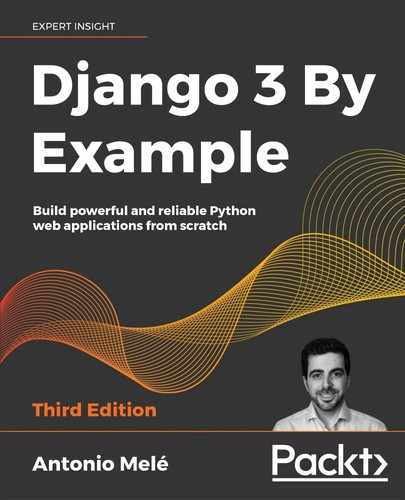2
Enhancing Your Blog with Advanced Features
In the preceding chapter, you created a basic blog application. Next, you will turn your application into a fully functional blog with the advanced functionalities that many blogs feature nowadays. You will implement the following features in your blog:
- Sharing posts via email: When readers like an article, they might want to share it with somebody else. You will implement the functionality to share posts via email.
- Adding comments to a post: Many people want to allow their audience to comment on posts and create discussions. You will let your readers add comments to your blog posts.
- Tagging posts: Tags allow you to categorize content in a non-hierarchical manner, using simple keywords. You will implement a tagging system, which is a very popular feature for blogs.
- Recommending similar posts: Once you have a classification method in place, such as a tagging system, you can use it to provide content recommendations to your readers. You will build a system that recommends other posts that share tags with a certain blog post.
These functionalities will turn your application into a fully featured blog.
In this chapter, we will cover the following topics:
- Sending emails with Django
- Creating forms and handling them in views
- Creating forms from models
- Integrating third-party applications
- Building complex QuerySets
Sharing posts by email
First, let's allow users to share posts by sending them via email. Take a minute to think about how you could use views, URLs, and templates to create this functionality using what you learned in the preceding chapter. In order to allow your users to share posts via email, you will need to do the following things:
- Create a form for users to fill in their name, their email, the email recipient, and optional comments
- Create a view in the
views.pyfile that handles the posted data and sends the email - Add a URL pattern for the new view in the
urls.pyfile of the blog application - Create a template to display the form
Creating forms with Django
Let's start by building the form to share posts. Django has a built-in forms framework that allows you to create forms in an easy manner. The forms framework makes it simple to define the fields of your form, specify how they have to be displayed, and indicate how they have to validate input data. The Django forms framework offers a flexible way to render forms and handle data.
Django comes with two base classes to build forms:
Form: Allows you to build standard formsModelForm: Allows you to build forms tied to model instances
First, create a forms.py file inside the directory of your blog application and make it look like this:
from django import forms
class EmailPostForm(forms.Form):
name = forms.CharField(max_length=25)
email = forms.EmailField()
to = forms.EmailField()
comments = forms.CharField(required=False,
widget=forms.Textarea)
This is your first Django form. Take a look at the code. You have created a form by inheriting the base Form class. You use different field types for Django to validate fields accordingly.
Forms can reside anywhere in your Django project. The convention is to place them inside a forms.py file for each application.
The name field is CharField. This type of field is rendered as an <input type="text"> HTML element. Each field type has a default widget that determines how the field is rendered in HTML. The default widget can be overridden with the widget attribute. In the comments field, you use a Textarea widget to display it as a <textarea> HTML element instead of the default <input> element.
Field validation also depends on the field type. For example, the email and to fields are EmailField fields. Both fields require a valid email address; the field validation will otherwise raise a forms.ValidationError exception and the form will not validate. Other parameters are also taken into account for form validation: you define a maximum length of 25 characters for the name field and make the comments field optional with required=False. All of this is also taken into account for field validation. The field types used in this form are only a part of Django form fields. For a list of all form fields available, you can visit https://docs.djangoproject.com/en/3.0/ref/forms/fields/.
Handling forms in views
You need to create a new view that handles the form and sends an email when it's successfully submitted. Edit the views.py file of your blog application and add the following code to it:
from .forms import EmailPostForm
def post_share(request, post_id):
# Retrieve post by id
post = get_object_or_404(Post, id=post_id, status='published')
if request.method == 'POST':
# Form was submitted
form = EmailPostForm(request.POST)
if form.is_valid():
# Form fields passed validation
cd = form.cleaned_data
# ... send email
else:
form = EmailPostForm()
return render(request, 'blog/post/share.html', {'post': post,
'form': form})
This view works as follows:
- You define the
post_shareview that takes therequestobject and thepost_idvariable as parameters. - You use the
get_object_or_404()shortcut to retrieve the post by ID and make sure that the retrieved post has apublishedstatus. - You use the same view for both displaying the initial form and processing the submitted data. You differentiate whether the form was submitted or not based on the
requestmethod and submit the form usingPOST. You assume that if you get aGETrequest, an empty form has to be displayed, and if you get aPOSTrequest, the form is submitted and needs to be processed. Therefore, you userequest.method == 'POST'to distinguish between the two scenarios.
The following is the process to display and handle the form:
- When the view is loaded initially with a
GETrequest, you create a newforminstance that will be used to display the empty form in the template:form = EmailPostForm() - The user fills in the form and submits it via
POST. Then, you create a form instance using the submitted data that is contained inrequest.POST:if request.method == 'POST': # Form was submitted form = EmailPostForm(request.POST) - After this, you validate the submitted data using the form's
is_valid()method. This method validates the data introduced in the form and returnsTrueif all fields contain valid data. If any field contains invalid data, thenis_valid()returnsFalse. You can see a list of validation errors by accessingform.errors. - If the form is not valid, you render the form in the template again with the submitted data. You will display validation errors in the template.
- If the form is valid, you retrieve the validated data by accessing
form.cleaned_data. This attribute is a dictionary of form fields and their values.
If your form data does not validate, cleaned_data will contain only the valid fields.
Now, let's explore how to send emails using Django to put everything together.
Sending emails with Django
Sending emails with Django is pretty straightforward. First, you need to have a local Simple Mail Transfer Protocol (SMTP) server, or you need to define the configuration of an external SMTP server by adding the following settings to the settings.py file of your project:
EMAIL_HOST: The SMTP server host; the default islocalhostEMAIL_PORT: The SMTP port; the default is25EMAIL_HOST_USER: The username for the SMTP serverEMAIL_HOST_PASSWORD: The password for the SMTP serverEMAIL_USE_TLS: Whether to use a Transport Layer Security (TLS) secure connectionEMAIL_USE_SSL: Whether to use an implicit TLS secure connection
If you can't use an SMTP server, you can tell Django to write emails to the console by adding the following setting to the settings.py file:
EMAIL_BACKEND = 'django.core.mail.backends.console.EmailBackend'
By using this setting, Django will output all emails to the shell. This is very useful for testing your application without an SMTP server.
If you want to send emails but you don't have a local SMTP server, you can probably use the SMTP server of your email service provider. The following sample configuration is valid for sending emails via Gmail servers using a Google account:
EMAIL_HOST = 'smtp.gmail.com'
EMAIL_HOST_USER = '[email protected]'
EMAIL_HOST_PASSWORD = 'your_password'
EMAIL_PORT = 587
EMAIL_USE_TLS = True
Run the python manage.py shell command to open the Python shell and send an email, as follows:
>>> from django.core.mail import send_mail
>>> send_mail('Django mail', 'This e-mail was sent with Django.', 'your_account@gmail.com', ['your_account@gmail.com'], fail_silently=False)
The send_mail() function takes the subject, message, sender, and list of recipients as required arguments. By setting the optional argument fail_silently=False, you are telling it to raise an exception if the email couldn't be sent correctly. If the output you see is 1, then your email was successfully sent.
If you are sending emails using Gmail with the preceding configuration, you will have to enable access for less secure applications at https://myaccount.google.com/lesssecureapps, as follows:

Figure 2.1: The Google less secure application access screen
In some cases, you may also have to disable Gmail captcha at https://accounts.google.com/displayunlockcaptcha in order to send emails with Django.
Edit the post_share view in the views.py file of the blog application, as follows:
from django.core.mail import send_mail
def post_share(request, post_id):
# Retrieve post by id
post = get_object_or_404(Post, id=post_id, status='published')
sent = False
if request.method == 'POST':
# Form was submitted
form = EmailPostForm(request.POST)
if form.is_valid():
# Form fields passed validation
cd = form.cleaned_data
post_url = request.build_absolute_uri(
post.get_absolute_url())
subject = f"{cd['name']} recommends you read "
f"{post.title}"
message = f"Read {post.title} at {post_url}
"
f"{cd['name']}'s comments: {cd['comments']}"
send_mail(subject, message, '[email protected]',
[cd['to']])
sent = True
else:
form = EmailPostForm()
return render(request, 'blog/post/share.html', {'post': post,
'form': form,
'sent': sent})
Replace [email protected] with your real email account if you are using an SMTP server instead of the console EmailBackend.
In the code above you declare a sent variable and set it to True when the post was sent. You will use that variable later in the template to display a success message when the form is successfully submitted.
Since you have to include a link to the post in the email, you retrieve the absolute path of the post using its get_absolute_url() method. You use this path as an input for request.build_absolute_uri() to build a complete URL, including the HTTP schema and hostname. You build the subject and the message body of the email using the cleaned data of the validated form and, finally, send the email to the email address contained in the to field of the form.
Now that your view is complete, remember to add a new URL pattern for it. Open the urls.py file of your blog application and add the post_share URL pattern, as follows:
urlpatterns = [
# ...
path('<int:post_id>/share/',
views.post_share, name='post_share'),
]
Rendering forms in templates
After creating the form, programming the view, and adding the URL pattern, you are only missing the template for this view. Create a new file in the blog/templates/blog/post/ directory and name it share.html. Add the following code to it:
{% extends "blog/base.html" %}
{% block title %}Share a post{% endblock %}
{% block content %}
{% if sent %}
<h1>E-mail successfully sent</h1>
<p>
"{{ post.title }}" was successfully sent to {{ form.cleaned_data.to }}.
</p>
{% else %}
<h1>Share "{{ post.title }}" by e-mail</h1>
<form method="post">
{{ form.as_p }}
{% csrf_token %}
<input type="submit" value="Send e-mail">
</form>
{% endif %}
{% endblock %}
This is the template to display the form or a success message when it's sent. As you will notice, you create the HTML form element, indicating that it has to be submitted by the POST method:
<form method="post">
Then, you include the actual form instance. You tell Django to render its fields in HTML paragraph <p> elements with the as_p method. You can also render the form as an unordered list with as_ul or as an HTML table with as_table. If you want to render each field, you can iterate through the fields, instead of using {{ form.as_p }} as in the following example:
{% for field in form %}
<div>
{{ field.errors }}
{{ field.label_tag }} {{ field }}
</div>
{% endfor %}
The {% csrf_token %} template tag introduces a hidden field with an autogenerated token to avoid cross-site request forgery (CSRF) attacks. These attacks consist of a malicious website or program performing an unwanted action for a user on your site. You can find more information about this at https://owasp.org/www-community/attacks/csrf.
The preceding tag generates a hidden field that looks like this:
<input type='hidden' name='csrfmiddlewaretoken' value='26JjKo2lcEtYkGoV9z4XmJIEHLXN5LDR' />
By default, Django checks for the CSRF token in all POST requests. Remember to include the csrf_token tag in all forms that are submitted via POST.
Edit the blog/post/detail.html template and add the following link to the share post URL after the {{ post.body|linebreaks }} variable:
<p>
<a href="{% url "blog:post_share" post.id %}">
Share this post
</a>
</p>
Remember that you are building the URL dynamically using the {% url %} template tag provided by Django. You are using the namespace called blog and the URL named post_share, and you are passing the post ID as a parameter to build the absolute URL.
Now, start the development server with the python manage.py runserver command and open http://127.0.0.1:8000/blog/ in your browser. Click on any post title to view its detail page. Under the post body, you should see the link that you just added, as shown in the following screenshot:

Figure 2.2: The post detail page, including a link to share the post
Click on Share this post, and you should see the page, including the form to share this post by email, as follows:

Figure 2.3: The page to share a post via email
CSS styles for the form are included in the example code in the static/css/blog.css file. When you click on the SEND E-MAIL button, the form is submitted and validated. If all fields contain valid data, you get a success message, as follows:

Figure 2.4: A success message for a post shared via email
If you input invalid data, the form is rendered again, including all validation errors:

Figure 2.5: The share post form displaying invalid data errors
Note that some modern browsers will prevent you from submitting a form with empty or erroneous fields. This is because of form validation done by the browser based on field types and restrictions per field. In this case, the form won't be submitted and the browser will display an error message for the fields that are wrong.
Your form for sharing posts by email is now complete. Let's now create a comment system for your blog.
Creating a comment system
You will build a comment system wherein users will be able to comment on posts. To build the comment system, you need to do the following:
- Create a model to save comments
- Create a form to submit comments and validate the input data
- Add a view that processes the form and saves a new comment to the database
- Edit the post detail template to display the list of comments and the form to add a new comment
Building a model
First, let's build a model to store comments. Open the models.py file of your blog application and add the following code:
class Comment(models.Model):
post = models.ForeignKey(Post,
on_delete=models.CASCADE,
related_name='comments')
name = models.CharField(max_length=80)
email = models.EmailField()
body = models.TextField()
created = models.DateTimeField(auto_now_add=True)
updated = models.DateTimeField(auto_now=True)
active = models.BooleanField(default=True)
class Meta:
ordering = ('created',)
def __str__(self):
return f'Comment by {self.name} on {self.post}'
This is your Comment model. It contains a ForeignKey to associate a comment with a single post. This many-to-one relationship is defined in the Comment model because each comment will be made on one post, and each post may have multiple comments.
The related_name attribute allows you to name the attribute that you use for the relationship from the related object back to this one. After defining this, you can retrieve the post of a comment object using comment.post and retrieve all comments of a post using post.comments.all(). If you don't define the related_name attribute, Django will use the name of the model in lowercase, followed by _set (that is, comment_set) to name the relationship of the related object to the object of the model, where this relationship has been defined.
You can learn more about many-to-one relationships at https://docs.djangoproject.com/en/3.0/topics/db/examples/many_to_one/.
You have included an active Boolean field that you will use to manually deactivate inappropriate comments. You use the created field to sort comments in a chronological order by default.
The new Comment model that you just created is not yet synchronized into the database. Run the following command to generate a new migration that reflects the creation of the new model:
python manage.py makemigrations blog
You should see the following output:
Migrations for 'blog':
blog/migrations/0002_comment.py
- Create model Comment
Django has generated a 0002_comment.py file inside the migrations/ directory of the blog application. Now, you need to create the related database schema and apply the changes to the database. Run the following command to apply existing migrations:
python manage.py migrate
You will get an output that includes the following line:
Applying blog.0002_comment... OK
The migration that you just created has been applied; now a blog_comment table exists in the database.
Next, you can add your new model to the administration site in order to manage comments through a simple interface. Open the admin.py file of the blog application, import the Comment model, and add the following ModelAdmin class:
from .models import Post, Comment
@admin.register(Comment)
class CommentAdmin(admin.ModelAdmin):
list_display = ('name', 'email', 'post', 'created', 'active')
list_filter = ('active', 'created', 'updated')
search_fields = ('name', 'email', 'body')
Start the development server with the python manage.py runserver command and open http://127.0.0.1:8000/admin/ in your browser. You should see the new model included in the BLOG section, as shown in the following screenshot:

Figure 2.6: Blog application models on the Django administration index page
The model is now registered in the administration site, and you can manage Comment instances using a simple interface.
Creating forms from models
You still need to build a form to let your users comment on blog posts. Remember that Django has two base classes to build forms: Form and ModelForm. You used the first one previously to let your users share posts by email. In the present case, you will need to use ModelForm because you have to build a form dynamically from your Comment model. Edit the forms.py file of your blog application and add the following lines:
from .models import Comment
class CommentForm(forms.ModelForm):
class Meta:
model = Comment
fields = ('name', 'email', 'body')
To create a form from a model, you just need to indicate which model to use to build the form in the Meta class of the form. Django introspects the model and builds the form dynamically for you.
Each model field type has a corresponding default form field type. The way that you define your model fields is taken into account for form validation. By default, Django builds a form field for each field contained in the model. However, you can explicitly tell the framework which fields you want to include in your form using a fields list, or define which fields you want to exclude using an exclude list of fields. For your CommentForm form, you will just use the name, email, and body fields, because those are the only fields that your users will be able to fill in.
Handling ModelForms in views
You will use the post detail view to instantiate the form and process it, in order to keep it simple. Edit the views.py file, add imports for the Comment model and the CommentForm form, and modify the post_detail view to make it look like the following:
from .models import Post, Comment
from .forms import EmailPostForm, CommentForm
def post_detail(request, year, month, day, post):
post = get_object_or_404(Post, slug=post,
status='published',
publish__year=year,
publish__month=month,
publish__day=day)
# List of active comments for this post
comments = post.comments.filter(active=True)
new_comment = None
if request.method == 'POST':
# A comment was posted
comment_form = CommentForm(data=request.POST)
if comment_form.is_valid():
# Create Comment object but don't save to database yet
new_comment = comment_form.save(commit=False)
# Assign the current post to the comment
new_comment.post = post
# Save the comment to the database
new_comment.save()
else:
comment_form = CommentForm()
return render(request,
'blog/post/detail.html',
{'post': post,
'comments': comments,
'new_comment': new_comment,
'comment_form': comment_form})
Let's review what you have added to your view. You used the post_detail view to display the post and its comments. You added a QuerySet to retrieve all active comments for this post, as follows:
comments = post.comments.filter(active=True)
You build this QuerySet, starting from the post object. Instead of building a QuerySet for the Comment model directly, you leverage the post object to retrieve the related Comment objects. You use the manager for the related objects that you defined as comments using the related_name attribute of the relationship in the Comment model. You use the same view to let your users add a new comment. You initialize the new_comment variable by setting it to None. You will use this variable when a new comment is created.
You build a form instance with comment_form = CommentForm() if the view is called by a GET request. If the request is done via POST, you instantiate the form using the submitted data and validate it using the is_valid() method. If the form is invalid, you render the template with the validation errors. If the form is valid, you take the following actions:
- You create a new
Commentobject by calling the form'ssave()method and assign it to thenew_commentvariable, as follows:new_comment = comment_form.save(commit=False)The
save()method creates an instance of the model that the form is linked to and saves it to the database. If you call it usingcommit=False, you create the model instance, but don't save it to the database yet. This comes in handy when you want to modify the object before finally saving it, which is what you will do next.The
save()method is available forModelFormbut not forForminstances, since they are not linked to any model. - You assign the current post to the comment you just created:
new_comment.post = postBy doing this, you specify that the new comment belongs to this post.
- Finally, you save the new comment to the database by calling its
save()method:new_comment.save()
Your view is now ready to display and process new comments.
Adding comments to the post detail template
You have created the functionality to manage comments for a post. Now you need to adapt your post/detail.html template to do the following things:
- Display the total number of comments for a post
- Display the list of comments
- Display a form for users to add a new comment
First, you will add the total comments. Open the post/detail.html template and append the following code to the content block:
{% with comments.count as total_comments %}
<h2>
{{ total_comments }} comment{{ total_comments|pluralize }}
</h2>
{% endwith %}
You are using the Django ORM in the template, executing the QuerySet comments.count(). Note that the Django template language doesn't use parentheses for calling methods. The {% with %} tag allows you to assign a value to a new variable that will be available to be used until the {% endwith %} tag.
The {% with %} template tag is useful for avoiding hitting the database or accessing expensive methods multiple times.
You use the pluralize template filter to display a plural suffix for the word "comment," depending on the total_comments value. Template filters take the value of the variable they are applied to as their input and return a computed value. We will discuss template filters in Chapter 3, Extending Your Blog Application.
The pluralize template filter returns a string with the letter "s" if the value is different from 1. The preceding text will be rendered as 0 comments, 1 comment, or N comments. Django includes plenty of template tags and filters that can help you to display information in the way that you want.
Now, let's include the list of comments. Append the following lines to the post/detail.html template below the preceding code:
{% for comment in comments %}
<div class="comment">
<p class="info">
Comment {{ forloop.counter }} by {{ comment.name }}
{{ comment.created }}
</p>
{{ comment.body|linebreaks }}
</div>
{% empty %}
<p>There are no comments yet.</p>
{% endfor %}
You use the {% for %} template tag to loop through comments. You display a default message if the comments list is empty, informing your users that there are no comments on this post yet. You enumerate comments with the {{ forloop.counter }} variable, which contains the loop counter in each iteration. Then, you display the name of the user who posted the comment, the date, and the body of the comment.
Finally, you need to render the form or display a success message instead when it is successfully submitted. Add the following lines just below the preceding code:
{% if new_comment %}
<h2>Your comment has been added.</h2>
{% else %}
<h2>Add a new comment</h2>
<form method="post">
{{ comment_form.as_p }}
{% csrf_token %}
<p><input type="submit" value="Add comment"></p>
</form>
{% endif %}
The code is pretty straightforward: if the new_comment object exists, you display a success message because the comment was successfully created. Otherwise, you render the form with a paragraph, <p>, element for each field and include the CSRF token required for POST requests.
Open http://127.0.0.1:8000/blog/ in your browser and click on a post title to take a look at its detail page. You will see something like the following screenshot:

Figure 2.7: The post detail page, including the form to add a comment
Add a couple of comments using the form. They should appear under your post in chronological order, as follows:

Figure 2.8: The comment list on the post detail page
Open http://127.0.0.1:8000/admin/blog/comment/ in your browser. You will see the administration page with the list of comments you created. Click on the name of one of them to edit it, uncheck the Active checkbox, and click on the Save button. You will be redirected to the list of comments again, and the ACTIVE column will display an inactive icon for the comment. It should look like the first comment in the following screenshot:

Figure 2.9: Active/inactive comments on the Django administration site
If you return to the post detail view, you will note that the inactive comment is not displayed anymore; neither is it counted for the total number of comments. Thanks to the active field, you can deactivate inappropriate comments and avoid showing them on your posts.
Adding the tagging functionality
After implementing your comment system, you need to create a way to tag your posts. You will do this by integrating a third-party Django tagging application into your project. django-taggit is a reusable application that primarily offers you a Tag model and a manager to easily add tags to any model. You can take a look at its source code at https://github.com/jazzband/django-taggit.
First, you need to install django-taggit via pip by running the following command:
pip install django_taggit==1.2.0
Then, open the settings.py file of the mysite project and add taggit to your INSTALLED_APPS setting, as follows:
INSTALLED_APPS = [
# ...
'blog.apps.BlogConfig',
'taggit',
]
Open the models.py file of your blog application and add the TaggableManager manager provided by django-taggit to the Post model using the following code:
from taggit.managers import TaggableManager
class Post(models.Model):
# ...
tags = TaggableManager()
The tags manager will allow you to add, retrieve, and remove tags from Post objects.
Run the following command to create a migration for your model changes:
python manage.py makemigrations blog
You should get the following output:
Migrations for 'blog':
blog/migrations/0003_post_tags.py
- Add field tags to post
Now, run the following command to create the required database tables for django-taggit models and to synchronize your model changes:
python manage.py migrate
You will see an output indicating that migrations have been applied, as follows:
Applying taggit.0001_initial... OK
Applying taggit.0002_auto_20150616_2121... OK
Applying taggit.0003_taggeditem_add_unique_index... OK
Applying blog.0003_post_tags... OK
Your database is now ready to use django-taggit models.
Let's explore how to use the tags manager. Open the terminal with the python manage.py shell command and enter the following code. First, you will retrieve one of your posts (the one with the 1 ID):
>>> from blog.models import Post
>>> post = Post.objects.get(id=1)
Then, add some tags to it and retrieve its tags to check whether they were successfully added:
>>> post.tags.add('music', 'jazz', 'django')
>>> post.tags.all()
<QuerySet [<Tag: jazz>, <Tag: music>, <Tag: django>]>
Finally, remove a tag and check the list of tags again:
>>> post.tags.remove('django')
>>> post.tags.all()
<QuerySet [<Tag: jazz>, <Tag: music>]>
That was easy, right? Run the python manage.py runserver command to start the development server again and open http://127.0.0.1:8000/admin/taggit/tag/ in your browser.
You will see the administration page with the list of Tag objects of the taggit application:

Figure 2.10: The tag change list view on the Django administration site
Navigate to http://127.0.0.1:8000/admin/blog/post/ and click on a post to edit it. You will see that posts now include a new Tags field, as follows, where you can easily edit tags:

Figure 2.11: The related tags field of a Post object
Now, you need to edit your blog posts to display tags. Open the blog/post/list.html template and add the following HTML code below the post title:
<p class="tags">Tags: {{ post.tags.all|join:", " }}</p>
The join template filter works the same as the Python string join() method to concatenate elements with the given string. Open http://127.0.0.1:8000/blog/ in your browser. You should be able to see the list of tags under each post title:

Figure 2.12: The Post list item, including related tags
Next, you will edit the post_list view to let users list all posts tagged with a specific tag. Open the views.py file of your blog application, import the Tag model form django-taggit, and change the post_list view to optionally filter posts by a tag, as follows:
from taggit.models import Tag
def post_list(request, tag_slug=None):
object_list = Post.published.all()
tag = None
if tag_slug:
tag = get_object_or_404(Tag, slug=tag_slug)
object_list = object_list.filter(tags__in=[tag])
paginator = Paginator(object_list, 3) # 3 posts in each page
# ...
The post_list view now works as follows:
- It takes an optional
tag_slugparameter that has aNonedefault value. This parameter will be passed in the URL. - Inside the view, you build the initial QuerySet, retrieving all published posts, and if there is a given tag slug, you get the
Tagobject with the given slug using theget_object_or_404()shortcut. - Then, you filter the list of posts by the ones that contain the given tag. Since this is a many-to-many relationship, you have to filter posts by tags contained in a given list, which, in your case, contains only one element. You use the
__infield lookup. Many-to-many relationships occur when multiple objects of a model are associated with multiple objects of another model. In your application, a post can have multiple tags and a tag can be related to multiple posts. You will learn how to create many-to-many relationships in Chapter 5, Sharing Content on Your Website. You can discover more about many-to-many relationships at https://docs.djangoproject.com/en/3.0/topics/db/examples/many_to_many/.
Remember that QuerySets are lazy. The QuerySets to retrieve posts will only be evaluated when you loop over the post list when rendering the template.
Finally, modify the render() function at the bottom of the view to pass the tag variable to the template. The view should look like this:
def post_list(request, tag_slug=None):
object_list = Post.published.all()
tag = None
if tag_slug:
tag = get_object_or_404(Tag, slug=tag_slug)
object_list = object_list.filter(tags__in=[tag])
paginator = Paginator(object_list, 3) # 3 posts in each page
page = request.GET.get('page')
try:
posts = paginator.page(page)
except PageNotAnInteger:
# If page is not an integer deliver the first page
posts = paginator.page(1)
except EmptyPage:
# If page is out of range deliver last page of results
posts = paginator.page(paginator.num_pages)
return render(request, 'blog/post/list.html', {'page': page,
'posts': posts,
'tag': tag})
Open the urls.py file of your blog application, comment out the class-based PostListView URL pattern, and uncomment the post_list view, like this:
path('', views.post_list, name='post_list'),
# path('', views.PostListView.as_view(), name='post_list'),
Add the following additional URL pattern to list posts by tag:
path('tag/<slug:tag_slug>/',
views.post_list, name='post_list_by_tag'),
As you can see, both patterns point to the same view, but you are naming them differently. The first pattern will call the post_list view without any optional parameters, whereas the second pattern will call the view with the tag_slug parameter. You use a slug path converter to match the parameter as a lowercase string with ASCII letters or numbers, plus the hyphen and underscore characters.
Since you are using the post_list view, edit the blog/post/list.html template and modify the pagination to use the posts object:
{% include "pagination.html" with page=posts %}
Add the following lines above the {% for %} loop:
{% if tag %}
<h2>Posts tagged with "{{ tag.name }}"</h2>
{% endif %}
If a user is accessing the blog, they will see the list of all posts. If they filter by posts tagged with a specific tag, they will see the tag that they are filtering by.
Now, change the way tags are displayed, as follows:
<p class="tags">
Tags:
{% for tag in post.tags.all %}
<a href="{% url "blog:post_list_by_tag" tag.slug %}">
{{ tag.name }}
</a>
{% if not forloop.last %}, {% endif %}
{% endfor %}
</p>
In the code above, you loop through all the tags of a post displaying a custom link to the URL to filter posts by that tag. You build the URL with {% url "blog:post_list_by_tag" tag.slug %}, using the name of the URL and the slug tag as its parameter. You separate the tags by commas.
Open http://127.0.0.1:8000/blog/ in your browser and click on any tag link. You will see the list of posts filtered by that tag, like this:

Figure 2.13: A post filtered by the tag "jazz"
Retrieving posts by similarity
Now that you have implemented tagging for your blog posts, you can do many interesting things with tags. Tags allow you to categorize posts in a non-hierarchical manner. Posts about similar topics will have several tags in common. You will build a functionality to display similar posts by the number of tags they share. In this way, when a user reads a post, you can suggest to them that they read other related posts.
In order to retrieve similar posts for a specific post, you need to perform the following steps:
- Retrieve all tags for the current post
- Get all posts that are tagged with any of those tags
- Exclude the current post from that list to avoid recommending the same post
- Order the results by the number of tags shared with the current post
- In the case of two or more posts with the same number of tags, recommend the most recent post
- Limit the query to the number of posts you want to recommend
These steps are translated into a complex QuerySet that you will include in your post_detail view.
Open the views.py file of your blog application and add the following import at the top of it:
from django.db.models import Count
This is the Count aggregation function of the Django ORM. This function will allow you to perform aggregated counts of tags. django.db.models includes the following aggregation functions:
Avg: The mean valueMax: The maximum valueMin: The minimum valueCount: The total number of objects
You can learn about aggregation at https://docs.djangoproject.com/en/3.0/topics/db/aggregation/.
Add the following lines inside the post_detail view before the render() function, with the same indentation level:
# List of similar posts
post_tags_ids = post.tags.values_list('id', flat=True)
similar_posts = Post.published.filter(tags__in=post_tags_ids)
.exclude(id=post.id)
similar_posts = similar_posts.annotate(same_tags=Count('tags'))
.order_by('-same_tags','-publish')[:4]
The preceding code is as follows:
- You retrieve a Python list of IDs for the tags of the current post. The
values_list()QuerySet returns tuples with the values for the given fields. You passflat=Trueto it to get single values such as[1, 2, 3, ...]instead of one-tuples such as[(1,), (2,), (3,) ...]. - You get all posts that contain any of these tags, excluding the current post itself.
- You use the
Countaggregation function to generate a calculated field—same_tags—that contains the number of tags shared with all the tags queried. - You order the result by the number of shared tags (descending order) and by
publishto display recent posts first for the posts with the same number of shared tags. You slice the result to retrieve only the first four posts.
Add the similar_posts object to the context dictionary for the render() function, as follows:
return render(request,
'blog/post/detail.html',
{'post': post,
'comments': comments,
'new_comment': new_comment,
'comment_form': comment_form,
'similar_posts': similar_posts})
Now, edit the blog/post/detail.html template and add the following code before the post comment list:
<h2>Similar posts</h2>
{% for post in similar_posts %}
<p>
<a href="{{ post.get_absolute_url }}">{{ post.title }}</a>
</p>
{% empty %}
There are no similar posts yet.
{% endfor %}
The post detail page should look like this:

Figure 2.14: The post detail page, including a list of similar posts
You are now able to successfully recommend similar posts to your users. django-taggit also includes a similar_objects() manager that you can use to retrieve objects by shared tags. You can take a look at all django-taggit managers at https://django-taggit.readthedocs.io/en/latest/api.html.
You can also add the list of tags to your post detail template in the same way as you did in the blog/post/list.html template.
Summary
In this chapter, you learned how to work with Django forms and model forms. You created a system to share your site's content by email and created a comment system for your blog. You added tagging to your blog posts, integrating a reusable application, and built complex QuerySets to retrieve objects by similarity.
In the next chapter, you will learn how to create custom template tags and filters. You will also build a custom sitemap and feed for your blog posts, and implement the full text search functionality for your posts.