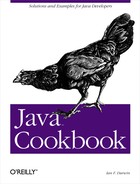CLASSPATH is one of the more interesting aspects of using Java. You can store your class files in any of a number of directories, JAR files, or zip files. Just like the PATH your system uses for finding programs, the CLASSPATH is used by the Java runtime to find classes. Even when you type something as simple as java HelloWorld, the Java interpreter looks in each of the places named in your CLASSPATH until it finds a match. Let’s work through an example.
The CLASSPATH can be set as an environment variable on systems that support this (at least Unix and MS-Windows). You set it in the same syntax as your PATH environment variable. PATH is a list of directories to look in for programs; CLASSPATH is a list of directories or JAR files to look in for classes.
Alternatively, you can set your CLASSPATH right on the command line:
java -classpath c:ianclasses MyProg
Suppose your CLASSPATH were set to C:classes;.
on MS-Windows, or ~/classes:. on Unix (on the
Mac, you can set the CLASSPATH with JBindery). Suppose you had just
compiled a file named HelloWorld.java into
HelloWorld.class, and went to run it. On Unix,
if you run one of the kernel tracing tools (trace,
strace, truss,
ktrace) you would probably see the Java
program open (or stat, or
access) the following files:
Some file(s) in the JDK directory;
Then ~
/classes/HelloWorld.class, which it probably wouldn’t find;./HelloWorld.class, which it would find, open, and read into memory.
The “some file(s) in the JDK directory” is release-dependent. On JDK 1.2 it can be found in the system properties:
sun.boot.class.path = C:JDK1.2JRElib t.jar;C:JDK1.2JRElibi18n.jar;C: JDK1.2JREclasses
The file rt.jar is the RunTime stuff;
i18n.jar is the internationalization; and
classes is an optional directory where you can
install additional classes.
Suppose you had also installed the JAR file containing the supporting
classes for programs from this book,
com-darwinsys-util.jar. You might then set your
CLASSPATH to
C:classes;C:classescom-darwinsys-util.jar; on
MS-Windows, or ~/classes:~/classes/com-darwinsys-util.jar:.
on Unix. Notice that you do need to
list the JAR file explicitly. Unlike a single class file, placing a
JAR file into a directory listed in your CLASSPATH does not suffice
to make it available.
Note that certain specialized programs (such as a web server running
servlets; see Chapter 18) may not use either
bootpath or CLASSPATH as shown; they provide their own
ClassLoader (see Section 25.5 for
information on class loaders).
Another useful part of the
JDK is
javap, which by default prints the external face
of a class file: its full name, its public methods and fields, and so
on. If you ran a command like javap HelloWorld
under kernel tracing, you would find that it opened, seeked around
in, and read from a file jdklib ools.jar, and
then got around to looking for your HelloWorld
class, as previously. Yet there is no entry for this in your
CLASSPATH setting. What’s happening here is that the
javap command sets its CLASSPATH internally to
include the tools.jar file. If it can do this,
why can’t you? You can, but not as easily as you might expect.
If you try the obvious first attempt at doing a
setProperty("java.class.path") to itself plus the
delimiter plus jdk/lib/tools.jar, you
won’t be able to find the JavaP class
(sun.tools.java.JavaP); the CLASSPATH is set in
the java.class.path at the beginning of execution,
before your program starts. You can try it manually and see that it
works if you set it beforehand:
C:javasrc>java -classpath /jdk1.2/lib/tools.jar sun.tools.javap.JavaP Usage: javap <options> <classes>...
If you need to do this in an application, you can either set it in a startup script, as we did here, or write C code to start Java, which is described in Section 26.6.
How can you easily store class files into a directory in your
CLASSPATH? The javac
command has a -d
dir option, which specifies where the compiler output should go. For
example, using -d to put the
HelloWorld class file into my
/classes directory, I just say:
javac -d /classes HelloWorld.java
Then, as long as this directory remains in my CLASSPATH, I can access the class file regardless of my current directory. That’s one of the key benefits of using CLASSPATH.
Managing CLASSPATH can be tricky, particularly when you alternate among several JVMs, as I do, or if you have multiple directories in which to look for JAR files. You may want to use some sort of batch file or shell script to control this. Here is part of the script that I use. It was written for the Korn shell on Unix, but similar scripts could be written in the C shell or as a DOS batch file.
# These guys must be present in my classpath...
export CLASSPATH=/home/ian/classes/com-darwinsys-util.jar:
# Now a for loop, testing for .jar/.zip or [ -d ... ]
OPT_JARS="$HOME/classes $HOME/classes/*.jar
${JAVAHOME}/jre/lib/ext/*.jar
/usr/local/antlr-2.6.0"
for thing in $OPT_JARS
do
if [ -f $thing ]; then //must be either a file...
CLASSPATH="$CLASSPATH:$thing"
else if [ -d $thing ]; then //or a directory
CLASSPATH="$CLASSPATH:$thing"
fi
done
CLASSPATH="$CLASSPATH:."This builds a minimum CLASSPATH out of
com.darwinsys-util.jar, then goes through a list
of other files and directories to check that each is present on this
system (I use this script on several machines on a network), and ends
up adding a dot (.) to the end of the CLASSPATH.