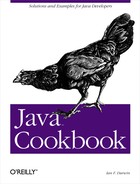It’s fairly common to want to confirm an action with the user
or to bring some problem to their attention right away, rather than
waiting for them to read a logfile that they might or might not get
around to. These pop-up windows are called
Dialogs. The
JOptionPane
class has a number of
show...Dialog( ) methods that let you display most
prebuilt dialogs, including those
shown in Figure 13-6.
The simplest form is showMessageDialog( ), and its
first argument is the owning Frame or
JFrame. If you don’t know it, pass null, but
Java doesn’t guarantee to give input focus back to your main
window when the dialog is dismissed. The second argument is the
message text, and the third is the title bar title. Last but not
least is code telling which of several prebuilt bitmaps should be
displayed. This program produces the “Coded Message”
dialog in the figure:
import java.awt.*;
import java.awt.event.*;
import javax.swing.*;
/**
* Demonstrate JOptionPane
*/
public class JOptionDemo extends JFrame {
// Constructor
JOptionDemo(String s) {
super(s);
Container cp = getContentPane( );
cp.setLayout(new FlowLayout( ));
JButton b = new JButton("Give me a message");
b.addActionListener(new ActionListener( ) {
public void actionPerformed(ActionEvent e) {
JOptionPane.showMessageDialog(
JOptionDemo.this,
"This is your message: etaoin shrdlu", "Coded Message",
JOptionPane.INFORMATION_MESSAGE);
}
});
cp.add(b);
b = new JButton("Goodbye!");
b.addActionListener(new ActionListener( ) {
public void actionPerformed(ActionEvent e) {
System.exit(0);
}
});
cp.add(b);
// the main window
setSize(200, 150);
pack( );
}
public static void main(String[] arg) {
JOptionDemo x = new JOptionDemo("Testing 1 2 3...");
x.setVisible(true);
}
}There are several other ways of using the
JOptionPane class. For example, you can call its
showDialog()
method with a list of strings;
each will be displayed on a push button in the dialog. This method
blocks until the user selects one of the buttons; the return value of
the method is an int telling which button the user
clicked on (it returns the array index of the string whose button was
pressed). There is also showInputDialog( )
, which lets you prompt the user
for a data value. Very, very convenient!
JDialog
lets you write arbitrary complicated
dialogs. You subclass them in a manner similar to
JFrame, specifying whether you want an
application-modal or nonmodal dialog (a modal dialog locks out the
rest of the application, which is less convenient for the user but
much easier for the programmer). See the Java
Swing book for information
on
JDialog.