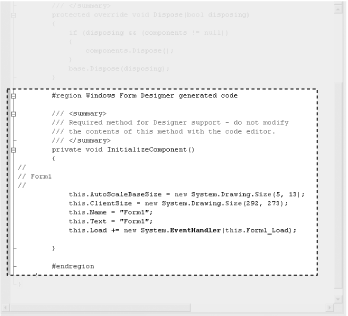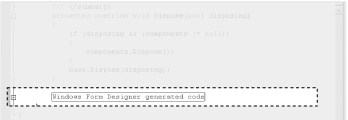Chapter 2 demonstrated a very simple C# program. Nonetheless, that little program was complex enough that I had to skip some of the pertinent details. This chapter illuminates these details by delving more deeply into the syntax and structure of the C# language itself.
This chapter discusses the type system in C#, drawing a distinction
between built-in types (int,
bool, etc.) versus user-defined types (types you
create as classes and interfaces). The chapter also covers
programming fundamentals such as how to create and use variables and
constants. It then goes on to introduce enumerations, strings,
identifiers, expressions, and statements.
The second part of the chapter explains and demonstrates the use of
flow control statements, using the if,
switch, while,
do...while, for, and
foreach statements. Also discussed are operators,
including the assignment, logical, relational, and mathematical
operators. This is followed by an introduction to namespaces and a
short tutorial on the C# precompiler.
Although C# is principally concerned with the creation and manipulation of objects, it is best to start with the fundamental building blocks: the elements from which objects are created. These include the built-in types that are an intrinsic part of the C# language as well as the syntactic elements of C#.
C# is a
strongly typed language. In a strongly typed language you must
declare the type of each object you create (e.g., integers, floats,
strings, windows, buttons, etc.), and the compiler will help you
prevent bugs by enforcing that only data of the right type is
assigned to those objects. The type of an object signals to the
compiler the size of that object (e.g., int
indicates an object of 4 bytes) and its capabilities (e.g., buttons
can be drawn, pressed, and so forth).
Tip
C# 1.1 programmers take note: until Version 2, .NET was strongly typed in everything except collections. With the addition of generics, however, it is now easy to create strongly typed collection classes, as shown in Chapter 9.
Like C++ and Java, C# divides types into two sets: intrinsic (built-in) types that the language offers and user-defined types that the programmer defines.
C# also divides the set of types into two other categories: value types and reference types.[1] The principal difference between value and reference types is the manner in which their values are stored in memory. A value type holds its actual value in memory allocated on the stack (or it is allocated as part of a larger reference type object). The address of a reference type variable sits on the stack, but the actual object is stored on the heap.
Tip
C
and
C++
programmers
take
note: in C#, there is no explicit indication
that an object is a reference type (i.e., no use of the
& operator). Also, pointers
aren’t normally used (but see Chapter 22 for the exception to this rule).
If you have a very large object, putting it on the heap has many advantages. Chapter 4 discusses the various advantages and disadvantages of working with reference types; the current chapter focuses on the intrinsic value types available in C#.
Tip
In C#, the size and format of the storage for different intrinsic types (e.g., int) are platform-independent and consistent across all .NET languages.
C# also supports C++ style pointer types, but these are used only when working with unmanaged code. Unmanaged code is created outside of the .NET platform (for example, COM objects; working with COM objects is discussed in Chapter 22).
The C# language offers the usual cornucopia of intrinsic (built-in) types one expects in a modern language, each of which maps to an underlying type supported by the .NET CLS. Mapping the C# primitive types to the underlying .NET type ensures that objects created in C# can be used interchangeably with objects created in any other language compliant with the .NET CLS, such as VB.NET.
Tip
Java programmers take note: C# has a broader range of basic types than Java. The C# decimal type is notable, and is useful for financial calculations.
Each type has a specific and unchanging size. Unlike with C++, a C#
int is always 4 bytes because it maps to an
Int32 in the .NET CLS. Table 3-1 lists the built-in value types offered by
C#.
Table 3-1. C# built-in value types
Tip
C and C++ programmers take
note: in C#, Boolean variables can only have the values
true or false. Integer values
don’t equate to Boolean values in C# and there is no
implicit conversion.
In addition to these primitive types, C# has two other value types:
enum (considered later in this chapter) and
struct (see Chapter 4).
Chapter 4 also discusses other subtleties of
value types, such as forcing value types to act as reference types
through a process known as
boxing, and that
value types don’t
“inherit.”
Tip
C and C++ programmers take note: C# manages all memory with a garbage collection system—there is no delete operator.
Typically
you decide which size
integer to use
(short
, int, or
long) based on the magnitude of the value you want
to store. For example, a ushort can only hold
values from 0 through 65,535, while a uint can
hold values from 0 through 4,294,967,295.
That said, memory is fairly cheap, and programmer time is
increasingly expensive; most of the time you’ll
simply declare your variables to be of type int,
unless there is a good reason to do otherwise.
Tip
Integers are often faster than smaller types because modern CPUs are optimized for dealing with them. Further, because of padding inserted for alignment, there’s often no space gain to be had from smaller datatypes.
Float
, double, and
decimal offer varying degrees of size and
precision. For most small fractional numbers,
float is fine. Note that the compiler assumes that
any number with a decimal point is a double unless you tell it
otherwise. To assign a literal float, follow the
number with the letter f (assigning values to
literals is discussed in detail later in this chapter):
*Footnote: You need to use the f suffix for a float, however there are no other suffixes required for other types.
float someFloat = 57f;
The
char
type represents a Unicode character. char literals
can be simple, Unicode, or escape characters enclosed by single quote
marks. For example, A is a simple character while
u0041 is a Unicode character. Escape characters
are special two-character tokens in which the first character is a
backslash. For example, is a horizontal tab.
The common escape
characters are shown in Table 3-2.
Objects of one type can be converted into objects of another type either implicitly or explicitly. Implicit conversions happen automatically; the compiler takes care of it for you. Explicit conversions happen when you "cast” a value to a different type. The semantics of an explicit conversion are “Hey! Compiler! I know what I’m doing.” This is sometimes called “hitting it with the big hammer” and can be very useful or very painful, depending on whether your thumb is in the way of the nail.
Tip
VB6
programmers
take
note: in VB6 you can easily mix strings and the
character datatype; a character is treated as a string with a length
of 1. But C# is type-safe. To assign a literal character to a
char variable, you must surround it with single
quotes.
Note also that the VB6 functions to convert between a character and
its ASCII equivalent (Chr( ) and
Asc()) don’t exist in C#. To
convert a char to its ASCII equivalent, cast it as
an int (integer):
(int)'A'
To convert a number to a char, cast the number as
a char:
(char)65
Implicit conversions happen automatically and are guaranteed not to
lose information. For example, you can implicitly cast from a
short
int (2 bytes) to an
int (4 bytes). No matter what value is in the
short, it is not lost when converting to an
int:
short x = 5; int y = x; // implicit conversion
If you convert the other way, however, you certainly can lose
information. If the value in the int is greater
than 32,767, it will be truncated in the conversion. The compiler
will not perform an implicit conversion from int
to short:
short x; int y = 500; x = y; // won't compile
You must explicitly convert using the cast operator:
short x; int y = 500; x = (short) y; // OK
All the intrinsic types define their own conversion rules. At times it is convenient to define conversion rules for your user-defined types, as discussed in Chapter 5.
A
variable
is a storage location with a type. In the preceding examples, both
x and y are variables.
Variables can have values assigned to them, and those values can be
changed programmatically.
Create a variable by declaring its type and then giving it a name. You can initialize the variable when you declare it, and you can assign a new value to that variable at any time, changing the value held in the variable. This is illustrated in Example 3-1.
Example 3-1. Initializing and assigning a value to a variable
#region Using directives
using System;
using System.Collections.Generic;
using System.Text;
#endregion
namespace InitializingVariables
{
class Values
{
static void Main( )
{
int myInt = 7;
System.Console.WriteLine("Initialized, myInt: {0}",
myInt);
myInt = 5;
System.Console.WriteLine("After assignment, myInt: {0}",
myInt);
}
}
}
Output:
Initialized, myInt: 7
After assignment, myInt: 5Tip
Visual Studio 2005 creates a
namespace and
using
directive (as well as a using region)
for every program. To save space, these are left out of most of the
code examples, though they are shown in the example code you can
download from O’Reilly or LibertyAssociates.com.
Here we initialize the variable myInt to the value
7, display that value, reassign the variable with
the value 5, and display it again.
C# requires
definite assignment: that is, variables must be initialized or
assigned to before they are used. To test this rule, change the line
that initializes myInt in Example 3-1 to:
int myInt;
and save the revised program shown in Example 3-2.
Tip
C and C++ programmers take note: C# requires that every variable must be assigned a definite value before use; this is checked by the compiler.
Example 3-2. Using an uninitialized variable
#region Using directives
using System;
using System.Collections.Generic;
using System.Text;
#endregion
namespace UninitializedVariable
{
class UninitializedVariable
{
static void Main(string[] args)
{
int myInt;
System.Console.WriteLine
("Uninitialized, myInt: {0}", myInt);
myInt = 5;
System.Console.WriteLine("Assigned, myInt: {0}", myInt);
}
}
}When you try to compile this listing, the C# compiler will display an error message as shown in Figure 3-1.
Double-clicking the error message will bring you to the problem in the code.
It isn’t legal to use an uninitialized variable in C#. So, does this mean you must initialize every variable in a program? In fact, no. You don’t actually need to initialize a variable, but you must assign a value to it before you attempt to use it. Example 3-3 illustrates a correct program.
Example 3-3. Assigning without initializing
#region Using directives
using System;
using System.Collections.Generic;
using System.Text;
#endregion
namespace AssigningWithoutInitializing
{
class AssigningWithoutInitializing
{
static void Main(string[] args)
{
int myInt;
myInt = 7;
System.Console.WriteLine("Assigned, myInt: {0}", myInt);
myInt = 5;
System.Console.WriteLine("Reassigned, myInt: {0}", myInt);
}
}
}A
constant is a
variable whose value can’t be changed. Variables are
a powerful tool, but there are times when you want to manipulate a
defined value, one whose value you want to ensure remains constant.
For example, you might need to work with the Fahrenheit freezing and
boiling points of water in a program simulating a chemistry
experiment. Your program will be clearer if you name the variables
that store the values FreezingPoint and
BoilingPoint, but you don’t want
to permit their values to be reassigned. How do you prevent
reassignment? The answer is to use a constant.
Constants come in three flavors: literals , symbolic constants, and enumerations. In this assignment:
x = 32;
the value 32 is a literal constant. The value of
32 is always 32. You can’t assign
a new value to 32; you can’t make
32 represent the value 99 no
matter how you might try.
Symbolic constants assign a name to a constant value. You declare a
symbolic constant using the const keyword and the
following syntax:
consttypeidentifier=value;
A constant must be initialized when it is declared, and once initialized it can’t be altered. For example:
const int FreezingPoint = 32;
In this declaration, 32 is a literal constant and
FreezingPoint is a symbolic constant of type
int. Example 3-4 illustrates the
use of
symbolic constants.
Example 3-4. Using symbolic constants
#region Using directives
using System;
using System.Collections.Generic;
using System.Text;
#endregion
namespace SymbolicConstants
{
class SymbolicConstants
{
static void Main(string[] args)
{
const int FreezingPoint = 32; // degrees Fahrenheit
const int BoilingPoint = 212;
System.Console.WriteLine("Freezing point of water: {0}",
FreezingPoint);
System.Console.WriteLine("Boiling point of water: {0}",
BoilingPoint);//BoilingPoint = 21;
}
}
}
Example 3-4 creates two symbolic integer constants:
FreezingPoint and BoilingPoint.
As a matter of style, constant names are written in Pascal notation,
but this is certainly not required by the language.
These constants serve the same purpose as always using the
literal values 32 and
212 for the freezing and boiling points of water
in expressions that require them, but because these constants have
names, they convey far more meaning. Also, if you decide to switch
this program to Celsius, you can
reinitialize these constants at
compile time, to 0 and 100,
respectively; all the rest of the code ought to continue to work.
To prove to yourself that the constant can’t be reassigned, try uncommenting the last line of the program (shown in bold). When you recompile, you should receive the error shown in Figure 3-2.
Enumerations provide a powerful alternative to constants. An enumeration is a distinct value type, consisting of a set of named constants (called the enumerator list).
In Example 3-4, you created two related constants:
const int FreezingPoint = 32; const int BoilingPoint = 212;
You might wish to add a number of other useful constants to this list, such as:
const int LightJacketWeather = 60; const int SwimmingWeather = 72; const int WickedCold = 0;
This process is somewhat cumbersome, and there is no logical connection between these various constants. C# provides the enumeration to solve these problems:
enum Temperatures
{
WickedCold = 0,
FreezingPoint = 32,
LightJacketWeather = 60,
SwimmingWeather = 72,
BoilingPoint = 212,
}Every enumeration has an underlying type, which can be any integral
type (integer, short,
long, etc.) except for char.
The technical definition of an enumeration is:
[attributes] [modifiers] enumidentifier[:base-type] {enumerator-list};
The optional attributes and modifiers are considered later in this
book. For now, let’s focus on the rest of this
declaration. An enumeration begins with the keyword
enum
, which is generally followed by an
identifier, such as:
enum Temperatures
The base type is the underlying type
for the enumeration. If you leave out this optional value (and often
you will), it defaults to int, but you are free to
use any of the integral types (e.g., ushort,
long) except for char. For
example, the following fragment declares an enumeration of unsigned
integers (uint):
enum ServingSizes :uint
{
Small = 1,
Regular = 2,
Large = 3
}Notice that an
enum declaration
ends with the enumerator list. The enumerator list
contains the constant assignments for the enumeration, each separated
by a comma.
Example 3-5 rewrites Example 3-4 to use an enumeration.
Example 3-5. Using enumerations to simplify your code
#region Using directives
using System;
using System.Collections.Generic;
using System.Text;
#endregion
namespace EnumeratedConstants
{
class EnumeratedConstants
{
enum Temperatures
{
WickedCold = 0,
FreezingPoint = 32,
LightJacketWeather = 60,
SwimmingWeather = 72,
BoilingPoint = 212,
}
static void Main(string[] args)
{
System.Console.WriteLine("Freezing point of water: {0}",
(int)Temperatures.FreezingPoint);
System.Console.WriteLine("Boiling point of water: {0}",
(int)Temperatures.BoilingPoint);
}
}
}As you can see, an enum must be qualified by its
enumtype (e.g., Temperatures.WickedCold). By
default, an enumeration value is displayed using its symbolic name
(such as BoilingPoint or
FreezingPoint). When you want to display the value
of an enumerated
constant,
you must cast the constant to its underlying type
(int). The integer value is passed to
WriteLine, and that value is displayed.
Each constant in an enumeration corresponds to a numerical value—in this case, an integer. If you don’t specifically set it otherwise, the enumeration begins at 0 and each subsequent value counts up from the previous.
If you create the following enumeration:
enum SomeValues
{
First,
Second,
Third = 20,
Fourth
}the value of First will be 0,
Second will be 1,
Third will be 20, and
Fourth will be 21.
Enums are formal types; therefore an explicit conversion is required to convert between an enum type and an integral type.
It is nearly impossible to write a C# program without creating strings. A string object holds a string of characters.
You declare a string variable using the string
keyword much as you would create an instance of any object:
string myString;
A string literal is created by placing double quotes around a string of letters:
"Hello World"
It is common to initialize a string variable with a string literal:
string myString = "Hello World";
Strings are covered in much greater detail in Chapter 10.
Identifiers are names programmers choose for their types, methods, variables, constants, objects, and so forth. An identifier must begin with a letter or an underscore.
The Microsoft naming conventions
suggest using
camel notation (initial lowercase
such as someName) for variable names and
Pascal
notation (initial uppercase such as SomeOtherName)
for method names and most other identifiers.
Tip
Microsoft no longer recommends using
Hungarian notation (e.g.,
iSomeInteger) or underscores (e.g.,
Some_Value).
Identifiers are
case-sensitive,
so C# treats myVariable and
MyVariable as two different variable names.
Statements that evaluate to a value are called expressions. You may be surprised how many statements do evaluate to a value. For example, an assignment such as:
myVariable = 57;
is an expression; it evaluates to the value assigned, which, in this
case, is 57.
Note that the preceding statement assigns the value
57 to the variable myVariable.
The assignment operator (=)
doesn’t test equality; rather it causes whatever is
on the right side (57) to be assigned to whatever
is on the left side (myVariable). All the C#
operators (including assignment and equality) are discussed later in
this chapter (see “Operators”).
Because myVariable
=
57 is an expression that evaluates to
57, it can be used as part of another assignment
operator, such as:
mySecondVariable = myVariable = 57;
What happens in this statement is that the literal value
57 is assigned to the variable
myVariable. The value of that assignment
(57) is then assigned to the second variable,
mySecondVariable. Thus, the value
57 is assigned to both variables. You can
therefore initialize any number of variables to the same value with
one statement:
a = b = c = d = e = 20;
In the C# language, spaces, tabs, and newlines are considered to be "whitespace” (so named because you see only the white of the underlying “page”). Extra whitespace is generally ignored in C# statements. You can write:
myVariable = 5;
or:
myVariable = 5;
and the compiler will treat the two statements as identical.
The exception to this rule is that whitespace within strings isn’t ignored. If you write:
Console.WriteLine("Hello World")each space between “Hello” and “World” is treated as another character in the string.
Most of the time the use of whitespace is intuitive. The key is to use whitespace to make the program more readable to the programmer; the compiler is indifferent.
However, there are instances in which the use of whitespace is quite significant. Although the expression:
int x = 5;
is the same as:
int x=5;
it is not the same as:
intx=5;
The compiler knows that the whitespace on either side of the
assignment operator is extra, but the whitespace between the type
declaration int and the variable name
x is not extra, and is
required. This is not surprising: the whitespace allows the compiler
to parse the keyword int rather than some unknown
term intx. You are free to add as much or as
little whitespace between int and
x as you care to, but there must be at least one
whitespace character (typically a space or tab).
In C# a complete program instruction is called a
statement.
Programs consist of sequences of C# statements. Each statement must
end with a semicolon (;).
For example:
int x; // a statement x = 23; // another statement int y = x; // yet another statement
C# statements are evaluated in order. The compiler starts at the beginning of a statement list and makes its way to the bottom. This would be entirely straightforward, and terribly limiting, were it not for branching. There are two types of branches in a C# program: unconditional branching and conditional branching.
Program flow is also affected by
looping
and iteration statements, which are signaled by the keywords
for
, while,
do, in, and
foreach. Iteration is discussed later in this
chapter. For now, let’s consider some of the more
basic methods of conditional and unconditional branching.
An unconditional branch is created in one of two ways. The first way is by invoking a method. When the compiler encounters the name of a method, it stops execution in the current method and branches to the newly “called” method. When that method returns a value, execution picks up in the original method on the line just below the method call. Example 3-6 illustrates.
Example 3-6. Calling a method
#region Using directives
using System;
using System.Collections.Generic;
using System.Text;
#endregion
namespace CallingAMethod
{
class CallingAMethod
{
static void Main( )
{
Console.WriteLine("In Main! Calling SomeMethod( )...");
SomeMethod( );
Console.WriteLine("Back in Main( ).");
}
static void SomeMethod( )
{
Console.WriteLine("Greetings from SomeMethod!");
}
}
}
Output:
In Main! Calling SomeMethod( )...
Greetings from SomeMethod!
Back in Main( ).Program flow begins in Main( ) and proceeds until
SomeMethod() is invoked (invoking a method is
sometimes referred to as “calling”
the method). At that point, program flow branches to the method. When
the method completes, program flow resumes at the next line after the
call to that method.
The second way to create an unconditional branch is with one of the
unconditional branch keywords:
goto,
break,
continue,
return, or
throw. Additional
information about the first three jump statements is provided later
in this chapter; the return statement returns
control to the calling method; the final statement,
throw, is discussed in Chapter 11.
A
conditional branch is created by a
conditional statement, which is signaled by
keywords such as
if, else, or
switch. A conditional branch occurs only if the
condition expression evaluates true.
Tip
C and C++ programmers take note: unlike C and C++, in which any expression can be used in a conditional, C# requires that all conditional expressions evaluate to a Boolean value.
if...else
statements branch based on a
condition. The condition is an expression, tested in the head of the
if statement. If the condition evaluates true, the
statement (or block of statements) in the body of the
if statement is executed.
if statements may contain an optional
else statement. The else
statement is executed only if the expression in the head of the
if statement evaluates false:
if (expression)statement1[elsestatement2]
This is the kind of if statement description you
are likely to find in your compiler documentation. It shows you that
the if statement takes a Boolean
expression
(an expression that evaluates true or false) in parentheses, and
executes statement1 if the expression evaluates
true. Note that statement1 can actually be a block
of statements within braces.
You can also see that the else statement is
optional, as it is enclosed in square brackets. Although this gives
you the syntax of an if statement, an illustration
will make its use clear. See Example 3-7.
Example 3-7. if...else statements
using System;
class Values
{
static void Main( )
{
int valueOne = 10;
int valueTwo = 20;
if ( valueOne > valueTwo )
{
Console.WriteLine(
"ValueOne: {0} larger than ValueTwo: {1}",
valueOne, valueTwo);
}
else
{
Console.WriteLine(
"ValueTwo: {0} larger than ValueOne: {1}",
valueTwo,valueOne);
}
valueOne = 30; // set valueOne higher
if ( valueOne > valueTwo )
{
valueTwo = valueOne++;
Console.WriteLine("
Setting valueTwo to valueOne value, ");
Console.WriteLine("and incrementing ValueOne.
");
Console.WriteLine("ValueOne: {0} ValueTwo: {1}",
valueOne, valueTwo);
}
else
{
valueOne = valueTwo;
Console.WriteLine("Setting them equal. ");
Console.WriteLine("ValueOne: {0} ValueTwo: {1}",
valueOne, valueTwo);
}
}
}In Example 3-7, the first if
statement tests whether valueOne is greater than
valueTwo. The relational operators such as greater
than (>), less than (<),
and equal to (==) are fairly intuitive to use.
The test of whether valueOne is greater than
valueTwo evaluates false (because
valueOne is 10 and
valueTwo is 20, so
valueOne is not greater than
valueTwo). The else statement
is invoked, printing the statement:
ValueTwo: 20 is larger than ValueOne: 10
The second if statement evaluates true and all the
statements in the if block are evaluated, causing
two lines to print:
Setting valueTwo to valueOne value, and incrementing ValueOne. ValueOne: 31 ValueTwo: 30
It is possible, and not uncommon, to
nest if
statements to handle complex conditions. For example, suppose you
need to write a program to evaluate the temperature, and specifically
to return the following types of information.
If the temperature is 32 degrees or lower, the program should warn you about ice on the road.
If the temperature is exactly 32 degrees, the program should tell you that there may be ice patches.
There are many good ways to write this program. Example 3-8 illustrates one approach, using nested
if statements.
Example 3-8. Nested if statements
#region Using directives
using System;
using System.Collections.Generic;
using System.Text;
#endregion
namespace NestedIf
{
class NestedIf
{
static void Main( )
{
int temp = 32;
if ( temp <= 32 )
{
Console.WriteLine( "Warning! Ice on road!" );
if ( temp == 32 )
{
Console.WriteLine(
"Temp exactly freezing, beware of water." );
}
else
{
Console.WriteLine( "Watch for black ice! Temp: {0}", temp );
} // end else
} // end if (temp <= 32)
} // end main
} // end class
} // end namespaceThe logic of Example 3-8 is that it tests whether the temperature is less than or equal to 32. If so, it prints a warning:
if (temp <= 32)
{
Console.WriteLine("Warning! Ice on road!");The program then checks whether the temp is equal to 32 degrees. If
so, it prints one message; if not, the temp must be less than 32 and
the program prints the second message. Notice that this second
if statement is nested within the first
if, so the logic of the else is
“since it has been established that the temp is less
than or equal to 32, and it isn’t equal to 32, it
must be less than 32.”
Nested if
statements are hard to read, hard
to get right, and hard to debug. When you have a complex set of
choices to make, the switch statement is a more
readable alternative. The logic of a switch
statement is “pick a matching value and act
accordingly.”
switch (expression) { caseconstant-expression:statementjump-statement[default:statement] }
As you can see, like an if statement, the
expression is put in parentheses in the head of the
switch statement. Each case statement then
requires a constant expression; that is, a literal or symbolic
constant or an enumeration.
If a case is matched, the statement(s) associated with that case is
executed. This must be followed by a jump statement. Typically, the
jump statement is break
, which transfers execution out of
the switch. An alternative is a
goto
statement, typically used to jump into
another case, as illustrated in Example 3-9.
Example 3-9. The switch statement
#region Using directives
using System;
using System.Collections.Generic;
using System.Text;
#endregion
namespace SwitchStatement
{
class SwitchStatement
{
static void Main( string[] args )
{
const int Democrat = 0;
const int LiberalRepublican = 1;
const int Republican = 2;
const int Libertarian = 3;
const int NewLeft = 4;
const int Progressive = 5;
int myChoice = Libertarian;
switch ( myChoice )
{
case Democrat:
Console.WriteLine( "You voted Democratic.
" );
break;
case LiberalRepublican: // fall through
//Console.WriteLine(
//"Liberal Republicans vote Republican
");
case Republican:
Console.WriteLine( "You voted Republican.
" );
break;
case NewLeft:
Console.WriteLine( "NewLeft is now Progressive" );
goto case Progressive;
case Progressive:
Console.WriteLine( "You voted Progressive.
" );
break;
case Libertarian:
Console.WriteLine( "Libertarians are voting Republican" );
goto case Republican;
default:
Console.WriteLine( "You did not pick a valid choice.
" );
break;
}
Console.WriteLine( "Thank you for voting." );
}
}
}In this whimsical example, we create constants for various political
parties. We then assign one value (Libertarian) to
the variable myChoice and switch on that value. If
myChoice is equal to Democrat,
we print out a statement. Notice that this case ends with
break. break is a jump
statement that takes us out of the switch
statement and down to the first line after the switch, on which we
print “Thank you for voting.”
Tip
VB6
programmers
take
note: the equivalent of the C#
switch statement is the VB6
Select
Case statement. Also,
while VB6 allows you to test a range of values using a single
Case statement, C# syntax doesn’t
provide for this contingency. The following two
Case statements are syntactically correct in VB6:
Case Is > 100 Case 50 to 60
Note
However, these statements aren’t valid in C#. In C#,
you can test only a single constant expression. To test a range, you
must test each value independently and “fall
through” to a common case block.
The value LiberalRepublican has no statement under
it, and it "falls through” to
the next statement: Republican. If the value is
LiberalRepublican or
Republican, the Republican
statements execute. You can “fall
through” in this way only if there is no body within
the statement. If you uncomment WriteLine( ) under
LiberalRepublican, this program
won’t compile.
Tip
C
and
C++
programmers
take
note: you can’t fall through to
the next case unless the case statement is empty.
Thus, you can write this:
case 1: // fall through ok case 2:
In this example, case
1 is
empty. You can’t, however, write this:
case 1:
TakeSomeAction();
// fall through not OK
case 2:Here case
1 has a statement in
it, and you can’t fall through. If you want
case
1 to fall through to
case
2, you must explicitly use
goto:
case 1:
TakeSomeAction();
goto case 2; // explicit fall through
case 2:If you do need a statement but you then want to execute another case,
you can use the goto
statement, as shown in the
NewLeft case:
goto case Progressive;
It is not required that the goto take you to the
case immediately following. In the next instance, the
Libertarian choice also has a
goto, but this time it jumps all the way back up
to the Republican case. Because our value was set
to Libertarian, this is just what occurs. We print
out the Libertarian statement, go to the
Republican case, print that statement, and then
hit the break, taking us out of the
switch and down to the final statement. The output
for all of this is:
Libertarians are voting Republican You voted Republican. Thank you for voting.
Note the default case, excerpted from Example 3-9:
default:
Console.WriteLine(
"You did not pick a valid choice.
");If none of the cases match, the default case will
be invoked, warning the user of the mistake.
C# provides an extensive suite of
iteration statements, including for,
while and do...while loops, as
well as foreach loops (new to the C family but
familiar to VB programmers). In addition, C# supports the
goto, break,
continue, and return jump
statements.
The
goto
statement is the seed from which all other iteration statements have
been germinated. Unfortunately, it is a semolina seed, producer of
spaghetti code and endless confusion. Most experienced programmers
properly shun the goto statement, but in the
interest of completeness, here’s how you use it:
Create a label.
gotothat label.
The label is an
identifier followed by a colon. The goto command
is typically tied to a condition, as illustrated in Example 3-10.
Example 3-10. Using goto
#region Using directives
using System;
using System.Collections.Generic;
using System.Text;
#endregion
namespace UsingGoTo
{
class UsingGoTo
{
static void Main( string[] args )
{
int i = 0;
repeat: // the label
Console.WriteLine( "i: {0}", i );
i++;
if ( i < 10 )
goto repeat; // the dastardly deed
return;
}
}
}If you were to try to draw the flow of control in a program that
makes extensive use of goto statements, the
resulting morass of intersecting and overlapping lines might look
like a plate of spaghetti; hence the term “spaghetti
code.” It was this phenomenon that led to the
creation of alternatives, such as the while loop.
Many programmers feel that using goto in anything
other than a trivial example creates confusion and
difficult-to-maintain code.
The semantics of the
while loop are
“while this condition is true, do this
work.” The syntax is:
while (expression)statement
As usual, an expression is any statement that returns a value.
While statements require an expression that
evaluates to a Boolean
(true/false) value, and that
statement can, of course, be a block of statements. Example 3-11 updates Example 3-10, using a
while loop.
Example 3-11. Using a while loop
#region Using directives
using System;
using System.Collections.Generic;
using System.Text;
#endregion
namespace WhileLoop
{
class WhileLoop
{
static void Main( string[] args )
{
int i = 0;
while ( i < 10 )
{
Console.WriteLine( "i: {0}", i );
i++;
}
return;
}
}
}The code in Example 3-11 produces results identical
to the code in Example 3-10, but the logic is a bit
clearer. The while statement is nicely
self-contained, and it reads like an English sentence:
“while i is less than 10, print this message and
increment i.”
Notice that the while loop tests the value of
i before entering the loop. This ensures that the
loop will not run if the condition tested is false; thus if
i is initialized to 11, the
loop will never run.
A while
statement
may never execute if the condition tested
returns false. If you want to ensure that your statement is run at
least once, use a
do...while loop:
dostatementwhileexpression
An
expression
is any statement that returns a value. Example 3-12
shows the do... while loop.
Example 3-12. The do...while loop
#region Using directives
using System;
using System.Collections.Generic;
using System.Text;
#endregion
namespace DoWhile
{
class DoWhile
{
static void Main( string[] args )
{
int i = 11;
do
{
Console.WriteLine( "i: {0}", i );
i++;
} while ( i < 10 );
return 0;
}
}
}Here i is initialized to 11 and
the while test fails, but only after the body of
the loop has run once.
A
careful examination of the
while loop in Example 3-11 reveals
a pattern often seen in iterative statements: initialize a variable
(i
=
0),
test the variable (i
<
10), execute a series of statements, and increment
the variable (i++). The for
loop allows you to combine all these steps in a single loop
statement:
for ([initializers]; [expression]; [iterators])statement
The for loop is illustrated in Example 3-13.
Example 3-13. The for loop
#region Using directives
using System;
using System.Collections.Generic;
using System.Text;
#endregion
namespace ForLoop
{
class ForLoop
{
static void Main( string[] args )
{
for ( int i = 0; i < 100; i++ )
{
Console.Write( "{0} ", i );
if ( i % 10 == 0 )
{
Console.WriteLine( " {0}", i );
}
}
return ;
}
}
}
Output:
0 0
1 2 3 4 5 6 7 8 9 10 10
11 12 13 14 15 16 17 18 19 20 20
21 22 23 24 25 26 27 28 29 30 30
31 32 33 34 35 36 37 38 39 40 40
41 42 43 44 45 46 47 48 49 50 50
51 52 53 54 55 56 57 58 59 60 60
61 62 63 64 65 66 67 68 69 70 70
71 72 73 74 75 76 77 78 79 80 80
81 82 83 84 85 86 87 88 89 90 90
91 92 93 94 95 96 97 98 99This for loop makes use of the modulus operator
described later in this chapter. The value of i is
printed until i is a multiple of
10:
if ( i % 10 == 0)
A tab is then printed, followed by the value. Thus, the 10s (20, 30, 40, etc.) are called out on the right side of the output.
Tip
VB6 programmers take
note: in C#, looping
variables
are declared within the header of the for or
foreach statement (rather than before the
statement begins). This means that they are in
scope only within the block, and you
can’t refer to them outside the loop. The
foreach statement is covered in detail in Chapter 9.
The individual values are printed using
Console.Write()
, which
is much like WriteLine( ) but which
doesn’t enter a newline character, allowing the
subsequent writes to occur on the same line.
A few quick points to notice: in a for loop, the
condition is tested before the statements are executed. Thus, in the
example, i is initialized to 0, then it is tested
to see if it is less than 100. Because i
<
100 returns
true, the statements within the
for loop are executed. After the execution,
i is incremented (i++).
Note that the variable i is
scoped to within the for loop
(that is, the variable i is visible only within
the for loop). Example 3-14 will
not compile.
Example 3-14. Scope of variables declared in a for loop
#region Using directives
using System;
using System.Collections.Generic;
using System.Text;
#endregion
namespace ForLoopScope
{
class ForLoopScope
{
static void Main( string[] args )
{
for ( int i = 0; i < 100; i++ )
{
Console.Write( "{0} ", i );
if ( i % 10 == 0 )
{
Console.WriteLine( " {0}", i );
}
} Console.WriteLine( "
Final value of i: {0}", i );
}
}
}The line shown in bold fails, as the variable i is
not available outside the scope of the for loop
itself.
The
foreach
statement is new to the C family of languages; it is used for looping
through the elements of an array or a collection. Discussion of this
incredibly useful statement is deferred until Chapter 9.
There are
times when you would like to return
to the top of a loop without executing the remaining statements in
the loop. The
continue statement
causes the loop to skip the remaining steps in the loop.
The obverse side of that coin is the ability to break out of a loop
and immediately end all further work within the loop. For this
purpose the break statement exists.
Tip
break and continue create
multiple exit points and can make for hard-to-understand, and thus
hard-to-maintain, code. Use them with some care.
Example 3-15 illustrates the mechanics of
continue and break. This code,
suggested to me by one of my technical reviewers, Donald Xie, is
intended to create a traffic signal processing system. The signals
are simulated by entering numerals and uppercase characters from the
keyboard, using Console.ReadLine( ), which reads a
line of text from the keyboard.
The algorithm is simple: receipt of a 0 (zero) means normal
conditions, and no further action is required except to log the
event. (In this case, the program simply writes a message to the
console; a real application might enter a timestamped record in a
database.) On receipt of an abort signal (here simulated with an
uppercase “A”), the problem is
logged and the process is ended. Finally, for any other event, an
alarm is raised, perhaps notifying the police. (Note that this sample
doesn’t actually notify the police, though it does
print out a harrowing message to the console.) If the signal is
“X,” the alarm is raised, but the
while loop is also terminated.
Example 3-15. Using continue and break
#region Using directives
using System;
using System.Collections.Generic;
using System.Text;
#endregion
namespace ContinueBreak
{
class ContinueBreak
{
static void Main( string[] args )
{
string signal = "0"; // initialize to neutral
while ( signal != "X" ) // X indicates stop
{
Console.Write( "Enter a signal: " );
signal = Console.ReadLine( );
// do some work here, no matter what signal you
// receive
Console.WriteLine( "Received: {0}", signal );
if ( signal == "A" )
{
// faulty - abort signal processing
// Log the problem and abort.
Console.WriteLine( "Fault! Abort
" );
break;
}
if ( signal == "0" )
{
// normal traffic condition
// log and continue on
Console.WriteLine( "All is well.
" );
continue;
}
// Problem. Take action and then log the problem
// and then continue on
Console.WriteLine( "{0} -- raise alarm!
",
signal );
} // end while
} // end main
} // end class
} // end namespace
Output:
Enter a signal: 0
Received: 0
All is well.
Enter a signal: B
Received: B
B -- raise alarm!
Enter a signal: A
Received: A
Fault! Abort
Press any key to continueThe point of this exercise is that when the A
signal is received, the action in the if statement
is taken and then the program breaks out of the
loop, without raising the alarm. When the signal is
0, it is also undesirable to raise the alarm, so
the program continues from the top of the
loop.
An
operator
is a symbol that causes C# to take an action. The C# primitive types
(e.g., int) support a number of operators such as
assignment, increment, and so forth.
The section titled “Expressions,” earlier in this chapter, demonstrates the use of the assignment operator. This symbol causes the operand on the left side of the operator to have its value changed to whatever is on the right side of the operator.
C# uses five mathematical operators: four for standard calculations and a fifth to return the remainder in integer division. The following sections consider the use of these operators.
C# offers operators for simple
arithmetic: the
addition
(+), subtraction (-),
multiplication (*), and division
(/) operators work as you might expect, with the
possible exception of
integer division.
When you divide two integers, C# divides like a child in fourth
grade: it throws away any fractional remainder. Thus, dividing
17 by 4 returns the value 4
(17/4
=
4,
with a remainder of 1). C# provides a special
operator (modulus, %, which is described in the
next section) to retrieve the remainder.
Note, however, that C# does return fractional answers when you divide floats, doubles, and decimals.
To find the remainder in integer division, use the
modulus operator (%). For
example, the statement 17%4 returns
1 (the remainder after integer division).
The modulus operator turns out to be more useful than you might at
first imagine. When you perform modulus n on a
number that is a multiple of n, the result is 0.
Thus 80%10
=
0 because 80 is an even multiple of 10. This fact
allows you to set up loops in which you take an action every
nth time through the loop, by testing a counter
to see if %n is equal to 0. This strategy comes in
handy in the use of the for loop, as described
earlier in this chapter. The effects of division on integers, floats,
doubles, and decimals are illustrated in Example 3-16.
Example 3-16. Division and modulus
#region Using directives
using System;
using System.Collections.Generic;
using System.Text;
#endregion
namespace DivisionModulus
{
class DivisionModulus
{
static void Main( string[] args )
{
int i1, i2;
float f1, f2;
double d1, d2;
decimal dec1, dec2;
i1 = 17;
i2 = 4;
f1 = 17f;
f2 = 4f;
d1 = 17;
d2 = 4;
dec1 = 17;
dec2 = 4;
Console.WriteLine( "Integer: {0}
float: {1}",
i1 / i2, f1 / f2 );
Console.WriteLine( "double: {0}
decimal: {1}",
d1 / d2, dec1 / dec2 );
Console.WriteLine( "
Modulus: {0}", i1 % i2 );
}
}
}
Output:
Integer: 4
float: 4.25
double: 4.25
decimal: 4.25
Modulus: 1Now consider this line from Example 3-16:
Console.WriteLine("Integer: {0}
float: {1}
",
i1/i2, f1/f2);It begins with a call to Console.WriteLine( ),
passing in this partial string:
"Integer: {0}
This will print the characters Integer:, followed
by a tab ( ), followed by the first parameter
({0}), followed by a newline character
(
). The next string snippet:
float: {1}
is very similar. It prints float:, followed by two
tabs (to ensure alignment), the contents of the second parameter
({1}), and then another newline. Notice the
subsequent line, as well:
Console.WriteLine("
Modulus: {0}", i1%i2);This time the string begins with a newline character, which causes a
line to be skipped just before the string Modulus:
is printed. You can see this effect in the output.
A common requirement is to add a value to a variable, subtract a value from a variable, or otherwise change the mathematical value, and then to assign that new value back to the same variable. You might even want to assign the result to another variable altogether. The following two sections discuss these cases respectively.
Suppose you want to increment the mySalary
variable by 5,000. You can do this by writing:
mySalary = mySalary + 5000;
The addition happens before the assignment, and it is perfectly legal
to assign the result back to the original variable. Thus, after this
operation completes, mySalary will have been
incremented by 5,000. You can perform this kind of assignment with
any mathematical operator:
mySalary = mySalary * 5000; mySalary = mySalary - 5000;
and so forth.
The need to increment and decrement variables is so common that C#
includes special operators for self-assignment. Among these operators
are
+=
, -=,
*=, /=
, and %=, which,
respectively, combine addition, subtraction, multiplication,
division, and modulus with self-assignment. Thus, you can
alternatively write the previous examples as:
mySalary += 5000; mySalary *= 5000; mySalary -= 5000;
The effect of this is to increment mySalary by
5,000, multiply mySalary by 5,000, and subtract
5,000 from the mySalary variable, respectively.
Because incrementing and decrementing by 1 is a very common need, C#
(like C and C++ before it) also provides two special operators. To
increment by 1, use the ++
operator, and to decrement
by 1, use the -- operator.
Thus, if you want to increment the variable myAge
by 1 you can write:
myAge++;
To complicate matters further, you might want to increment a variable and assign the results to a second variable:
firstValue = secondValue++;
The question arises: do you want to assign before you increment the
value, or after? In other words, if secondValue
starts out with the value 10, do you want to end
with both firstValue and
secondValue equal to 11, or do
you want firstValue to be equal to
10 (the original value) and
secondValue to be equal to 11?
C# (again, like C and C++) offers two flavors of the increment and decrement operators: prefix and postfix. Thus, you can write:
firstValue = secondValue++; // postfix
which will assign first, and then increment
(firstValue=10,
secondValue=11). You can also write:
firstValue = ++secondValue; // prefix
which will increment first, and then assign
(firstValue=11,
secondValue=11).
It is important to understand the different effects of prefix and postfix, as illustrated in Example 3-17.
Example 3-17. Prefix versus postfix increment
#region Using directives
using System;
using System.Collections.Generic;
using System.Text;
#endregion
namespace PrefixPostfix
{
class PrefixPostfix
{
static void Main( string[] args )
{
int valueOne = 10;
int valueTwo;
valueTwo = valueOne++;
Console.WriteLine( "After postfix: {0}, {1}", valueOne,
valueTwo );
valueOne = 20;
valueTwo = ++valueOne;
Console.WriteLine( "After prefix: {0}, {1}", valueOne,
valueTwo );
}
}
}
Output:
After postfix: 11, 10
After prefix: 21, 21
Relational operators are used to
compare two values, and then return a Boolean (true or false). The
greater-than operator (>), for example, returns
true if the value on the left of the operator is greater than the
value on the right. Thus, 5
>
2 returns the value
true, while 2
>
5 returns the value
false.
The relational operators for C# are shown in Table 3-3. This table assumes two variables:
bigValue and smallValue, in
which bigValue has been assigned the value
100 and smallValue the value
50.
Table 3-3. C# relational operators (assumes bigValue = 100 and smallValue = 50)
Each relational operator acts as you might expect. However, take note
of the equals operator (==), which is created by
typing two equals signs (=) in a row (i.e.,
without any space between them); the C# compiler treats the pair as a
single operator.
The C# equality operator (==) tests for equality
between the objects on either side of the operator. This operator
evaluates to a Boolean value (true or
false). Thus, the statement:
myX == 5;
evaluates to true if and only if
myX is a variable whose value is
5.
If statements
(discussed earlier in this chapter) test whether a condition is true.
Often you will want to test whether two conditions are both true, or
whether only one is true, or none is true. C# provides a set of
logical operators for this, as shown in Table 3-4.
This table assumes two variables, x and
y, in which x has the value
5 and y the value
7.
The and operator tests whether two statements are
both true. The first line in Table 3-4 includes an
example that illustrates the use of the and
operator:
(x == 3) && (y == 7)
The entire expression evaluates false because one side
(x
==
3) is
false.
With the or operator, either or both sides must be
true; the expression is false only if both sides are false. So, in
the case of the example in Table 3-4:
(x == 3) || (y == 7)
the entire expression evaluates true because one side
(y==7) is true.
With a not operator, the statement is true if the
expression is false, and vice versa. So, in the accompanying example:
! (x == 3)
the entire expression is true because the tested expression
(x==3) is false. (The logic is
“it is true that it is not true that x is equal to
3.”)
The compiler must know the order in which to evaluate a series of operators. For example, if I write:
myVariable = 5 + 7 * 3;
there are three operators for the compiler to evaluate
(=, +, and
*). It could, for example, operate left to right,
which would assign the value 5 to
myVariable, then add 7 to the 5 (12) and multiply
by 3 (36)—but of course then it would throw that 36 away. This
is clearly not what is intended.
The rules of precedence tell the compiler which operators to evaluate
first. As is the case in algebra, multiplication has higher
precedence than addition, so 5+7*3 is equal to 26 rather than 36.
Both addition and multiplication have higher precedence than
assignment, so the compiler will do the math, and then assign the
result (26) to myVariable only after the math is
completed.
In C#, parentheses are also used to change the order of precedence much as they are in algebra. Thus, you can change the result by writing:
myVariable = (5+7) * 3;
Grouping the elements of the assignment in this way causes the
compiler to add 5+7, multiply the result by 3, and then assign that
value (36) to myVariable. Table 3-5 summarizes operator precedence in C#.
Table 3-5. Operator precedence
In some complex equations you might need to nest your parentheses to ensure the proper order of operations. Let’s assume I want to know how many seconds my family wastes each morning. It turns out that the adults spend 20 minutes over coffee each morning and 10 minutes reading the newspaper. The children waste 30 minutes dawdling and 10 minutes arguing.
Here’s my algorithm:
(((minDrinkingCoffee + minReadingNewspaper )* numAdults ) + ((minDawdling + minArguing) * numChildren)) * secondsPerMinute.
Although this works, it is hard to read and hard to get right. It’s much easier to use interim variables:
wastedByEachAdult = minDrinkingCoffee + minReadingNewspaper; wastedByAllAdults = wastedByEachAdult * numAdults; wastedByEachKid = minDawdling + minArguing; wastedByAllKids = wastedByEachKid * numChildren; wastedByFamily = wastedByAllAdults + wastedByAllKids; totalSeconds = wastedByFamily * 60;
The latter example uses many more interim variables, but it is far easier to read, understand, and (most important) debug. As you step through this program in your debugger, you can see the interim values and make sure they are correct.
Although most operators require one term (e.g.,
myValue++) or two terms (e.g.,
a+b), there is one operator that has three:
the
ternary operator (?:):
conditional-expression?expression1:expression2
This operator evaluates a
conditional
expression (an expression that returns a value
of type bool), and then invokes either
expression1 if the value returned from the
conditional expression is true, or expression2 if
the value returned is false. The logic is “if this
is true, do the first; otherwise do the second.”
Example 3-18 illustrates.
Example 3-18. The ternary operator
#region Using directives
using System;
using System.Collections.Generic;
using System.Text;
#endregion
namespace TernaryOperator
{
class TernaryOperator
{
static void Main( string[] args )
{
int valueOne = 10;
int valueTwo = 20;
int maxValue = valueOne > valueTwo ? valueOne : valueTwo;
Console.WriteLine( "ValueOne: {0}, valueTwo: {1}, maxValue: {2}",
valueOne, valueTwo, maxValue );
}
}
}
Output:
ValueOne: 10, valueTwo: 20, maxValue: 20In Example 3-18, the ternary operator is being used
to test whether valueOne is greater than
valueTwo. If so, the value of
valueOne is assigned to the integer variable
maxValue; otherwise the value of
valueTwo is assigned to
maxValue.
In the examples you’ve seen so far, you’ve compiled your entire program whenever you compiled any of it. At times, however, you might want to compile only parts of your program—for example, depending on whether you are debugging or building your production code.
Before your code is compiled, another program called the
preprocessor runs and prepares your program for
the compiler. The preprocessor examines your code for special
preprocessor directives, all of which begin with the
pound sign (#).
These directives allow you to define identifiers and then test for
their existence.
#define
DEBUG defines a preprocessor identifier,
DEBUG. Although other preprocessor directives can
come anywhere in your code, identifiers must be defined before any
other code, including using statements.
Tip
C and C++ programmer take note: the C# preprocessor implements only a subset of the C++ preprocessor and doesn’t support macros.
You can test whether DEBUG has been defined with
the #if
statement. Thus, you can write:
#define DEBUG //... some normal code - not affected by preprocessor #if DEBUG // code to include if debugging #else // code to include if not debugging #endif //... some normal code - not affected by preprocessor
When the preprocessor runs, it sees the #define
statement and records the identifier DEBUG. The
preprocessor skips over your normal C# code and then finds the
#if
-
#else
-
#endif block.
The #if statement tests for the identifier
DEBUG, which does exist, and so the code between
#if and #else is compiled into
your program—but the code between #else and
#endif is not compiled. That
code doesn’t appear in your assembly at all; it is
as if it were left out of your source code.
Had the #if statement failed—that is, if you
had tested for an identifier that did not exist—the code
between #if and #else would not
be compiled, but the code between #else and
#endif would be compiled.
Undefine an
identifier
with
#undef.
The preprocessor works its way through the code from top to bottom,
so the identifier is defined from the #define
statement until the #undef statement, or until the
program ends. Thus, if you write:
#define DEBUG #if DEBUG // this code will be compiled #endif #undef DEBUG #if DEBUG // this code will not be compiled #endif
the first #if will succeed
(DEBUG is defined), but the second will fail
(DEBUG has been undefined).
There is no switch statement for the
preprocessor, but the
#elif and
#else directives
provide great flexibility. The #elif directive
allows the else-if logic of “if
DEBUG then action one, else if
TEST then action two, else action
three”:
#if DEBUG // compile this code if debug is defined #elif TEST // compile this code if debug is not defined // but TEST is defined #else // compile this code if neither DEBUG nor TEST // is defined #endif
In this example, the preprocessor first tests to see if the
identifier DEBUG is defined. If it is, the code
between #if and #elif will be
compiled, and the rest of the code until #endif
will not be compiled.
If (and only if) DEBUG is not defined, the
preprocessor next checks to see if TEST is
defined. Note that the preprocessor will not check for
TEST unless DEBUG is not
defined. If TEST is defined, the code between the
#elif and the #else directives
will be compiled. If it turns out that neither
DEBUG nor TEST is defined, the
code between the #else and the
#endif
statements will be compiled.
The
#region preprocessor directive marks an area of
text with a comment. The principal use of this preprocessor directive
is to allow tools such as Visual Studio .NET to mark off areas of
code and collapse them in the editor
with only the region’s comment showing.
For example, when you create a Windows application (covered in Chapter 13), Visual Studio creates a region for code generated by the designer. When the region is expanded, it looks like Figure 3-3. (Note: I’ve added the rectangle and highlighting to make it easier to find the region.)
You can see the region marked by the #region and
#endregion
preprocessor directives. When the
region is collapsed, however, all you see is the region comment
(Windows
Form
Designer
generated
code), as shown in Figure 3-4.
[1]
All the intrinsic types are value
types except for Object (discussed in Chapter 5) and String (discussed
in Chapter 10). All user-defined types are
reference types except for structs (discussed in Chapter 7) and enumerated types (discussed in Chapter 3).