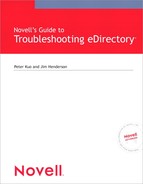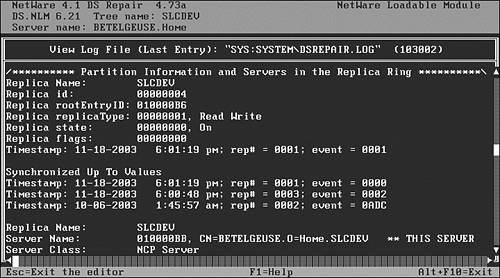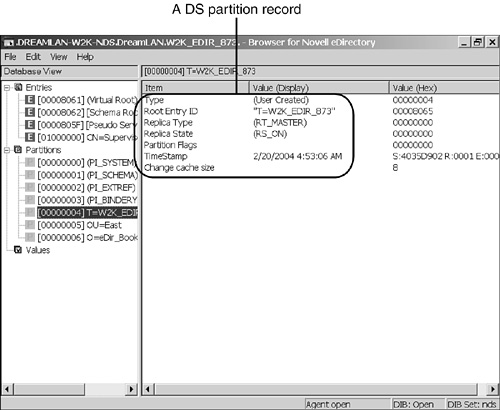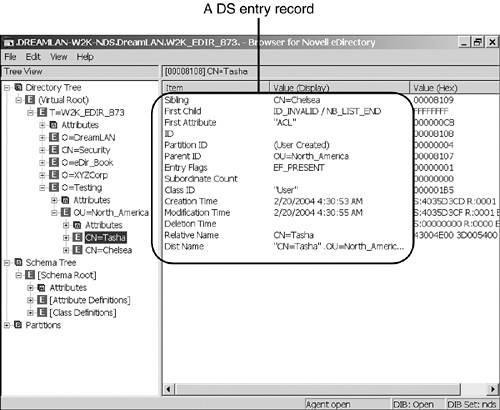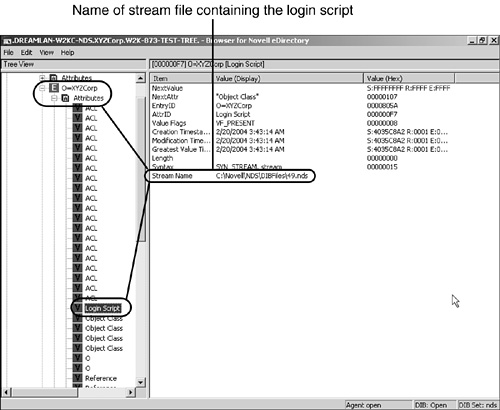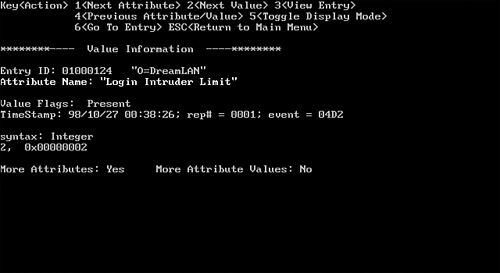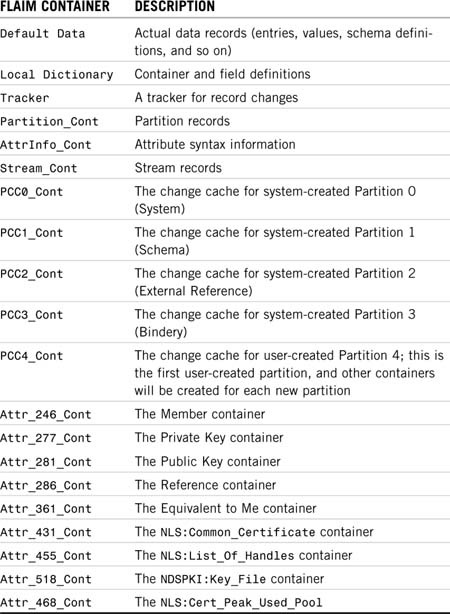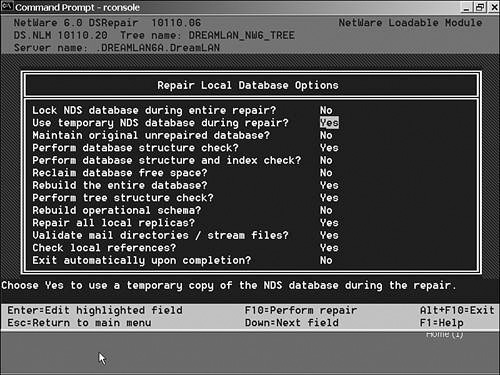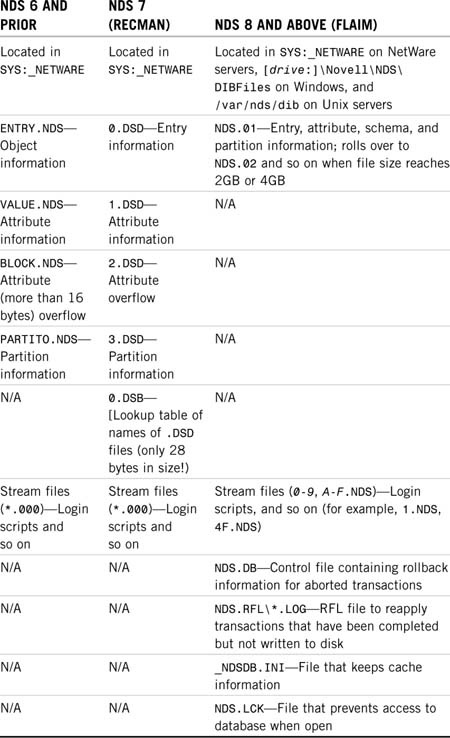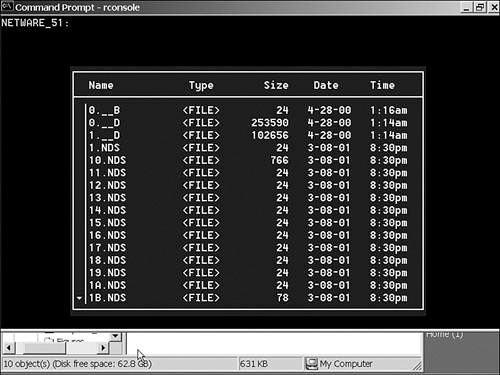Chapter 3 The Directory Information Base
Just as you don’t really need to know how a combustion engine works in order to drive a car, it is not necessary for you to have an intricate knowledge of the directory services (DS) database file structure in order to use, manage, and troubleshoot eDirectory. On the other hand, knowing that the eDirectory database is made up of a number of files and knowing what components make up the eDirectory database can make troubleshooting easier. Although this chapter is by no means an in-depth technical view of the DS database files, it gives you an idea of what the files are named, where they are located, and what the purpose of each is.
The set of DS database files is officially known as the Directory Information Base (DIB). Oftentimes, these files are simply referred to as NDS files; however, in a number of Novell utilities, such as DSRepair, the term DIB is used.
Because there are still many NetWare 4 and NetWare 5 servers being used around the world, this chapter covers the DIB sets used in NDS 6, 7, and NDS 8/eDirectory.
The main DIB set used by NDS 6 is composed of four files:
![]()
PARTITIO.NDS
![]()
ENTRY.NDS
![]()
VALUE.NDS
![]()
BLOCK.NDS
Each of these files is examined individually in the sections that follow.
The PARTITIO.NDS file contains information specific to partitions that are stored on the file’s server. This data is server-centric because it has no correlation with the data in the PARTITIO.NDS file on another server. The file contains the following fields to help DS replicate and synchronize data between servers:
![]() Partition ID—This is the hexadecimal number assigned to a replica (by NetWare) when it is created. This number is used to associate an object with its partition. It is also referred to as the replica ID in DSRepair and the root entry ID in DSBrowse.
Partition ID—This is the hexadecimal number assigned to a replica (by NetWare) when it is created. This number is used to associate an object with its partition. It is also referred to as the replica ID in DSRepair and the root entry ID in DSBrowse.
![]() Partition root object—This is the hexadecimal object ID number of the object that is the root of the partition. This is also known as the replica root object.
Partition root object—This is the hexadecimal object ID number of the object that is the root of the partition. This is also known as the replica root object.
![]() Replica type—This is the type of replica (such as Master or Read/Write).
Replica type—This is the type of replica (such as Master or Read/Write).
![]() Replica state—This is the state of the replica (such as On or Split).
Replica state—This is the state of the replica (such as On or Split).
![]() Replica flags—The replica flags are used by the NDS synchronization processes. They are also referred to as partition flags.
Replica flags—The replica flags are used by the NDS synchronization processes. They are also referred to as partition flags.
![]() Next timestamp—This is the minimum value of the next timestamp the server issues to an object in the partition.
Next timestamp—This is the minimum value of the next timestamp the server issues to an object in the partition.
You can look up this information by using DSREPAIR.NLM in the following way: From the main menu, select Advanced Options, Replica and Partition Operations. Then you select any one of the partitions from the displayed list and choose Display Replica Information. The resulting log file shows the data from the PARTITIO.NDS file in a readable format, as shown in Figure 3.1. You can obtain similar information by using DSBrowse, as illustrated in Figure 3.2.
All objects stored on the server are located within the ENTRY.NDS file. Each object has a record entry in the file, and each record contains the following fields:
![]() Object Name—This is the typed relative distinguished name of the object (for example,
Object Name—This is the typed relative distinguished name of the object (for example, CN=Tasha).
![]() Partition ID—This is the hexadecimal ID of the partition in which the object exists. This corresponds to the records in the
Partition ID—This is the hexadecimal ID of the partition in which the object exists. This corresponds to the records in the PARTITIO.NDS file.
![]() Base Object Class—This is a pointer to the record within the
Base Object Class—This is a pointer to the record within the ENTRY.NDS file that contains the schema definition (such as User), which is used as the object’s base object class.
![]() Creation Time—This is the timestamp of when the object was created.
Creation Time—This is the timestamp of when the object was created.
![]() Parent Object—This is a pointer to the record within the
Parent Object—This is a pointer to the record within the ENTRY.NDS file that contains the object that is the parent of the current object. For example, if the current object’s full name is CN=Tasha.OU=North_America.O=Testing, this field points to OU=North_America.O=Testing, which is the parent of the CN=Tasha object.
![]() Sibling Object—This is a pointer to the record within the
Sibling Object—This is a pointer to the record within the ENTRY.NDS file for the object that is a sibling object.
NOTE
A sibling object is an object that has the same parent object (or name context) as another object. For example, CN=Tasha.OU=North_America.O=Testing is a sibling object to CN=Chelsea.OU=North_America.O=Testing because both objects have the same parent object, OU=North_America.O=Testing.
![]() First Child Object—This is a pointer to the record within the
First Child Object—This is a pointer to the record within the ENTRY.NDS file for the object that is the first child object. If the current object is a leaf object, such as a user, then there is no child object.
![]() Last Child Object—This is a pointer to the record within the
Last Child Object—This is a pointer to the record within the ENTRY.NDS file for the object that is the last child object. If the current object is a leaf object, such as a user, then there is no child object.
![]() First NDS Attribute—This is a pointer to the record within the
First NDS Attribute—This is a pointer to the record within the VALUE.NDS file that contains the object’s first attribute.
![]() Subordinate Count—This is the number of records that are subordinate to (that is, reference) the current object. In essence, this is the number of child objects the object has. For example, if the current object is a container and has four
Subordinate Count—This is the number of records that are subordinate to (that is, reference) the current object. In essence, this is the number of child objects the object has. For example, if the current object is a container and has four User objects and two organizational units (OUs), the subordinate count is six.
![]() Object Flags—This is a set of flags that identifies the characteristics of the object. The following are the possible flag values:
Object Flags—This is a set of flags that identifies the characteristics of the object. The following are the possible flag values:
![]()
Alias indicates that the object is an alias to another object.
![]()
Backlinked indicates that the object is an external reference that has established a backlink.
NOTE
An external reference is a placeholder used to store information about an object that is not contained in a partition held by the server. See Chapter 6, “Understanding Common eDirectory Processes,” for more information about external references and backlinks.
![]()
Partition or Partition Root indicates that the object is a partition root object.
![]()
Present indicates that the object is present in the DS tree.
![]()
Not Present indicates that the object is no longer considered by DS to exist within the tree, but its record still exists in the DIB because the Janitor process hasn’t purged it yet. See the “Delete Object” and “Obituaries” sections in Chapter 6 for more information about the Janitor process.
Figure 3.3 shows a sample entry record for the User object Tasha, located in OU=North_America.O=Testing.
The VALUE.NDS file contains attribute values associated with records in the ENTRY.NDS file. The structure of the VALUE.NDS file is similar to that of ENTRY.NDS. The following fields are stored in the VALUE.NDS file:
![]() Object Name—This is a pointer to the object record in the
Object Name—This is a pointer to the object record in the ENTRY.NDS file to which this attribute is associated.
![]() Attribute—This is a pointer to the record within the
Attribute—This is a pointer to the record within the ENTRY.NDS file that contains the schema attribute definition (such as Surname) for this attribute.
![]() Next Value—This is a pointer to the record within the
Next Value—This is a pointer to the record within the VALUE.NDS file that contains the attribute’s next value if the attribute is multivalued.
![]() Next Attribute—This is a pointer to the record within the
Next Attribute—This is a pointer to the record within the VALUE.NDS file that contains the next attribute assigned to the object.
![]() First Block—Each
First Block—Each VALUE.NDS record can hold up to 16 bytes of data (such as the number of days before a password expires). If the data for an attribute’s value doesn’t fit in a single VALUE.NDS record, the extra data is stored in a record in the BLOCK.NDS file. The First Block field is a pointer to a record in this file that holds the first block of overflow data.
![]() Modification Time stamp—This field contains the time stamp when the attribute value was created or last modified.
Modification Time stamp—This field contains the time stamp when the attribute value was created or last modified.
![]() Attribute Value—This is the data associated with the attribute. If the attribute’s data type or syntax is stream (
Attribute Value—This is the data associated with the attribute. If the attribute’s data type or syntax is stream (SYN_STREAM), the filename containing the stream data is recorded instead.
NOTE
All stream data, such as login scripts, is stored in individual files, where the filename is an eight-digit hexadecimal number and the file extension is .000. The hexadecimal number in the filename has no direct relationship to the hexadecimal object ID of the DS object to which the file is associated. For example, the container login script for OU=North_America (whose object ID is 0x01000124) is stored in a stream file named 0004B3C0.000, and the print job configuration information associated with the same container is stored in a stream file called 0031B000.000. You can look up the filenames by using DSBrowse, as illustrated in Figure 3.4. DSBrowse on NetWare does not provide that information. However, you can use MONITOR to see the filename that is opened when you are editing the login script and print job configuration.
![]() Attribute Flags—This is a set of flags that identify the characteristics of the attribute. The following are the possible flag values:
Attribute Flags—This is a set of flags that identify the characteristics of the attribute. The following are the possible flag values:
![]()
Base Object Class indicates that the value in the record is the value used as the base object class for the object that this attribute is associated with.
![]()
Naming indicates that the value in the record is used as the relative distinguished name of the object that this attribute is associated with.
![]()
Present indicates that the object is present in the DS tree.
![]()
Not Present indicates that the object is no longer considered by NDS to exist within the tree, but its record still exists in the DIB because the Janitor process hasn’t purged it yet. See the “Delete Object” and “Obituaries” sections in Chapter 6 for more information.
The BLOCK.NDS file is used to store the value of an object’s attribute that exceeds 16 bytes in size. Each record in BLOCK.NDS consists of the following fields:
![]() Attribute Name—This is a pointer to the attribute record in the
Attribute Name—This is a pointer to the attribute record in the VALUE.NDS file to which this data block is associated.
![]() Value—This is the value or data for the attribute. Each record in
Value—This is the value or data for the attribute. Each record in BLOCK.NDS can hold up to 108 bytes of data.
![]() Next Block—If the data is larger than 124 bytes (16 bytes in the
Next Block—If the data is larger than 124 bytes (16 bytes in the VALUE.NDS file and 108 bytes in the first block of BLOCK.NDS), additional records in the BLOCK.NDS file are used for the excess data. The next block points to the next record within the BLOCK.NDS file that contains data for the attribute.
If you are familiar with database structures, you’ll readily recognize that the DIB set is implemented as a set of linked lists. The link generally starts in the ENTRY.NDS file and is then linked to VALUE.NDS and then to BLOCK.NDS. By using linked lists, NDS can easily insert data into the DIB by simply adjusting the pointers accordingly. Any nodes (that is, elements in the list) that are deleted can be easily reused; therefore, there is generally no need to repack the DIB unless you have deleted a large number of objects. Even then, you might not see much of a size reduction of the DIB because only empty nodes at the end of the lists are deleted.
To reduce the chance of pointer corruption and data integrity, DS transactions are protected by NetWare Transaction Tracking System (TTS); therefore, if for some reason the server’s TTS mechanism is disabled, DS.NLM automatically shuts down the DIB. Because TTS uses disk space on the SYS: volume to create transaction log files, it is essential that you ensure that the SYS: volume always has sufficient free disk space; otherwise, you risk shutting down NDS.
NOTE
eDirectory does not depend on TTS because it is a cross-platform product and TTS is available only on NetWare. However, eDirectory also keeps its roll-forward log (RFL) files on the same disk on which the DIB is installed. Therefore, it is also essential that you ensure that sufficient free disk space is available; otherwise, you risk eDirectory shutting down unexpectedly.
On NetWare 4 servers, you can easily look up the object and attribute information by using Novell’s DSView NetWare Loadable Module (NLM). This NLM is not included with NetWare but can generally be found included with the DS.NLM updates. For NetWare 5 and higher, the corresponding utility is the DSBrowse NLM that is included with NetWare; a DSBrowse module is included for the other platforms that eDirectory runs on. The DSView screen in Figure 3.5 shows the information related to the Login Intruder Limit attribute, such as timestamp and syntax.
NOTE
By default, DSRepair saves the old DIB files after a repair operation. The four files in the main DIB set used by DS 6 are renamed with a .OLD extension. Because of the backup DIB files, you essentially double your DIB size after you run DSRepair. Keep this in mind if you’re low on disk space on the SYS: volume.
The names of the four core NDS files are changed in NetWare 5 (because of NDS 7), but their functions remain the same as their cousins in NetWare 4. Also, two new DS-related files are also included with NetWare 5. The NDS 7 DIB is composed of the following files:
![]()
0.DSD—This file contains the same type of data as and performs the same function as the ENTRY.NDS file in NetWare 4.
![]()
1.DSD—This file contains the same type of data as and performs the same function as the VALUE.NDS file in NetWare 4.
![]()
2.DSD—This file contains the same type of data as and performs the same function as the BLOCK.NDS file in NetWare 4.
![]()
3.DSD—This file contains the same type of data as and performs the same function as the PARTITIO.NDS file in NetWare 4.
![]()
0.DSB—This is a lookup table that holds the names of the .DSD files to facilitate faster server start.
NOTE
The 0.DSB file is 28 bytes in size, and if it’s missing or corrupted, the NetWare 5 server (if running DS 7) displays a -723 or -736 error on bootup. You can copy this file from another server or download 0DSB.EXE (which contains a copy of 0.DSB) from Novell’s support Web site, at support.novell.com.
![]()
NLSLIST.DAT—This file contains NetWare 5 licensing (both server and connection) data used by Novell Licensing Services (NLS).
In NetWare 4, DSRepair renames old DIB files with the .OLD extension. Under NetWare 5, however, DSRepair renames the old DIB .DSD files to files with the .DOD extension, and it renames the 0.DSB file 0.DOB.
Versions of NDS prior to NDS 8 use a database engine called Recman, which, as the name suggests, is a record-based database management engine. NDS 8 and eDirectory uses a database engine called FLAIM, which stands for Flexible and Adaptable Information Manager. It is a database engine that is optimized for search and retrieval for a large number of small interrelated objects. (Novell’s GroupWise email system also uses the FLAIM engine for its database.)
A FLAIM database file is divided into logical files called containers. A FLAIM database can have multiple containers, including custom containers. Each FLAIM database must have at least a Default Data, a Local Dictionary, and a Tracker container. Data in one container can reference data in another container, by using the data record number (DRN) of the data being referenced. Table 3.1 lists the containers used in DS 8 and eDirectory databases.
These logical files may be stored in one or more physical files. eDirectory’s implementation is that each physical file can grow to 2GB in size for NDS 8/eDirectory 8.5 and to 4GB in size for eDirectory 8.6 and higher; then the content is “spilled” over to another file. Therefore, depending on the size of your DS database, you will at least have a file called NDS.01, and when it reaches the maximum allowed size, an NDS.02 file is created, and when that file reaches the maximum allowed size, an NDS.03 file is created, and so on.
TIP
The FLAIM database can be compressed to remove blank or deleted records. Therefore, one of the options in DSRepair for DS 8 and eDirectory is to reclaim unused space. In Figure 3.6 later in this section, you can see the option about halfway down the list.
The following is a list of files employed by eDirectory 8.5 and higher:
![]()
NDS. xx— These are the main eDirectory database files, where xx is 01, 02, and so on. These files contain several types of records (such as partition and schema records) and also any eDirectory attribute indexes (such as CN and Surname, which can be used to speed up DS and Lightweight Directory Access Protocol queries) defined on the server.
![]()
NDS.RFL xxxxxxxx .LOG—These are the RFL files, where xxxxxxxx ranges from 00000001 to FFFFFFFF. In order to protect against loss of data from a catastrophic failure such as a server crash, eDirectory uses an RFL to track all changes made to the database. Hence, if necessary, eDirectory can recommit lost data to the database by examining the xxxxxxxx.LOG files when the server is restarted.
As records are modified in the eDirectory database, but before they are committed to the disk, a copy of the changes is stored in the RFL file. These entries are completed transactions that had not been written to disk. Upon server failure, the records committed to the disk may be lost, but the changes are maintained in the RFL file. This process is handled by the checkpoint thread on the server, and the size of the RFL file should decrease in time as transactions are written to disk.
TIP
The RFLs are typically stored in the NDS.RFL directory under the main DIB folder (for example, for NetWare, it is SYS:_NETWARENDS.RFL). With eDirectory 8.7 and higher, you can store this file in a different location. To ensure database integrity, it is recommended that you do place the RFLs on a disk other than the one that holds the eDirectory database. You accomplish this by using the eDirectory Backup eMTool utility. It is possible to delete this directory, but it is not recommended because it involves the possibility of corrupting the eDirectory database.
![]()
NDS.DB—This is the roll-back log file. Because changes to the eDirectory database can include operations that require many data packets’ worth of information to be sent to the server, eDirectory commits each packet to the database as it is being received—even though the entire transaction may not yet be complete. To safeguard against communication failure, eDirectory writes these transactions to a roll-back log. If an incomplete operation is encountered, eDirectory can use the roll-back log to undo incomplete transactions. (This is why TTS is not required for eDirectory to function.)
![]()
NDS.LCK—This is the NDS lock file. During database maintenance, sometimes the eDirectory database needs to be closed or locked for modifications. The NDS.LCK file is used to designate this locked condition. For eDirectory 8.5 and higher, this file shows as a 0 byte file. When the database is locked, attributes are changed on this file to signify that condition, and the file still shows as a 0 byte file. The timestamp of the file is updated whenever the database is locked or unlocked.
![]()
_NDSDB.INI—This is the database cache configuration file. When an eDirectory tuning parameter, such as the hard limit of the database cache size, is statically assigned, the setting is stored in the _NDSDB.INI file.
![]()
*.FRS—These are the temporary FLAIM record set files used by FLAIM.
![]()
NDT.DB—This is a DSRepair temporary database file for NDS.DB.
![]()
NDT.xx—These are DSRepair temporary database files for NDS.xx.
![]()
NDT.RFLxxxxxxxx.LOG—These are DSRepair temporary database files, where xxxxxxxx ranges from 00000001 to FFFFFFFF.
When you’re running DSRepair to repair the local database, one option (see Figure 3.6) is to use a temporary DS database during the repair. This allows the repair operation to be done on a copy of the database (using the NDT.* files) and not the live database.
Table 3.2 gives the names of the database files used by the various versions of NDS/eDirectory and summarizes their purposes. It also shows the location of each of these files.
You can find the DIB files in the following locations on Windows and Unix systems:
![]() Windows:
Windows:[drive:]NovellNDSDIBFiles
![]() Unix:
Unix:/var/nds/dib
WARNING
Because access to the DIB files on non-NetWare servers is readily available to standard utilities, such as Explorer, you need to take care when accessing the folder that is holding the DIB files.
However, many administrators often wonder where NetWare stores the DIB files. NetWare hides its DIB files in the SYS:_NETWARE directory. This is a system-protected directory that can’t be accessed using standard utilities such as FILER. However, you can easily view the contents of this directory by using RConsole (which requires the Internet Packet Exchange [IPX] protocol to be enabled at the server and your workstation) as follows:
1. Use RConsole to connect to your server.
2. Press Alt+F1 to bring up the Available Options menu.
3. Select Directory Scan and enter SYS:_NETWARE as the name for the directory to scan. A list of DIB and stream files is displayed.
NOTE
You cannot use RConsoleJ to view the contents of the SYS:_NETWARE directory because it does not have the Alt+F1 hotkey feature.
Figure 3.4 shows the contents of the SYS:_NETWARE directory on a NetWare 5 server running NDS 7. On a NetWare 5 server running eDirectory or a NetWare 4 server running NDS 6, the output is similar, but the filenames are different, as noted earlier in this chapter.
TIP
From a NetWare server, you can access the SYS:_NETWARE directory by using NetBasic (included with NetWare 5.x and 6.0) or Novell Script for NetWare (shipped with NetWare 6.5):
|
NetWare 5.x and 6.0 |
NetWare 6.5 |
|
|
|
|
|
|
|
|
|
Because these utilities allow you to delete files, you need to be careful with them, or you could damage your DS database.
TIP
After you upgrade a previous version of NDS on your NetWare server to the latest version of eDirectory, the old database files are left in the SYS:_NETWARE directory. If you have any *.41x files, the server was upgraded from NetWare 4.1x (thus NDS 6) to the current version; *.__B and *.__D files are a result of upgrading from NDS 7; and *.OLD, *.DOB, and *.DOB files are DSRepair backup files (from NDS 6 and NDS7, respectively). If you are short on disk space or want to clean house, you should consider deleting the old database files only after a successful upgrade.
In a single-server environment, it is possible to back up your DS by making a copy of the DIB files. This is analogous to backing up the bindery in the old NetWare 2 and NetWare 3 environments because all the data is located on a single server. It is not a good idea at all, however, to consider backing up your DS by simply copying the DIB files if you have a multiserver environment. Because the DS database is often in a loosely synchronized, loosely consistent state, you can’t guarantee that the DIB on a given server has full data integrity at the time you make a copy of the files.
In a multiserver configuration, it is best to use a Storage Management Service (SMS)–compliant backup application to back up the DS via proper application programming interface calls. eDirectory 8.7 introduced a new backup and restore utility called eDirectory Backup eMTool to back up the eDirectory database on individual servers. You can learn more about SMS, eDirectory Backup eMTool, and other tools that back up and restore DS in Chapter 8, “eDirectory Data Recovery Tools.”
This chapter presents a high-level look at the file structure of NDS/eDirectory databases. It identifies the filename differences between the NDS and eDirectory and shows you how you can view—using DSRepair, DSBrowse, and DSView—some of the information recorded and used by DS that is not displayed by conventional utilities such as NetWare Administrator and ConsoleOne.