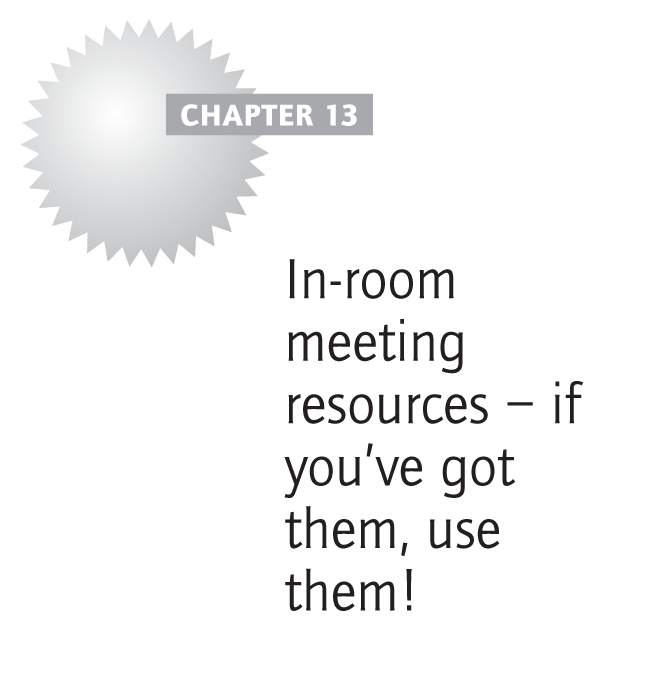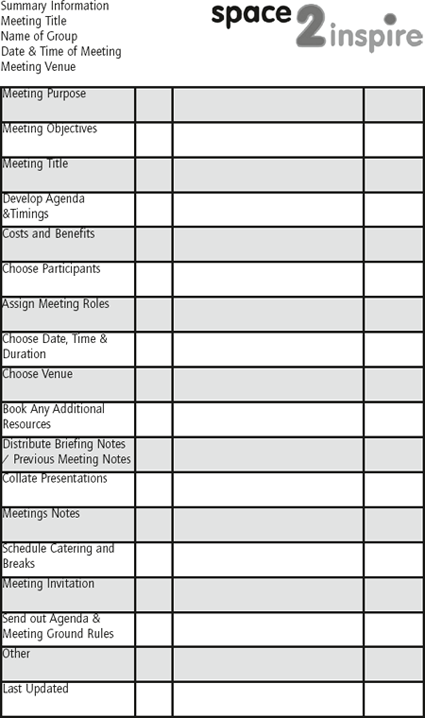Many organisations have spent millions of pounds on audio visual equipment for meeting rooms, only to watch them gather dust in the corner; the video conference thingy in the cupboard, the interactive whatsit on the wall or the copy board that ran out of paper years ago, etc.
There are many reasons why this equipment is left dormant; the people trained to use it have now left the organisation, the equipment is deemed to be faulty, or maybe you have had a previous bad experience. Whatever the reason, here is the challenge:
If you have any of the equipment listed in this chapter available to you, now is the time to find out how to use it (if you do not already know).
We are not advocating that they should all be used in every meeting – just that by making the best use of the tools already available, you will look good in front of your colleagues, inspire others around you to use the equipment and ultimately save yourself time.

Make the best use of any in-room equipment and resources already available to you.
In this chapter we offer suggestions for achieving effective use of the most commonly found meeting room equipment/resources available today (listed in order of the most common usage).
Flip chart
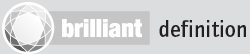
Flip chart
A large pad of paper hinged at the top. Normally they are fixed on to a free-standing easel that allows the sheets to be flipped over, presenting the information sequentially.
The flip chart is the most common in-room meeting resource used today, probably because it is simple to use and can be used by everyone. Quite simply a walk-up-and-use resource to note ideas, storyboard thoughts, collate the intellect of the group, or simply present information.
You can prepare flip charts in advance of the meeting, noting down the main points that you plan to cover and asking for feedback which you can then record. If you want to gather information from your audience, use a pencil to add reminder notes at the top of each flip chart page in advance of the meeting. You will be able to see your notes close up, but they will be invisible to your audience. Preparing flip charts in this way can save a considerable amount of time during your presentation.
Dry erase board
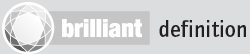
Dry erase board
Also known as a whiteboard, marker board or dry wipe board, a dry erase board is a name for any glossy surface, most commonly coloured white, where markings temporarily adhere to the surface of the board.
Dry erase boards are also a very common sight in meeting rooms. If you have the opportunity, access the meeting room in advance of the meeting and write up bullet points pertinent to your contribution, completing the rest whilst you are delivering your presentation.
Some dry erase boards are magnetic; this presents an opportunity to prepare content in advance and ‘post it up’ during your presentation.
Data and video projectors
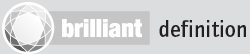
Projector
A projector displays content from a computer or video source on to a large screen. Projection is by far the most common in-room presentation technology used in business today.
Once the computer is connected to the projector (either by a physical cable or through a wireless interface) images from the computer are then projected on to a large screen, making the information visible to everyone. As well as displaying information from a computer, you also have the ability to show content from a video or DVD player.
When using a projected image to share content, consider the number of participants that will be gathered, together with the room layout, to ensure that everyone has a clear view of the display. Consider also how your information will look when it is presented on a large screen; refer to the presentation guidelines in Chapter 4.
If you are using a portable projector and screen, secure all the trailing cables (for health and safety reasons) and ensure that the projected image is central and square on the screen.
Plasma and LCD displays
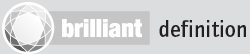
Plasma and LCD displays
Plasma and LCD displays are sometimes known as ‘thin-panel’ displays and can be used to display information from both computer and video sources.
Typically, the size of the image will be smaller than that produced by a projector. However, as technology advances the size of plasma and LCD screens are increasing and they are becoming less and less expensive.
Again, once a plasma or LCD display is connected to a computer or video source, the image is displayed on to the screen for all to see. The same considerations apply to the computer presentation and room set up, as described in the preceding section on ‘Data and video projectors’.
Audio conferencing
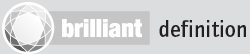
Audio conferencing
Audio conferencing (also known as teleconferencing or voice conferencing) allows multiple individuals in different locations to connect simultaneously, through conventional telephone services or VoIP (Voice over Internet Protocol).
There are several methods of achieving an audio conference:
- through a dedicated ‘conference phone’;
- by dialling in to a bridging service that links several phone lines together;
- through a third party organisation, with operator assistance, that links the participants together.
As audio is the only method of communication in this instance, when starting the call remind participants to switch mobile phones off and to minimise ambient noise – such as fingers drumming on tables, etc. There will be a limit on the number of participants that can effectively participate on the call, dependent on the technology being used, and this applies equally to the number of participants that can effectively hear the content of the call.
Video conferencing
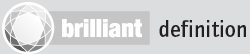
Video conferencing
Video conferencing (also known as VC) allows two or more locations to interact via two-way video and audio transmissions simultaneously.
Video conferencing brings people, located at different sites, together for a meeting. In its simplest form VC connects two people in separate locations, known as ‘point-to-point’. Larger conferences, where there is a need to connect multiple sites, are typically more complex to set up and are known as ‘multi-point’. Besides the audio and visual transmission of meeting activities, video conferencing can be used to share documents, computer-displayed information, and information from an interactive whiteboard.
To ensure that the video conference runs smoothly, a day or two in advance make a test call to the other locations, checking audio levels and camera positioning (saving camera positions if appropriate). Ensure that everyone can see the screen and can be seen by the camera. This might mean a change to the room layout, depending on the size of the group. Remember to organise this for both ends of the meeting (or more if it is a multi-point call).
If possible, try to make sure that the backgrounds behind the participants are not ‘busy’.
To ensure that all rooms are ready, arrive 10 minutes before the participants to set up the call and check that the technology is working correctly.

If you are going to use audio or video conferencing to facilitate a same time, different place meeting, make sure you take into consideration any difference in time zones of remote participants. Your mid-morning meeting might result in the far end participants coming in before their normal start time, or even missing their lunch.
Wireless remote presenter
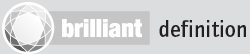
Wireless remote presenter
A wireless remote presenter allows users to control their computer whilst ‘roaming’ around the room.
When using a projector to present PowerPoint™ a wireless presenter advances slides remotely, giving the presenter the freedom to engage with their audience and move freely within the room. A very useful, inexpensive tool that really does aid the presenter.
Interactive whiteboard
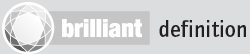
Interactive whiteboard
An interactive whiteboard is a large interactive surface that is either fixed to a wall, or mounted on a stand. When connected to a computer and projector, an image of the computer’s desktop is projected onto the board’s surface, which the user can then control using a special pen or their finger.
Although extremely popular and widely used in education, the interactive whiteboard is rarely used in a business context, although it is a tool that can add a real ‘wow’ factor to training sessions, presentations, collaboration, etc. It gives the user the ability to advance PowerPoint™ to the next slide simply by touching the board, or you can navigate a Web page using hyperlinks in exactly the same way. With just a little training, presenters can add real-time annotations to any display; perhaps in order to explain a point more fully or in response to questions from the group. These annotations can be captured and either embedded into PowerPoint™, or saved as separate documents for immediate distribution to participants.
If you are going to use an interactive whiteboard in the meeting, ensure that all computers that will be connected have the correct software installed, in advance of the meeting. Again, if you are using a portable projector, ensure that the cables are secured (for health and safety reasons).
Visualiser/document camera
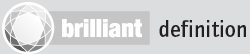
Visualiser/document camera
A visualiser/document camera is an electronic imaging tool that will display a 2D or 3D object (moving or still) on to a large screen.
A visualiser/document camera enables you to place an object under the camera, which is then processed through the computer and displayed via a projector or plasma screen. The smaller units are more commonly known as document cameras. They sit on the desk and will cope with anything up to A4 size. Visualisers can be suspended from the ceiling and may have an inbuilt light source to illuminate the object and can display very small to very large objects.
Response systems
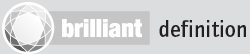
Response system
A response system allows the collation of responses, which are submitted via a ‘clicker’ or hand-held response pad by the participants in real time, in answer to a set question.
Response systems are not a very common business meeting resource, used mostly in education and training. However, should you have access to a system then they can be used in two ways: to confirm that information has been understood, and to allow for anonymous voting. Such systems will display automatically the percentages of votes cast for each answer option offered. Use the following suggestions to make voting/response sessions most effective:
- Use clear concise wording and phrasing for both the questions and answers.
- Use no more than five options for the answer.
- Ensure that all the voting units have adequate battery life.
- Ensure line of sight between the voting units and the receiver device.
Telepresence
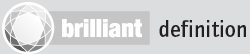
Telepresence
Telepresence can be summed up as high-end video conferencing between two or more small groups, in a specially designed environment that is permanently connected. This is not a multi-functional room, instead designed only for telepresence meetings.
Telepresence rooms are designed specifically for conferencing with a small number of participants in each location. If you are lucky enough to have this solution installed in to your environment, then the preparation has already been done. The connection is made, the room configuration is fixed and identical in all locations, and users have been familiarised with the technology.
Summary for preparing a Brilliant Meeting
Define meeting purpose |
Identify the basic purpose for holding a meeting. Choose which of the Learn, Share, Create qualities needs to be fulfilled by the meeting. |
Physical meeting? |
Could a meeting using connecting technologies achieve the outcomes just as well? |
Why? |
Define the meeting objectives using the SMART acronym and develop the agenda detailing the sequence, responsibility and duration for each item. |
Who? |
Choose the participants needed to achieve the meeting objectives whilst designating any roles needed in the meeting. |
When? |
Select the date, time and duration of the meeting, taking into consideration any travel implications for the participants. |
Where? |
Decide upon the venue most suited to the meeting type and the resources needed to achieve the desired outcomes. |
What else? |
Reinforce the meeting ground rules, distribute any briefing documentation, schedule catering, breaks and send out the meeting invitation. |
Technology |
If any technology resources are to be used during the meeting, familiarise yourself with them and check that they are functioning correctly. |
Use the checklist to ensure successful preparation for future meetings. Download it from www.meetingexpert.co.uk.