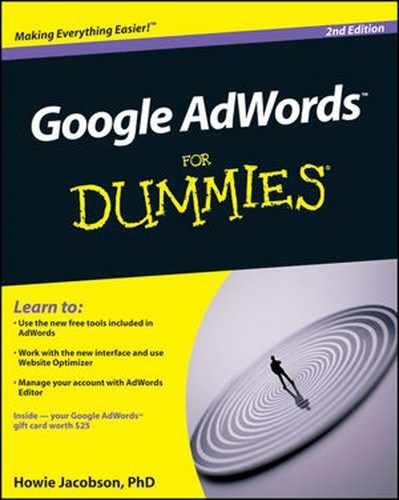Building the relationship with e-mail
"Bribing" your visitors for their e-mail addresses
Putting e-mail marketing on autopilot
Staying on the right side of the spam police
Indulge me for a moment and try this experiment. Think about the Web sites you browsed yesterday (or the most recent day you were online). Roughly, how many sites were there? What were they? Take a minute and write down as many as you can remember. When you're done, open your Web browser and view your browsing history. How many sites did you forget? How many of those sites are you likely ever to visit again?
The point of this experiment: If you're anything like me, you visited a lot of sites, found some of them interesting, but got distracted and left without leaving yourself a convenient and reliable way back. Your Web site visitors are the same. You work like crazy to build a great AdWords campaign, pay real money for visitors, and most of them vanish like dust in the wind (to quote one of my favorite folk-rock songs of the 1970s).
You haven't bored your Web site's visitors, or offended them, or disqualified them. They just weren't ready to transact business with you at that moment. Or a phone call, incoming e-mail sound, fax, co-worker, daydream, flashback, or UFO sighting distracted them. What a shame, too. You spend so much time, money, and energy to get them into a sales funnel that turns out to operate more like a sieve.
In this chapter, I show you some strategies and tools for following up with prospects after they leave your Web site. You discover easy methods for deploying effective follow-up sequences that you create once and put on autopilot. You see how to use e-mail autoresponders and newsletters to become your prospect's one and only. And you integrate telephone and mail strategies to keep your business on the radar screen.
Your average Web site visitor has the attention span of a guppy — deal with it. Online attention spans are notoriously short, but merchants have known for a long time that a sale delayed is generally a sale lost. The infomercial must get a couch potato to the phone, credit card in hand, before the thumb touches the TV remote. The direct mail subscription pitch must compel action before the reader puts the letter down to grab a cold drink from the kitchen because soon that letter will be in the middle of a pile, instead of at the top. And the salesperson at the car dealership wants the prospect to commit today, before comparison-shopping a better deal in the next county.
The traditional sales approach to any sort of buyer hesitation and reluctance has been to wrestle prospects to the ground, lock them into a half nelson (full nelsons prevent them from signing the credit card slip), and shove a vacuum cleaner hose into their pocket or purse and suck out the money. In the offline world, this translates into pressure tactics, fake scarcity, fake urgency, aggressively overcoming objections, and various sleazy tricks. Salespeople are taught that, "I'll think about it" means "No, and you can kiss your commission goodbye."
That attitude is crazy. Sure, prospects lie to avoid conflict and to keep from hurting our feelings. But sometimes prospects are telling the truth when they say they need to think it over. If they are forced into a decision before they're ready, the decision will almost certainly be no. If the high-pressure tactics work, the buyer's remorse refund rate will be astronomical. Moreover, those customers will not be sources of referral business because they want to protect their friends from unpleasant experiences.
I could debate the relative effectiveness of these tactics in the face-to-face world, but it's clear that they don't work so well on the Internet. Don't like a Web site? It's gone at the click of a button, no hard feelings. Give yourself a reality check about online manners and inhibitions by visiting a Yahoo! chat group some time. Perfectly mild-mannered folks who wouldn't dream of so much as coughing if someone cut in front of them in the supermarket line turn into raving lunatics online, slinging mud and brimstone safe in the shelter of their anonymity. Trust me: The second your visitor is annoyed by your site, he or she disappears faster than Roadrunner in a cloud of smoke. (Insert your own sound effects.)
Your mission, should you choose to run a successful online venture, is fourfold:
Get your prospects' contact information. You want their e-mail at the very least, more if you can get it. The more you ask for, the fewer prospects will convert to leads (I define a lead as someone you can follow up with), and the more serious they will be.
Receive their explicit permission to stay in touch. People don't always realize that you will be using their contact information to contact them, probably because it occurs so rarely in the offline world. Prospects are used to dropping their business cards into a fishbowl for a chance to win dinner for four, or giving the supermarket all their contact information in exchange for a loyalty card, and never hearing a peep after that. If you assume that an e-mail address represents an open invitation to visit their inbox, you'll be rudely awakened faster than they can hit the Report Spam button in their e-mail program. Enough spam complaints and your Web site is basically out of business.
Provide such helpful and credible advice, guidance, and support that your visitors never ever go searching on that topic again. Perry Marshall refers to this as "taking your prospect off the market." When prospects are actively searching for information, they go wide, looking at a lot of sites and getting the lay of the land. They don't want to become the world expert; they're just looking for someone to trust, to hold their hand and lead them. Your follow-up will determine if you become that trusted resource or not.
Build a relationship that leads naturally to a win-win outcome. Database marketing consultant Lori Feldman (
www.thedatabasediva.com) reminds us, "The purpose of a business is to grow a customer." Not just to get the sale. A sale is a one-time transaction. A customer is a living, breathing asset. The relationship you build with leads may lead to sales, referrals of their friends, testimonials, and more. But the goal of the relationship is not to close the deal, but to determine if a sale is a win-win outcome or not. The most expensive customers in your database are the ones you shouldn't be selling to. They take up too much time, demand too much special help, and don't buy anything else from you.
In Chapter 10, I identify the opt-in as one of the top goals of any landing page. An opt-in refers to a prospect who has opted into your database with the expectation of receiving follow-up communications from you. Depending on the market, the quality of traffic to your landing page, your offer, and how you describe that offer, you can aim for an opt-in rate from 20–50 percent, sometimes higher. If your opt-in rate is lower than 20 percent, you're doing something wrong. This chapter helps you fix your opt-in process.
Unlike a spider that spins a web to ensnare — and subsequently eat — its prey, you spin a customer-catching Web site to ensure a second date with your prospects. The opt-in takes all the pressure off the first visit. They can buy if they like, but, hey, no big deal if they don't. If your Web site has to make the sale on the first visit, your prose is likely to come across as desperate. And desperate is not attractive, not at junior high school dances, and not in sales. The more desperate you seem, the more it looks like there's something wrong with you.
The most common method of acquiring an opt-in is through a form on your Web site. Figure 11-1 shows a form that I use on www.askhowie.com to get visitors to download my AdWords ER Report, "Why Most AdWords Campaigns Fail, and How to Make Yours Succeed." Opt-in forms can also be embedded into sales copy, as I do in the body of the www.askhowie.com home page. (Notice that the entire function of this page is to get the visitor to subscribe — even the testimonials refer specifically to the ER Report and the BOPzine (Breakthrough Online Profits e-zine) that they get in exchange for their e-mail address.)
Note
Whatever e-mail service you use to send e-mails and manage your list will help you generate the HTML code or JavaScript that puts the form on your Web site. Later in this chapter, I show you the vendor I use and recommend a few others for comparison.
Warning
If you thought you could do e-mail marketing using Outlook Express or Yahoo Mail, you were mistaken. If you have more than 20 leads in your database, you will need a specialized application to get the e-mails out, manage your list in accordance with anti-spam rules, and keep your sanity.
For the purposes of this chapter, I'm going to use my preferred vendor, AWeber Communications, to show you how to set up and manage e-mail follow-up. If you already have a shopping cart with e-mail capabilities, you will have to adapt the instructions accordingly. If you don't yet have an e-mail-marketing provider, sign up for an account at www.aweber.com. (For a video tutorial and overview of the e-mail marketing process, visit www.askhowie.com/email first.) Currently, AWeber costs $19 per month for the first 500 subscribers. Just to put this cost in perspective, you can now send unlimited e-mails to up to 500 people at a time, as many times as you want. If you give $19 to the U.S. Postal Service, you can buy 43 first-class stamps and still have eight cents left over for envelopes and paper. (That's as of summer 2009, so you'll have to do the math yourself when rates rise again.)
Note
Before you build the opt-in form, you need a place to send your visitors after they complete the form. This page should confirm the success of their opt-in ("Thank you for signing up for the Nose Hair Removal Secrets 42-Day E-mail Course"), describe what they'll be receiving next and where and when to look for it ("Check your e-mail inbox in about 5 minutes for Installment 1: Don't Use a Butane Lighter While Waiting at a Gas Station"), and suggest a next action ("While you're waiting, let me tell you about an amazing new way to remove nasal hair without tweezers, dry ice, or gas flames ..."). Don't worry about getting it perfect — for our purposes right now, all you need is a working URL to send your lead. Name the page something like www.yoursite.com/signupthanks.html and remember the name.
When the thank-you page is done, you're ready to sign up for an AWeber account as follows:
Go to
www.aweber.comand click the Order button at the top.Choose any plan you like, from one month to a full year — you get 30 days during which you can get a full refund. If you like it, the annual plan is the best value; e-mail marketing is a long-term tool.
After placing your order, you're taken to a page with a link to log in to the Control Panel. Click that link.
AWeber immediately sends you an e-mail with your login and password.
Enter your new login and password, click Account at the top right, and change your password to something you'll remember.
Return to the Home page and click the Getting Started — Setup Guide link.
Choose Web Form Wizard to create your first opt-in form.
On the next page, click the green Create Web Form button in the center of the page and fill out the form details (see Figure 11-2).
In the Form Name text box, enter a name for your form that you'll remember later.
Only you see the form name, so don't worry about being clever. Just describe it so you can find it later among the many forms you'll create.
Select the type of form you're using.
The form type can be in-line (that is, within the Web page itself), or a pop-up, pop-under, or pop-over/hover. Google won't let you use pop-ups, exit pops, or pop-unders on a landing page, and they really annoy people, so forget about those options. The pop-over/hover isn't actually a pop-up; instead, it's a graphic that's technically part of your Web page even though it appears to float above it. Google has mixed feelings about this; sometimes it disables your ads if they point to pages with pop-overs, and sometimes it doesn't. Stick with an in-line form for now.
Enter a URL that you created for your "Thank you for opting in" page in the Thank You Page text box.
The page must exist already, or else AWeber gets persnickety. If you don't have a thank you page ready, either enter your home page for now, or leave the AWeber default page. Just don't forget to come back and change it later. I talk about strategies for this page later in this chapter.
As the instructions say, leave the Forward Variables check box blank if you don't know what it means.
Later on, you can use this feature to customize the thank-you page, just as you can do with PHP on the landing page (see Chapter 10).
(Optional) Enable ad tracking by entering some unique description for this form in the Ad Tracking text box.
You can use ad tracking to segment your list based on the particular form your lead used to opt in. This ability to segment comes in handy, say, if each ad group leads to a different landing page. You can name the traffic source or the page in the Ad Tracking field so you can find all the leads who were interested in red wagons as opposed to green tricycles. If you place a form more than once on the same page (at the top of the right sidebar and below the landing page text, for example), you can even track which form collected the opt-in.
Leave the Start on Message drop-down list at the default for now: (Default) 1 Autoresponse.
An autoresponse is an automatic e-mail that your leads get from you. The default setting means they'll receive all the autoresponse e-mails in the sequence, starting with the first one.
Click Next to design the form:
The instructions for this part are pretty straightforward on the AWeber site:
If you hover your mouse pointer over the Name field on the left, you see a plus sign. Click it to add that field to your form.
Just below the Name field, you can click the Add New Field link to add more fields if you want to collect a visitor's address, phone number, pet's name, favorite flavor of Vice Cream, annual income, innie or outie belly button, and so on.
When you add a new field, you see a check box labeled Subscriber Update. Check this box if you want your lead to be able to change this information later.
You can change the order of the fields by clicking and dragging them up or down. Edit a field by holding your mouse over it and clicking the pencil icon. Four options appear to the left:
Required: Does your prospect have to fill out this field to opt in, or is it optional?
Type of Field: In addition to plain text, you can include drop-down lists and radio buttons for multiple choice questions, check boxes for yes/no, and a larger text area to give the prospect the visual cue that they can write a short novel here.
Label and Default Value: The Label text box is used in conjunction with the Default Value field (see the following) to segment your list later. For example, if you put this form on your Juggling Scarves for Kids page, you can include a hidden field called Product and make the default value Jr. Juggling Scarves. Later, you can search for this value and send a scarf coupon to people on your list who opted in from this page and haven't yet bought the scarves (see Figure 11-3).

Figure 11-3. Use hidden fields to include data that will help you segment your list.
(Optional) Click the Submit button at the bottom of the form to rename it.
I generally give the button a title that sounds like my prospect making a request: "Send Me the Action Guide!"
When you finish editing the form, click the Save button (bottom right), and you're ready to get the code for your opt-in page.
After you create your Web form on the AWeber site, you need to get the code that you'll place in your opt-in Web page. In the AWeber List Settings tab, select Web Form from the submenu. If you've created your first form, you'll see it in the list. Click Preview to see what the form looks like by itself. If everything is in the right order and you're ready to stick it on a page in your site, close the pop-up window and select Get HTML.
AWeber gives you a new window with two code options. The top one, shown in Figure 11-4, is in JavaScript, and consists of a single line of code that you place on your page's HTML where you want the form to appear. The script goes to AWeber's Web site and pulls the form onto your page. As long as you don't need to change the look and feel of the form, this is a good option. It allows you to collect statistics on how many times the form was displayed, which you need to determine your opt-in rate.
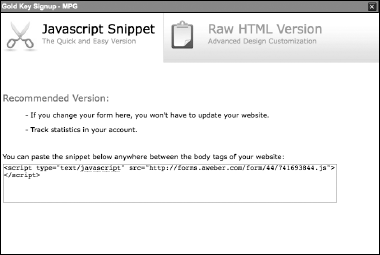
Figure 11-4. To use the form without making design changes, add this snippet of code to your Web page.
If you want more control over the design of the form, select and copy the raw HTML code from the lower box. Your Web designer can use this code to make the opt-in form blend in with the rest of your page. You can see an example of a designed AWeber opt-in form; visit www.poly-d.com and click through to the white paper offer.
Note
Visit www.askhowie.com/forms to see examples of both codes.
You can also generate opt-ins via e-mail. For example, if you send a blank e-mail to [email protected], within about a minute you'll get an e-mail with the subject line, "RESPONSE REQUIRED: Confirm your request for information from askhowie" or something like that. When you click the first link within that e-mail, you're added to my list and will start receiving my e-mail messages. (See the following section for a discussion of this double opt-in process.)
AWeber and most other e-mail marketing services allow you to import existing lists and add new leads manually as well. The better services — the ones you want to use — send all these prospects a RESPONSE REQUIRED type of e-mail to make sure they want to receive your messages. It's a pain, but if your service doesn't require this, I predict that a lot of your e-mail messages will not make it through the spam filters. It's counterintuitive, but I won't use a service that doesn't verify my imported lists.
Warning
You and I are honest and ethical, of course, and would never send out thousands of spam messages to people who don't want them. But if the e-mail service I use allows other people to do just that, the spam filters will catch my e-mails as well as those of the spammers, because they are all being sent from the same server. Using a lax e-mail service is like putting the return address Seedytown on your envelopes. Don't risk it.
The mechanics of the opt-in are straightforward: Place a form on your site, tell people to fill it out, send them to a thank-you page, and start e-mailing. The only thing missing is the answer to your prospect's question, "Why on earth should I give you my name and contact information?" People protect their inboxes like geese protecting their nests. The last thing they want is a bunch of annoying e-mails trying to sell them something. The keys to achieving a high opt-in rate are to
Give away something of value.
Make the opt-in in a logical next step in the relationship rather than a form of online extortion.
Offer your visitors something they really want.
Reassure them.
When I was little, my dad used to take me to Sonny Amster's bakery on Vauxhall Road in Millburn on Sunday mornings to get rolls and bagels for brunch. My most vivid memories of those trips were the hundreds of free cookies I consumed. Mr. Amster understood the power of giving away a free sample before asking for the sale. He knew that if he could give away something of value before asking for the sale, he was likely to ring up a bigger order than if he insisted on payment before the munching began.
Not only did my dad sometimes add a dozen cookies to our order, he felt compelled to buy as an act of reciprocity. As Robert Cialdini explains in his book, Influence: The Psychology of Persuasion (published by Collins), when someone does something nice for us, we feel a powerful urge to balance the scales by doing something nice in return. This principle is often used to manipulate us, but works even better when it's genuine.
Tip
You can give away something of value as a prequel to the opt-in. If you sell unicycles and generate traffic with a Unicycle Beginners ad group, give away a free guide on the seven steps to learning to ride. Put Steps 1 and 2 right on the landing page, and offer the remaining five steps in an e-mail. Make the first half of an article about choosing your first unicycle available on your site, and ask for an e-mail address to send them the second half. Put a video on your site showing the first step, and offer a series of how-to-ride videos in exchange for the opt-in.
To grasp the concept of a logical next step, return with me to the metaphor of the museum where people go to find the love of their life. You're standing next to an attractive person whom you'd like to know better, looking at the postmodern painting of a 12-foot-high piece of lined notebook paper. The person glances in your direction, smiles, and says something like, "I wonder what music the artist was listening to while she was painting this." You say, "I'll tell you what I think if you give me your e-mail address." End of conversation, no?
The request for their e-mail address had nothing to do with the prior conversation. On your Web site, your opt-in will not work if it's just a thinly veiled attempt to build your list.
If you need inspiration, consider the tech-support hotline model. Have you ever waited on hold for 20 minutes for tech support, listening to cheesy music or endless repetitions of "Your call is important to us, and we will answer your call in the order it was received"? And then you get a live person, start explaining the problem, and 30 seconds later you hear a click and a busy signal? After years of this treatment, I finally got a technician who began the call by asking for my phone number and e-mail address "in case we get disconnected." Boy, was I ever so happy to give away my information. I received a logical reason to share that information, so I did.
Why do you need your visitors' e-mail addresses? What are you going to send them via e-mail? Why do they want it? If you ask for a phone number, how will they benefit from your call? Spell it out: "Leave your phone number if you'd like to talk about which perennials will thrive in your garden."
Note
I asked Seth Godin (www.sethgodin.com), author of the very important book, Permission Marketing: Turning Strangers into Friends and Friends into Customers (Simon & Schuster), his thoughts about trying to compel your visitors to opt in because you're trying to build your list. Seth didn't beat around the bush:
What you want is irrelevant. Of course, it matters what you want if you have power, if you can force people to do what you want. The reality is that the new paradigm demands humility. You will either engage people on their terms or you will fail to engage them. Your choice.
Every marketing campaign consists of three factors:
The market: In the case of your AdWords landing page, the market is initially determined by the keyword and then funneled through your ad.
The creative: This is everything you show your market to get them to accept your offer — text, graphics, audio, video, and so on.
The offer: This is the bait, the thing they really want.
Marketers like to spend a lot of time massaging the creative part because it's fun and they have the most control over it. But the success (95 percent of it, anyway) of your campaigns depends on one thing: how well the offer matches the market. In other words, is this bait something your visitors want?
In dating, someone gives you their phone number for one reason only: they're hoping you give them a call some time. Your job is to become so appealing that your prospects actually want to hear from you again. They look forward to your e-mails. They get value (and perhaps entertainment) from every point of contact.
You already know what your AdWords traffic wants because they told you by clicking your ad. You can use the ad to split-test features of your offer (free report, e-mail course, PDF delivered by e-mail, fax, small lead-lined box flown to your door by 72 carrier pigeons, whatever). See Chapter 13 for the details of split-testing, and read the later section, "Creating a lead-generating magnet," for a discussion of types of things you can offer in exchange for your visitors' contact information.
Basically, three things motivate human beings: seeking pleasure, avoiding pain, and conserving energy. Of the three, pain avoidance is usually the strongest. Most of the time we're just acting out of damage control, asking ourselves, "What's the worst that can happen here and how can I prevent it?" At the threshold of opting in, prospects want to be reassured that you won't spam them; that they can stop the flow of e-mails easily at any time; and that you'll respect their privacy and not sell, rent, barter, or give away their contact information to anyone else.
Legendary copywriter Gary Bencivenga puts the following sentence below his www.bencivengabullets.com opt-in form: "No obligation ...Nothing to buy ...Your e-mail address will never be shared or rented."
When I present the opt-in strategy to clients, they sometimes object on the grounds that the opt-in strategy will get in the way of the main objective of the site: the sale. They understand the sales funnel, and worry that a sideways step will upset the process and destroy sales.
A sale is a fragile thing, and you can certainly sabotage your sales by creating a clumsy opt-in process. And you'll get fewer initial sales if you go for the opt-in first, rather than the sale. But if your sales conversion of a new visitor is 0.5 percent (meaning 1 out of every 200 visitors buys from you) and your opt-in percentage is 20 percent (meaning 1 out of five visitors opts-in to your list), you will almost certainly make more sales from ongoing follow-up than from the one-shot approach.
If your prospect wants to buy right now, don't put an opt-in in their way. Online sales include all the information you could ask for, including the lovely credit card number and expiration date. Consider the sale a super opt-in.
Perry Marshall uses two clever techniques on his thank-you pages to keep the sales process going while the prospect is still hot. You can see his thank you page by opting in to his five-day AdWords e-mail course at www.perrysmarshall.com. Even though the first autoresponse e-mail actually hits your inbox within 30 seconds of clicking Start Your Mini-Course Now, Perry tells you to check your inbox "in about 10 minutes."
The second technique in use on this page is the dynamic redirect. The page tells the visitor, "In a few seconds, I'm going to tell you about the latest tools for making the most of Google...." And the page is coded to send you straight to a sales letter about 15 seconds after it first appears.
Here's the code, which you place between the <HEAD> and </HEAD> tags in the page's HTML code:
<meta HTTP-EQUIV="REFRESH" content="0; url=http://www.yourdomain.com/nextpage.html">
Replace the two elements in bold. Instead of 0, put in the number of seconds you want this page to show before redirecting. Replace the example URL with the next page.
The thank-you page is also a great place to explain to your leads what to expect from you next, and what they have to do to get it. When you download the two free chapters from Leads into Gold at www.leadsintogold.com, you're taken to a download page that includes the download link and instructions on downloading the chapters in PDF format.
It also includes a mini-sales pitch for the autoresponder sequence you just signed up for (and may not have known about):
Important Note: I'll be sending you a series of e-mail tips to help you get the most out of the two free chapters. They have incredibly valuable insights, and a lot of subscribers think I'm crazy for giving it away for nothing.
I've always been a show-off — just ask my sister.
Here's the thing: Your ISP's spam filter may consider these e-mails to be spam, and will prevent you from reading them.
To ensure you receive the e-mails (you can unsubscribe at any time), please add me to your trusted list of senders. Here's how . . .
Notice that I put the download link right on the thank-you page. That strategy raises an interesting question: Do I care if someone can get to that page by giving me a fake e-mail address? If I put the link in an e-mail, I know that the e-mail must be real for them to get the two free chapters. In this case, I want to get the two free chapters into as many hands as possible, because those chapters do such a good job of selling the rest of the product. If you follow up with leads manually, or don't want your lead-generating magnet available except to your subscriber list, then don't put the link on the thank-you page.
Note
To see an example of this without having to opt in to a list, visit www.askhowie.com/redirect and wait 12 seconds.
You have many choices about what sort of lead-generating magnet (LGM) to create. You can offer information, a free sample, a demo version, a limited time free trial, or a coupon. If your Web site is a catalog store with many items available for purchase, the LGM can be as simple as an invitation to receive a 5 percent discount off the first purchase. Software vendors can offer demo versions, either time-limited or with features disabled.
If you sell high-margin consumables — such as skin care products, health supplements, and perfumes — you may find a free trial to be a cost-effective way to build your customer list. Free or low-cost trials also work with high-margin intangibles, such as membership Web sites and newsletter subscriptions. I offer a low-cost one-month trial of my Ring of Fire AdWords support club, because one month gives my prospects a chance to experience the benefits without commitment or fear of making a mistake. Many of them sign up for a full year after their trial month.
The economics of the Internet favor giving away information. After you create the LGM, digital copies are all free, so you incur no marginal expense by giving away a million as opposed to a hundred. When your business includes a healthy back end, you can afford to pay more up front to mail letters and packages.
Informational LGMs can take many formats:
Free Report/White Paper (PDF)
Newsletter (PDF, Web page, e-mail)
Book (self-published)
Magazine/Journal
Resource Guide
Analysis/Planning Template
Electronic Book
Recorded Message
CD/DVD
Preloaded iPod/mp3 player
Restricted Access Website
Audio/Video download
E-mail Course
Live Seminar/Workshop
"Cheat Sheet"
Three basic types of information LGMs lend themselves very well to the purposes of attracting, building trust, and selling. These are special reports, consumer guides, and how-to guides.
Special Report (often called White Paper in the corporate world): The free report is the tool of choice when your prospect is not yet educated or motivated enough to take action of any kind. The free report essentially names a problem faced by your prospects, gets them emotionally involved in the horrible consequences of the problem, unveils a generic solution, and then introduces and sells your version of the solution.
By contrast, the Consumer Guide (see the following bullet) works better when the prospects know they have a problem, know they need to solve it, and are looking at you and your competitors side by side.
Note
Visit
www.askhowie.com/reportsfor examples of a special report for consumers (by an indoor air specialist writing to parents of children with asthma) and a business-to-business white paper (about maximizing profits from your customer list).Consumer Guide: The consumer guide is most effective when your prospect is actively shopping for a solution and trying to figure out which solution to buy. A variation is the Consumer Alert, which warns prospects about all the ways they can be scammed or make a wrong decision. A popular format for this is the "Seven questions to ask before choosing a...." You name your profession, and teach your prospect how to find a qualified and honest practitioner.
How-to Guide: The How-To Guide doesn't have to refer to your product at all. What it does is teach your prospects how to solve a problem somewhat related to the problem that your product solves.
For example, if you sell bookkeeping services for small businesses, your prospects typically have grown to the point where they are overwhelmed by the amount of start-up stuff they haven't outsourced or hired for. Think about what other problems owners of growing small businesses have: inefficient purchasing systems, not enough time to market and sell, nagging questions about incorporation options, and so on. If you can offer information that solves those problems, you can be pretty sure that the people who raise their hands in interest are good prospects for you as well.
Tip
If you need to bid on turn-the-corner keywords, create a How-To Guide that qualifies your prospects and gets them into your funnel, even if it doesn't directly sell your products or services. You now have the ability to build the relationship through the most revolutionary communications medium of the last 50 years: e-mail.
Imagine for a moment that Google changes its policies and bans all your ads. Imagine further that it changes its search algorithm, thereby excluding your Web pages from its listings. What would happen to your online business?
Aside from pointing out the foolishness of putting all your business eggs into one Google basket, the scenario I just described points out the importance of having a customer list. As Fred Astaire sang to Ginger Rogers on a ferry deck in Shall We Dance, "They can't take that away from me."
As Ken McCarthy says, one goal of your list is to support your business if all your traffic disappears. The glue that binds your list to you is e-mail. In spite of all the spam, a person's e-mail inbox is an intimate space. Think of how much more upset people get about spam than junk mail to appreciate just how intimate we want it to be. Writing e-mails that grow the relationship is one of the most important skills you need to succeed online.
You can send two kinds of e-mail: autoresponses and broadcasts. They serve different purposes, and can complement each other to create a powerful e-mail customer-building strategy. Before I cover these methods, I want to discuss a much-debated topic in e-mail marketing: verified opt-in.
Suppose you come to my Web site and sign up for my newsletter. You enter the name U. Big Dope along with the e-mail address of some person you don't much like. What happens next is that your "friend" gets an e-mail from me addressed to U. Big Dope. You're anonymous, your acquaintance is mad at me, and I'm innocently confused by the whole thing. I may end up being blacklisted by spam filters for too many of these lapses. (This actually happened to me a couple of years ago, but the actual name was much more offensive than U. Big Dope. The perpetrator targeted a couple of guys in his office as recipients of this prank, for which I was blamed. Needless to say, I've tended toward verified opt-in ever since.)
AWeber and other e-mail-marketing services have "solved" this problem, sort of, by creating a higher category of opt-in: verified or double opt-in. In this system, people who opt in receive one e-mail with a link they can click to really join the list. Essentially, this step says, "I'm going to make sure you are who you say you are by sending you this e-mail. If you didn't request this information, you don't have to do anything. Sorry about that."
Verified opt-in protects you from accusations of spamming. No matter how often you send out e-mails, some of your leads will wake up one morning with no recollection of your existence, find your e-mail in their inbox, and report it as spam with a single click. If they opted in using verified opt-in, you can prove to the spam police that you weren't e-mailing without permission.
Also, verified opt-in gives you a higher quality list. The more hoops people have to jump through to receive your e-mails, the hungrier they are for your information.
The one big problem with verified opt-in is that it depresses sign-ups. Especially if your market acts impulsively, your prospects may have cooled down in the 10 minutes it took your e-mail to meet their eyes. Instructions on your landing page and customization of the confirmation e-mail can improve your conversion rate, but you won't build as big a list with verified opt-in.
The e-mail autoresponder is one of the coolest tools ever invented, right up there with Pez dispensers and bicycle brakes. You can preload a series of e-mail messages, and when someone opts in to your list, they receive the series in order, according to the schedule you set. You can merge fields to make the e-mail look exactly like a personal correspondence. Done right, your autoresponder sequence will mimic what you would write to each prospect if you had all the time in the world. You can schedule e-mails days, weeks, months and even years in advance. Figure 11-5 shows an autoresponder sequence of eight e-mails, the first four of which are scheduled as follows (the Interval column is in number of days):
Message 1: immediately
Message 2: 1 day later
Message 3: 3 days after message 2
Message 4: 3 days after message 3
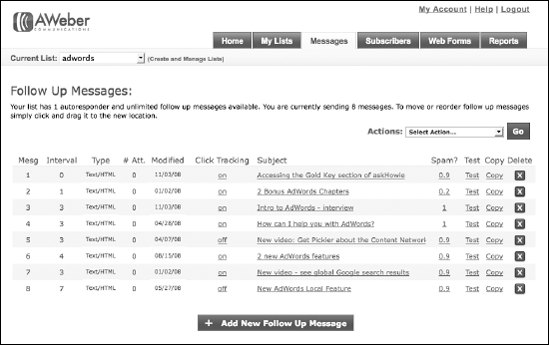
Figure 11-5. A short autoresponder sequence consisting of an instant response and seven subsequent follow-up messages.
But wait, there's more! You can create multiple lists, and set rules about subscribing and unsubscribing based on certain conditions. For Leads into Gold, my sequence consists of 18 messages sent over about two months. But what if someone buys on Day 17? Do I want to keep asking them to buy? Obviously not. I created a rule that says, "When someone on the list buys Leads into Gold, remove them from the prospect list and add them to the customer list." My customer sequence consists of 12 messages, also spread over about two months, that give advice, offer support, and tell them about other things they may want to buy.
I'll show you how to perform this magic again using AWeber, the service I use and recommend. You discover how to use the AWeber Control Panel to build an opt-in form earlier in this chapter. If you haven't yet signed up for an AWeber account, go to www.aweber.com and order now. You have 30 days in which to change your mind and get a full refund.
From the AWeber home page, click List Settings to change the name of your list to something relevant to your business. If you use verified opt-in, the list name will be the main clue your prospects will see as they decide whether to opt-in. Would you agree to receive e-mails from someone named default389178? If your ideal name is taken, think of variations — you have 15 characters to play with. My list names for my Gout e-book include gout-recipes, gout, and goutbook. For my marketing business, I use list names like adwords, adwordscoaching, askhowie, coachmarketing, email-club, emailstrategy, guide, and question. I improved my verified opt-in percentage when I changed the name of my Leads into Gold prospect list from 2freechapters to leadsgold-2free.
To change to verified opt-in, follow these steps:
From the List Settings tab, click the Verified Opt-in tab in the submenu.
Click the OFF link to turn on Verified Opt-in for your Web forms, as shown in Figure 11-6.
Say yes to the pop-up warning and you're in complete compliance with e-mail-marketing best practices.
Give yourself a pat on the back.
Next, you need to customize the verification message your prospects will receive. Your job is to get them to open the e-mail by choosing or creating the right subject line, and then getting them to click the link that puts them on your list. Click the Subject box to bring up the Pre-Approved Subject drop-down list and scan the subjects first. Which one most closely connects with what you promise? Is it a subscription? A request for information? Do you want to include a capitalized pre-head like RESPONSE REQUIRED? Do you want to include or omit the @aweber e-mail suffix? (Hint: Omit it.)
The advantage of using a pre-approved subject line is, well, they're pre-approved. I prefer to write my own custom subject lines, enter the text in the Custom Subject text box, and wait for the AWeber folks to approve them. One of my favorites is, "Making sure you signed up on purpose for {!listname}." That helps them connect to me while saying exactly why I'm sending this e-mail.
In the Custom First Paragraph text box, simply repeat the offer and tell them what to do. For example:
Hi {!firstname_fix},
Congratulations on your purchase of Leads into Gold!
To receive the promised bonuses, simply click the
link below.Save your changes by clicking the Save button at the bottom right; then review the verification message you've edited. When you're satisfied, click the Messages tab to start creating your autoresponder sequence.
When Abraham Lincoln was asked how long a man's legs should be, he famously retorted, "Long enough to reach the ground." When I am asked how long an e-mail sequence should be, I give the same answer and watch my clients' heads spin in confusion. Actually, I paraphrase Honest Abe and say, "Long enough to turn your best prospects into buyers." It really depends on the circumstances: the market, the keyword, the offer, the first sale.
Ask yourself: What is your prospects' interest cycle? How long will they focus on this itch before losing interest? Some itches go away by themselves after a few minutes or hours. In those cases, your best strategy is to go for the sale right away. Other itches can linger for years — soundproofing a noisy restaurant, losing 15 pounds, learning to play the ukulele. Your e-mail scheduling strategy depends on their interest cycle and the urgency of their need.
Your choices for e-mail content are so vast that I could write a book just on e-mail–autoresponder marketing. (Hey, maybe that will be my next For Dummies book!) Here are several strategies to choose from as you create your sequence:
Consumption of your LGM: Just because people download your special report or software demo, doesn't mean they're going to read it or start using it. In fact, thanks to ferret-on-caffeine attention spans, they probably don't remember where they saved the file, or that they have the software. Your first e-mails should help them consume your LGM in manageable chunks. Reassure them: "If you haven't gotten to the white paper yet, I understand. You'll get to it when you get to it. When you do, I'd love to hear your thoughts."
Remind them why they wanted your LGM in the first place. Tell them about the great strategy on page 9. Show them a cool way to create a color-coded mind map using your software.
Soliciting engagement: My most successful autoresponder message of all time goes out one day after my prospect has opted in. I've used this for my products and for various clients, and it always gets a great response:
Hi Betsy, Yesterday you visited FitFam.com and downloaded the Action Guide. (If you haven't gotten your copy yet, it's at www.FitFam.com/home/ Actionguide.)I just wanted to ask you, was it helpful? What were you looking for when you came to the site? (If you haven't read it yet, I totally understand. You'll get to it when you get to it.) If you'll hit reply, I'd love to hear from you. I want to make sure the information on the site is as helpful as possible. All the best, Howie Jacobson, Ph.D. www.FitFam.comThis chatty e-mail starts a dialogue with prospects. They reply out of courtesy, because it looks to them like I sat down and wrote this just to them, and it would be rude not to reply. I always reply to their reply, thanking them for their feedback, and asking more questions about their situation. Before you know it, I'm doing consultative selling with zero sales resistance. I'll offer to help them over the phone, and very often can take the prospect to the next step in the sales funnel just by virtue of this e-mail.
Teaching and guiding: My Leads into Gold e-mail sequence contains some very long e-mails. Each one is a short chapter on direct marketing. For people hungry for information on how to grow their business, these e-mails make me a valuable resource. Some of them reason, "If this is his free stuff, imagine how good his paid stuff must be."
Offering more good stuff: If you have a second white paper, an audio interview, or a free teleseminar, you can build goodwill and establish yourself as the expert by offering them to your prospects. Remember, most people start their search wide, looking in lots of places for information, but quickly narrow their informational intake filter to let in one primary source. Your goal is to be that one source.
Selling: Yes, you can make offers and convince your prospects to take you up on those offers in e-mail. You'll be more successful in converting those offers if they are the minority of your e-mails, and if the e-mails that do sell educate or entertain (preferably both).
Tip
The best way to learn about what works is to get on a bunch of lists and experience various autoresponder sequences. Create folders in your e-mail program for each sequence, print the e-mails and study them. What's the ratio of valuable content to sales pitch? Is the tone professional, folksy, in-your-face, or humorous? Are their motives transparent or veiled? Are the messages short, medium, or long? What's the purpose of each e-mail? Was it effective for you? Would it work in your market? And so on.
Note
Go to www.askhowie.com/autoresponders for a list of autoresponders to study and model.
Pay special attention to the two most important elements on an e-mail: the Subject line and the From line.
The From line: Before we read an e-mail, we look to see who sent it. If your leads know you only as Pat the Welder, they probably won't open an e-mail from Patricia McLaughlin. You can change the From address at the bottom of the AWeber List Settings page. The name next to the checked From/Reply box is the one your prospects see in the From line.
The Subject line: The subject line serves one function: to get the user to open the e-mail and read it. You can use curiosity triggers, benefit triggers, and any of the strategies discussed in Chapter 6. Your subject line is the headline of your e-mail, the thing your prospect spends a millisecond scanning before deciding whether to read the message or delete it.
After you rename your list and set your verified opt-in preferences (described earlier in this chapter), you're ready to create e-mail messages. Click the Messages tab to see a list of your current messages (none, if you haven't created any yet). Click the Add Message button to create your first autoresponse.
Warning
If you are already collecting leads, they will receive your autoresponse e-mails. If you're just playing around, create a second list that only you will see, as shown in Figure 11-7. You can create new lists by clicking the small Create and Manage Lists link next to the current list name at the top left, and then clicking the bright green Create a New List link on the next page.
For now, my advice is to stick with plain text e-mails, not HTML. Plain text e-mails are delivered at higher rates, are simpler to create, and mirror the normal e-mails your prospects send and receive every day. They won't necessarily stand out and scream, "You can ignore me because I'm not from a real person."
If you select the Click Tracking check box, you can see how many leads click links within your e-mails, which is very useful information. However, the downside of using plain text messages is that your pretty links (www.fitfam.com/actionguide, for example) will turn into hideous AWeber links with lots of funny characters and may scare people into not clicking.
Type your subject (the default, "Insert Your Subject Here" is not recommended) in the Subject text box, and then type your plain text message or import it from a text file or Word document into the Plain Text Message box. AWeber shows you its recommended width of 68 characters per line. If you click Wrap Long Lines after inputting your message, AWeber will automatically reformat it to that width.
I often make my e-mail messages half that width, or about 35 characters per line, to make them very easy on the eye and encourage my readers to scroll all the way to the end. After creating the message, save it (by clicking the Save button at the bottom right) to return to the message list.
You can personalize the e-mail message to each lead, using dozens of different fields, some of which are shown in Figure 11-8. I generally include the first name in the salutation, as follows:
Hi {!firstname_fix}The _fix at the end capitalizes the first letter of the name and makes the rest lowercase, in case someone typed in his name as HOwie and you don't want to show him those two capital letters in every e-mail.
To view the actual e-mail generated by the message in Figure 11-8, visit www.askhowie.com/personal and complete the form. It's verified opt-in, so you have to confirm the first e-mail to receive the second. How close to your actual city did AWeber get? In my case, within about 270 miles — not very impressive. Oh well.
Tip
Click Test to send yourself a copy of the message. Do this with every e-mail you ever put into AWeber. Click every link within those e-mails. You'll save yourself a lot of "oops" e-mails, the ones where you say, "Gee, I'm sorry that the links didn't work in the last e-mail I sent out." Take the time to get it right, so you don't raise unnecessary doubts about your competence.
For all autoresponder messages after the first one, you have to decide when you want the e-mail to be sent. AWeber allows you to choose any number of days, from 0 through 999, following the previous message. If you have a sequence that sends an e-mail a day for 5 days, then once a week for 3 weeks, and then once every 28 days forever, you configure it as follows:
Message 1: Instantaneous
Message 2: 1 Day Delay
Message 3: 1 Day Delay
Message 4: 1 Day Delay
Message 5: 1 Day Delay
Message 6: 7 Day Delay
Message 7: 7 Day Delay
Message 8: 7 Day Delay
Message 9: 28 Day Delay
Message 10: 28 Day Delay
And so on . . .
Generally, you want to send more frequent e-mails at the beginning of the sequence, and drop down to a stay-in-touch-once-a-month frequency after a month or so. The last thing your prospect wants is to go on vacation for a couple of weeks and return to an inbox full of you. (Actually, an inbox full of "Send this e-mail to 20 people within 10 minutes or your nose will fall off" might be worse, but you get the point.)
Scheduling an e-mail is simple: Click the Add Message button at the bottom of your list of e-mails to create a new one. At the top of the next page, the first field you can edit has the default number 4 in it. If you leave it as is, this message will be sent four days after the previous message. To send this message the very next day, change it to 1 (see Figure 11-9). If you're using a different autoresponder service, make sure you understand their format. Some of them ask you to schedule based on the signup date, rather than the previous e-mail.

Figure 11-9. Change the scheduling of an e-mail by entering the number of days after the previous message.
Your autoresponse e-mails fall into one of two categories: obvious parts of a sequence, or simulated real time e-mails. If you offer an e-mail course, the messages that deliver the course don't have to "pretend" to be a note you just dashed off. Something as simple as
Hi Howie, Here's Part 1 of the 17-Part E-mail Course, "How to Clean Your Fingernails" + + + + + + + + + + + + + Part 1: Finding Your Fingernails Many of my clients have such dirty fingernails, they can't even find them anymore. Here's where to look: at the ends of your fingers, just opposite the part with the fingerprint . . . And so on . . .
will get the job done. After the course is over, you can start communicating in a chattier and natural way:
Hi Howie, I was recently talking to a client who complained, "Fran, my fingernails are now spotless, but my toenails are a mess. What do you suggest?" Goodness, but I guffawed when I heard that one. Did he think I had another 17-part course about toenails? The answer, obviously, is "Wear shoes and nobody will notice." But then we started talking about the spring wedding season approaching, and it occurred to me that you might find occasion to don footwear with open toes in the coming months. And so on . . .
Try to keep these messages "evergreen" by avoiding references that will date them. Don't say, "I was watching the Oscars last night," because someone on your list will receive your message in September and dismiss you as a liar or TiVo addict. Do read over your messages once or twice a year to nip staleness in the bud. If you talk about a celebrity who has died since you wrote the e-mail, it may come across as offensive, if not just outdated.
Note
The goal of the autoresponder is to automate what you would do anyway if you had a million hours a day and nothing better to do. When you plan each message and each sequence, ask yourself, "Knowing what I know about this lead, what would I write to them today?"
The purpose of your first autoresponder sequence is to turn your lead into a buyer (or at least to help your lead to decide whether they should become a buyer). Your e-mails continue to hammer at pain points, educate, offer solutions, build credibility, invite feedback — everything you would do if you were the account manager and this lead was a hot prospect.
Say you sell three products, and you want your customers to buy them in this order: Product 1, Product 2, Product 3. You can set up three autoresponders as follows:
Prospect List: A sequence of e-mails to get your opt-ins to buy Product 1.
New Customer List: A sequence of e-mails to get your customers to buy Product 2.
Tip
Here's the coolest feature of all: when someone buys Product 1, AWeber automatically adds them to the New Customer list and unsubscribes them from the Prospect List. You don't have to subject your customers to a sales pitch for a product they already bought. You can also avoid the worst-case scenario of offering a better deal for something they already bought.
Returning Customer List: A sequence of e-mails to get your customers who already own Products 1 and 2 to buy Product 3.
To set up automatic unsubscribe, follow these steps:
Create a second AWeber list by clicking Add New next to the list name at the top left.
On the next page, click the green Create List button and complete and save the forms on the Success page.
This new list will be for new customers who just bought your first product.
Change the list to your first list by selecting it from the drop-down list next to Current List, as shown in Figure 11-10.
Once you're managing the list that leads will unsubscribe from when they subscribe to the new list, go to the List Settings tab and click Automation from the submenu.
From the drop-down list in the center of the page, select Unsubscribe from List {name of first list} When Lead Subscribes To {name of second list} (see Figure 11-11).
Next, select the new list name from the drop-down list under the List column.
Click the Save button to save the changes and read the Action you've saved, to make sure it's what you want AWeber to do.
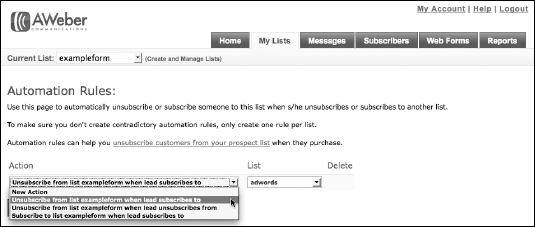
Figure 11-11. You can set up AWeber to remove people automatically from one list when they are added to a different list.
Tip
If you have an online shopping cart, you can set it up to forward the customer information to AWeber after a sale is made. AWeber will then perform the automated rule, removing the customer from the prospect list and adding the name to the customer list. If you don't yet have an online shopping cart, go to www.askhowie.com/cart for some recommendations.
No discussion of e-mail would be complete without a foray into the wacky world of spam (junk e-mail). I know you get hundreds of them a week, if not each day, and you're saying to yourself, "But I would never send out an e-mail offering a fake Rolex. I don't even know where to find fake Rolexes." Or you're saying, "I've had enough of this chapter. I'm going to put this book down and try that new Indian restaurant, the one next to the beauty shop and the pizza place." (Sorry, I can't reveal how I do that trick.)
Spam has become such a huge annoyance to e-mail users that many Internet Service Providers (ISPs) have become hyper-aggressive in their spam filtering. Your e-mails may be going to leads who opted in and are hungering for them; the e-mails may be completely appropriate, but the big dumb filters are programmed to stop everything that doesn't come from Aunt Sadie and Uncle Lou.
If AOL or EarthLink incorrectly tags your e-mails as spam, you may find yourself sending 2,000 e-mails but having only 400 delivered. Spam is a big topic, but the following tips will help you avoid the worst mistakes made by innocent marketers.
Spammers use HTML to do all sorts of nefarious things in e-mails. A brand of spamming known as phishing creates e-mails that look exactly like big companies, such as financial institutions, eBay, or PayPal, sent them. Their goal is to get unsuspecting customers to click to fake sites that look like the real ones and enter sensitive data. If your e-mails are in plain text, it shows you're not hiding anything. Spam filters like that transparency, and bother plain text e-mails less.
Avoid putting lots of links in your e-mails. Remember, each e-mail should compel a single action. Too much choice is bad marketing, regardless of spam considerations. You can repeat a link at the top and bottom of a long e-mail, but don't give your reader half a dozen choices.
Words like free, mortgage, pornography, spam, make money, enlargement, and others alert filters that a message may be spam. In the past, you could fool a filter with punctuation tricks, such as fr.ee and m@ke m0ney, but the filters now look at tricks like these as spam markers.
So what do you do if you're in the mortgage business, or a similar legitimate enterprise that uses spammy words? One solution is to put your e-mails on your Web site, and write short e-mails with links:
Hi Bartleby, Today's installment of "Affording a New Home" is available at www.yoursite.com/newhome23 It talks about the three mistakes that can cost you big time, as well as a time- saving resource you'll wish you had discovered years ago. Enjoy, Maury Gage Lender
Tip
Putting your e-mails online will reduce readership, so you have to work hard to entice your reader to click the link and view your message.
If you have a legitimate attachment, such as a PDF document or software demo download, put a link in your e-mail to a Web page where that file can be downloaded. Files attached to your e-mails can contain viruses. Also, large attachments can crash your readers' e-mail servers or just get your messages hung up in cyber-limbo.
Note
For more tips on beating an undeserved spam rap, visit http://www.askhowie.com/spam . (See that extra space before the period? Just a subtle reminder, courtesy of the "Random e-mail tip" sidebar, elsewhere in this chapter.)
The other e-mail workhorse for your online business is the broadcast. This works just like a combination of regular e-mail (you pick a recipient, type something, and send it) and the AWeber system (you can merge fields just like the autoresponses; you can schedule it to go out at a particular date and time; you can send it to hundreds or thousands of people at once).
To send a broadcast, go to the AWeber site, click the Messages tab, and choose Broadcast from the submenu. Click the green Create Broadcast Message button in the center of the page to get started. The first thing you notice is that this form is the same as the form for creating an autoresponder, with only tiny yet crucially important differences:
Instead of choosing a sending interval, you are prompted to enter a date and time. The default is right now.
You can segment this list by creating a view and sending only to leads who meet certain criteria (see the "Managing your e-mail list" section, later in this chapter, for instructions on creating and using views.)
The default views in the drop-down list use time and deliverability as the criteria. You can send a broadcast e-mail to all leads who subscribe within a certain period. You can also resend a broadcast to leads who, for some reason, haven't been able to receive your regular e-mails because of spam filters or other problems.
Instead of sending the message to just one list, you now can send it to multiple lists. You can also exclude lists. Just click the Send To Multiple Lists Or Exclude Lists link to open a table where you can choose the lists to include or exclude.
I use broadcasts to send my weekly BOPzine (Breakthrough Online Profits e-zine), let my customers know about special events, send time-sensitive information, and to send out newsletters. I also use broadcasts to fill my autoresponders while making sure that my newest leads don't miss anything good.
Often I run webinars (live on-screen demos along with conference calls) to which I invite my customers and subscribers. Recently I sent an e-mail to several of my marketing-related lists, letting them know about a webinar demonstrating the features of the just-released new AdWords interface (recording available for viewing at www.askhowie.com/interface-webinar, if you're interested). Obviously, I can't put a message like that in an autoresponder.
You can use broadcasts for sales, announcements, coupons, news, opportunities; anything that is time-sensitive and of interest to a significant segment of your list.
E-newsletters, also called ezines (which nobody knows how to pronounce), are regular communications from you to your customer base. You can create a publishing schedule or just send one out when the mood strikes. The most successful e-newsletter publishers I know stick to a schedule and never deviate. Because you can schedule a broadcast for a future date, you can create six newsletters and have AWeber send them out weekly while you drink yak milk and climb K2.
Say you've created an autoresponder sequence that lasts five months and then stops. One day you're driving on the highway and this idea hits you for a great next e-mail for that sequence. You rush home and type the e-mail into your autoresponder sequence, 30 days after the last message. Let's call it the 180th day of the whole series.
Now everyone on that list who hasn't been on your list for more than 179 days will receive that message. But it's sad that the people who have been on your list for more than six months will never see your message. You could put it in your autoresponder and send it as a broadcast, but then all the new people will get the same e-mail twice.
Tip
The solution, as revealed to me by Perry Marshall during the intermission of a Blue Man Group performance in Las Vegas, is simple and elegant: Calculate how many days after subscribing someone will receive the autoresponse e-mail. Send the e-mail today as a broadcast, and make a note on your calendar to enter it into your autoresponder sequence that many days in the future.
Continuing with our example, let's say today is March 16. You will add the message to your autoresponder sequence on day 180. Send the broadcast to your list today, and on September 16, add the message to day 180 of your sequence. That way, everyone on your list will receive the message once, and no one will receive it twice.
You can manage your e-mail lists by clicking the Leads tab on the AWeber site. You can search and sort by any of the data you collect. Click Select Field in any of the drop-down lists to view your choices. You can select filters and a sort order and save that view, in case you need to come back to it again. Once you generate the view (or just click Display View with All Leads showing to see your entire list), you can manage individual leads.
You can stop the autoresponder sequence for a lead by checking that person's box in the Stop column. You can reset the last message they received to put them backward or forward in the sequence. You can erase them entirely — when someone complains to me about spam but doesn't unsubscribe via the link that appears at the bottom of every single e-mail I send them (what, me frustrated and bitter?), I erase them from the list to prevent future problems.
If you click the e-mail address, you can edit more information about your lead in the pop-over window: name, e-mail, ad tracking, last message delivered, and a miscellaneous notes field.
When you start conducting business online, it's easy to be seduced by the automation and anonymity of e-mail and Web site. Imagine a business that never requires you to talk with customers, lick a stamp, buy an envelope, or write a check. You could die and keep making money for years!
What many online-only businesspeople don't realize is they're sacrificing growth for convenience, or perhaps laziness. If you collect phone numbers, you can follow up via the telephone. Ditto for the fax machine, which is making a comeback as a permission-based follow-up medium that's considerably less cluttered than the e-mail inbox. (And faxes are less likely to be blocked than mass e-mail messages.) The mail, including the postal service as well as private carriers like FedEx and UPS, is a great way to stay in touch with prospects.
I can't begin to cover offline follow-up strategies in this book about AdWords. (Remember AdWords? This is a book about AdWords.) But they are so near and dear to my heart, I want to share one quick and clever way to use e-mail, your Web site, and the telephone together to grow your business:
Choose a time and date for a teleconference call.
Go to
www.freeconferencecall.comand sign up for a free 96-person conference call line.E-mail your list to let them know about a teleconference you will be holding to answer their biggest questions. Include a link to a page on your Web site where they can take a short survey to register for the call.
Look over the survey results and pick the questions you will answer on the call.
Ask a friend or colleague with a nice voice to interview you by asking you the questions you've chosen. If you're brave, they can also moderate and help you field live questions from teleconference participants.
Record the call, using the
www.freeconferencecall.comrecording feature (free, but not such great quality), or an audio-recording service, such aswww.audioacrobat.com.Download the recording, and either edit it with the free Audacity program (available at
http://audacity.sourceforge.net) or the audio editing software of your choice, or post it as an.mp3file to your Web site.E-mail your list, letting readers know that the teleconference is available for them to listen to online or to download to their PC or iPod.
If you've said some good stuff, pay a transcription service to turn the recording into a Word document. (You can find freelance transcriptionists by posting a project at
www.guru.comor any similar freelance brokerage site.) Edit it, make it graphically pretty, turn it into a PDF document, and put it on your Web site.If you've shared some great material that your prospects and customers want, you can do any or all of the following:
Give it away free on your site.
Give it away free as an LGM in exchange for an opt-in.
Turn it into a CD and/or printed manual and sell it as a product.
Use it as a bonus to compel some other desired action.
Let other people reproduce the CD and manual and include them as bonuses with their products.
Come up with a brand new use that no one has ever thought of before.
Note
Go to www.askhowie.com/phone for the detailed instructions and vendor list for the teleconference process.