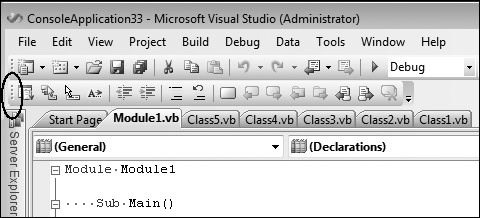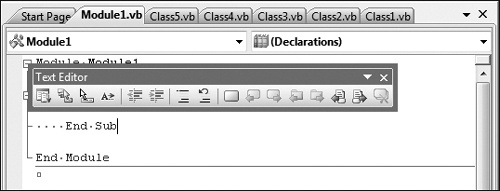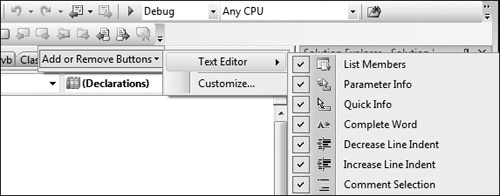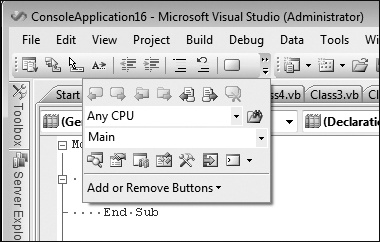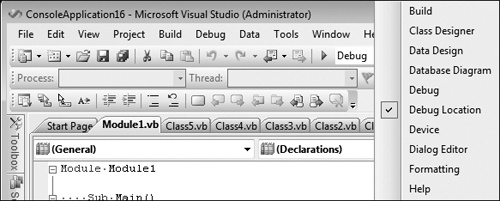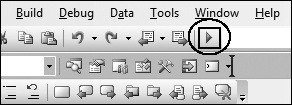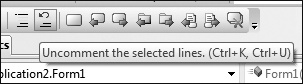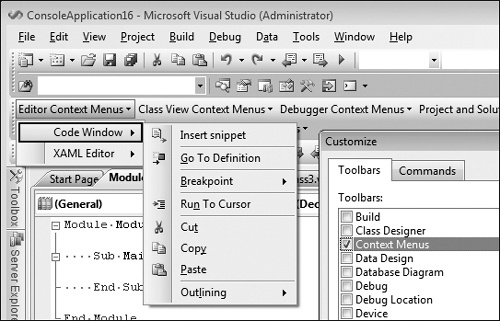It is common for users to want to tweak every aspect of their IDE, including removing any unwanted commands from their context menus or reducing the number of toolbars that appear at the top of the IDE.
Toolbars are the little strips of buttons, segmented based on the context or task you are performing, such as the buttons for editing code or HTML. They are usually found at the top of the IDE under the File menu, but you can customize these to appear when you want and where you want.
First, you’ll want to hover the mouse over the grip control. You’ll notice that the mouse control changes to a four-directional pointer.
Then hold the primary mouse button down and drag the toolbar out. It’ll pop out into a hovering state, as illustrated in the next screen shot. You can also resize its height and width.
Click the drop-down button on the menu, and select Add Or Remove Buttons. You’ll be given a choice to either customize the buttons on the given tool window or to bring up the Tools–Customize dialog box. Select the current tool window to see a list of buttons to enable or disable.
Sometimes, there’s no room to see all the available buttons. In that case, you’ll see two right-pointing arrows above the drop-down button, as shown in the following image.
Right-click anywhere on the toolbar area, either on a toolbar itself or in the unused portion of the toolbar space, to bring up the context menu of all available toolbars. Then select any toolbar from the list to have it appear.
Note that all the buttons may be disabled (as shown in the preceding picture) if you are not in the right environment context, meaning that you don’t have the right window, editor, or designer showing to enable the buttons (which is why they were probably hidden to begin with).
Go to the Tools–Customize dialog box. Note that this is a semi-modal dialog box (my made-up term, although there’s probably a real term for it somewhere). A modal dialog box is where you can click only inside the dialog box. But some dialog boxes are modeless, where you can click outside the dialog box and focus remains outside. I call the Tools–Customize dialog box semi-modal because you can interact only with the toolbar.
Work with me here. Take your mouse and try to click and drag a button on any toolbar around here, there, and everywhere. Trust me, it will work, even if the Customize dialog box is open. Crazy, huh?
Note that you can even duplicate items by doing a Ctrl+Drag. The duplicate item can even live on a different toolbar!
Right-click anywhere on any toolbar or toolbar region to bring up the context menu, and then select Customize. In the lower left corner, check Show Shortcut Keys In ScreenTips. Now when you hover over a command, you’ll see the keyboard shortcut in the ToolTip.
Although it may be obvious that you can customize your toolbars, it may not be as obvious how to customize your context menus.
First, open the Tools–Customize menu. Now select the Toolbars tab, and check Context Menu.
Look up at the toolbar section of Visual Studio. Notice anything different? That’s right: you are now looking at your context menus waiting for you to customize them, as shown here: