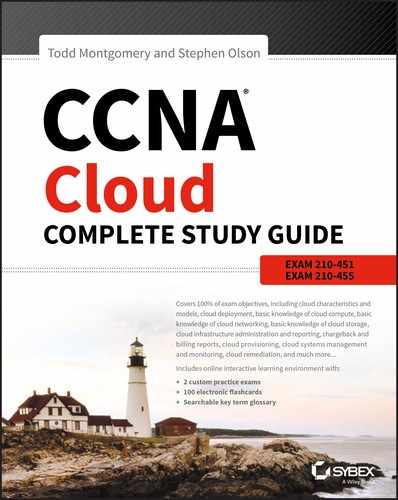Chapter 16
Intercloud Chargeback Model
The following Understanding CISCO CLOUD ADMINISTRATION CLDADM (210-455) EXAM objectives are covered in this chapter: ✓ 2.0 Chargeback and Billing Reports In this chapter, you will continue to explore cloud management applications offered by Cisco. Specifically, Cisco offers an application called the Chargeback module that is a plug-in application for the UCS Director cloud management application. This module provides you with a granular view of the costs associated with your virtual deployment in the cloud. The Chargeback module allows you to assign costs to units of your cloud deployment and then to measure the consumption of these units so you have accurate reporting and billing information. Data is measured and collected on VMs, and then the system calculates and reports the costs of each associated VM. Chargeback features are often used for corporate governance where policies are created based on cloud resources that are consumed. With the utility paradigm of cloud computing, a method to define, track, and charge for the pay-as-you-go business model is required, and the Chargeback module for UCS Director offers this capability. The resource consumption is tracked, and charges are based on the profiles configured in the Chargeback module and can be applied to individual users or groups of users. Invoices can be generated based on a wide range of metrics that allow for billing based on cloud service consumption as defined by your organization. The Chargeback module offers a wide range of options to allow flexibility to match the application to your specific business requirements. The module allows for fixed-cost billing of consumed resources; it also accommodates any one-time costs that may be incurred. You can allocate cloud costs between multiple organizations or combine any of these options to suit the needs of the organization. Cost modeling and templates are included in the Chargeback module; you can use them as is or customize them for your specific requirements. These cost models can be assigned to virtual machines or other services that are managed in the intercloud. Extensive reporting capabilities are available that allow the operator to generate a wide variety of reports on costs, usage, and comparisons between objects. There is flexibility in generating the report outputs that allow for export to common file formats such as PDF, CSV, and XLS. There is also a neat feature that generates ongoing reports called Top 5. These reports show the top five highest VM charges, CPU costs, memory costs, and storage costs. The Chargeback module also includes a web-based dashboard that presents the VM information and chargeback data in real time. This feature is customizable with the use of graphical widgets that monitor and analyze events that are then presented in a consolidated dashboard view in your web browser. The budget policy feature allows a group or complete organization to be attached to a policy that collects and provides usage data and billing reports. The budget policy is the accounting mechanism in the Chargeback module. In UCS Director with the Chargeback module installed, do the following to create a chargeback policy: Cost models are where you will create the costs of virtual resources and assign a value per unit consumed. Virtual resources include many different objects including CPU, RAM, networking, and storage units. By associating costs to each unit, you can use them as building blocks for the chargeback calculations. Costs are allocated to each unit to allow for maximum flexibility in creating a chargeback structure that is effective for any requirement. To determine the cost of each individual virtual machine, the UCS Director Chargeback module determines the total units that are assigned to each VM and what the cost associated to each unit is. The module will poll, or query, the VM frequently to collect granular VM resource usage information. With the collected data from the VM, costs can be calculated for billing and reporting. In addition to ongoing operational costs, additional costs can be defined and associated to a policy such as if the VM is being used in the cost to provision a VM. If you allow VMs to be reserved for future use, you can assign a cost to that as well. All of these objects and their values can be used to determine the cost associated with operating a VM. You must define cost models in the chargeback application to specify what objects you want to include and what the associated cost of each unit will be. To create a cost model, you use the UCS Director Chargeback module, and the steps to complete are as follows: In this section, we will go over the process required to configure and generate the reports based on the collected data from the chargeback application. The Chargeback module allows you to generate chargeback reporting on cloud usage and associated costs. The charges are based on the items you have defined. These resources include a wide variety of cloud computing objects and include used and unused resources. Reports are generated based on your organization’s requirements and can include summaries for the current month, the previous month’s usage, and the cost details of individual objects such as usage of CPU, memory, network, or storage resources. The reporting output can be displayed in summaries, tab-based reports, and special widgets via the web-based dashboard. Since the chargeback summary data is stored in daily and monthly buckets, granular reports shorter than one week are not possible; the application offers only weekly and monthly reports. The table created is the chargeback report for the group or VDC that you selected earlier. To export the report, do the following: When the report is generated, you are offered the option to download the document. In this chapter, you learned about chargeback systems that enable accounting and billing information for cloud-based resource usage. The Chargeback module is the monitoring and billing application that is a software plug-in module to UCS Director. Chargeback enables organizations to create pay-as-you-go billing models based on cloud resource usage and to generate reporting and billing based on usage. The Chargeback model is accomplished by creating cost models that assign a value to various resources such as CPU, RAM, networking, and storage units. These values are used to create chargeback budget policies that define the costs to users or groups when consuming cloud resources such as virtual machines. The Chargeback module polls the individual virtual machines for usage-based data that is then used to create billing and reporting data for each VM. All billing and reporting information is collected using the Chargeback module. You can create policies based on a wide range of selectable options. These polices are assigned to users and groups and compared against data collected from the VMs. Quotas can be defined to create a hard stop of the resources consumed when reached. There are options to allow for the continuation of resource usage beyond the defined quotas and reported to the billing and reporting system of the Chargeback software module. The chapter also showed you how to create budget policies, cost modules, and reports. Know the chargeback application details. The Chargeback module is a software module that plugs into UCS Director and allows you to define billing and reporting parameters. Understand the chargeback model. The chargeback model is based on object usage over time. You use the Chargeback module to define the billing and reporting criteria specific to your needs. Objects consist of units in CPU, memory, storage, networking, and others that are assigned a cost and then applied to users or groups. The application polls the VMs to collect the defined usage data that is used to create reports and billing information. Know the export file types. Export file types include CSV, PDF, and XLS data formats. Know the components of the chargeback model. The budget policy allows a group or an organization to be attached to a policy that collects and provides usage data and billing reports. Cost models are where the charges associated with a VM are defined. Charges can be based on many object types including the memory, CPU, storage, or network capacity consumed. Understand the reporting function of the chargeback system. The application polls VM objects for the data defined in the chargeback budget policy and places the collected values into data buckets with either daily or weekly buckets. Reports can be run against the collected data and output as a web-based dashboard, or documents can be created in various formats. The collected object usage data is compared with quotas in the policy and the costs associated in the cost models to generate bill reports. Fill in the blanks for the questions provided in the written lab. You can find the answers to the written labs in Appendix B. The _______ _______ is an application plug-in to UCS Director that allows for reporting and billing of cloud resource usage. The _______ _______ feature of the Chargeback module can provide a hard limit on the usage of a resource that limits a user or group to not go beyond the assigned cost value. A _______ displays customizable current chargeback data in a web-based format. The _______ _______ feature allows a group or complete organization to be attached to a policy that collects and provides usage data and billing reports. _______ _______ are where you will create the costs of virtual resources and assign a value per unit consumed. The Chargeback module will poll, or query, each _______ _______ frequently to collect granular resource usage information. The collected data is used to calculate billing and reporting information. To create a monthly chargeback report, log into UCS Director and from the menu bar select the _______ _______ tab. Chargeback costs can be based on recurring and _______ _______ metrics. The Chargeback module associates _______ to _______. CPU cost metrics can be applied to either _______ or _______. The following questions are designed to test your understanding of this chapter’s material. You can find the answers to the questions in Appendix A. For more information on how to obtain additional questions, please see this book’s Introduction. Chargeback summary reports can include which of the following objects? (Choose four.) To allow for a hard limit when a policy’s budget threshold is reached, which checkbox needs to be deselected? Chargeback reports can be generated for which intervals? (Choose two.) The UCS Director Chargeback module supports which two options? (Choose two.) Chargeback reports can be exported to which data format? (Choose three.) Which metrics can be selected to calculate costs using the UCS Director cost model? (Choose all that apply.) What Chargeback module feature restricts organizations to usage only inside of a budget? The chargeback dashboard is a real-time web-based output that can be customized with the use of what? What chargeback definition is used to assign the costs of virtual resources and assign a value per unit consumed? Which hardware systems can be included in a cost model? Summary data is stored in what two bucket types? (Choose two.) VM usage can be charged only if it is active. To allow continued usage of a VM after the budget quota has been reached, which checkbox needs to be selected in the budget policy configuration? Which cost model option allows for the definition of resource interval measurements of VM usage? Storage costs can be based on which metrics? (Choose two.) Dollar values are associated with objects in the chargeback application with the use of which of the following? Chargeback data is collected by polling which individual systems? The chargeback reporting feature has built-in reporting for the top five charges for which objects? (Choose four.) Cloud charges are calculated by assigning a cost to each defined what? Provisioned memory costs are associated with which of the following? (Choose three.)
Understanding the Chargeback Model
Chargeback Features
Chargeback Budget Policy
Cost Models
To assign a cost based on actual CPU usage, use the Used CPU Cost field, which is based on the gigahertz speed of the CPU used per hour.Chargeback Reporting
Summary
Exam Essentials
Written Lab
Review Questions