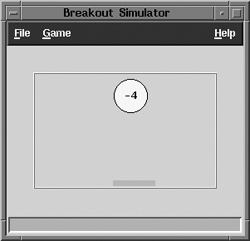Chapter 37. Events
event (î-vênt’): something that happens: a noteworthy occurrence or happening: something worthy of remark: an unusual or significant development. (Paraphrased from Webster’s Third.)
Events are what drive Perl/Tk programs. In the past I’ve described
these events superficially, sweeping lots of detail under the
MainLoop rug, all for the sake of simplicity.
MainLoop is our friend, since it’s all that is needed
for nearly every Perl/Tk program. But sometimes it’s not enough.
Today’s featured program is a simple Pong-like game sporting a new
widget derived from the Canvas class, which we’ll compare to the
Odometer composite widget described in The Mouse
Odometer. Instead of using MainLoop, our
Pong game handles events itself with
DoOneEvent.
Before discussing Pong, we’ll examine some other programs,
including a simple animation called neko,
demonstrating the Photo widget and some other Tk commands.
Tk defines four broad event categories: X, timer, input/output, and idle. X events are generated in response to mouse motion, button and keyboard actions, and window changes. You already know that many of these events have built-in Tk bindings, and that you can create your own bindings, so all you need to do is define the callback to handle the event. (There are lots of other X events, which we’ll examine in detail in subsequent articles.) Timer events are used for periodic occurrences, from blinking items to animating images. Input/output events help prevent your application from freezing when reading and writing to terminals, pipes, or sockets. Finally, idle events are low priority callbacks invoked only when all events from the previous three event queues have been processed. Tk uses the idle events queue to redraw widgets, since it’s generally a bad idea to redisplay a widget after every change of state. By deferring redraws until there is nothing left to do, widgets presumably reach their steady state. The result is improved performance and a flicker-free screen.
Timer Events
In The Mouse Odometer we saw a useful idiom for scheduling asynchronous tasks:
modo();
...
sub modo { # Do stuff, then reschedule myself.
$MW->after->($MILLISECOND_DELAY, &modo);
}Before modo returns, it uses
after to schedule a timer event and define the handler (callback). This
idiom is so common that Perl/Tk provides repeat as a
shortcut, so the above code can be condensed like so:
$MW->repeat->($MILLISECOND_DELAY, &modo);
A working example named rpt is available at
http://www.oreilly.com/catalog/tpj2.
Tk uses timer events to flash the insertion cursor for entry widgets. After the widget gets the
keyboard focus, it displays the cursor and queues a timer callback.
Then the callback erases the cursor and the cycle repeats, several
times per second. This technique is often used to flash alert messages
or special buttons. You can use repeat, but this is
the idiom you’ll almost always see:
my $b = $MW->Button(-text => 'Hello World!', -command => &exit)->pack;
flash_widget($b, -background, qw(blue yellow), 500);
MainLoop;
sub flash_widget { # Flash a widget attribute periodically.
my ($w, $opt, $val1, $val2, $interval) = @_;
$w->configure($opt => $val1);
$MW->after($interval, [&flash_widget, $w, $opt, $val2, $val1, $interval]);
}As you see, the code is quite simple. On the first call to
flash_widget, the button’s background is configured
blue. A timer event is then scheduled, reversing the background
colors, so next time the widget is configured yellow. The periodic
change in background color every 500 milliseconds yields the desired
flashing effect. A working example, named flash, is
on the book’s web site.
You can also perform crude animations with nothing more than
standard Tk timer events. To demonstrate, I created a basic
neko program, using frames borrowed from Masayuki
Koba’s well known xneko. In case you’re unfamiliar
with xneko, a cat chases the cursor around the
window. When you stop moving the cursor, the cat yawns and settles
down to take a nap. When the cursor moves again, Neko wakes up and
resumes the chase. My rendition of neko doesn’t
follow the cursor and moves solely in one dimension.
In the U.S., television creates the illusion of motion by
flashing 30 full images per second. Movies show 24 images per second,
but flash each image three times to lessen the flicker.
Psychophysicists have determined that 10 images per second is, on
average, the minimum number needed to perceive motion, so that’s what
we’ll use for neko. I don’t actually have ten
images to show, just two: one of Neko with his feet together, and one
with his feet apart.
When you run neko, Figure 37-1, depicting the six frames
used by the application, is momentarily displayed.
To make use of these frames we need to create Tk images. In Tk parlance, an image is just another Tk object with special methods for image manipulations. Once created, images are then imported into other widgets, such as a button, canvas or label. For example, this code creates a button with Neko’s icon on it instead of text:
my $i = $MW->Photo(-file => 'images/icon.ppm'),
my $b = $MW->Button( -image => $i, -command => sub {print "Meow
"})->pack;Images come in two flavors: bitmaps, which
have only two colors, and photos, which have many
colors or shades of grey. The six neko frames were
originally plain X bitmaps, but have since been converted to colorized
PPM files, a format (such as GIF) suitable for input to the
Photo command.
The canvas widget provides an ideal backdrop for the animation, since images can be drawn on it and moved using standard canvas methods. Here’s the code that created much of Figure 37-1:
# Create the six Photo images from the color PPM files and display
# them in a row. The canvas image IDs are stored in the global array
# @IDS for use by the rest of the Neko code. For instance, to perform
# a canvas operation on the Neko icon, simply fetch its item ID from
# $IDS[5]. Sorry for using hardcoded values, but this is just "proof
# of concept" code!
my $x = 125;
foreach ( qw(left1 left2 sleep1 sleep2 awake icon) ) {
push @IDS, $C->createImage($x, $SCAMPER_Y,
-image => $MW->Photo(-file => "images/$_.ppm"));
$x += 50;
}
# Wait for the main window to appear before hiding the Neko
# frames. (Otherwise you might never get to see them.)
$MW->waitVisibility($MW);
$MW->after(2000, &hide_nekos);
MainLoop;An immediate problem arises: the animation demands that only one frame be visible at any
point in time, so we need to hide arbitrary frames (including the six
frames currently on the canvas). One way might be to create and delete
the images continually, but that’s messy. Instead,
neko uses a trick based on the canvas
display list.
Tk uses the display list to control the order in which canvas
items are displayed, so that items created later are displayed after
items created earlier. If two items are positioned at the same (or
overlapping) coordinates, the item earliest in the display list is
obscured because the other item is displayed on top of it. Thus, the
rightmost item in Figure 37-1,
the neko icon, is on top of the display list. We’ll
move the icon off to the side, hide all inactive images under it, and
no one will be the wiser!
my($i, $done, $rptid, $cb) = ($#IDS, 0, 0, 0);
$cb = sub {
my($ir) = @_;
hide_frame $IDS[$$ir--];
$done++ if $$ir < 0;
};
my $rptid = $MW->repeat(1000 => [$cb, $i]);
$MW->waitVariable($done);
$MW->afterCancel($rptid);There’s more to these five statements than meets the eye, so
let’s examine them one by one. We want to move the icon image first,
so set $i to its index in the
@IDS array. Even though the icon is the first image
moved, it will nevertheless obscure the remaining images because it’s
at the end of the display list.
The second statement defines a timer callback, $cb, whose sole
purpose is to hide one neko frame, decrement the
index $i and set the $done flag
after the last image has been moved. Here’s where it gets tricky: the
parameter passed to the anonymous subroutine is not the value of
$i itself, but $$i, a
reference to $i. Passing
$i directly would only postdecrement the copy local
to the subroutine, $ir, and not the “real”
$i. Thus, only the icon frame would be moved, and
the callback would never set the $done flag.
The repeat queues a timer event that, until canceled, repeats once a second,
forever. However, the callback has been designed to modify the
$done variable after the last image has been
hidden. Notice that repeat, like all asynchronous
timer event scheduling methods, returns a
timer ID, used to subsequently remove the event
from the timer queue.
The waitVariable waits until the value of
$done changes. Although the application’s flow is
logically suspended, it still responds to external events, and so is
not frozen.
The afterCancel cancels the
repeat event. The end result is that the images
shown previously in Figure 37-1
are hidden, one at a time, once a second, from right to left. Figure 37-2 shows what the window looks like after all
the neko images have been moved off to the
side.
Note the neko icon, sitting in the upper left
corner, hiding most of the other images. The snoozing Neko has
subsequently been unhidden and animated for your viewing pleasure. So,
how do we make Neko scamper across the canvas? This code snippet does
just that:
# Move neko right to left by exposing successive
# frames for 0.1 second.
my $cb = sub {$done++};
my ($i, $k) = (0, -1);
$delay = 100;
for ($i = 460; $i >= 40; $i -= $DELTA_X) {
$id = $IDS[++$k % 2];
move_frame($id, $i, $SCAMPER_Y);
if ($BLOCK) { $MW->after($delay) }
else {
$MW->after($delay => $cb);
$MW->waitVariable($done);
}
hide_frame $id;
}
snooze;Take one last look at Figure 37-1 and note the two leftmost
images. Essentially, all we need to do is periodically display those
images, one after another, at slightly different positions on the
canvas. The scampering code shown above does just that: move one image
from underneath the neko icon, wait for 0.1 second,
hide it, unhide the second image and display it slightly to the left
of the previous, wait for 0.1 second, and repeat until Neko reaches
the left edge of the canvas. The exhausted Neko then takes a
well-deserved nap.
It’s possible to animate Neko using a blocking or non-blocking
technique, depending on the state of the Block? checkbutton. Try each
alternative and note how the buttons respond as you pass the cursor
over them. $DELTA_X controls how “fast” Neko runs,
and is tied to the slender scale widget to the right of the window.
Varying its value by moving the slider makes Neko either moonwalk or
travel at relativistic speeds!
Before we move on, here is how neko images
are actually translated (moved) across the canvas (or “hidden” and
“unhidden”):
# Move a neko frame to an absolute canvas position.
sub move_frame {
my($id, $absx, $absy) = @_;
my ($x, $y) = $C->coords($id);
$C->move($id, $absx-$x, $absy-$y);
$MW->idletasks;
}The canvas move method moves an item to a new
position on the canvas relative to its current
position. Here we don’t even know the absolute
coordinates, so we use coords to get Neko’s current
position and perform a subtraction to determine the X and Y
differences needed. When a neko image is hidden
it’s simply moved to the “hide” coordinates occupied by the Neko icon.
The idletasks statement flushes the idle events queue, ensuring that the display is updated
immediately.
I/O Events
If you think about it, a Tk application is somewhat analogous to a multi-tasking operating system: event callbacks must be mutually cooperative and only execute for a reasonable amount of time before relinquishing control to other handlers; otherwise, the application might freeze. This is an important consideration if your Tk application performs terminal, pipe, or socket I/O, since these operations might very well block, taking control away from the user.
Suppose you want to write a small program where you can interactively enter Perl/Tk commands, perhaps to prototype small code snippets of a larger application. The code might look like this:
use Tk;
while (<>) {
eval $_;
}When prompted for input you could then enter commands like this:
my $MW = MainWindow->new; my $b = $MW->Button(-text => 'Hello world!')->pack;
However, this doesn’t display the button as you might expect. No
MainLoop statement has been executed, so no events
are processed. Therefore the display isn’t updated, and users won’t be
able to see the new button.
Realizing what’s happening, you then enter a
MainLoop statement, and lo and behold, something
appears! But now you’re stuck, because MainLoop
never returns until the main window is destroyed,[9] so once again you’re blocked and prevented from entering
new Tk commands!
One solution is to rewrite your Perl/Tk shell using
fileevent, the I/O event handler:
$MW->fileevent('STDIN', 'readable' => &user_input);
MainLoop;
sub user_input { # Called when input is available on STDIN.
$_ = <>;
eval $_;
}The key difference is that the read from
STDIN is now a non-blocking event, which is invoked
by MainLoop whenever input data is
available.
The fileevent command expects three
arguments: a file handle, an I/O operation
(readable or writable), and a
callback to be invoked when the designated file handle is ready for
input or output.
Although not necessary here, it’s good practice to delete all file event handlers, in the same spirit as closing files and canceling timer events:
$MW->fileevent('STDIN', 'readable' => ''),The entire ptksh1 program is on this book’s
web site. Another program, tktail, demonstrating a
pipe I/O event handler, is available from the Perl/Tk FAQ.
Idle Events
The idle event queue isn’t restricted to redisplaying. You
can use it for low priority callbacks of your own. This silly example
uses afterIdle to ring the bell after 5
seconds:
#!/usr/bin/perl -w
#
# Demonstrate use of afterIdle() to queue a
# low priority callback.
require 5.002;
use Tk;
use strict;
my $MW = MainWindow->new;
$MW->Button( -text => 'afterIdle',
-command => &queue_afterIdle)->pack;
MainLoop;
sub queue_afterIdle {
$MW->afterIdle(sub {$MW->bell});
print "afterIdle event queued, block for 5 seconds...
";
$MW->after(5000);
print "5 seconds have passed; call idletasks() to activate the handler.
";
$MW->idletasks;
print "The bell should have sounded ...
";
$MW->destroy;
}To recap, we are responsible for three event-related activities:
registering events, creating event handlers, and
dispatching events. Until now
MainLoop has dispatched events for us, running in
an endless loop, handing off events to handlers as they arise, and
putting the application to sleep if no events are pending. When the
application’s last main window is destroyed,
MainLoop returns and the program terminates.
Perl/Tk allows low-level access to Tk events via
DoOneEvent. This event dispatcher is passed a
single argument: a bit pattern describing which events to process. As
you might guess, the event categories are those we’ve just explored.
Direct access to the DoOneEvent bit patterns is via
a use Tk qw/:eventtypes/ statement, here are the
symbol names:
DONT_WAIT WINDOW_EVENTS FILE_EVENTS TIMER_EVENTS IDLE_EVENTS ALL_EVENTS = WINDOW_EVENTS | FILE_EVENTS | TIMER_EVENTS | IDLE_EVENTS;
These symbols can be inclusively OR’d to fine-tune the list of events we want to respond too.
As it turns out, MainLoop is implemented
using DoOneEvent, similar to this meta-code:
MainLoop {
while (NumMainWindows > 0) {
DoOneEvent(ALL_EVENTS)
}
}When passed ALL_EVENTS, DoOneEvent processes
events as they arise and puts the application to sleep when no further
events are outstanding. DoOneEvent first looks for
an X or I/O event and, if found, calls the handler and returns. If
there is no X or I/O event, it looks for a single timer event, invokes
the callback, and returns. If no X, I/O, or timer event is ready, all
pending idle callbacks are executed. In all cases
DoOneEvent returns 1.
When passed DONT_WAIT, the
DoOneEvent function works as above, except that if
there are no events to process, it returns immediately with a value of
0, indicating it didn’t find any work to do.
With this new knowledge, here is another implementation of our
Perl/Tk shell that doesn’t need fileevent:
#!/usr/bin/perl -w
#
# ptksh2 - another Perl/Tk shell using DoOneEvent()
# rather than fileevent().
require 5.002;
use Tk;
use Tk qw/:eventtypes/;
use strict;
my $MW = MainWindow->new;
$MW->title('ptksh2'),
$MW->iconname('ptksh2'),
while (1) {
while (1) {
last unless DoOneEvent(DONT_WAIT);
}
print "ptksh> ";
{ no strict; eval <>; }
print $@ if $@;
}The outer while loop accepts terminal input, and the inner while loop cycles as long as Tk events arise as a result of that input.
Pong
I confess. This implementation of pong isn’t
the real thing. You won’t see multiple game levels of ever increasing
difficulty or even a database of high scores. All you get is the basic
paddle and ball shown in Figure 37-3, and the
chance to bounce the ball around until you grow bored, which took less
than a minute for me.
The idea in this game is to keep the ball confined within the
playing field; you get a point every time you hit the ball with the
paddle, but lose a point every time the ball hits the floor or
ceiling. This means that the paddle is tied to your mouse and follows
its every motion. If at game’s end the score is positive you win, else
you lose. pong is derived in large part from
bounce, the widget bouncing ball simulation written
by Gurusamy Sarathy.
Of course pong isn’t meant to be fun, but to
showcase Perl/Tk features: events, canvas commands, and the Pong
derived widget.
pong really wants to be a CPU resource hog in
order to keep the ball and paddle lively, but at the same time it
needs to allow Tk events safe passage, so it has its own version of
MainLoop:
while (1) {
exit if $QUIT;
DoOneEvent($RUNNING ? DONT_WAIT : ALL_EVENTS);
$pong->move_balls($SPEED->get / 100.0) if $RUNNING;
}The variable $RUNNING is a boolean indicating
whether the game is in progress or has been paused. If the game has
been paused ($RUNNING = 0),
DoOneEvent is called with
ALL_EVENTS, and sleeps until Tk events arise, but
the ball and paddle aren’t moved. Otherwise,
DoOneEvent is called with
DONT_WAIT, which may process one or more events
(but certainly won’t block), and then the game’s ball and paddle are
moved.
If this is the entire pong MainLoop,
obviously the $PONG widget must be handling a lot
behind the scenes. Indeed, the heart of the game is this single
widget, which maintains the entire game state: paddle and ball
position and movement, and game score. $PONG is a
widget derived from a canvas, meaning that it
automatically assumes all methods inherent in a canvas (and may
provide more of its own, like move_balls).
A properly defined derived widget like Pong follows standard Perl/Tk conventions:
$PONG = $drawarea->Pong(-relief => 'ridge',
-height => 400,
-width => 600,
-bd => 2,
-balls => [{-color => 'yellow',
-size => 40,
-position => [90, 250]}]);This command creates a 400x600 pixel
canvas, with one paddle and one ball, and is
placed at canvas coordinates (90,250). Because the Pong widget ISA canvas, anything you
can do with a canvas you can do with a Pong widget. Defining a derived widget class is similar
to defining a composite class (like Odometer from last issue).
package Tk::Pong;
require 5.002;
use Tk::Canvas;
use base qw/Tk::Derived Tk::Canvas/;
Tk::Widget->Construct('Pong'),
sub Populate { # the Pong constructor
my ($dw, $args) = @_;
$dw->SUPER::Populate($args);
$dw->ConfigSpecs( ... ); # Create needed canvas items here.
return $dw;
}
1;These statements:
Define the new Tk::Pong class.
Import canvas definitions and methods.
Declare the
@ISAlist, which specifies how Perl looks up object methods. One difference between a derived widget and a composite widget is inclusion of Tk::Derived, first, in the@ISAlist.Create the Pong class constructor.
Provide a
Populatemethod (the class constructor) that customizes the canvas whenever a Pong widget is created,
pong’s Populate procedure
is really quite simple because it relies on existing canvas methods to
create the game interface. This code automatically creates the paddle
and one or more balls:
my $paddle = $dw->createRectangle(@paddle_shape, -fill => 'orange', -outline => 'orange'), $dw->{paddle_ID} = $paddle; $dw->CanvasBind('<Motion>' => &move_paddle); $dw->ConfigSpecs( -balls => ['METHOD', undef, undef, [{ }]], -cursor => ['SELF', undef, undef, ['images/canv_cur.xbm', 'images/canv_cur.mask', ($dw->configure(-background))[4], 'orange']]);
The createRectangle statement makes an orange
paddle, whose shape is defined by the canvas coordinates of diagonally
opposed rectangle corners. The paddle’s canvas ID is saved in the
object as an instance variable so that move_paddle
can move the paddle around the canvas—this private class method is
bound to pointer motion events.
Once again, in general, Populate should not
directly configure its widget. That’s why there’s no code to create
the ball. Instead, ConfigSpecs is used to define
the widget’s valid configuration options (-balls is
one) and how to handle them. When Populate returns,
Perl/Tk then examines the configuration specifications and
auto-configures the derived widget.
A call to ConfigSpecs consists of a series of
keyword =>
value pairs, where the widget’s keyword value is a
list of four items: a string specifying exactly how to configure the
keyword, its name in the X resource database, its class name, and its
default value.
We’ve seen the ConfigSpecs
METHOD option before: when Perl/Tk sees a
-balls attribute, it invokes a method of the same
name, minus the dash: balls. And if you examine the
source code on this book’s web page, you’ll see that all the
balls subroutine really does is execute a
$PONG->createOval command.
The -cursor option to
ConfigSpecs option is moderately interesting. The
SELF means that the cursor change applies to the
derived widget itself. But why do we want to change the canvas’
cursor? Well, just waggle your mouse around and watch the cursor
closely. Sometimes it’s shaped like an arrow, and sometimes an
underscore, rectangle, I-beam, or X. But in a Pong game, when you move the mouse you only want to see
the paddle move, not the paddle and a tag-along cursor. So
pong defines a cursor consisting of a single orange
pixel and associates it with the Pong widget, neatly camouflaging the
cursor.
Like neko, the Pong widget uses the canvas
move method to move the paddle around, but is
driven by X motion events rather than timer events. An X motion event
invokes move_paddle:
sub move_paddle {
my ($canvas) = @_;
my $e = $canvas->XEvent;
my ($x, $y) = ($e->x, $e->y);
$canvas->move($canvas->{paddle_ID},
$x - $canvas->{last_paddle_x},
$y - $canvas->{last_paddle_y});
$canvas->{last_paddle_x}, $canvas->{last_paddle_y}) = ($x, $y);
}This subroutine extracts the cursor’s current position from the
X event structure, executes move using instance
data from the Pong widget, and saves the paddle’s position for next
time.
That takes care of paddle motion, but ball motion we handle
ourselves, via the class method move_balls, which
has its own DoOneEvent mini MainLoop. Ball movement
boils down to yet another call to the move canvas
method, with extra behaviors such as checking for collisions with
walls or the paddle. Here’s the code:
# Move all the balls one "tick." We call DoOneEvent() in case there are
# many balls; with only one it's not strictly necessary.
sub move_balls {
my ($canvas, $speed) = @_;
my $ball;
foreach $ball (@{$canvas->{balls}}) {
$canvas->move_one_ball($ball, $speed);
# be kind and process XEvents as they arise
DoOneEvent(DONT_WAIT);
}
}Although the details of reflecting a ball and detecting
collisions are interesting, they’re not relevant to our discussion, so
feel free to examine move_one_ball yourself.
Miscellaneous Event Commands
There are three other event commands that merit a little more
explanation: update, waitWindow, and
waitVisibility.
The update method is useful for CPU-intensive
programs in which you still want the application to respond to user
interactions. If you occasionally call update, all
pending Tk events will be processed and all windows updated.
The waitWindow method waits for a widget,
supplied as its argument, to be destroyed. For instance, you might use
this command to wait for a user to finish interacting with a dialog
box before using the result of that interaction. However, doing this
requires creating and destroying the dialog each time. If you’re
concerned about efficiency, try withdrawing the
window instead. Then use waitVisibility to wait for
a change in the dialog’s visibility state.
We’ve now covered most everything you need to know about event handling in Perl/Tk. In the next article, we’ll explore how to lay out widgets on the screen with the grid geometry manager.
[9] You can have more than one main window, so strictly speaking this should be “until all the main windows have been destroyed.”