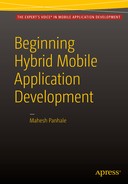![]()
Setup and Deployment
Objectives of this chapter:
- Understand license costs of HMAD
- Learn the procedures to follow during deployment
- Understand the pros and cons of deploying to each platform
This chapter presents the setup and deployment procedures required to get an application on a device. These procedures may require purchasing a license from certain companies or vendors. This chapter will help you understand the basic costs required to create an application.
Obtaining Vendor-Specific Developer Licenses
Normally, before deployment, the only cost was for an AppBuilder or Telerik license, or for whichever hybrid mobile development platform you picked up.
Today, the cost for a developer license is as follows:
- Google: $25, payable one time
- Apple: $99 per year
- Microsoft: $19 per year (individual) or $99 per year (company)
These prices are in effect at the time of this writing, but may vary in the future.
Let’s explore the publishing process for Apple’s App Store now.
Deploying to the Apple App Store
After developing and testing an application (which could be done in a simulator), you can publish the application on Apple App Store. To do so using AppBuilder, the following prerequisites exist:
- Make sure your project is open in AppBuilder.
- Make sure you have a valid cryptographic certificate containing your identity, which in turn can be used to create a publisher profile. The publisher profile further contains your app ID and may optionally contain a list of registered devices on which you can install your application.
- If you already have a provisioning profile created, you can import it from the first tab before CryptoGraphic Identities.
Figure 11-1 shows how to open a certificate and profile import window.

Figure 11-1. AppBuilder configuration for Apple device-based application
To publish your app, follow these steps:
- After your profile import or creation, click Publish ä App Store, as shown in Figure 11-2. (Keep in mind that the steps after this do not work with a trial edition of AppBuilder.)

Figure 11-2. Publishing your app on App Store
- After selecting an App Store, you choose a profile (which you’ve already imported in the previous steps).
- Click Download to download the application package and upload it manually in iTunes Connect. You need an OS X system to complete this task.
- You may optionally use AppBuilder to help you publish the application, but you will have to submit your Apple ID and password.
- If the Apple ID exceeds 40 characters, you will have to publish the app manually using the OS X system. That process is outlined in the remaining steps. First, visit and log in to https://itunesconnect.apple.com/.
- Click Manage Your Apps.
- Click the Add New App option. Select iOS App, and fill out the App information form.
- In the next screen, fill in the details about price and the application’s availability.
- Enter metadata (more information) about your application in subsequent dialog boxes.
- Upload the final output received from AppBuilder (the app file).
- Click Save and then Submit for Review.
The review process at Apple’s end may take more time than the process for Android or Windows Phone. After approval, your app can be seen in the App Store.
More details about using AppBuilder to upload your iOS app to the App Store can be found here: http://docs.telerik.com/platform/appbuilder/publishing-your-app/distribute-production/publish-ios
Once the development and testing of your application (which could be done on a simulator) is complete, you can publish the app on Google Play. To do so using AppBuilder, the following prerequisites exist:
- Make sure your project is open in AppBuilder.
- Make sure you have built the project in release mode.
- Download the APK file as you did in Chapter 4.
- Make sure you have an account with Google and have paid the one-time fee of $25.
To publish your app, follow these steps:
- Visit and log in to https://play.google.com/apps/publish/.
- Click Add New Application in the top-right corner. The window shown in Figure 11-3 appears.

Figure 11-3. Google Play—uploading a new app
- Give your app a title. Click the Upload APK button. Browse to the APK file and upload.
- Click Store Listing to provide a description of your app, as shown in Figure 11-4.

Figure 11-4. Google Play—configuring the app
- On the Content Rating tab, you can set your app’s content rating.
- The next important step is to set up pricing and distribution. Click the Pricing & Distribution tab and set price details, as shown in Figure 11-5.

Figure 11-5. Google Play—setting the app’s price
- After all information is added, click Submit.
Your app will be reviewed and made available on Google Play, typically within seven to eight hours of submission.
Once the development and testing of your application (which may be done on a simulator) is complete, you can publish it on Windows Store. To do so using AppBuilder, the following prerequisites exist:
- Make sure your project is open in AppBuilder.
- Make sure you have built the project in release mode.
- Make sure you have a Windows Dev Center account.
To publish your app, follow these steps:
- In the App Builder, click Publish (just as you did for iOS publishing).
- Select the Windows Phone Store option.
- Click the Build option.
- Download the output XAP on your local machine.
- Log in to http://dev.windowsphone.com/en-us.
- Complete the submission process as detailed at https://dev.windows.com/en-us/publish.
After the submission is complete, the app will be reviewed by Microsoft. If everything goes well, your app may get approval within a few hours of submission.
Understanding the Pros and Cons
You might not find Windows Phone and Android deployment difficult. However, because of UI norms at Apple, about 30 percent of submitted applications get rejected, according to VentureBeat.
One thing to understand is that your app is tested on actual devices when it comes to Apple and Microsoft.
The app certification process is quicker nowadays, compared to the past, when it used to take 7–15 days.
Android APK files can be distributed directly as well by using via BlueTooth or Wi-Fi. However, for Apple and Windows, direct installation for the APP or XAP file is not allowed unless you have a phone with a test account for the respective vendors.
Developers can keep track of their apps by viewing details about app sales, profit and loss, and user visits indicated by geography. Such details can be seen on online dashboards provided by the respective vendors, including Microsoft, Apple, and Google.
Summary
This chapter explained the costs of hybrid mobile application development for the three main platforms. The chapter also presented the steps to follow for deploying applications. You can go through manual submission or use AppBuilder.
The next chapter covers another hybrid mobile application development platform: Xamarin.