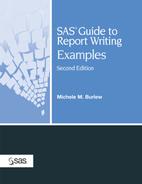Example 6.8. Presenting Graphics and Tables in the Same Report
Goal
Describe data visually in graphs and numerically in tables in the same report. Add graphs to the report in Example 3.3. Send the output to a nonlisting destination.
Report

Example Features
| Data Set | LIPIDS |
| Report Example | Example 3.3 |
| Featured Steps and Statement | PROC UNIVARIATE
PROC TABULATE ODS statement |
| Featured Step Statements and Options | ODS statement: STARTPAGE= option
PROC UNIVARIATE ODS STYLE= options placed on these PROC TABULATE statements:
|
| Output Destination of Example | RTF |
| Summarizing Data in Graphs | |
| Other Examples That Use This Data Set | Examples 2.7, 3.3, 6.4, and 6.9 |
Example Overview
Example 3.3 statistically summarizes the three lipid measurements in the LIPIDS data set. It presents the descriptive statistics for the categories defined by testing period and for those defined by the combination of testing period and gender.
This example includes histograms of the cholesterol measurements for the categories defined by testing period and gender, as well as the table of statistics. The graphs are placed before the table and are generated by PROC UNIVARIATE.
Style attributes for the background are added to components of the PROC TABULATE table.
The ODS option STARTPAGE=NO causes the table to follow the graphs on the same page. Example 6.13 also uses the STARTPAGE= option on the ODS statement and includes a discussion of its usage.
The RTF file created by this program contains the histograms and the table of statistics. The four histograms are treated as one picture in the RTF file, and the title specified on the TITLE statement is included in the picture, not in the RTF header.
Program
|
| A Closer Look |
Summarizing Data in Graphs
The examples in this book concentrate on producing text-based tables. Some images are included in the text reports in this chapter, but only this example includes a programmatically derived graphical report.
A picture can be invaluable in conveying results. When you combine both pictures and text in a report, you can help your audience better understand your results.
This example applies some of the graphing capabilities of PROC UNIVARIATE. SAS/GRAPH provides the tools and foundation for producing many types of graphical reports. Other SAS products also include procedures that display your data in a graphical format.
While plotting data is beyond the scope of this book, do not ignore this topic. The reference for presenting data graphically is SAS/GRAPH 9.1 Reference. SAS Press has several titles related to this topic. See the back of this book for a list of titles related to the features of this example, and visit the SAS Press Web site (support.sas.com/saspress) for current information on new and revised publications.
Several presentations at SUGI conferences show how SAS users have applied SAS graphical procedures. Recent conference proceedings that are available online through the SAS Web site provide a wealth of additional applications and examples to get you started in this form of report writing. You can link to them through the SAS support Web site (support.sas.com).