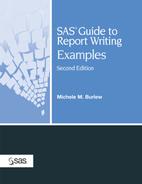Example 2.7. Presenting Multiple Observations per Report Row
Goal
Present in one row data from more than one observation. Use the values of a grouping variable to select the observations to present in one row.
Analyze specific variables within a row and present the results in computed columns in the report. Some of the calculations will be derived from the multiple observations in the row.
Report
Exercise Program Results
Chol/
|
Example Features
| Data Set | LIPIDS |
| Featured Step | PROC REPORT |
| Featured Step Statements and Options | DEFINE statement: ACROSS, COMPUTED, DESCENDING, DISPLAY, and GROUP options
COMPUTE blocks Stacking one column above other columns |
| Formatting Features | Controlling line breaks in column headings BREAK statement: SKIP option when sending output to the LISTING destination |
| Understanding the Processing of the BREAK Statement in This Example
Constructing Columns from Column Specifications Reshaping a Report by Using GROUP and ACROSS Variables | |
| ODS Enhanced Version | Example 6.4 |
| Other Examples That Use This Data Set | Examples 3.3, 6.4, 6.8, and 6.9 |
Example Overview
This report presents test results for participants in a study that measures lipids before and after participation in an exercise program. The goal of the study is to reduce cholesterol and raise HDL. Results are measured by the ratio of cholesterol to HDL. The report should present an evaluation of the change in the ratio before and after participation in an exercise program.
Each observation in the LIPIDS data set corresponds to the lipid measurements for one participant during one of the two testing periods.
Simply listing the observations with PROC PRINT or with PROC REPORT produces a long listing with many rows. The structure of this simple presentation makes it difficult to draw conclusions about each participant’s test results in the two time periods.
Grouping the observations by GENDER and STUDYID and specifying TESTPERIOD as an ACROSS column reshapes the long listing into a more concise report that puts each participant’s results on one row. This new structure makes it easier to compare the results for a study participant. It also makes it possible to calculate changes for a participant before and after the exercise program and to include these evaluations in the report.
Each row in the report contains data from two observations in the LIPIDS data set. The two observations are the test results for a study participant before and after participation in the exercise program. The last three columns are computed columns defined by PROC REPORT, and their values are determined in COMPUTE blocks.
Program
|
| A Closer Look |
Understanding the Processing of the BREAK Statement in This Example
The SAS log for this program generates the following note:
NOTE: Missing values were generated as a result of performing an operation on missing values. Each place is given by: (Number of times) at (Line):(Column). 2 at 1:15 2 at 1:16 2 at 1:20
Reviewing the reason for this note can further help you understand how PROC REPORT processes BREAK statements.
The BREAK statement executes before it processes the observations within a group. Since CHOL and HDL are DISPLAY variables, their values are missing when the BREAK statement executes. Thus the three COMPUTE blocks generate missing values. A missing value is generated twice in each COMPUTE block, which corresponds to each value of GENDER.
One way to suppress the note is to define CHOL and HDL as analysis variables that compute the mean statistic. Each row has an N of 1, so the means end up being equal to the actual detail value. Mean statistic values for columns 3, 4, 5, and 6 are available when the BREAK statement executes. The means, however, are not displayed, because the SUMMARIZE option is not included in the BREAK statement.
Another way to suppress the note is to test the value of the automatic variable, _BREAK_. PROC REPORT assigns specific values to _BREAK_ that you can test to control execution of the statements in the COMPUTE blocks. The value of _BREAK_ is missing when PROC REPORT is not processing a BREAK line. The COMPUTE blocks could be rewritten as follows to test the value of _BREAK_.
compute ratiopre;
if _break_=' ' then ratiopre=_c3_/_c4_;
endcomp;
compute ratiopost;
if _break_=' ' then ratiopost=_c5_/_c6_;
endcomp;
compute results;
if _break_=' ' then
results=(ratiopost-ratiopre)/ratiopre;
endcomp;Example 3.8 conditionally executes COMPUTE block statements by testing the value of _BREAK_. Further discussion of _BREAK_ is included in the “A Closer Look” section in that example.
Constructing Columns from Column Specifications
The COLUMN statement in this report uses two types of column specifications. One is the simple specification of a single report item. The other is the specification of report items separated by a comma.
column gender studyid testperiod,(chol hdl)
ratiopre ratiopost results;A third way to specify report columns is to assign an alias to a report item. If you want to use the same report item more than once in a COLUMN statement, you can assign an alias to each occurrence. This allows you to specify a different DEFINE statement for each occurrence. The Related Technique in Example 3.9 assigns aliases to multiple occurrences of the statistic N.
Table 2.7 describes three ways to specify report columns.
| This type of column specification... | Results in this type of structure... | Corresponding report items in this example |
|---|---|---|
| A single report item | A single column | GENDER
STUDYID RATIOPRE RATIOPOST RESULTS |
| Two or more report items separated by a comma | Items that collectively determine the contents of the column or columns. All items are used to create column headings with the heading for the leftmost item on top. (The heading for TESTPERIOD is a blank; the formatted values of TESTPERIOD become the column heading for TESTPERIOD.) If one of the items is an analysis variable, a computed variable, or a statistic, its values fill the cells. Otherwise, PROC REPORT fills the cells with frequency counts. The parentheses in this example’s specification create a column for each of the variables within the parentheses beneath each value of the report item to the left of the comma. (In this example, the values for TESTPERIOD are “Pre” and “Post.”) | TESTPERIOD,(CHOL HDL) |
| A single report item and an alias | A single column. The alias enables you to use two different DEFINE statements for the single report item so that you can specify different attributes for the different occurrences of the variable. | See Example 3.9 |
Reshaping a Report by Using GROUP and ACROSS Variables
The first option in each DEFINE statement for this report describes how PROC REPORT should use each variable in the report. This report defines four kinds of variables:
| □ | group variables: GENDER and STUDYID |
| □ | across variables: TESTPERIOD |
| □ | display variables: CHOL and HDL |
| □ | computed variables: RATIOPRE, RATIOPOST, and RESULTS |
Group and across variables affect the layout of rows and columns in the report. A variable defined as DISPLAY lists the values of the variable. (An analysis variable could be specified in the same manner as the display variable, and the values presented would be the statistic associated with the variable.) Computed variables are calculated from other items in the report. The rest of this section explains the different usages in more detail.
Group Variables
A group is a set of observations that have a unique combination of formatted values for all group variables. PROC REPORT summarizes all the observations in a group in one row of the report.
In this report, the group variables are GENDER and STUDYID. Figure 2.7a illustrates what happens when PROC REPORT creates groups for GENDER and STUDYID from the first six observations in the input data set. These six observations represent three rows in the report.
Figure 2.7a. Grouping Six Observations

Across Variables
PROC REPORT creates a column for each formatted value of an across variable. In this report, it creates a column for each combination of testing time period and the two tests, cholesterol and HDL. By default, the values that fill the cells created by an across variable are frequency counts. This report, however, overrides this default. The values of each test fill the cells because the test variables, CHOL and HDL, are nested underneath the across variable and are defined as display variables.
Figure 2.7b uses the first six observations to illustrate how PROC REPORT places values for TESTPERIOD, CHOL, and HDL in the report. Note that TRI is not included in the final report.
Figure 2.7b. Layout Created by Across Variables
|
Input Data Set
Report
|
Putting Together the Pieces
This example uses group and across variables together to reshape and present the data in one step. Figure 2.7a lists the first six observations in the LIPIDS data set. Figure 2.7b shows the transformation of these first six observations into three rows of the report.
The computed variables add columns to the report. The calculation of a computed variable value uses information in the row in which the value is placed. Because each row presents test values from several observations, the calculation therefore ends up being performed on data from several observations. Figure 2.7c includes the three computed variables.
Figure 2.7c. Constructing the Whole Report
|
Input Data Set
Report
|
Where to Go from Here
PROC FORMAT reference, usage information, and additional examples. See “The FORMAT Procedure” in the “Procedures” section of Base SAS 9.1 Procedures Guide, and “Formatted Values” in the “Fundamental Concepts for Using Base SAS Procedures” section of Base SAS 9.1 Procedures Guide.
PROC REPORT reference, usage information, and additional examples. See “The REPORT Procedure,” in the “Procedures” section of Base SAS 9.1 Procedures Guide.