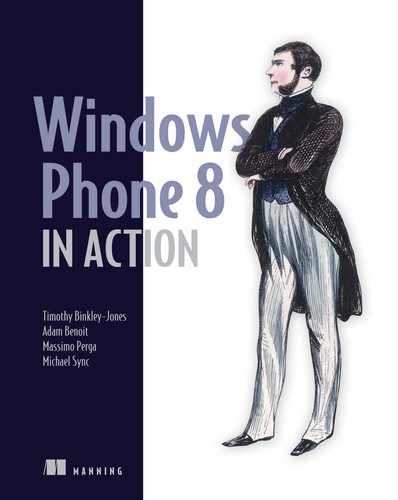Chapter 1. A new phone, a new operating system
This chapter covers
- Introducing Windows Phone 8
- Understanding the hardware platform
- Porting applications from other mobile operating systems
- Developing for Windows Phone
Windows Phone 8 is more than a new operating system. It’s an operating system, powerful hardware platform, and collection of web services combined into one great experience for the busy individual, as shown in figure 1.1. Phone consumers demand the most from their phones as they balance work and life and use their phones to manage their busy lifestyles. Windows Phone 8 was designed to let users tailor the phone experience to their individual needs so that they can get tasks done faster and get back to the important aspects of their lives.
Figure 1.1. A variety of screen shots from Windows Phone 8: Starting with the Start Screen at bottom center and moving clockwise, you can see the Application List, Office Hub, People Hub, Email application, and Lock Screen.

The Windows Phone 8 operating system is Microsoft’s latest entry into the fiercely competitive mobile market. Windows Phone 8 is both an upgrade of the Windows Phone 7 operating system and a slimmed-down version of Windows 8, Microsoft’s latest desktop and tablet operating system. With the release of Windows Phone 7 in October 2010, Microsoft re-imagined what a mobile operating system should be and completely changed the rules on how to build mobile applications. With the release of Windows 8, Microsoft has redefined how to build and market applications for touch-enabled desktop, laptop, and tablet computers. By bringing together Windows Phone 7 and Windows 8 into a single phone platform, Microsoft is ensuring a consistent foundation for touch-enabled application development, regardless of form factor.
In this chapter we present the motivation behind this revolution in the Microsoft OS for mobile devices. We detail how Windows Phone 8 differs from other mobile operating systems so that you can assess the capabilities of the new platform and understand how existing designs and code can be ported. We describe the various hardware specifications common to the different Windows Phone 8 devices so that developers can confidently target equipment that will always be available. And we introduce the developer tools that you’ll use throughout the book to build applications targeted at the Windows Phone.
1.1. Rebooting the Windows Phone platform
Microsoft has been building operating systems for mobile devices and phones for more than a decade. One of the earliest versions was Pocket PC 2000, running on palm-sized devices such as the Hewlett-Packard Jornada and the Compaq iPAQ. These early devices weren’t smartphones but were portable computers or PDAs targeted for business users and didn’t initially include phone hardware or network connectivity. Users interacted with these devices using a stylus on a single-point touch screen and an awkward hardware input panel. Pocket PC 2000 was initially built on Windows CE 3.0 and later added the first version of the .NET Compact Framework. Device manufacturers often created custom builds of the operating system tightly coupled to specific hardware on a single device—making operating system upgrades impossible for most users.
Until Windows Phone 8, the most recent versions of Microsoft’s operating system for mobile devices were Windows Mobile 6, Windows Phone 6.5, and Windows Phone 7.x. Windows Mobile 6 was built on Windows CE 5 and includes the .NET Compact Framework 2.0 SP1. Windows Mobile 6 came in three editions: Standard, Professional, and Classic. Windows Phone 7.x was built on Windows CE, the .NET Compact Framework, and Silverlight. Prior to Windows Phone 8, there were two releases of Windows Phone 7: 7.0 and 7.1/7.5. A third release of Windows Phone 7, version 7.8, was released shortly after the release of Windows Phone 8 and includes a few Windows Phone 8 features back-ported to the older operating system.
Note
For the remainder of the book, when we use the term Windows Phone without a version number, we’re referring to Windows Phone 8. We’ll use Windows Mobile, Windows Phone 6.5, or Windows Phone 7.x to refer to older versions of the phone operating system.
Mobile phones have evolved rapidly and incredibly in the past several years. Once intended solely for business users, mobile phones are now predominately consumer devices and in many cases have replaced land-line services to become the user’s only phone. Smartphones now include music players, cameras, global positioning systems, compasses, and accelerometers. Single-point touch screens that required a stylus have been replaced with multipoint touch screens that work with your fingertips. Awkward hardware input panels have been replaced with software input panels and optional hardware keypads (although at the time of this writing, none of the available Windows Phone 8 devices includes a hardware keypad).
Apple led the smartphone revolution with the release of the iPhone in June 2007 and the introduction of the App Store in July 2008. Google followed with the introduction of the Android OS and Android Market, since renamed Google Play, in October 2008. Since then, Microsoft has seen declines in Windows-powered device market share as consumers and manufacturers turned to smartphones running new mobile operating systems.
But phone hardware and mobile operating systems aren’t all that have changed in the last decade. It’s now an online world where users are in nearly constant contact with friends, coworkers, family, high school buddies they haven’t seen in 20 years, and random followers they’ve never met. Applications that once worked only with local copies of documents and data are now interacting with services running in the cloud. And with all this online presence and exposure, security has become extremely important. It’s no longer acceptable to give software full access to hardware or to data stored in the file system.
Application development platforms and paradigms have changed as well. With the rise of web applications, a whole new style of application development came into power. Rich interactive applications are the norm, complete with animations, dynamic transitions, and cool graphics. User interfaces are no longer built by developers but are created by designers who use a whole different set of tools.
Microsoft set out to build a new Windows Phone operating system designed to meet the demands of the altered smartphone market. The company realized it would need a new operating system, backed by a reliable hardware platform, to compete with Apple and Android.
1.2. Windows Phone foundations
Every application developer must understand the hardware and software platforms on which their code will run. This is true whether you’re building desktop applications, web services, or mobile applications. When building Windows Phone applications, you should understand the hardware specifications and know how much memory you can expect to be installed as well as the supported screen resolutions. Windows Phone provides a unique look and feel that developers should respect when designing user interfaces. You should also know how to use or extend the features of built-in applications and services. In this section we talk about the Windows Phone hardware specifications, user interface look and feel, native applications, and the platform APIs you’ll use to build your own applications.
1.2.1. Hardware specs
With the redesign of the operating system, Microsoft has taken the opportunity to define clear hardware specifications for Windows Phone 8 devices. All devices must meet the minimum hardware requirements.
Windows Phone 8 devices come in one of three screen resolutions: 800 * 480 (WVGA), 1280 * 768 (WXGA), and 1280 * 720 (720p). For the most part, you don’t have to worry about the different screen resolutions because XAML applications are automatically scaled to fit the screen. WXGA screens are scaled by a factor of 1.5, and 720p screens are scaled by a factor of 1.6. A common scaled resolution allows the same user interface to be reused across different Windows Phone devices. But you do need to know that even at the scaled resolution, a 720p screen is slightly taller than the WVGA/WXGA screens, as shown in figure 1.2.
Figure 1.2. The three screen resolutions of Windows Phone 8: 800 * 480 (WVGA) on the left, 1280 * 768 (WXGA) in the center, and 1280 * 720 (720p) on the right. All three images are running the sample application you’ll build in chapter 5. Notice how the 720p image has extra space at the bottom of the screen due to the different scale factor.

All Windows Phone devices provide the user with at least a four-point multitouch experience. The operating system provides a software-based input panel (SIP) to enable text input for devices without a physical keyboard. Phone manufacturers can add additional user input mechanisms, such as a landscape or portrait physical keyboard, but extra hardware can’t add extra features to standard typing. The touch screen is capacitive to give the best experience possible on a mobile device.
Windows Phone devices come with an accelerometer, a proximity sensor, a light sensor, an optional compass, and an optional gyrometer. Developers access the raw data from each sensor or use wrapper APIs such as Motion, Inclinometer, or OrientationSensor, which wrap up multiple sensors into a simple-to-use interface. The operating system detects when a device has been rotated from portrait to landscape orientation. The sensors can also be used as an input mechanism for controlling an application or game. The sensors are covered in more detail in chapters 10 and 16.
The Windows Phone hardware specifications also include the following:
- GPS receiver to enable location-aware applications
- Rear-facing camera having a minimal resolution of 5 megapixels
- Optional low-resolution, front-facing camera
- GPU supporting DirectX 9 acceleration
- Dual-core Snapdragon S4 processor
- Minimum of 512 MB of RAM and 4 GB of Flash storage
- Optional expandable memory in the form of a microSD slot
The Windows Phone hardware specifications require certain hardware buttons to be present. Many of these keys aren’t exposed to developers, and applications can’t detect when they’re pressed (you’ll learn how to access the camera button in chapter 8). The physical buttons that are mandatory for all Windows Phone devices are the following:
Minimum hardware specifications have simplified the task of developing a Windows Phone application. These common hardware specifications have allowed Microsoft to create several different emulator images that cover most of the possible user interactions with the device so that you can test most experiences in your emulator.
Microsoft defined clear hardware specifications to ensure that users and developers have the same experience on every device. Microsoft also designed a new user interface to provide a clean look and feel.
1.2.2. A new user interface
Windows Phone has completely redesigned the user interface, moving from an icon-centric style to the new graphical interface previously developed for the Zune HD media player. Microsoft designers spent some time looking for a proper way to present content and realized an intuitive style already existed. Signage and typography in railway and metro stations, shown in figure 1.3, are concise ways to present information to people coming from different cultures. Why not port this concept to Windows Phone?
Figure 1.3. Common signs in railways and airports. On the left are icons integrated with text, whereas on the right only icons are used.

The second pillar of the user interface is full-touch support. The success of devices implementing a full-touch user interface is due to the immediacy provided by this natural way of interacting with applications. Concise indications and full-touch support play an important role in developing applications because you must align with these concepts when you design your user interface.
One well-known defect of the applications written for Windows Mobile was the lack of a common user experience. We’ve seen applications aligned with the template generated by Visual Studio but implemented with a user interface built to match the iPhone user experience. This is confusing to the user, and you should make every effort to match your creations to the Microsoft design language adopted by the native Windows Phone applications.
Last but not least, when developing your application you want to target as many users or customers as possible. Globalizing an application means making it right not only in terms of functionality but also in terms of its contents. We strongly recommend avoiding expressions or icons that don’t have a global meaning. Also remember that your application will be inspected by Microsoft prior to publishing it to the Store. Store guidelines specify what content can and can’t be presented through a Windows Phone application. You can find the Windows Phone Store guidelines at http://mng.bz/Fefo.
1.2.3. User experience
Understanding the user experience of the Windows Phone is important for building an application that feels like it belongs on the phone. The built-in applications, called hubs, establish the look and feel of the device and provide integration and extensibility points for third-party applications.
Note
All the standard applications and hubs that ship on a real Windows Phone are available in the Windows Phone emulators that are installed with the developer tools.
The hubs are built with two new UI controls named Panorama and Pivot. You can read more about using the XAML versions of Panorama and Pivot in chapter 14.
Start Screen
The Start Screen is the home screen for Windows Phone. It’s the screen displayed when the phone is started. When the user presses the Windows button, they’re brought back to the Start Screen. A user can pin their favorite applications, games, and contacts to the Start Screen so they can launch them quickly.
The images displayed on the Start Screen (shown in figure 1.4) are called tiles. Tiles can be dynamic, displaying information relevant to an application. The tile for the Weather Channel application updates with the latest weather conditions. Other tiles are badged when notifications are ready to be viewed. The tiles for Email display a count of new mail messages. Tile images, text, and format are provided by the developer.
Figure 1.4. The Start Screen from the emulator containing several tiles of various formats and sizes

Applications can pin multiple tiles to the Start Screen, each launching to a different spot within the application. Tiles can be updated from code running on the phone or remotely using the Microsoft Push Notification Service. Tiles are displayed in one of three formats: Flip, Iconic, or Cycle. Each of the tile formats can be one-quarter size, normal size, or double-wide size.
Flip tiles display a title, a count, and a background image on the front of the tile. The count is shown as a small badge in the upper-right corner. The back displays a message, as well as a title and image, but doesn’t display the count. The operating system periodically animates the tile by flipping from front to back, then back to front, showing the user both sides of the tile. If the application hasn’t assigned any properties for the back of the tile, the tile is never flipped over. The small version of the tile doesn’t display a title and doesn’t flip. You can see the different-sized Flip tiles in figure 1.5. If a Flip tile doesn’t specify a background image, the background of the tile is filled with the accent color from the system-wide theme chosen by the user.
Figure 1.5. The three different sizes of a Flip tile. At the top of the image is the small-sized Flip tile showing only the background image and count badge. The front and back of both the normal-sized and double-wide-sized tiles are also shown—displaying the tile title, background image, count badge, and back-of-tile message.

Iconic tiles have only a single side, which displays a title, icon, and count. Small and normal-sized tiles display the icon on the left side, with the count occupying the right side, as shown in figure 1.6. Small versions of the tile don’t display the title. The icon and count are shown in the lower-right corner of double-wide tiles. Double-wide iconic tiles also display a message. The message shown on the large tile is specified in three parts, comprising a header and two rows of text. Iconic tiles can specify the background fill color, and if a color isn’t specified, the accent color from the system-wide theme is used.
Figure 1.6. Three different sizes of an iconic tile. Both the small and normal-sized tiles display the icon and the count centered in the tile. The double-wide tile moves the icon and count to the corner to make room for three rows of text.

Cycle tiles cycle through a number of different background images. Up to nine different images can be specified. The current image runs in a panning animation that slowly moves the image from the bottom of the tile to the top. The transition between images, shown in figure 1.7, is also animated, quickly scrolling the next image into view. Cycle tiles display both a title and a count, with the count shown as a badge in the upper-right corner of the tile. The small Cycle tile doesn’t cycle but rather shows a static image. The small tile also doesn’t display a title.
Figure 1.7. A Cycle tile caught in transition from one image to another

Tiles are designed for WXGA resolution and are scaled by the operating system for WVGA and 720p displays. Tile sizes are 159 * 159 for one-quarter-sized tiles, 336 * 336 for normal tiles, and 691 * 336 for double-wide tiles.
Application List
The Application List (figure 1.8) is where all native and third-party applications appear. It doesn’t matter whether the application is built using XAML or Direct3D, or if it’s a native application built by Microsoft, a device vendor, or a mobile carrier. The developer determines the application title and icon that are shown in the Application List.
Figure 1.8. The Application List showing the tap-and-hold menu through which the user can uninstall an application or pin it to the Start Screen

Unlike Start Screen tiles, Application List images are static and don’t animate or display counts. The image is determined at compile time and can’t be dynamically updated by the application. Application list icons are 100 * 100 pixels. The system theme accent color will show through any transparent pixels in the application’s icon. The user can pin an application to the Start Screen or uninstall it from the context menu shown when the user taps and holds the application’s tile or icon.
Games Hub
If your project is declared to be a game, it’ll be listed in the Games Hub instead of the Application List. The Games Hub is divided into three areas:
- The Collection view lists the games installed on the device.
- The Spotlight view displays news from Xbox Live.
- The Xbox view provides access to the user’s Xbox gamer profile and Xbox Friends.
The game developer declares the title and icons displayed in the Collection view in the same manner that Application List images and titles are declared.
Music + Videos Hub
The Music + Videos Hub is the central place where you can find all music, video, and podcast activity on the device. The Music + Videos Hub is divided into five areas, as shown in figure 1.9:
- The Collection view is the central point for playing music, videos, and podcasts, as well as a link to the Windows Phone and Xbox Music Stores.
- The History view contains the list of music, videos, playlists, artists, and podcasts that you recently played. This includes media played by third-party applications that integrate with the Hub.
- The New view contains the list of new music, videos, or podcasts that you synced to the phone or downloaded from the Windows Phone or Xbox Music Stores. Third-party applications can add items to the New view.
- The Apps view contains the list of Music + Videos Hub applications that are installed on the device. Third-party media applications are listed here.
- The Xbox view displays artists and other content offered by the Xbox Music Store.
Figure 1.9. The Music + Videos Hub showing the Collection, History, New, Apps, and Xbox views

The Music + Videos Hub provides a few integration points to third-party applications. You can read more about the Music + Videos Hub in chapter 9.
Photos Hub
The Photos Hub, shown in figure 1.10, is where you can see all of your photos from different sources. All photos you take with the phone, sync from the computer, download from the internet, or open in email are included in the Photos Hub. The Photos Hub is integrated with Outlook.com and Facebook, and all photos you upload to those websites are displayed in the Photos Hub as well. It also shows the latest photos of your friends on Facebook.
Figure 1.10. The Photos Hub showing the Collections, Favorites, What’s New, and Apps views

The Photos Hub can be extended by third-party applications that implement photo editing or sharing features. Extending the Photos Hub is described in chapter 9.
People Hub
The People Hub is the contacts application for Windows Phone. Here’s where you find your contacts, along with their phone numbers and addresses. The People Hub also displays the latest status and activity obtained from Outlook.com, Facebook, Twitter, and other social networks. Third-party applications can read data directly from the contacts database and can read and write contacts data with launchers and choosers, which are introduced in the next section. Third-party applications can also create their own contact stores that are integrated into the People Hub. You’ll learn more about working with built-in and custom contact stores in chapter 6.
Understanding Windows Phone’s hubs and how they can be extended is key for building applications that enhance user productivity and that are integrated with the operating system. Third-party integrated applications and extensions are built on top of the features exposed in the platform APIs and frameworks.
1.2.4. Platform APIs and frameworks
At its core the Windows Phone 8 operating system is Windows 8—not the full-blown Windows 8 you run on your desktop, but pieces of the Windows 8 kernel and the Windows Runtime designed to run on mobile devices and tablets equipped with ARM processors. Because of this shared lineage, Windows Phone 8 includes a subset of the Windows Runtime, Win32, and .NET APIs found in Windows 8.
In addition to being built on top of the Windows 8 kernel, Windows Phone 8 inherits the features and APIs introduced in Windows Phone 7. This hybridization of Windows 8 and Windows Phone 7 means that in some places two different APIs exist for the same set of features. One example is the Isolated Storage APIs from Windows Phone 7 and the Local Storage APIs from the Windows Runtime. Other examples include the Networking and Sockets API and the APIs for the accelerometer, gyroscope, and other sensors. Throughout the book we try to indicate where we use APIs that have alternate implementations.
Like Windows Store applications on Windows 8, Windows Phone applications run in a sandbox and can’t communicate with other processes or read from the file system. These security measures limit the ability to integrate with native applications and databases. To ease these limitations, native applications also expose various integration points. These integration points come in the form of launchers, choosers, and extensions. The platform also provides access to network APIs so that applications can use web services external to the device. Finally, facilities such as location and notification services are available to third-party developers.
Launchers
Launchers allow your code to activate a native or built-in application. Data can be passed to the launched application. When the native application is launched, your application is deactivated. Launchers are provided to activate the phone dialer, media player, web browser, and other native applications. Launchers are the only way to initiate a phone call or send an SMS message; see figure 1.11. Launchers are covered in depth in chapter 5.
Figure 1.11. The sample application you’ll build in chapter 5 uses a launcher to send an SMS text message.

Choosers
Choosers return data to an application. Choosers are provided to retrieve email addresses, phone numbers, physical addresses, and photographs. Choosers also launch a native application, resulting in the deactivation and/or termination of your application. Choosers are also covered in chapter 5.
Extensions
Extensions allow an application to integrate their features seamlessly into a native application. For example, the Photos Hub allows photo-editing applications to be launched from its Apps list and from the Share and Apps menus, as shown in figure 1.12. The Music + Videos Hub allows applications to appear in its Apps list.
Figure 1.12. The Photo Editor application you’ll build in chapter 9 extends the Photos Hub.

Associations
Associations allow one application to open another application, even if the second application is built and distributed by another third party. Associations come in two forms: file associations and URI associations. File associations are used so that your application is opened when the user opens a file with an extension you’ve registered with the operating system. The file might have come from an email attachment, been downloaded from the internet, or located on an external SD card. URI associations allow your application to launch, or be launched by, another application using a registered URI protocol. You’ll learn more about URI associations in chapter 11.
Networking
Windows Phone provides HTTP and sockets network communication. HTTP communication is implemented in the WebClient, HttpWebRequest, and HttpWebResponse classes found in the System.Net namespace. TCP and UDP communications are implemented with the Socket class in the System.Net.Sockets namespace in the .NET API or with the StreamSocket and DataGramSocket classes in the Windows.Networking .Sockets namespace in the Windows Phone Runtime API.
Notifications
The Microsoft Push Notification Service provides an API where a phone user can subscribe to a set of custom events. The notification events are defined by third-party applications and must be sent from a dedicated web service implemented by the application developer. Notifications are displayed to the phone user either on the application’s tile in the Start Screen, at the top of the screen as a toast notification (figure 1.13), or within the running application.
Figure 1.13. A toast notification appears at the top of the screen and displays a title and a message.

A toast notification is made up of a title and short message. The user can dismiss the notification by flicking to the right. The user can tap the toast to launch the application. The application developer can define a custom launch URI as part of the toast. We show how to build a notification application in chapter 11.
Location
The Location service uses data from the wireless and cellular networks and GPS to allow you to create location-aware applications. Calls to the location cloud service are abstracted behind the Geolocator class in the Windows.Devices.Geolocation namespace found in the Windows Phone Runtime API. In chapter 16 we show how to use Geolocator in an application that uses location and maps.
Custom web services
Beyond providing access to business application data or social networks, custom web services can be used to overcome some of the limitations of phones. If you have a suite of applications that share data, you can use a web service to share the data among them.
1.2.5. The Dev Center and the Windows Phone Store
The Dev Center is the portal where Windows Phone developers can find the tools and resources for building and selling applications and games. The Dev Center is where you can download the developer tools. You can also find sample code, tutorials, and documentation. If you need advice on a tricky problem, you can submit a question to the developer forums in the Dev Center. The Dev Center is located at http://developer.windowsphone.com.
Before you can deploy and debug your application on a real phone or publish your application to the Windows Phone Store, you must purchase a $99 yearly subscription to the Dev Center. Depending on what you’re building, you may consider waiting to purchase a Dev Center subscription until your application is nearly complete, using the emulator to build and test your application. MSDN subscribers receive a Dev Center subscription as part of their MSDN subscription.
Tip
College students receive free Dev Center subscriptions through the DreamSpark program. DreamSpark is a Microsoft program providing students with free copies of retail development tools and servers. You can learn more about DreamSpark at http://dreamspark.com.
Once the application has been developed, it must go through an approval process run by Microsoft before it can be published to the Windows Phone Store. This ensures that the application conforms to Microsoft requirements for a Windows Phone application. Microsoft’s requirements are detailed in the document App Certification Requirements for Windows Phone available from the Dev Center and MSDN at http://mng.bz/Fefo. More details about the Dev Center and submitting an application to the Windows Phone Store are provided in chapter 18.
1.3. Comparing Windows Phone to other mobile platforms
This book is written primarily for developers who have some experience working with C# and XAML. We focus on the features and APIs that have been introduced specifically for the phone or have been modified to fit the phone’s unique characteristics.
If you already use WPF, Silverlight, or XAML to develop applications, you know they’ve matured rapidly over the last few years. Silverlight’s success as a lightweight application framework demonstrates how XAML is ideal to use as the application framework on the mobile device. XAML is rich in features and has been proven with browser and desktop applications. You’ll find many familiar features and tools in Windows Phone.
If you’ve used Direct3D to build games for the Windows Desktop, then Windows Phone is one more platform. Developers can easily build and port games for the new devices. Windows Phone introduces a new game development model by integrating XAML with Direct3D, which is beyond the scope of this book.
If you’re not already a XAML developer, don’t despair. The appendixes include a quick primer for XAML and an introduction to the Model-View-ViewModel (MVVM) pattern used by many XAML developers. And Manning has published several books on C# and Silverlight, which you can find in their catalogue at http://mng.bz/44nv.
Note
You can develop games for the Windows Phone 8 operating system with XNA Game Studio, but XNA Game Studio can only build Windows Phone 7.1 projects. The Windows Phone 8 operating system will run both Windows Phone 7.1 and Windows Phone 8 applications. Windows Phone 7.1–style applications and games aren’t covered in this book.
But what if you’re coming to Windows Phone from some other background? How does the Windows Phone differ from Windows Store applications on Windows 8, for example? Where do you begin when porting your iOS or Android application? In this section we get you started with Windows Phone development by identifying similarities with and differences from other application platforms.
1.3.1. Windows 8
Although Windows 8 Store applications have a great deal in common with Windows Phone 8 applications, there are also differences in the two platforms. Significant portions of the .NET and Windows Runtime APIs have been implemented for Windows Phone, enabling sharing of concepts and code across both platforms.
One area where the two platforms differ is that of building user interfaces. You can build user interfaces for Windows 8 Store applications using C# with XAML, C++ with XAML, C++ with Direct3D, or JavaScript with HTML. Windows Phone applications are limited to C# with XAML or C++ with Direct3D.
On Windows 8, XAML controls exist in Windows.UI.Xaml and related namespaces, which are new to Windows 8. On Windows Phone 8, XAML controls exist in the same System.Windows and related namespaces used by WPF and Silverlight. That being said, the names of the classes and controls that exist in Windows 8 XAML also exist in Windows Phone 8 XAML—such as Grid, TextBox, UserControl, and so on. The similarities may allow you to share code. The differences—in the XAML markup, for example—may be problematic.
Problems with sharing XAML aren’t quite as severe as you may think. The screen sizes and interaction models available to a Windows 8 Store application are significantly different from those available to a Windows Phone application. If you adhere to the UI design principles established for each platform, you should end up with different user interfaces.
1.3.2. Apple iOS
At first glance, you might think there’s little in common between developing applications for an iOS device and the Windows Phone. On the iOS platform you use Xcode and Objective-C to write native applications; on the Windows Phone you use Visual Studio and C# (or Visual Basic) to write managed applications. It’s our opinion that programming languages and frameworks are tools in a developer’s tool belt, and good developers make use of several languages and frameworks. If you look beyond the languages and development environments, many of the same fundamental concepts exist on both platforms.
Apple and Microsoft both provide free development tools, complete with device simulators. Each platform has a set of style guides that applications should adhere to, and each also requires a fee-based subscription in order to deploy an application to a device. Each platform has a certification process and application store.
Building your interface
One thing to keep in mind when porting an iOS application is the differences in the user interface guidelines. You shouldn’t build an application with an iOS look and feel for the Windows Phone. An iOS application ported to Windows Phone will have a different look and feel, user-interaction model, and workflow. Don’t use chrome and icons from iOS.
Is your application built with controls from UIKit or does it use OpenGL ES? The XAML framework offers many of the controls and widgets provided by UIKit. On the other hand, OpenGL developers will use Direct3D to build applications. You can also mix application-style widgets from XAML with Direct3D-type graphics.
You’ll build your XAML applications using Visual Studio and Blend. Your views will be built using XAML, an XML-based markup language. XAML can be coded by hand in Visual Studio’s text editor or with the visual editors in Visual Studio and Blend. The core XAML Framework along with the Windows Phone Toolkit provide most of the controls you’ll need when building an application.
If your iOS application uses Core Animation, you’ll use the animation and storyboard classes from the System.Windows.Media.Animation namespace. Learn to use Blend’s storyboard editor if you’re doing anything beyond simple animations.
XAML applications are navigation-style applications, driven by the Navigation-Service. The NavigationService is similar to the UINavigationController provided by the iOS framework and is used to move between different pages or views. The difference is that all XAML applications use the NavigationService, even the simplest one-page applications.
Interacting with native applications
Like the iOS SDK, Windows Phone provides limited access to the phone dialer, SMS text application, and email. On iOS, the phone dialer is accessed via the tel URL; on Windows Phone you use the PhoneCallTask. MFMessageComposeViewController and MFMailComposeViewController are replaced by SmsComposeTask and EmailComposeTask.
The iOS SDK provides access to the address book with several classes in the Address Book and Address Book UI frameworks. On Windows Phone, read-only access to the address book is exposed via classes in the Microsoft.Phone.UserData namespace. Developers can also interact with the contacts database via a few launchers and choosers. You can prompt the user to choose a phone number, email address, or physical address with PhoneNumberChooserTask, EmailAddressChooserTask, and AddressChooserTask. You can prompt the user to save a phone number, email address, or contact with SavePhoneNumberTask, SaveEmailAddressTask, and SaveContactTask. You can read more about launchers and choosers in chapter 5 and access to the contacts database in chapter 6.
Using the sensors
Like the iPhone, the Windows Phone has an accelerometer, compass, and camera. Some Windows Phones also have a gyroscope, compass, and/or proximity sensor. The Windows Phone APIs provide access to all these sensors. Using the Camera-CaptureTask, you can launch the camera UI and manipulate a photo taken by the user. You can take direct control of the camera by using the PhotoCamera, Photo-CaptureDevice, or WebCamera APIs. Working with the camera is covered in chapter 8.
The Windows Phone complement to UIAccelerometer is either the Microsoft.Devices.Accelerometer class or the Windows.Devices.Sensors.Accelerometer class. The Compass class is the Windows Phone equivalent to CL-Heading. Motion-detection features available by the Core Motion framework are provided by the Gyroscope and Motion classes in the .NET API or the Gyrometer, OrientationSensor, and Inclinometer classes in the Windows Phone Runtime API. We show how to use the accelerometer, compass, and gyroscope, shown in figure 1.14, in chapter 10.
Figure 1.14. In chapter 10 you’ll build applications that use the accelerometer, compass, and gyroscope.

Storing data
An iOS application can store its data in user defaults, on the file system, or in a database. The iOS SDK makes use of SQLite for local database management.
Windows Phone does provide limited access to the file system. An application can only write files to local storage and has no access to any other part of the file system. Local storage is similar to an iOS application’s Documents folder.
Another way to store data is with the IsolatedStorageSettings class. This class is similar to the NSUserDefaults class in the iOS framework. It’s intended to be used to store lightweight data objects and is ideal for storing user preferences. One difference between NSUserDefaults and IsolatedStorageSettings is that IsolatedStorageSettings isn’t global, and settings can’t be shared between different applications.
Applications can store data in a Microsoft SQL Server Compact Edition (SQL CE) database using the LINQ to SQL framework. SQL CE is a lightweight database engine designed to run on mobile devices. The database files are written to a special folder in local storage and can’t be shared with other applications. Chapter 7 demonstrates how to use each of the data storage options in your applications.
Media
The iPhone uses the iPod software to play audio and video files. The iOS SDK’s Media Player framework allows developers to access the library of music and videos and play them inside their applications. The Windows Phone uses Xbox Music for its media library, shown to users in the Music + Videos Hub. Applications can play audio and video files with the MediaPlayerLauncher class. Developers can also access the media library using the classes in the Microsoft.Xna.Framework.Media namespace. The MediaPlayer class can be used to play songs, whereas the videos are played with the VideoPlayer class.
XAML applications can use the XNA Media framework, but XAML also has its own media controls in the System .Windows.Media namespace. The MediaElement control supports audio and video playback. The MediaStreamSource class can be used to manipulate audio and video playback or implement custom media containers.
The Windows Phone equivalent to iOS’s AVAudio-Recorder class is the Microsoft.Xna.Framework.Audio .Microphone class.
Your application can integrate into the Music + Videos Hub on the phone. Your application can be listed in the hub’s Apps list, as shown in figure 1.15, and media played by your application can be shown in the hub’s History page.
Figure 1.15. In chapter 9 you’ll build VoiceRecorder, an application that integrates with the Music + Videos Hub.

You can read about working with media, the microphone, and the Music + Videos Hub in chapters 9 and 15.
Networking
The iOS SDK offers several classes to enable network programming. A developer can choose to program using raw sockets or higher-level protocols such as HTTP and FTP. Windows Phone offers sockets and HTTP support. You perform HTTP communication using the HttpWebRequest, HttpWebResponse, and WebClient classes in the System.Net namespace. Sockets programming is performed using classes in the Windows.Networking.Sockets namespace.
Microsoft has also built a notification service to allow web services to push notifications to a phone. Developers host their own web service or other application. The application service sends notifications to Microsoft’s Push Notification web service, which forwards notifications to a user’s phone. Interaction with the notification service is covered in chapter 11.
As you can see, there are many differences between the iOS and the Windows Phone. There are also a number of similarities, and developers should be able to port most applications to the Windows Phone.
1.3.3. Android
Android is another mobile operating system that’s capturing the hearts and minds of consumers and developers. Like the iPhone, there are many differences and many similarities between Android and Windows Phone. Like Windows Phone, Android runs on a number of different devices from a number of different manufacturers. Unlike Microsoft, Google hasn’t dictated the hardware specifications to the manufacturers, and developers must design and test on several hardware configurations.
Android and Microsoft both provide free development tools complete with device emulators. But Microsoft requires a fee-based subscription in order to deploy an application to a device and certifies each application before making the application available in the application store.
Runtime environment
Windows Phone applications run in the .NET Common Language Runtime (CLR). The CLR is a virtual machine much like the Dalvik virtual machine that runs on Android. Applications are packaged in XAP files, which is a ZIP archive of the assemblies and resources in the application bundle.
Windows Phone places restrictions on the types of applications that can run on the phone. Android allows for background services and UI-less broadcast receivers to run on the phone. Though Windows Phone offers limited support for background operations with background agents, there’s no counterpart to broadcast receivers. Windows Phone doesn’t have system alarms or triggers that can directly start an idle application. Windows Phone applications can be started when the user responds to alarms, reminders, or notifications.
The Android runtime does limit access to certain features with manifest permissions. Windows Phone uses a similar security model by requiring capabilities to be declared in the application manifest.
Building your interface
Android activities are loosely related to pages in a XAML application. Each page of an application has a unique address, and the operating system will use a page’s URL to navigate to the page when restarting an application. Developers can use a page’s URL when creating tiles. Android programmers declare user interfaces with layout XML files. Windows Phone user interfaces are declared using XAML, which are also XML files. If your application makes use of the Android MapView, you’ll want to read about using the Maps control in chapter 16.
Interactions with other applications
Android applications interact with built-in and third-party applications by dispatching Intents. Windows Phone applications interact with native applications via launchers, choosers, and URL associations. Windows Phone allows third-party applications to interact with other third-party applications only via URL associations, and developers can’t create new launchers or choosers.
Android applications can replace, enhance, or eavesdrop on another application by handling the same Intents. Windows Phone doesn’t allow third-party applications to replace any launchers or choosers. You can enhance the Pictures Hub and the Music + Videos Hub by implementing the required extensibility points.
Android applications share data by exposing and using content providers. On Windows Phone, there’s no way to expose your data to other applications, and other applications can’t use your data. The only exception to this rule is if your application implements a custom contact store.
You can read about the available launchers and choosers in chapter 5 and custom contact stores in chapter 6.
Storing data
An Android application can store its data in shared preferences, in the file system, or in a database. Android uses SQLite for local database management.
Windows Phone does provide limited access to the file system. An application can only write files to local storage and has no access to any other part of the file system. You can’t read another application’s files, and other applications can’t read your application’s files.
Another way to store data is with the IsolatedStorageSettings class. This class is similar to SharedPreferences in the Android framework. It’s intended to be used to store lightweight data objects and is ideal for storing user preferences. One difference between SharedPreferences and IsolatedStorageSettings is that Isolated-Storage-Settings isn’t global, and settings can’t be shared between different applications.
Window Phone applications can store data in a Microsoft SQL CE database using the LINQ to SQL framework. SQL CE is a lightweight database engine designed to run on mobile devices. The database files are written to a special folder in local storage and can’t be shared with other applications. Chapter 7 demonstrates how to use each of the data storage options in your applications.
Media
Android uses the OpenCORE library to play and record audio files and to play video files. OpenCORE’s MediaPlayer class is used to play audio, whereas the VideoView widget is used to play video. Windows Phone applications use the MediaPlayerLauncher class to play audio and video files. Developers can also access the media library using the classes in the Microsoft.Xna.Framework.Media namespace. The MediaPlayer class can be used to play songs, whereas videos are played with the Video-Player class.
Windows Phone applications can use the XNA Media framework, but XAML also has its own media controls in the System.Windows.Media namespace. The MediaElement control supports audio and video playback. The MediaStreamSource class can be used to manipulate audio and video playback or implement custom media containers.
The Windows Phone equivalent to Android’s MediaRecorder class is the Microsoft.Xna.Framework.Audio.Microphone class. You can read about working with media, the microphone, and the Music + Videos Hub in chapters 9 and 15.
Networking
Android provides a variety of networking options, starting with raw sockets and extending through HTTP. Windows Phone offers sockets and HTTP support. You perform HTTP communication using the HttpWebRequest, HttpWebResponse, and WebClient classes in the System.Net namespace. Sockets programming is performed using classes in the Windows.Networking.Sockets namespace from the Windows Phone Runtime API.
Android networking applications can use the ConnectivityManager class to determine the status of the device’s network connection. To check the network status of a Windows Phone, you use the NetworkInterface class in the Microsoft.Net.Network-Information namespace.
In many ways, the Android platform is more like the Windows Mobile platform. Applications have fewer restrictions and can replace core features of the operating system. Manufacturers can change the look and feel of the operating system. Developers must build for a wider range of hardware configurations. A certain set of Android applications can’t be ported to Windows Phone because of the limitations enforced by the operating system.
1.4. The Windows Phone Developer Tools
To build great applications, you need great development tools. Microsoft’s Visual Studio and Expression Blend fit the description. Visual Studio 2012 Express for Windows Phone joins the list of no-cost Express developer tools provided by Microsoft, and a no-cost version of Expression Blend 4 is available. All these tools have been packaged together and are distributed as the Windows Phone SDK, which can be freely downloaded from the Dev Center at http://developer.windowsphone.com.
1.4.1. Visual Studio for Windows Phone
The Windows Phone Developer Tools install an Express Edition of Visual Studio 2012 configured with the phone development tools. If you already have a retail edition of Visual Studio 2012 installed on your computer, the phone development tools will be installed as a plug-in to the IDE. Windows Phone projects can be written in C# and Visual Basic. Direct3D applications, Windows Phone Runtime Components, and native libraries can be written in C++.
We use the Express Edition throughout the book for the screen shots and sample code. Code and user interface design features will work the same in the retail editions of Visual Studio 2012.
You can launch the IDE by opening the Start menu and clicking Microsoft Visual Studio Express 2012 for Windows Phone in the Microsoft Visual Studio Express folder. Figure 1.16 shows the Visual Studio IDE.
Figure 1.16. Visual Studio Express 2012 for Windows Phone

1.4.2. Blend for Visual Studio
Visual Studio has cool features, but it’s not so friendly for the user interface designers on your team. Microsoft has created a tool for designers called Blend for Visual Studio. Originally part of the Expression Studio suite, a no-cost edition of Blend has been provided for creating Windows Phone applications. Blend allows the designer to create user interfaces without writing a single line of code.
Blend for Visual Studio can create the same XAML projects as Visual Studio. A designer can edit the same solution, project, and code files that a developer edits in Visual Studio. We occasionally cover Blend features in the book, but our focus is on using Visual Studio.
1.4.3. Windows Phone emulator
The Windows Phone 8 emulator is a Hyper-V virtual machine and has the same system requirements as Hyper-V. Hyper-V runs only on the 64-bit version of the Windows 8 Pro operating system. Hyper-V requires 4 GB or more of RAM. Hyper-V requires a CPU with virtualization extensions and BIOS that supports (and has enabled) hardware-assisted virtualization, Second Level Address Translation, and hardware-based Data Execution Prevention. System requirements are listed in the MSDN documentation at http://mng.bz/yyUx.
Four different Windows Phone 8 emulator configurations are installed with the Windows Phone Tools—one for each of the three possible screen resolutions (WVGA, WXGA, and 720p) and a second WVGA emulator constrained to 512 MB to enable testing low-memory scenarios.
Note
The Windows Phone Tools also install an emulator for Windows Phone 7.1. The Windows Phone 7.1 emulator isn’t a Hyper-V virtual machine and has a different set of requirements.
The emulators are launched from inside Visual Studio when you run or deploy an application. The emulator can be resized to better fit your development environment. You can also use the buttons on the emulator’s command toolbar to change the orientation of the phone and verify orientation changes in your application.
You can use the Settings application found in the Application List to change the emulator’s default configuration. But the settings revert to their defaults when the emulator is stopped and restarted. You’ll need to change the settings to verify that your application behaves appropriately with different configurations and locales.
If your computer uses a true multitouch monitor, the emulator will register touches to the computer monitor. Otherwise, the emulator simulates touches with the mouse. The emulator can also switch between using the SIP and treating your computer’s keyboard as a hardware keyboard.
1.4.4. Windows Phone Developer Registration tool
Applications can only be installed on a phone by the Windows Phone Store or a Company Hub. Limited exceptions are made for phones registered to developers who have subscriptions to the Dev Center. Dev Center subscriptions aren’t free. You can purchase one from the developer portal at http://developer.windowsphone.com. Windows Phone applications can’t be distributed as standalone packages. To develop your own application, you need to enable your device to allow the deployment of XAP files.
Once your account has been verified by the Dev Center, you can launch the Windows Phone Developer Registration tool from the Windows Phone Developer Tools folder in your Start menu. This tool, shown in figure 1.17, will prompt you to enter your Dev Center credentials and select a connected phone. You need to plug the device into your PC and have your PC connected to the internet in order to connect to Microsoft’s registration servers.
Figure 1.17. Windows Phone Developer Registration tool

A maximum of three phones can be registered to a single account, and a maximum of 10 developer applications can be installed on a phone at the same time. If you reach the installed application limit, you must uninstall one or more developer applications before you can deploy a new application from Visual Studio. Occasionally your phone registration will expire, and you’ll receive an error when attempting to deploy an application to a device. You’ll then need to reregister the phone with the registration tool.
You can also use the Windows Phone Developer Registration tool to unregister a phone. If you need to unregister a phone, but don’t have it available because it’s been lost or broken, you can unregister the device from your Dev Center account’s Profile page, accessed through your browser at https://dev.windowsphone.com/en-us/Account/Devices.
1.4.5. XAP Deployment tool
To support testing applications by nondeveloper team members, you can deploy the executable binary of a Windows Phone application (the XAP file) to the emulator or to a registered phone using the XAP Deployment tool. The XAP Deployment tool, shown in figure 1.18, is launched from the Start menu > Windows Phone Developer Tools folder. Select the target device and the XAP file, and then click Deploy.
Figure 1.18. Application to deploy a binary (XAP) file to the device

When the deployment is complete, you can start the application from the Application List. You can uninstall an application from the Application List as well. Tap and hold the application’s icon until the context menu appears, and select the uninstall option.
1.4.6. Isolated Storage Explorer tool
Most applications require some form of data storage—from user preferences and user-created data to local caches of data stored in a cloud application or web service. Each application is allotted its own storage sandbox on the phone, isolated from all other applications and from the operating system. Isolated storage is empty when an application is first deployed to the emulator or a device. During execution, many applications store data and settings in isolated storage.
While testing and debugging an application, developers may want to examine the files written to local storage or maybe even write data files to local storage to facilitate testing. The Isolated Storage Explorer tool (ISETool) is included in the Windows Phone 8 SDK to enable these scenarios. The ISETool allows a developer to take a snapshot of an application’s local storage, copying the files from the phone to a desktop folder. You can also use the ISETool to copy files from the desktop to an application’s local storage folder. The ISETool lists the files in a local storage folder, as shown in figure 1.19.
Figure 1.19. Using the Isolated Storage Explorer Tool to list the files in isolated storage in the emulator

The ISETool requires the application’s product Guid. The product Guid is generated by the Visual Studio project templates and is declared in a project’s application manifest file, called WMAppManifest.xml. You’ll learn more about the application manifest in chapter 2. We show how to use ISETool to populate a read-only database in chapter 7.
1.4.7. The Simulation Dashboard
Inside Visual Studio, in the Tools menu, you’ll find a tool called the Simulation Dashboard that comes in handy when working with the emulator. The Simulation Dashboard, shown in figure 1.20, provides tools to alter network connectivity, lock the screen, and display a reminder.
Figure 1.20. The Simulation Dashboard is used with the emulator to change network connectivity, lock the screen, and trigger a reminder to obscure the screen.

You’ll use the Simulation Dashboard in chapter 3 when you learn how to detect when the screen is obscured and how to write applications that continue to run when the screen is locked. You’ll also use the Simulation Dashboard in chapter 11.
1.5. Declaring capabilities and requirements
Windows Phone is all about security sandboxes and user disclosure. Security capabilities are one facet of the operating system’s security model, and a Windows Phone application must declare which capabilities or features of the operating system it uses. Hardware requirements are another form of disclosure, and applications must declare the need for optionally installed hardware so that the Windows Store doesn’t sell software that won’t run on a customer’s device. The capabilities used by and the hardware required by an application are declared in the application’s manifest file.
When an application is submitted to the store, the certification process inspects the compiled code and updates the manifest with the discovered capabilities. Table 1.1 details the set of capabilities that can be listed in the manifest.
Table 1.1. Security capabilities
|
Capability ID |
Description |
|---|---|
| ID_CAP_APPOINTMENTS | Access appointment data from the calendar |
| ID_CAP_CONTACTS | Access contact data from the address book |
| ID_CAP_IDENTITY_USER | Access user information |
| ID_CAP_ISV_CAMERA | Access the Camera API and the raw image stream |
| ID_CAP_LOCATION | Use location services |
| ID_CAP_MAP | Use mapping features |
| ID_CAP_MEDIALIB_AUDIO[*] ID_CAP_MEDIALIB_VIDEO ID_CAP_MEDIALIB_PHOTO ID_CAP_MEDIALIB_PLAYBACK[*] | Access the media library |
| ID_CAP_MICROPHONE | Record with the microphone |
| ID_CAP_NETWORKING[*] | Use network services |
| ID_CAP_NFC_PROXIMITY | Use near field communication (NFC) services |
| ID_CAP_PHONEDIALER | Initiate phone calls |
| ID_CAP_PUSH_NOTIFICATION | Receive push notifications |
| ID_CAP_REMOVABLE_STORAGE | Read from the SD card |
| ID_CAP_SENSORS[*] | Use the accelerometer |
| ID_CAP_SPEECH_RECOGNITION | Use speech recognition and text-to-speech services |
| ID_CAP_VOIP | Use voice over IP (VoIP) services |
| ID_CAP_WALLET ID_CAP_WALLET_PAYMENT_INSTRUCTIONS ID_CAP_WALLET_SECURE_ELEMENT | Use the wallet |
* These capabilities are included by default in new projects.
The manifest file created by the Visual Studio project templates automatically declares only a few capabilities. The developer can remove any capabilities that aren’t required for the application and should add any missing capabilities. During marketplace certification, the list provided by the developer is deleted and replaced by a list of capabilities detected by the certification tools. The assembly is examined for calls to the secured APIs, and when one is found, the matching capability is reinstated to the manifest. If a required capability isn’t listed in the manifest, the secured API will throw an UnauthorizedAccessException. When an application is downloaded from the store, the list of capabilities used by an application is displayed to the user, allowing the user to make an informed decision before purchasing the application.
Because security capabilities tell the operating system that your application needs access to certain APIs to operate correctly, hardware requirements are used to tell the operating system that your application won’t run unless the specified hardware is installed on a device. Hardware requirements are listed in the application manifest using the identifiers listed in table 1.2.
Table 1.2. Hardware requirements
|
Requirement ID |
Description |
|---|---|
| ID_REQ_FRONTCAMERA | Requires a front-facing camera to run |
| ID_REQ_GYROSCOPE | Requires a gyroscope to run |
| ID_REQ_MAGNETOMETER | Requires a compass to run |
| ID_REQ_NFC | Requires a proximity sensor to run |
| ID_REQ_REARCAMERA | Requires a rear-facing camera to run |
You need to specify hardware requirements only if your application won’t function without the hardware. If the hardware is optional—your application will function, but in a reduced capacity—don’t list the requirement in the application manifest. For example, if you list ID_REQ_NFC in your application manifest, users will be unable to purchase your application if their device doesn’t have a proximity sensor or NFC chip installed. If using NFC is only a small part of your application, and it works perfectly well without NFC, then you’ll miss out on potential sales if you include ID_REQ_NFC in your application’s manifest.
1.6. Summary
This chapter has introduced the Windows Phone platform. Windows Phone 8 is both an upgrade of the Windows Phone 7 operating system and a slimmed-down version of the Windows 8 kernel. Developers moving to Windows Phone from desktop applications must learn to work with the Windows Phone Developer Tools. Windows Phone 8 is locked down pretty tight, and many types of applications can’t be ported to it.
You’ll see in the next chapter how easy it is to create Windows Phone applications. We hope the ease of development mitigates the lack of advanced functionality that many developers have come to expect from Windows-based platforms.
If you haven’t already done so, go ahead and download and install the Windows Phone 8 SDK from http://developer.windowsphone.com and move on to the next chapter. It’s time to code!