Memory is a very important source of evidence in an investigation process. All activities that happen on a system are usually reflected in the memory at the time.
The following is a step-by-step guide to acquire a system's volatile memory using the product FTK Imager.
This can be downloaded for free at http://accessdata.com/product-download.
- Run FTK Imager as an administrator, as shown in the following screenshot:

- Click on the File menu and select Capture Memory, as shown in the following screenshot:

- Browse the destination folder, where you want to save the acquired memory dump, as shown in the following screenshot:

- Click on Browse and create a destination folder, as shown in the following screenshot:

- After creating the destination folder, click on Capture Memory, as shown in the following screenshot:
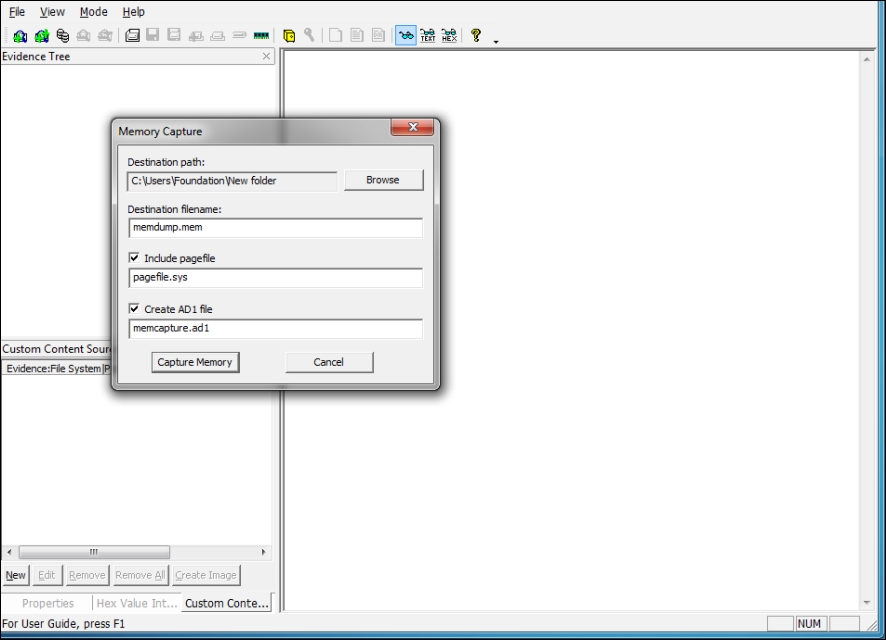
- Click on Capture Memory and the memory dumping will start, as shown in the following screenshot:

- Creation of pagefile starts after the completion of memory dump, as shown in the following screenshot:

- Creation of the AD1 file starts after the completion of pagefile (logical containers), as shown in the following screenshot:

- Once the acquisition is completed, click on the Close button, as shown in the following screenshot:

..................Content has been hidden....................
You can't read the all page of ebook, please click here login for view all page.
