- Unity 5.x Cookbook
- Table of Contents
- Unity 5.x Cookbook
- Credits
- Foreword
- About the Authors
- About the Reviewers
- www.PacktPub.com
- Preface
- 1. Core UI – Messages, Menus, Scores, and Timers
- Introduction
- Displaying a "Hello World" UI text message
- Displaying a digital clock
- Displaying a digital countdown timer
- Creating a message that fades away
- Displaying a perspective 3D text message
- Displaying an image
- Creating UI Buttons to move between scenes
- Organizing images inside panels and changing panel depths via buttons
- Displaying the value of an interactive UI Slider
- Displaying a countdown timer graphically with a UI Slider
- Displaying a radar to indicate the relative locations of objects
- Creating UIs with the Fungus open-source dialog system
- Setting custom mouse cursor images
- Input Fields component for text entry
- Toggles and radio buttons via Toggle Groups
- Conclusion
- 2. Inventory GUIs
- Introduction
- Creating a simple 2D mini-game – SpaceGirl
- Displaying single object pickups with carrying and not-carrying text
- Displaying single object pickups with carrying and not-carrying icons
- Displaying multiple pickups of the same object with text totals
- Displaying multiple pickups of the same object with multiple status icons
- Revealing icons for multiple object pickups by changing the size of a tiled image
- Displaying multiple pickups of different objects as a list of text via a dynamic List<> of PickUp objects
- Displaying multiple pickups of different objects as text totals via a dynamic Dictionary<> of PickUp objects and "enum" pickup types
- Generalizing multiple icon displays using UI Grid Layout Groups (with scrollbars!)
- Conclusion
- 3. 2D Animation
- Introduction
- Flipping a sprite horizontally
- Animating body parts for character movement events
- Creating a 3-frame animation clip to make a platform continually animate
- Making a platform start falling once stepped-on using a Trigger to move animation from one state to another
- Creating animation clips from sprite sheet sequences
- Conclusion
- 4. Creating Maps and Materials
- Introduction
- Creating a basic material with Standard Shader (Specular setup)
- Adapting a basic material from Specular setup to Metallic
- Applying Normal maps to a material
- Adding Transparency and Emission maps to a material
- Highlighting materials at mouse over
- Adding Detail maps to a material
- Fading the transparency of a material
- Playing videos inside a scene
- Conclusion
- 5. Using Cameras
- 6. Lights and Effects
- Introduction
- Using lights and cookie textures to simulate a cloudy day
- Adding a custom Reflection map to a scene
- Creating a laser aim with Projector and Line Renderer
- Reflecting surrounding objects with Reflection Probes
- Setting up an environment with Procedural Skybox and Directional Light
- Lighting a simple scene with Lightmaps and Light Probes
- Conclusion
- 7. Controlling 3D Animations
- Introduction
- Configuring a character's Avatar and idle animation
- Moving your character with root motion and Blend Trees
- Mixing animations with Layers and Masks
- Organizing States into Sub-state Machines
- Transforming the Character Controller via script
- Adding rigid props to animated characters
- Using Animation Events to throw an object
- Applying Ragdoll physics to a character
- Rotating the character's torso to aim a weapon
- 8. Positions, Movement and Navigation for Character GameObjects
- Introduction
- Player control of a 2D GameObject (and limiting the movement within a rectangle)
- Player control of a 3D GameObject (and limiting the movement within a rectangle)
- Choosing destinations – find the nearest (or a random) spawn point
- Choosing destinations – respawn to the most recently passed checkpoint
- NPC NavMeshAgent to seek or flee destination while avoiding obstacles
- NPC NavMeshAgent to follow the waypoints in a sequence
- Controlling the object group movement through flocking
- Conclusion
- 9. Playing and Manipulating Sounds
- Introduction
- Matching the audio pitch to the animation speed
- Simulating acoustic environments with Reverb Zones
- Preventing an Audio Clip from restarting if it is already playing
- Waiting for audio to finish playing before auto-destructing an object
- Adding volume control with Audio Mixers
- Making a dynamic soundtrack with Snapshots
- Balancing in-game audio with Ducking
- 10. Working with External Resource Files and Devices
- Introduction
- Loading external resource files – using Unity Default Resources
- Loading external resource files – by downloading files from the Internet
- Loading external resource files – by manually storing files in the Unity Resources folder
- Saving and loading player data – using static properties
- Saving and loading player data – using PlayerPrefs
- Saving screenshots from the game
- Setting up a leaderboard using PHP/MySQL
- Loading game data from a text file map
- Managing Unity project code using Git version control and GitHub hosting
- Publishing for multiple devices via Unity Cloud
- 11. Improving Games with Extra Features and Optimization
- Introduction
- Pausing the game
- Implementing slow motion
- Preventing your game from running on unknown servers
- State-driven behavior Do-It-Yourself states
- State-driven behavior using the State Design pattern
- Reducing the number of objects by destroying objects at death a time
- Reducing the number of enabled objects by disabling objects whenever possible
- Reducing the number of active objects by making objects inactive whenever possible
- Improving efficiency with delegates and events and avoiding SendMessage!
- Executing methods regularly but independent of frame rate with coroutines
- Spreading long computations over several frames with coroutines
- Evaluating performance by measuring max and min frame rates (FPS)
- Identifying performance bottlenecks with the Unity performance Profiler
- Identifying performance "bottlenecks" with Do-It-Yourself performance profiling
- Cache GameObject and component references to avoid expensive lookups
- Improving performance with LOD groups
- Improving performance through reduced draw calls by designing for draw call batching
- Conclusion
- 12. Editor Extensions
- Introduction
- An editor extension to allow pickup type (and parameters) to be changed at design time via a custom Inspector UI
- An editor extension to add 100 randomly located copies of a prefab with one menu click
- A progress bar to display proportion completed of Editor extension processing
- An editor extension to have an object-creator GameObject, with buttons to instantiate different pickups at cross-hair object location in scene
- Conclusion
- Index
Once you have created your level's geometry and the scene is looking just the way you want it to, you might want your sound effects to correspond to that look. Sound behaves differently depending upon the environment in which it is projected, so it can be a good idea to make it reverberate accordingly. In this recipe, we will address this acoustic effect by using Reverb Zones.
For this recipe, we have prepared the ReverbZone.unitypackage file, containing a basic level named reverbScene and the Signal prefab. The package is in the 1362_09_02 folder in the code bundle.
Follow these steps to simulate the sonic landscape of a tunnel:
- Import the
ReverbZonepackage into your Unity Project. - In the Project view, open the reverbScene level, inside the
ReverbZonesfolder. This is a basic scene, featuring a controllable character and a tunnel. - Now, drag the Signal prefab from the Project view into Hierarchy, as shown in the following screenshot. This will add a sound-emitting object to the scene. Place it in the center of the tunnel.

- Make five copies of the Signal GameObject and distribute them across the tunnel (leaving a copy just outside each entrance):
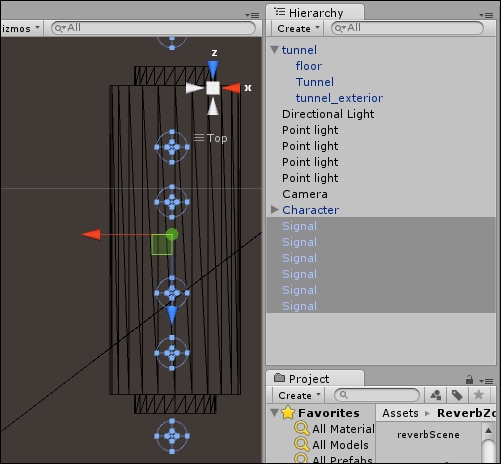
- In in the Hierarchy view, navigate to Create | Audio | Audio Reverb Zone to add a Reverb Zone to the scene. Then, place it in the center of the tunnel.
- Select the Reverb Zone GameObject. In the Inspector view, change the Reverb Zone component parameters to these values: Min Distance:
6; Max Distance:18; and Preset:StoneCorridoras shown in the following screenshot: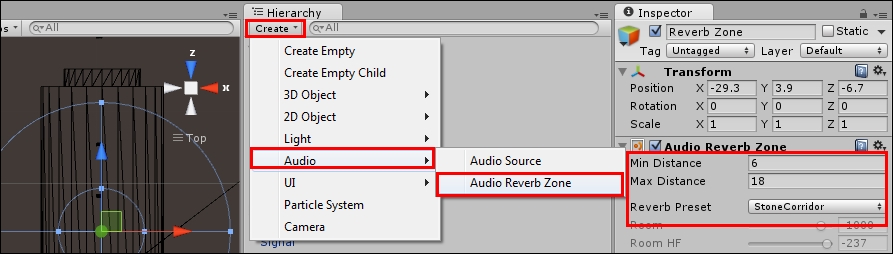
- Play the scene and walk through the tunnel using the W A S D keys ( and pressing Shift to run). You will hear the audio reverberate when inside the Reverb Zone area.
Once positioned, the Audio Reverb Zone applies an audio filter to all audio sources within its radius.
Here are more options for you to try.
Instead of creating an Audio Reverb Zone GameObject, you can attach it to the sound emitting object (in our case, Signal) as a component through the Component | Audio | Audio Reverb Zone menu. In this case, the Reverb Zone will be individually set up around the object.
Unity comes with several Reverb Presets. We have used StoneCorridor, but your scene can ask for something less intense (such as Room) or more radical (such as Psychotic). If these presets still won't be able to recreate the effect that you have in mind, change it to User and edit its parameters as you wish.
-
No Comment
