Selling products can be hard. Lots of websites are selling the same product. But how can we attract new customers and persuade them to buy our goods?
Many websites have the same default retail price shown on their site. When using advanced pricing we can show special prices within a particular date range, or display tier prices for our beloved platinum members.
Another option could be using a minimum advertised price (MAP). This feature is useful if your product manufacturer has established a Manufacturer's Suggested Retail Price (MSRP), and you want to sell the product at a price lower than the MSRP. What this feature basically does is hide the product price display in your catalog and only shows this during product purchase.
To step through this recipe, you will use a Droplet created in Chapter 2, Magento 2 System Tools at DigitalOcean https://www.digitalocean.com/. We will be using an NGINX, PHP-FPM, Composer-based setup including sample data. No other prerequisites are required.
For the purpose of this recipe, let's assume that we need to create advanced pricing for some of our products in Magento 2. The following steps will guide you through this.
- First log in to the backend of Magento, go to Products | Catalog and open Joust Duffle Bag.
- Now click on the Advanced Pricing menu on the left and set a new Special Price from the date range you prefer.
- Now update your Tier Price using the Platinum, Gold, and Silver Customer Groups.
- Finally, set the new price for the Manufacturer's Suggested Retail Price and choose the correct Display Actual Price option.
You can choose from Use Config, On Gesture, In Cart, and Before Order Confirmation.
- Use Config: The default configuration located in Stores | Configuration | Sales | Sales | Minimum Advertised Price.
- On Gesture: Product prices are shown in the catalog pages but only when the user clicks on the link, which shows the price in a pop-up.
- In Cart: Customers can see product prices when products have been added to the cart.
- Before Order Confirmation: Product prices are shown on the checkout page:
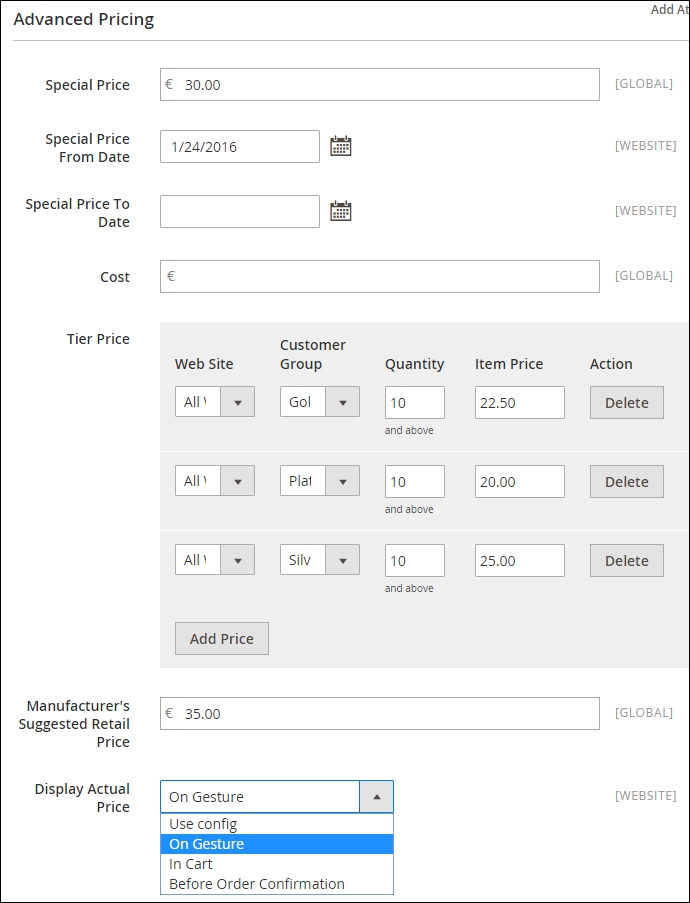
- Next open up a new browser and go to
http://yourdomain.com/joust-duffle-bag.html. Depending on your configuration, it should look as follows:

- Congratulations, you just finished managing advanced pricing in Magento 2.
