Every product has a unique DNA; some, such as shoes, could have different colors, brands, and sizes, while a snowboard could have weight, length, torsion, manufacturer, and style.
Setting up a website with all the attributes does not make sense. Depending on the products you sell, you should create attributes specific to each website.
When creating products for your website, attributes are the key element and need to be thought through. What and how many attributes do you need? And how many values do you need? These are all types of question that could have a great impact on your website; and don't forget performance. Creating an attribute such as color and having 100,000 of different key values stored will not improve your overall speed and user experience. Always think things through.
After creating the attributes, we combine them in attribute sets, which can be picked when starting to create a product. Some attributes can be used more than once, while others are unique to one product or attribute set.
To step through this recipe, you will use a Droplet created in Chapter 2, Magento 2 System Tools, at DigitalOcean (https://www.digitalocean.com/). We will be using an NGINX, PHP-FPM, Composer-based setup with Magento 2 preinstalled. No other prerequisites are required.
For the purpose of this recipe, let's assume that we need to create product attributes and sets. The following steps will guide you through them:
- First, log in to the backend of Magento 2 and go to Stores | Products.
Since we are using a vanilla setup, only system attributes and one attribute set are installed. Now click on Add New Attribute and commit the following data in the Properties tab:
Attribute Properties
Default label
shoe_sizeCatalog Input Type for Store Owners
Drop-down
Values Required
No
Manage Options (values of your attribute)
English
Admin
French
German
4
4
35
35
4.5
4.5
35
35
5
5
35-36
35-36
5.5
5.5
36
36
6
6
36-37
36-37
6.5
6.5
37
37
7
7
37-38
37-38
7.5
7.5
38
38
8
8
38-39
38-39
8.5
8.5
39
39
Advanced Attribute Properties
Scope
Global
Unique Value
No
Add to Column Options
Yes
Use in Filer Options
Yes
Continue the rest of the chart accordingly (http://www.shoesizingcharts.com).
- Click on Save and Continue Edit now and continue on the Manage Labels tab with the following information:
Manage Titles (Size, Color, and so on)
English
French
German
Size
Taille
Größe
- Click on Save and Continue Edit now and continue on the Storefront Properties tab with the following information:
Storefront Properties
Use in Search
No
Comparable in Storefront
No
Use in Layered Navigation
Filterable (with result)
Use in Search Result Layered Navigation
No
Position
0
Use for Promo Rule Conditions
No
Allow HTML Tags on Storefront
Yes
Visible on Catalog Pages on Storefront
Yes
Used in Product Listing
No
Used for Sorting in Product Listing
No
- Click on Save Attribute now and clear the cache. Depending on whether you set up index management accordingly through the Magento 2
cronjob, it will automatically update the newly created attribute. - The configuration for the additional
shoe_type,width,color,gender, andoccasionattributes can be downloaded at https://github.com/mage2cookbook/chapter4. - After creating all of the attributes, we combine them in an attribute set called
Shoes. Go to Stores | Attribute Set, click Add Attribute Set, and commit the following data:Edit Attribute Set Name
Name
ShoesBased On
Default - Now click in the Groups section, click on the Add New button, and commit the group name called Shoes.
- The newly created group is now located at the bottom of the list. You may need to scroll down before you see it. It is possible to drag and drop the group higher up in the list.
- Now drag and drop the created
shoe_size,shoe_type,width,color,gender, andoccasionattributes in the group and save the configuration. Thecronjobnotice is automatically updated, depending on your settings. - Congratulations, you just finished creating attributes and attribute sets in Magento 2. These can be seen in the following screenshot:
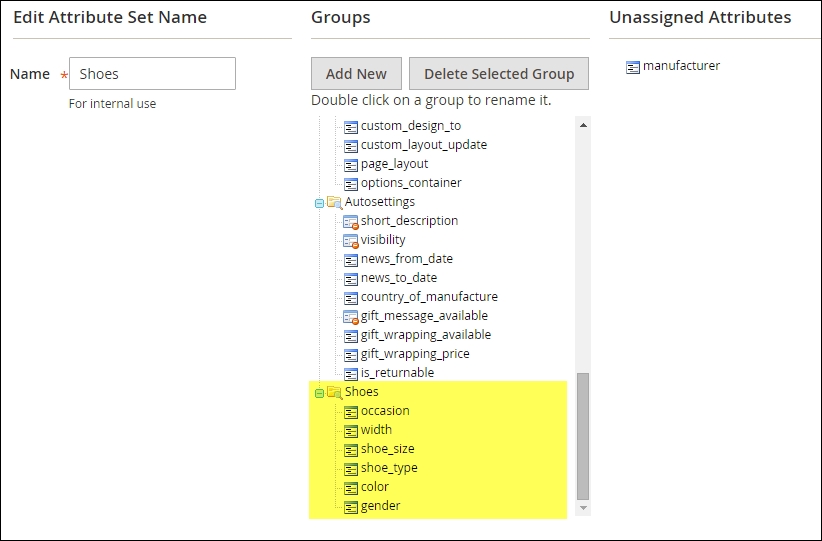
Let's recap and find out what we did throughout this recipe. In steps 1 through 10, we created attributes that will be used in an attribute set. The attributes and sets are the fundamentals for every website.
In steps 1 through 5, we created multiple attributes to define all details about the shoes and clothes we would like to sell. Some attributes are later used as configurable values on the frontend while others only indicate the gender or occasion.
In steps 6 through 9, we connect the attributes to the related attribute set. Thus, when creating a product, all the correct elements are available.
After creating the Shoe attribute set, continue by creating an attribute set for Clothes.
Use the following attributes to create the set: color, occasion, apparel_type, sleeve_length, fit, size, length, and gender.
Follow the same steps we performed before to create a new attribute set. You may reuse the color, occasion, and
gender attributes. Details of all the attributes can be found here: https://github.com/mage2cookbook/chapter4#clothes-set.
The following screenshot shows the Clothes attribute set:

