- Let's now give your installation a test run. The first thing to do is actually to entirely close the Canopy window! This is because we're not actually going to be editing and using our code within this Canopy editor. Instead we're going to be using something called an IPython Notebook, which is also now known as the Jupyter Notebook.
- Let me show you how that works. If you now open a window in your operating system to view the accompanying book files that you downloaded, as described in the Preface of this book. It should look something like this, with the set of .ipynb code files you downloaded for this book:
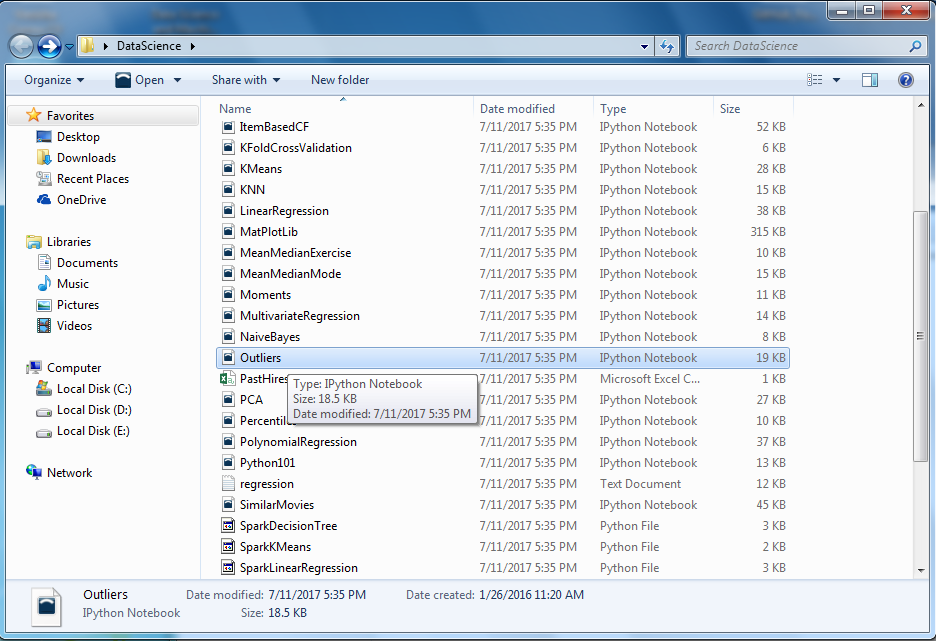
Now go down to the Outliers file in the list, that's the Outliers.ipynb file, double-click it, and what should happen is it's going to start up Canopy first and then it's going to kick off your web browser! This is because IPython/Jupyter Notebooks actually live within your web browser. There can be a small pause at first, and it can be a little bit confusing first time, but you'll soon get used to the idea.
You should soon see Canopy come up and for me my default web browser Chrome comes up. You should see the following Jupyter Notebook page, since we double-clicked on the Outliers.ipynb file:
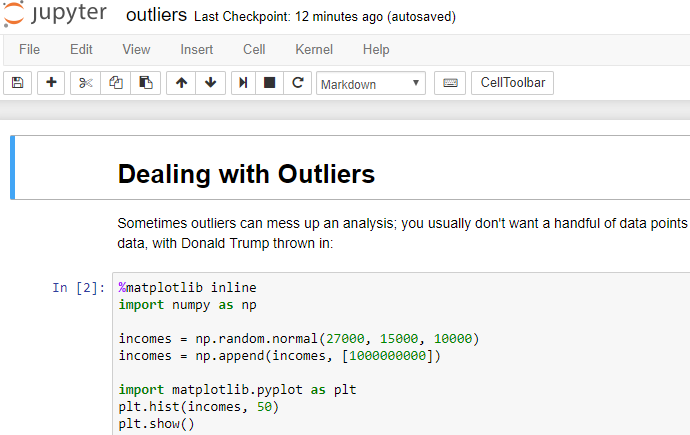
If you see this screen, it means that everything's working great in your installation and you're all set for the journey across rest of this book!
