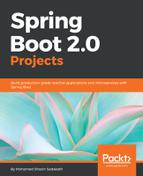When everything is put together, build and run the Retro Board, which we will be able to access using the http://<host>:<port> URL.
There are several ways to run a Spring Boot application, some of which are:
- Running the Spring Boot application main class using an IDE
- Building a JAR or WAR file using the following Maven command and then running:
$ mvn clean install
$ java -jar target/<package-name>.[jar|war]
- Running using the Spring Boot Maven plugin:
$ mvn clean spring-boot:run
After running, the Retro Board web application will launch the login screen as follows:

This login screen is the default login screen for form logins in Spring Security. A username/password combination created in SecurityConfig can be used to log in to the system. After successful login, the user will be routed to the comments page, which is as follows:

In the preceding screenshot, the header is visible with the title of the web application, the current date and time, and the Logout button. Additionally, there are three text areas to enter comments and a button to submit comments to be persisted in the relational database. The comments will be shown under their respective type.
As we have used the Bootstrap UI Framework, the comments page is responsive and can be viewed from devices with different screen sizes and resolutions as follows:

The header, body, and footers sections will be re-positioned on the screen so they're displayed properly in the device. Now, with this Retro Board, members of a development team can comment and collaborate successfully using multiple devices simultaneously.