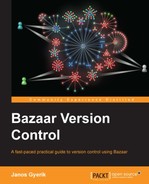Bazaar provides additional operations using bound branches that go beyond the core principles of the centralized mode, such as:
- Unbinding from the master branch
- Binding to a branch
- Local commits
Essentially, these operations provide different ways to switch in and out of the centralized mode, which is extremely useful when a central branch becomes temporarily unavailable, or if you want to rearrange the branches in your workflow.
Sometimes, you may want to commit changes even if the master branch is not accessible. For example, when the server hosting the master branch is experiencing network problems, or if you are in an environment with no network access such as in a coffee shop or in a train.
You can unbind from the master branch by using the bzr unbind command. To unbind a branch using Bazaar Explorer, you can either click on the large Work icon in the toolbar and select Unbind Branch, or using the menu Bazaar | Work | Unbind Branch.
Internally, this operation simply sets the bound configuration value to false. Since the branch is no longer considered bound, subsequent commit operations will be performed only locally, and the branch will behave as any other regular branch.
You can confirm that a branch was unbound from its master by using the bzr info command. For example:
$ cd /sandbox/central/ $ bzr checkout trunk mycheckout $ cd mycheckout/ $ bzr info Repository checkout (format: 2a) Location: repository checkout root: . checkout of branch: /sandbox/central/trunk shared repository: /sandbox/central $ bzr unbind $ bzr info Repository tree (format: 2a) Location: shared repository: /sandbox/central repository branch: .
That is, the configuration has changed from Repository checkout to Repository tree and the checkout of branch line disappeared from the output.
Sometimes, you may want to bind a regular independent branch to another branch, for example to switch to using the centralized mode, or if you previously unbound from a branch and want to bind to it again.
You can bind to a branch by using the bzr bind command and specifying the URL of the branch. To bind a branch using Bazaar Explorer, you can either click on the large Work icon in the toolbar and select Bind Branch..., or use the menu Bazaar | Work | Bind Branch.... If you have previously used unbind in this branch, then you can omit the URL parameter on the command line, and in Bazaar Explorer the previous location is selected by default.
Internally, this operation simply updates the branch configuration—sets or updates the value of bound_location and sets the value of bound to True. Since the branch is now considered bound, all commit operations will be first applied to the master branch, but the working tree is left unchanged at this point.
Although you can bind any branch to any other branch, it only makes sense to bind to a related branch, typically a branch that is some revisions ahead of the current branch, so that a normal pull operation would bring the local branch up-to-date with its master branch.
After binding to a branch, you should bring the local branch up-to-date with its master branch by using bzr update. Ideally, if the local branch is related to its new master and is just some revisions behind, then the update operation will simply bring it up-to-date by copying the revision data and the branch data of the master, leaving the working tree in a clean state, ready to work in the branch.
However, if the two branches have diverged from each other, then the update operation will perform a merge—first the working tree is updated to match the latest revision in the master branch, after that the revisions that do not exist in the master branch are merged in the same way as in a regular merge operation. This is an unusual use case, but nonetheless a valid operation. After all the changes are applied, you must sort out all conflicts, if any, and you may commit the merge. Since the branch is now a bound branch, the merge commit will be first applied in the master branch, and after that in the bound branch.
If you want to break out of the centralized mode only temporarily, an alternative to unbinding and rebinding later is using so-called local commits. When using local commits, you basically stay in centralized mode, but instead of trying to commit in the master branch, the commit operation is applied only in the local branch. This can be very useful when the master branch is temporarily unavailable but expected to be restored soon.
You can perform a local commit by using the bzr commit command with the --local flag, or in Bazaar Explorer by selecting the Local commit box in the Commit view:
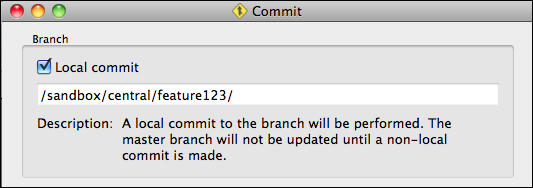
You can continue to perform as many local commits as needed until the master branch becomes available again.
As a result of local commits, the bound branch and the master branch go out of sync. If you try to perform a regular commit in such a state, Bazaar will raise an error and tell you to either continue committing locally, or perform an update and then commit.
$ bzr commit -m 'removed readme' bzr: ERROR: Bound branch BzrBranch7(file:///sandbox/central/on-the-train/) is out of date with master branch BzrBranch7(file:///sandbox/central/trunk/). To commit to master branch, run update and then commit. You can also pass --local to commit to continue working disconnected.
It may seem strange at first that we have to do an update even though in this case our local branch is clearly ahead of its master. However, the behavior is consistent with the rule – if a bound branch is not in sync with its master branch, you must always use the update operation to synchronize it.
As usual, the update operation will first restore the working tree to the same state as the latest revision in the master branch. After that, it will perform a merge from the tip of the local branch, applying the changes in the revisions that were committed locally. Finally, it will apply the pending changes that existed at the moment the update operation started. As a result, the working tree will be in a pending merge state, as you can confirm by using the log and status commands. For example:
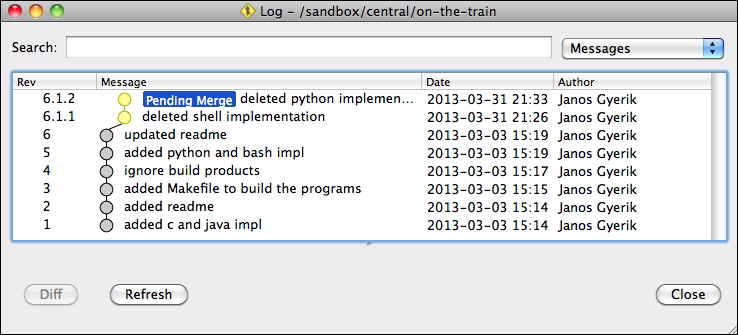
After sorting out all conflicts, if any, you may commit the merge. The local commits will appear as if they had been on a branch and the branch has been merged. This makes perfect sense, as indeed this is exactly what happened:
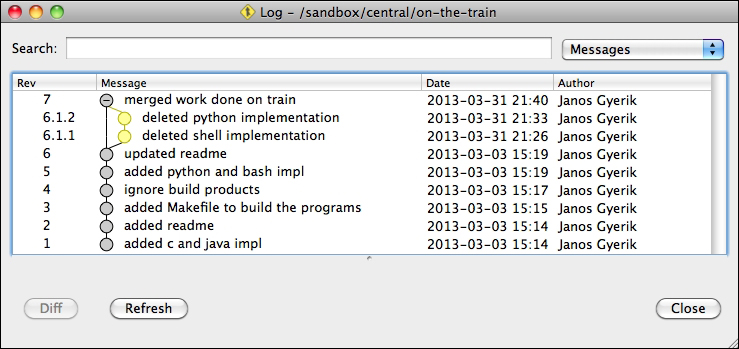
Tip
If no new revisions were added in the master branch during your local commits, then a simple way to bring the master up-to-date is to do a bzr push operation instead of bzr update. It works because in this case the two branches have not diverged; the local branch is simply a few revisions ahead of its master. The push operation appends the missing revisions to the master branch, and the two branches become synchronized again, and you can continue to work and commit normally.