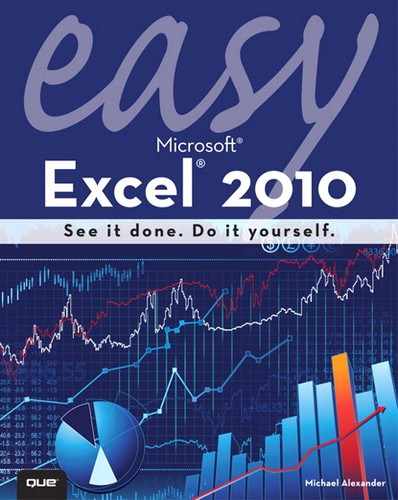Contents
Chapter 1. Working with the Excel User Interface
The Anatomy of the Ribbon Interface
Familiarizing Yourself with the Ribbon Tabs
Understanding Workbooks and Worksheets
Customizing the Quick Access Toolbar
Adding Commands to the Quick Access Toolbar
Adding Hidden Commands to the Quick Access Toolbar
Chapter 2. Managing Workbooks and Worksheets
Switching Between Open Workbooks
Inserting and Deleting Worksheets
Moving Worksheets Within a Workbook
Copying Worksheets Between Workbooks
Chapter 3. Entering and Managing Data
Editing and Deleting Existing Data
Inserting and Deleting Columns
Adding and Managing Cell Comments
Chapter 4. Formatting Worksheet Data
Changing the Font and Font Size
Changing the Color of the Cell Background and Cell Text
Formatting the Display of Numeric Data
Applying Bold, Italic, and Underline
Using Merge and Center on Cells
Changing Horizontal Data Alignment
Changing Vertical Data Alignment
Hiding and Unhiding a Worksheet
Creating and Applying a Formatting Style
Chapter 5. Working with Formulas and Functions
Finding a Cell Average (AVERAGE)
Finding the Largest Cell Amount (MAX)
Finding the Smallest Cell Amount (MIN)
Counting the Number of Cells (COUNT)
Assigning Names to a Cell or Range
Referencing Names in a Function
Using Functions Across Worksheets
Calculating a Loan Payment (PMT)
Performing a Logical Test Function (IF)
Conditionally Summing a Range (SUMIF)
Finding the Future Value of an Investment (FV)
Recognizing Circular References
Checking for Formula References (Precedents)
Checking for Cell References (Dependents)
Chapter 6. Working with Charts
The Chart Tools Contextual Tab
Altering the Source Data Range
Chapter 7. Working with Graphics
Working in Page Break Preview Mode
Printing a Worksheet on One Page
Printing in Portrait or Landscape Orientation
Centering a Worksheet on a Page
Printing Gridlines and Row/Column Headers
Printing Cell Error Indicators
Printing Repeating Row and Column Titles
Chapter 9. Working with Excel Pivot Tables
Changing the Pivot Table Layout