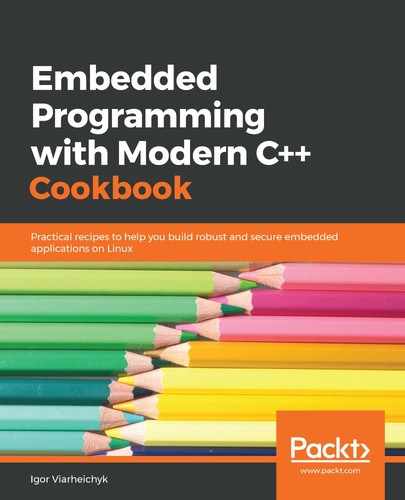We need a virtual environment that, unlike Docker, can emulate processors with architectures that differ from the architecture of our computer:
- Navigate to https://www.qemu.org/download/ and click on the tab that matches your operating system—Linux, macOS, or Windows—and follow the installation instructions.
- Create a test directory, unless one already exists:
$ mkdir -p $HOME/raspberry
- Download the following files and copy them over to the ~/raspberry directory you created in the previous step:
- Raspbian Lite zip-archive: http://downloads.raspberrypi.org/raspbian_lite/images/raspbian_lite-2019-07-12/2019-07-10-raspbian-buster-lite.zip
- Kernel image: https://github.com/dhruvvyas90/qemu-rpi-kernel/raw/master/kernel-qemu-4.14.79-stretch
- Device tree blob: https://github.com/dhruvvyas90/qemu-rpi-kernel/raw/master/versatile-pb.dtb
- Change the directory to ~/raspberry and extract the Raspbian Lite zip archive downloaded in the previous step. It contains a single file named 2019-07-10-raspbian-buster-lite.img.
- Open a terminal window and run QEMU. For Windows and Linux, the command line is as follows:
$ qemu-system-arm -M versatilepb -dtb versatile-pb.dtb -cpu arm1176 -kernel kernel-qemu-4.14.79-stretch -m 256 -drive file=2019-07-10-raspbian-buster-lite.img,format=raw -append "rw console=ttyAMA0 rootfstype=ext4 root=/dev/sda2 loglevel=8" -net user,hostfwd=tcp::22023-:22,hostfwd=tcp::9090-:9090 -net nic -serial stdio
- A new window should show up, displaying the Linux boot process. In a few seconds, a login prompt will be displayed.
- Log in using pi as the username and raspberry as the password. Then, type the following command:
# uname -a
- Check the output of the command. It indicates that our system architecture is ARM, not x86. Now we can use this environment to test applications built for the ARM platform.