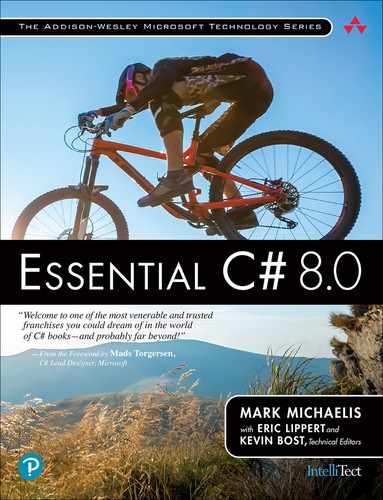4. Operators and Flow Control
In this chapter, you learn about operators, control flow statements, and the C# preprocessor. Operators provide syntax for performing different calculations or actions appropriate for the operands within the calculation. Control flow statements provide the means for conditional logic within a program or looping over a section of code multiple times. After introducing the if control flow statement, the chapter looks at the concept of Boolean expressions, which are embedded within many control flow statements. Included is mention of how integers cannot be converted (even explicitly) to bool and the advantages of this restriction. The chapter ends with a discussion of the C# preprocessor directives.
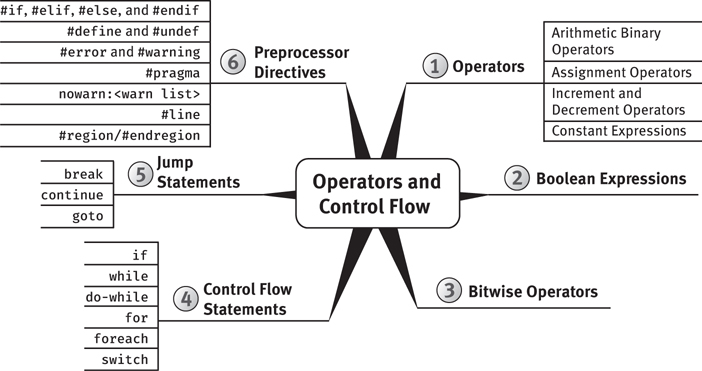
Operators
Now that you have been introduced to the predefined data types (refer to Chapter 2), you can begin to learn how to use these data types in combination with operators to perform calculations. For example, you can make calculations on variables that you have declared.
Operators are generally classified into three categories—unary, binary, and ternary, corresponding to the number of operands (one, two, and three, respectively). Furthermore, while some operators are represented with symbols like +, -, ?., and ??, other operators take the form of keywords, like default and is. This section covers some of the most basic unary and binary operators. The ternary operators appear later in the chapter.
Plus and Minus Unary Operators (+, -)
Sometimes you may want to change the sign of a numeric value. In these cases, the unary minus operator (-) comes in handy. For example, Listing 4.2 changes the total current U.S. debt to a negative value to indicate that it is an amount owed.
Listing 4.2: Specifying Negative Values1
1. As of July 1, 2020, according to www.treasurydirect.gov.
// National debt to the penny decimal debt = -26457079712930.80M;
Using the minus operator is equivalent to subtracting the operand from zero.
The unary plus operator (+) rarely2 has any effect on a value. It is a superfluous addition to the C# language and was included for the sake of symmetry.
2. The unary + operator is defined to take operands of type int, uint, long, ulong, float, double, and decimal (and nullable versions of those types). Using it on other numeric types such as short will convert its operand to one of these types as appropriate.
Arithmetic Binary Operators (+, -, *, /, %)
Binary operators require two operands. C# uses infix notation for binary operators: The operator appears between the left and right operands. The result of every binary operator other than assignment must be used somehow—for example, by using it as an operand in another expression such as an assignment.
The subtraction example in Listing 4.3 illustrates the use of a binary operator—more specifically, an arithmetic binary operator. The operands appear on each side of the arithmetic operator, and then the calculated value is assigned. The other arithmetic binary operators are addition (+), division (/), multiplication (*), and remainder (% [sometimes called the mod operator]).
Listing 4.3: Using Binary Operators
class Division { static void Main() { int numerator; int denominator; int quotient; int remainder; System.Console.Write("Enter the numerator: "); numerator = int.Parse(System.Console.ReadLine()); System.Console.Write("Enter the denominator: "); denominator = int.Parse(System.Console.ReadLine()); quotient = numerator / denominator; remainder = numerator % denominator; System.Console.WriteLine( $"{numerator} / {denominator} = {quotient} with remainder {remainder}"); } }
Output 4.1 shows the results of Listing 4.3.
Output 4.1
Enter the numerator: 23 Enter the denominator: 3 23 / 3 = 7 with remainder 2
In the highlighted assignment statements, the division and remainder operations are executed before the assignments. The order in which operators are executed is determined by their precedence and associativity. The precedence for the operators used so far is as follows:
*,/, and%have the highest precedence.+and-have lower precedence.=has the lowest precedence of these six operators.
Therefore, you can assume that the statement behaves as expected, with the division and remainder operators executing before the assignment.
If you forget to assign the result of one of these binary operators, you will receive the compile error shown in Output 4.2.
Output 4.2
... error CS0201: Only assignment, call, increment, decrement, and new object expressions can be used as a statement
Language Contrast: C++: Evaluation Order of Operands
In contrast to the rule mentioned here, the C++ specification allows an implementation broad latitude to decide the evaluation order of operands. When given an expression such as A()+B()*C(), a C++ compiler can choose to evaluate the function calls in any order, as long as the product is one of the summands. For example, a legal compiler could evaluate B(), then A(), then C(); then the product; and finally the sum.
Using the Addition Operator with Strings
Operators can also work with non-numeric operands. For example, it is possible to use the addition operator to concatenate two or more strings, as shown in Listing 4.4.
Listing 4.4: Using Binary Operators with Non-numeric Types
class FortyTwo { static void Main() { short windSpeed = 42; System.Console.WriteLine( "The original Tacoma Bridge in Washington was " + "brought down by a " + windSpeed + " mile/hour wind."); } }
Output 4.3 shows the results of Listing 4.4.
Output 4.3
The original Tacoma Bridge in Washington was brought down by a 42 mile/hour wind.
Because sentence structure varies among languages in different cultures, developers should be careful not to use the addition operator with strings that possibly will require localization. Similarly, although we can embed expressions within a string using C# 6.0’s string interpolation, localization to other languages still requires moving the string to a resource file, neutralizing the string interpolation. For this reason, you should use the addition operator sparingly, favoring composite formatting when localization is a possibility.
Guidelines
DO favor composite formatting over use of the addition operator for concatenating strings when localization is a possibility.
Using Characters in Arithmetic Operations
When introducing the char type in Chapter 2, we mentioned that even though it stores characters and not numbers, the char type is an integral type (integral means it is based on an integer). It can participate in arithmetic operations with other integer types. However, interpretation of the value of the char type is not based on the character stored within it but rather on its underlying value. The digit 3, for example, is represented by the Unicode value 0x33 (hexadecimal), which in base 10 is 51. The digit 4 is represented by the Unicode value 0x34, or 52 in base 10. Adding 3 and 4 in Listing 4.5 results in a hexadecimal value of 0x67, or 103 in base 10, which is the Unicode value for the letter g.
Listing 4.5: Using the Plus Operator with the char Data Type
int n = '3' + '4'; char c = (char)n; System.Console.WriteLine(c); // Writes out g
Output 4.4 shows the result of Listing 4.5.
Output 4.4
g
You can use this trait of character types to determine how far two characters are from each other. For example, the letter f is three characters away from the letter c. You can determine this value by subtracting the letter c from the letter f, as Listing 4.6 demonstrates.
Listing 4.6: Determining the Character Difference between Two Characters
int distance = 'f' – 'c'; System.Console.WriteLine(distance);
Output 4.5 shows the result of Listing 4.6.
Output 4.5
3
Special Floating-Point Characteristics
The binary floating-point types, float and double, have some special characteristics, such as the way they handle precision. This section looks at some specific examples, as well as some unique floating-point type characteristics.
A float, with seven decimal digits of precision, can hold the value 1,234,567 and the value 0.1234567. However, if you add these two floats together, the result will be rounded to 1,234,567, because the exact result requires more precision than the seven significant digits that a float can hold. The error introduced by rounding off to seven digits can become large compared to the value computed, especially with repeated calculations. (See also Advanced Topic: Unexpected Inequality with Floating-Point Types later in this section.)
Internally, the binary floating-point types actually store a binary fraction, not a decimal fraction. Consequently, “representation error” inaccuracies can occur with a simple assignment, such as double number = 140.6F. The exact value of 140.6 is the fraction 703/5, but the denominator of that fraction is not a power of 2, so it cannot be represented exactly by a binary floating-point number. The value actually represented is the closest fraction with a power of 2 in the denominator that will fit into the 16 bits of a float.
Since the double can hold a more accurate value than the float can store, the C# compiler will actually evaluate this expression to double number = 140.600006103516 because 140.600006103516 is the closest binary fraction to 140.6 as a float. This fraction is slightly larger than 140.6 when represented as a double.
Guidelines
AVOID binary floating-point types when exact decimal arithmetic is required; use the decimal floating-point type instead.
Advanced Topic: Unexpected Inequality with Floating-Point Types
Because floating-point numbers can be unexpectedly rounded off to nondecimal fractions, comparing floating-point values for equality can be quite confusing. Consider Listing 4.7.
Listing 4.7: Unexpected Inequality Due to Floating-Point Inaccuracies
decimal decimalNumber = 4.2M; double doubleNumber1 = 0.1F * 42F; double doubleNumber2 = 0.1D * 42D; float floatNumber = 0.1F * 42F; Trace.Assert(decimalNumber != (decimal)doubleNumber1); // 1. Displays: 4.2 != 4.20000006258488 System.Console.WriteLine( $"{decimalNumber} != {(decimal)doubleNumber1}"); Trace.Assert((double)decimalNumber != doubleNumber1); // 2. Displays: 4.2 != 4.20000006258488 System.Console.WriteLine( $"{(double)decimalNumber} != {doubleNumber1}"); Trace.Assert((float)decimalNumber != floatNumber); // 3. Displays: (float)4.2M != 4.2F System.Console.WriteLine( $"(float){(float)decimalNumber}M != {floatNumber}F"); Trace.Assert(doubleNumber1 != (double)floatNumber); // 4. Displays: 4.20000006258488 != 4.20000028610229 System.Console.WriteLine( $"{doubleNumber1} != {(double)floatNumber}"); Trace.Assert(doubleNumber1 != doubleNumber2); // 5. Displays: 4.20000006258488 != 4.2 System.Console.WriteLine( $"{doubleNumber1} != {doubleNumber2}"); Trace.Assert(floatNumber != doubleNumber2); // 6. Displays: 4.2F != 4.2D System.Console.WriteLine( $"{floatNumber}F != {doubleNumber2}D"); Trace.Assert((double)4.2F != 4.2D); // 7. Displays: 4.19999980926514 != 4.2 System.Console.WriteLine( $"{(double)4.2F} != {4.2D}"); Trace.Assert(4.2F != 4.2D); // 8. Displays: 4.2F != 4.2D System.Console.WriteLine( $"{4.2F}F != {4.2D}D");
Output 4.6 shows the results of Listing 4.7.
Output 4.6
4.2 != 4.20000006258488 4.2 != 4.20000006258488 (float)4.2M != 4.2F 4.20000006258488 != 4.20000028610229 4.20000006258488 != 4.2 4.2F != 4.2D 4.19999980926514 != 4.2 4.2F != 4.2D
The Assert() methods alert the developer whenever arguments evaluate to false. However, of all the Assert() calls in this code listing, only half have arguments that evaluate to true. In spite of the apparent equality of the values in the code listing, they are not actually equivalent due to the inaccuracies associated with float values.
Guidelines
AVOID using equality conditionals with binary floating-point types. Either subtract the two values and see if their difference is less than a tolerance, or use the decimal type.
You should be aware of some additional unique floating-point characteristics as well. For instance, you would expect that dividing an integer by zero would result in an error—and it does with data types such as int and decimal. The float and double types, however, allow for certain special values. Consider Listing 4.8, and its resultant output, Output 4.7.
Listing 4.8: Dividing a Float by Zero, Displaying NaN
float n=0f; // Displays: NaN System.Console.WriteLine(n / 0);
Output 4.7
NaN
In mathematics, certain mathematical operations are undefined, including dividing zero by itself. In C#, the result of dividing the float zero by zero results in a special Not a Number value; all attempts to print the output of such a number will result in NaN. Similarly, taking the square root of a negative number with System.Math.Sqrt(-1) will result in NaN.
A floating-point number could overflow its bounds as well. For example, the upper bound of the float type is approximately 3.4 × 1038. Should the number overflow that bound, the result would be stored as positive infinity, and the output of printing the number would be Infinity. Similarly, the lower bound of a float type is −3.4 × 1038, and computing a value below that bound would result in negative infinity, which would be represented by the string -Infinity. Listing 4.9 produces negative and positive infinity, respectively, and Output 4.8 shows the results.
Listing 4.9: Overflowing the Bounds of a float
// Displays: -Infinity System.Console.WriteLine(-1f / 0); // Displays: Infinity System.Console.WriteLine(3.402823E+38f * 2f);
Output 4.8
-Infinity Infinity
Further examination of the floating-point number reveals that it can contain a value very close to zero without actually containing zero. If the value exceeds the lower threshold for the float or double type, the value of the number can be represented as negative zero or positive zero, depending on whether the number is negative or positive, and is represented in output as -0 or 0.
Compound Mathematical Assignment Operators (+=, -=, *=, /=, %=)
Chapter 1 discussed the simple assignment operator, which places the value of the right-hand side of the operator into the variable on the left-hand side. Compound mathematical assignment operators combine common binary operator calculations with the assignment operator. For example, consider Listing 4.10.
Listing 4.10: Common Increment Calculation
int x = 123;
x = x + 2;
In this assignment, first you calculate the value of x + 2, and then you assign the calculated value back to x. Since this type of operation is performed relatively frequently, an assignment operator exists to handle both the calculation and the assignment with one operator. The += operator increments the variable on the left-hand side of the operator with the value on the right-hand side of the operator, as shown in Listing 4.11.
Listing 4.11: Using the += Operator
int x = 123;
x += 2;
This code, therefore, is equivalent to Listing 4.10.
Numerous other compound assignment operators exist to provide similar functionality. You can also use the assignment operator with subtraction, multiplication, division, and remainder operators (as demonstrated in Listing 4.12).
Listing 4.12: Other Assignment Operator Examples
x -= 2; x /= 2; x *= 2; x %= 2;
Increment and Decrement Operators (++, --)
C# includes special unary operators for incrementing and decrementing counters. The increment operator, ++, increments a variable by one each time it is used. In other words, all of the code lines shown in Listing 4.13 are equivalent.
Listing 4.13: Increment Operator
spaceCount = spaceCount + 1; spaceCount += 1; spaceCount++;
Similarly, you can decrement a variable by 1 using the decrement operator, --. Therefore, all of the code lines shown in Listing 4.14 are also equivalent.
Listing 4.14: Decrement Operator
lines = lines - 1; lines -= 1; lines--;
Beginner Topic: A Decrement Example in a Loop
The increment and decrement operators are especially prevalent in loops, such as the while loop described later in the chapter. For example, Listing 4.15 uses the decrement operator to iterate backward through each letter in the alphabet.
Listing 4.15: Displaying Each Character’s Unicode Value in Descending Order
char current; int unicodeValue; // Set the initial value of current current = 'z'; do { // Retrieve the Unicode value of current unicodeValue = current; System.Console.Write($"{current}={unicodeValue} "); // Proceed to the previous letter in the alphabet current--; } while(current >= 'a');
Output 4.9 shows the results of Listing 4.15.
Output 4.9
z=122 y=121 x=120 w=119 v=118 u=117 t=116 s=115 r=114 q=113 p=112 o=111 n=110 m=109 l=108 k=107 j=106 i=105 h=104 g=103 f=102 e=101 d=100 c=99 b=98 a=97
The increment and decrement operators are used in Listing 4.15 to control how many times a particular operation is performed. In this example, notice that the increment operator is also used on a character (char) data type. You can use increment and decrement operators on various data types as long as some meaning is assigned to the concept of the “next” or “previous” value for that data type.
We saw that the assignment operator first computes the value to be assigned, and then performs the assignment. The result of the assignment operator is the value that was assigned. The increment and decrement operators are similar: They compute the value to be assigned, perform the assignment, and result in a value. It is therefore possible to use the assignment operator with the increment or decrement operator, though doing so carelessly can be extremely confusing. See Listing 4.16 and Output 4.10 for an example.
Listing 4.16: Using the Post-increment Operator
int count = 123; int result; result = count++; System.Console.WriteLine( $"result = {result} and count = {count}");
Output 4.10
result = 123 and count = 124
You might be surprised that result was assigned the value that was count before count was incremented. Where you place the increment or decrement operator determines whether the assigned value should be the value of the operand before or after the calculation. If you want the value of result to be the value assigned to count, you need to place the operator before the variable being incremented, as shown in Listing 4.17.
Listing 4.17: Using the Pre-increment Operator
int count = 123; int result; result = ++count; System.Console.WriteLine( $"result = {result} and count = {count}");
Output 4.11 shows the results of Listing 4.17.
Output 4.11
result = 124 and count = 124
In this example, the increment operator appears before the operand, so the result of the expression is the value assigned to the variable after the increment. If count is 123, ++count will assign 124 to count and produce the result 124. By contrast, the postfix increment operator count++ assigns 124 to count and produces the value that count held before the increment: 123. Regardless of whether the operator is postfix or prefix, the variable count will be incremented before the value is produced; the only difference is which value is produced. The difference between prefix and postfix behavior is illustrated in Listing 4.18. The resultant output is shown in Output 4.12.
Listing 4.18: Comparing the Prefix and Postfix Increment Operators
class IncrementExample { static void Main() { int x = 123; // Displays 123, 124, 125 System.Console.WriteLine($"{x++}, {x++}, {x}"); // x now contains the value 125 // Displays 126, 127, 127 System.Console.WriteLine($"{++x}, {++x}, {x}"); // x now contains the value 127 } }
Output 4.12
123, 124, 125 126, 127, 127
As Listing 4.18 demonstrates, where the increment and decrement operators appear relative to the operand can affect the result produced by the expression. The result of the prefix operators is the value that the variable had before it was incremented or decremented. The result of the postfix operators is the value that the variable had after it was incremented or decremented. Use caution when embedding these operators in the middle of a statement. When in doubt as to what will happen, use these operators independently, placing them within their own statements. This way, the code is also more readable and there is no mistaking the intention.
Language Contrast: C++—Implementation-Defined Behavior
Earlier we discussed how the operands in an expression can be evaluated in any order in C++, whereas they are always evaluated from left to right in C#. Similarly, in C++ an implementation may legally perform the side effects of increments and decrements in any order. For example, in C++ a call of the form M(x++, x++), where x begins as 1, can legally call either M(1,2) or M(2,1) at the whim of the compiler. In contrast, C# will always call M(1,2) because C# makes two guarantees: (1) The arguments to a call are always computed from left to right, and (2) the assignment of the incremented value to the variable always happens before the value of the expression is used. C++ makes neither guarantee.
Guidelines
AVOID confusing usage of the increment and decrement operators.
DO be cautious when porting code between C, C++, and C# that uses increment and decrement operators; C and C++ implementations need not follow the same rules as C#.
Advanced Topic: Thread-Safe Incrementing and Decrementing
In spite of the brevity of the increment and decrement operators, these operators are not atomic. A thread context switch can occur during the execution of the operator and can cause a race condition. You could use a lock statement to prevent the race condition. However, for simple increments and decrements, a less expensive alternative is to use the thread-safe Increment() and Decrement() methods from the System.Threading.Interlocked class. These methods rely on processor functions for performing fast, thread-safe increments and decrements. See Chapter 19 for more details.
Constant Expressions and Constant Locals
Chapter 3 discussed literal values, or values embedded directly into the code. It is possible to combine multiple literal values in a constant expression using operators. By definition, a constant expression is one that the C# compiler can evaluate at compile time (instead of evaluating it when the program runs) because it is composed entirely of constant operands. Constant expressions can then be used to initialize constant locals, which allow you to give a name to a constant value (similar to the way local variables allow you to give a name to a storage location). For example, the computation of the number of seconds in a day can be a constant expression that is then used in other expressions by name.
The const keyword in Listing 4.19 declares a constant local. Since a constant local is, by definition, the opposite of a variable—constant means “not able to vary”—any attempt to modify the value later in the code would result in a compile-time error.
Listing 4.19: Declaring a Constant
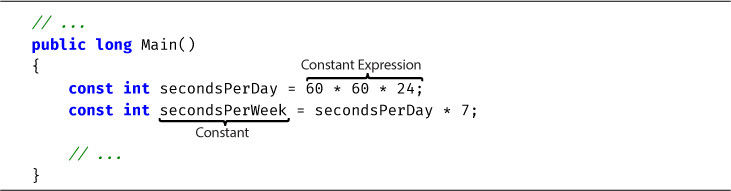
Guidelines
DO NOT use a constant for any value that can possibly change over time. The value of pi and the number of protons in an atom of gold are constants; the price of gold, the name of your company, and the version number of your program can change.
Note that the expression assigned to secondsPerWeek in Listing 4.19 is a constant expression because all the operands in the expression are also constants.
Introducing Flow Control
Later in this chapter is a code listing (Listing 4.45) that shows a simple way to view a number in its binary form. Even such a simple program, however, cannot be written without using control flow statements. Such statements control the execution path of the program. This section discusses how to change the order of statement execution based on conditional checks. Later on, you will learn how to execute statement groups repeatedly through loop constructs.
A summary of the control flow statements appears in Table 4.1. Note that the General Syntax Structure column indicates common statement use, not the complete lexical structure. An embedded-statement in Table 4.1 may be any statement other than a labeled statement or a declaration, but is typically a block statement.
Each C# control flow statement in Table 4.1 appears in the tic-tac-toe3 program and is available in Chapter 4’s source code in the file TicTacToe.cs (see http://itl.tc/EssentialCSharpSCC). The program displays the tic-tac-toe board, prompts each player, and updates with each move.
3. Known as noughts and crosses to readers outside the United States.
The remainder of this chapter looks at each statement in more detail. After covering the if statement, it introduces code blocks, scope, Boolean expressions, and bitwise operators before continuing with the remaining control flow statements. Readers who find Table 4.1 familiar because of C#’s similarities to other languages can jump ahead to the section titled “C# Preprocessor Directives” or skip to the Summary at the end of the chapter.
Table 4.1: Control Flow Statements
Statement |
General Syntax Structure |
Example |
|
if(boolean-expression)
embedded-statement |
if (input == "quit") { System.Console.WriteLine( "Game end"); return; } |
|
if(boolean-expression) embedded-statement else embedded-statement |
if (input == "quit") { System.Console.WriteLine( "Game end"); return; } else GetNextMove(); |
while statement |
while(boolean-expression)
embedded-statement |
while(count < total) { System.Console.WriteLine( $"count = {count}"); count++; } |
|
do embedded-statement while(boolean-expression); |
do { System.Console.WriteLine( "Enter name:"); input = System.Console.ReadLine(); } while(input != "exit"); |
for statement |
for(for-initializer;
boolean-expression;
for-iterator)
embedded-statement |
for (int count = 1; count <= 10; count++) { System.Console.WriteLine( $"count = {count}"); } |
foreach statement |
foreach(type identifier in expression) embedded-statement |
foreach (char letter in email) { if(!insideDomain) { if (letter == '@') { insideDomain = true; } continue; } System.Console.Write( letter); } |
continue statement |
continue; |
|
|
switch(governing-type-expression) { ... case const-expression: statement-list jump-statement default: statement-list jump-statement } |
switch(input) { case "exit": case "quit": System.Console.WriteLine( "Exiting app...."); break; case "restart": Reset(); goto case "start"; case "start": GetMove(); break; default: System.Console.WriteLine( input); break; } |
|
break; |
|
|
goto identifier; |
|
|
goto case const-expression; |
|
|
goto default; |
|
|
||
if Statement
The if statement is one of the most common statements in C#. It evaluates a Boolean expression (an expression that results in either true or false) called the condition. If the condition is true, the consequence statement is executed. An if statement may optionally have an else clause that contains an alternative statement to be executed if the condition is false. The general form is as follows:
if (condition) consequence-statement else alternative-statement
In Listing 4.20, if the user enters 1, the program displays Play against computer selected. Otherwise, it displays Play against another player.
Listing 4.20: if/else Statement Example
class TicTacToe // Declares the TicTacToe class { static void Main() // Declares the entry point of the program { string input; // Prompt the user to select a 1- or 2-player game System.Console.Write( "1 – Play against the computer " + "2 – Play against another player. " + "Choose:" ); input = System.Console.ReadLine(); if(input=="1") // The user selected to play the computer System.Console.WriteLine( "Play against computer selected."); else // Default to 2 players (even if user didn't enter 2) System.Console.WriteLine( "Play against another player."); } }
Nested if
Sometimes code requires multiple if statements. The code in Listing 4.21 first determines whether the user has chosen to exit by entering a number less than or equal to 0; if the user has not chosen to exit, it checks whether the user knows the maximum number of turns in tic-tac-toe.
Listing 4.21: Nested if Statements
1. class TicTacToeTrivia 2. { 3. static void Main() 4. { 5. int input; // Declare a variable to store the input 6. 7. System.Console.Write( 8. "What is the maximum number " + 9. "of turns in tic-tac-toe?" + 10. "(Enter 0 to exit.): "); 11. 12. // int.Parse() converts the ReadLine() 13. // return to an int data type 14. input = int.Parse(System.Console.ReadLine()); 15. 16. if (input <= 0) // line 16 17. // Input is less than or equal to 0 18. System.Console.WriteLine("Exiting..."); 19. else 20. if (input < 9) // line 20 21. // Input is less than 9 22. System.Console.WriteLine( 23. $"Tic-tac-toe has more than {input}" + 24. " maximum turns."); 25. else 26. if(input > 9) // line 26 27. // Input is greater than 9 28. System.Console.WriteLine( 29. $"Tic-tac-toe has fewer than {input}" + 30. " maximum turns."); 31. else 32. // Input equals 9 33. System.Console.WriteLine( // line 33 34. "Correct, tic-tac-toe " + 35. "has a maximum of 9 turns."); 36. } 37. }
Output 4.13 shows the results of Listing 4.21.
Output 4.13
What is the maximum number of turns in tic-tac-toe? (Enter 0 to exit.): 9 Correct, tic-tac-toe has a maximum of 9 turns.
Assume the user enters 9 when prompted at line 14. Here is the execution path:
Line 16: Check if input is less than 0. Since it is not, jump to line 20.
Line 20: Check if input is less than 9. Since it is not, jump to line 26.
Line 26: Check if input is greater than 9. Since it is not, jump to line 33.
Line 33: Display that the answer was correct.
Listing 4.21 contains nested if statements. To clarify the nesting, the lines are indented. However, as you learned in Chapter 1, whitespace does not affect the execution path. If this code was written without the indenting and without the newlines, the execution would be the same. The code that appears in the nested if statement in Listing 4.22 is equivalent to Listing 4.21.
Listing 4.22: if/else Formatted Sequentially
if (input < 0) System.Console.WriteLine("Exiting..."); else if (input < 9) System.Console.WriteLine( $"Tic-tac-toe has more than {input}" + " maximum turns."); else if(input < 9) System.Console.WriteLine( $"Tic-tac-toe has less than {input}" + " maximum turns."); else System.Console.WriteLine( "Correct, tic-tac-toe has a maximum " + " of 9 turns.");
Although the latter format is more common, in each situation you should use the format that results in the clearest code.
Both of the if statement listings omit the braces. However, as discussed next, this is not in accordance with the guidelines, which advocate the use of code blocks except, perhaps, in the simplest of single-line scenarios.
Code Blocks ({})
In the previous if statement examples, only one statement follows if and else: a single System.Console.WriteLine(), similar to Listing 4.23.
Listing 4.23: if Statement with No Code Block
if(input < 9) System.Console.WriteLine("Exiting");
With curly braces, however, we can combine statements into a single statement called a block statement or code block, allowing the grouping of multiple statements into a single statement that is the consequence. Take, for example, the highlighted code block in the radius calculation in Listing 4.24.
Listing 4.24: if Statement Followed by a Code Block
class CircleAreaCalculator { static void Main() { double radius; // Declare a variable to store the radius double area; // Declare a variable to store the area System.Console.Write("Enter the radius of the circle: "); // double.Parse converts the ReadLine() // return to a double radius = double.Parse(System.Console.ReadLine()); if(radius >= 0) { // Calculate the area of the circle area = Math.PI * radius * radius; System.Console.WriteLine( $"The area of the circle is: { area : 0.00 }"); } else { System.Console.WriteLine( $"{ radius } is not a valid radius."); } } }
Output 4.14 shows the results of Listing 4.24.
Output 4.14
Enter the radius of the circle: 3 The area of the circle is: 28.27
In this example, the if statement checks whether the radius is positive. If so, the area of the circle is calculated and displayed; otherwise, an invalid radius message is displayed.
Notice that in this example, two statements follow the first if. However, these two statements appear within curly braces. The curly braces combine the statements into a code block, which is itself a single statement.
If you omit the curly braces that create a code block in Listing 4.24, only the statement immediately following the Boolean expression executes conditionally. Subsequent statements will execute regardless of the if statement’s Boolean expression. The invalid code is shown in Listing 4.25.
Listing 4.25: Relying on Indentation, Resulting in Invalid Code
if(radius >= 0) area = Math.PI * radius *radius; System.Console.WriteLine( $"The area of the circle is: { area:0.00}");
In C#, indentation is used solely to enhance the code readability. The compiler ignores it, so Listing 4.25 is semantically equivalent to Listing 4.26.
Listing 4.26: if Statement with Curly Braces
if(radius >= 0) { area = Math.PI * radius * radius; } System.Console.WriteLine( $"The area of the circle is:{ area:0.00}");
Programmers should take great care to avoid subtle bugs such as this, perhaps even going so far as to always include a code block after a control flow statement, even if there is only one statement. A widely accepted coding guideline is to avoid omitting braces, except possibly for the simplest of single-line if statements.
Although unusual, it is possible to have a code block that is not lexically a direct part of a control flow statement. In other words, placing curly braces on their own (e.g., without a conditional or loop) is legal syntax.
In Listings 4.25 and 4.26, the value of pi was represented by the PI constant in the System.Math class. Instead of hardcoding values for π and e (the base of natural logarithms), code should use System.Math.PI and System.Math.E.
Guidelines
AVOID omitting braces, except for the simplest of single-line if statements.
Code Blocks, Scopes, and Declaration Spaces
Code blocks are often referred to as scopes, but the two terms are not exactly interchangeable. The scope of a named thing is the region of source code in which it is legal to refer to the thing by its unqualified name. The scope of a local variable, for example, is exactly the text of the code block that encloses it, which explains why it is common to refer to code blocks as scopes.
Scopes are often confused with declaration spaces. A declaration space is a logical container of named things in which two things may not have the same name. A code block defines not only a scope but also a local variable declaration space. It is illegal for two local variable declarations with the same name to appear in the same declaration space. Similarly, it is not possible to declare two methods with the signature of Main() within the same class. (This rule is relaxed somewhat for methods: Two methods may have the same name in a declaration space provided that they have different signatures. The signature of a method includes its name and the number and types of its parameters.) Within a block, a local variable can be mentioned by name and must be the unique thing that is declared with that name in the block. Outside the declaring block, there is no way to refer to a local variable by its name; the local variable is said to be “out of scope” outside the block.
In summary, a scope is used to determine what thing a name refers to; a declaration space determines when two things declared with the same name conflict with each other. In Listing 4.27, declaring the local variable message inside the block statement embedded in the if statement restricts its scope to the block statement only; the local variable is out of scope when its name is used later in the method. To avoid an error, you must declare the variable outside the block.
Listing 4.27: Variables Inaccessible outside Their Scope
class Program { static void Main(string[] args) { string playerCount; System.Console.Write( "Enter the number of players (1 or 2):"); playerCount = System.Console.ReadLine(); if (playerCount != "1" && playerCount != "2") { string message = "You entered an invalid number of players."; } else { // ... } // ERROR: message is not in scope System.Console.WriteLine(message); } }
Output 4.15 shows the results of Listing 4.27.
Output 4.15
... ...Program.cs(18,26): error CS0103: The name 'message' does not exist in the current context
The declaration space in which a local variable’s name must be unique encompasses all the child code blocks textually enclosed within the block that originally declared the local. The C# compiler prevents the name of a local variable declared immediately within a method code block (or as a parameter) from being reused within a child code block. In Listing 4.27, because args and playerCount are declared within the method code block, they cannot be declared again anywhere within the method.
The name message refers to this local variable throughout the scope of the local variable—that is, the block immediately enclosing the declaration. Similarly, playerCount refers to the same variable throughout the block containing the declaration, including within both of the child blocks that are the consequence and the alternative of the if statement.
Language Contrast: C++—Local Variable Scope
In C++, a local variable declared in a block is in scope from the point of the declaration statement through the end of the block. Thus an attempt to refer to the local variable before its declaration will fail to find the local variable because that variable is not in scope. If there is another thing with that name “in scope,” the C++ language will resolve the name to that thing, which might not be what you intended. In C#, the rule is subtly different: A local variable is in scope throughout the entire block in which it is declared, but it is illegal to refer to the local variable before its declaration. That is, an attempt to find the local variable will succeed, and the usage will then be treated as an error. This is just one of C#’s many rules intended to prevent errors common in C++ programs.
Boolean Expressions
The parenthesized condition of the if statement is a Boolean expression. In Listing 4.28, the condition is highlighted.
Listing 4.28: Boolean Expression
if (input < 9) { // Input is less than 9 System.Console.WriteLine( $"Tic-tac-toe has more than { input }" + " maximum turns."); } // ...
Boolean expressions appear within many control flow statements. Their key characteristic is that they always evaluate to true or false. For input < 9 to be allowed as a Boolean expression, it must result in a bool. The compiler disallows x = 42, for example, because this expression assigns x and results in the value that was assigned instead of checking whether the value of the variable is 42.
Language Contrast: C++—Mistakenly Using = in Place of ==
C# eliminates a coding error commonly found in C and C++. In C++, Listing 4.29 is allowed.
Listing 4.29: C++, But Not C#, Allows Assignment as a Condition
if (input = 9) // Allowed in C++, not in C# System.Console.WriteLine( "Correct, tic-tac-toe has a maximum of 9 turns.");
Although at first glance this code appears to check whether input equals 9, Chapter 1 showed that = represents the assignment operator, not a check for equality. The return from the assignment operator is the value assigned to the variable—in this case, 9. However, 9 is an int, so it does not qualify as a Boolean expression and is not allowed by the C# compiler. The C and C++ languages treat integers that are nonzero as true and integers that are zero as false. C#, by contrast, requires that the condition actually be of a Boolean type; integers are not allowed.
Relational and Equality Operators
Relational and equality operators determine whether a value is greater than, less than, or equal to another value. Table 4.2 lists all the relational and equality operators. All are binary operators.
Table 4.2: Relational and Equality Operators
Operator |
Description |
Example |
|
Less than |
|
|
Greater than |
|
|
Less than or equal to |
|
|
Greater than or equal to |
|
|
Equality operator |
|
|
Inequality operator |
|
|
||
The C# syntax for equality uses ==, just as many other programming languages do. For example, to determine whether input equals 9, you use input == 9. The equality operator uses two equal signs to distinguish it from the assignment operator, =. The exclamation point signifies NOT in C#, so to test for inequality you use the inequality operator, !=.
Relational and equality operators always produce a bool value, as shown in Listing 4.30.
Listing 4.30: Assigning the Result of a Relational Operator to a bool Variable
bool result = 70 > 7;
In the full tic-tac-toe program listing, you use the equality operator to determine whether a user has quit. The Boolean expression in Listing 4.31 includes an OR (||) logical operator, which the next section discusses in detail.
Listing 4.31: Using the Equality Operator in a Boolean Expression
if (input.Length == 0 || input == "quit") { System.Console.WriteLine($"Player {currentPlayer} quit!!"); break; }
Logical Boolean Operators
The logical operators have Boolean operands and produce a Boolean result. Logical operators allow you to combine multiple Boolean expressions to form more complex Boolean expressions. The logical operators are |, ||, &, &&, and ^, corresponding to OR, AND, and exclusive OR. The | and & versions of OR and AND are rarely used for Boolean logic, for reasons which we discuss in this section.
OR Operator (||)
In Listing 4.31, if the user enters quit or presses the Enter key without typing in a value, it is assumed that she wants to exit the program. To enable two ways for the user to resign, you can use the logical OR operator, ||. The || operator evaluates Boolean expressions and results in a true value if either operand is true (see Listing 4.32).
Listing 4.32: Using the OR Operator
if ((hourOfTheDay > 23) || (hourOfTheDay < 0)) System.Console.WriteLine("The time you entered is invalid.");
It is not necessary to evaluate both sides of an OR expression, because if one operand is true, the result is known to be true regardless of the value of the other operand. Like all operators in C#, the left operand is evaluated before the right one, so if the left portion of the expression evaluates to true, the right portion is ignored. In the example in Listing 4.32, if hourOfTheDay has the value 33, then (hourOfTheDay > 23) will evaluate to true and the OR operator will ignore the second half of the expression, short-circuiting it. Short-circuiting an expression also occurs with the Boolean AND operator. (Note that the parentheses are not necessary here; the logical operators are of lower precedence than the relational operators. However, it is clearer to the novice reader when the subexpressions are parenthesized for clarity.)
AND Operator (&&)
The Boolean AND operator, &&, evaluates to true only if both operands evaluate to true. If either operand is false, the result will be false. Listing 4.33 writes a message if the given variable is both greater than 10 and less than 24.4 Similarly to the OR operator, the AND operator will not always evaluate the right side of the expression. If the left operand is determined to be false, the overall result will be false regardless of the value of the right operand, so the runtime skips evaluating the right operand.
4. The typical hours that programmers work each day.
Listing 4.33: Using the AND Operator
if ((10 < hourOfTheDay) && (hourOfTheDay < 24)) System.Console.WriteLine( "Hi-Ho, Hi-Ho, it's off to work we go.");
Exclusive OR Operator (^)
The caret symbol, ^, is the exclusive OR (XOR) operator. When applied to two Boolean operands, the XOR operator returns true only if exactly one of the operands is true, as shown in Table 4.3.
Table 4.3: Conditional Values for the XOR Operator
Left Operand |
Right Operand |
Result |
True |
True |
False |
True |
False |
True |
False |
True |
True |
False |
False |
False |
|
||
Unlike the Boolean AND and Boolean OR operators, the Boolean XOR operator does not short-circuit: It always checks both operands, because the result cannot be determined unless the values of both operands are known. Note that the XOR operator is exactly the same as the Boolean inequality operator.
Logical Negation Operator (!)
The logical negation operator, or NOT operator, !, inverts a bool value. This operator is a unary operator, meaning it requires only one operand. Listing 4.34 demonstrates how it works, and Output 4.16 shows the result.
Listing 4.34: Using the Logical Negation Operator
bool valid = false; bool result = !valid; // Displays "result = True" System.Console.WriteLine($"result = { result }");
Output 4.16
result = True
At the beginning of Listing 4.34, valid is set to false. You then use the negation operator on valid and assign the value to result.
Conditional Operator (?:)
As an alternative to using an if-else statement to select one of two values, you can use the conditional operator. The conditional operator uses both a question mark and a colon; the general format is as follows:
condition ? consequence : alternative
The conditional operator is a ternary operator because it has three operands: condition, consequence, and alternative. (As it is the only ternary operator in C#, it is often called the ternary operator, but it is clearer to refer to it by its name than by the number of operands it takes.) Like the logical operators, the conditional operator uses a form of short-circuiting. If the condition evaluates to true, the conditional operator evaluates only consequence. If the conditional evaluates to false, it evaluates only alternative. The result of the operator is the evaluated expression.
Listing 4.35 illustrates the use of the conditional operator. The full listing of this program appears in Chapter04TicTacToe.cs of the source code.
Listing 4.35: Conditional Operator
class TicTacToe { static void Main() { // Initially set the currentPlayer to Player 1 int currentPlayer = 1; // ... for (int turn = 1; turn <= 10; turn++) { // ... // Switch players currentPlayer = (currentPlayer == 2) ? 1 : 2; } } }
The program swaps the current player. To do so, it checks whether the current value is 2. This is the conditional portion of the conditional expression. If the result of the condition is true, the conditional operator results in the consequence value, 1. Otherwise, it results in the alternative value, 2. Unlike in an if statement, the result of the conditional operator must be assigned (or passed as a parameter); it cannot appear as an entire statement on its own.
Guidelines
CONSIDER using an if-else statement instead of an overly complicated conditional expression.
The C# language requires that the consequence and alternative expressions in a conditional operator be consistently typed and that the consistent type be determined without examination of the surrounding context of the expression. For example, f ? "abc" : 123 is not a legal conditional expression because the consequence and alternative are a string and a number, neither of which is convertible to the other. Even if you say object result = f ? "abc" : 123;, the C# compiler will flag this expression as illegal because the type that is consistent with both expressions (i.e., object) is found outside the conditional expression.
Programming with null
As described in Chapter 3, while null can be a very useful value, it also comes with a few challenges—namely, the need to check a value isn’t null before invoking the object’s member or changing the value from null to something more appropriate to the circumstance.
Although you can check for null using the equality operators and even the relational equality operators, there are several other ways to do so, including the C# 7.0 enhanced is operator. In addition, several operators are designed exclusively for working with the potential of a null value. These include the null-coalescing operator (and C# 8.0’s null-coalescing assignment) and the null-conditional operator. There is even an operator to tell the compiler when you believe a value isn’t null even if it isn’t obvious to the compiler—the null-forgiving operator. Let’s start by simply checking whether a value is null.
Checking for null and Not null
It turns out there are multiple ways to check for null, as shown in Table 4.4.
Begin 7.0Begin 8.0Table 4.4: Checking for null
Description |
Example |
||||
Equality/Inequality Using the equality and inequality operators works with all versions of C#. In addition, checking for It is possible to override the equality/inequality operator, potentially introducing minor performance impacts. |
string? uri = null; // ... if(uri != null) { System.Console.WriteLine( $"Uri is: { uri }"); } else // (uri == null) { System.Console.WriteLine( "Uri is null"); } |
||||
ReferenceEquals() While |
string? uri = null; // ... if(object.ReferenceEquals( uri, null)) { System.Console.WriteLine( "Uri is null"); } |
||||
is null Operator Pattern Matching The pattern matching C# 7.0 enhances this by adding an “is |
if( uri is object ) { System.Console.WriteLine( $"Uri is: { uri }"); } else // (uri is null) { System.Console.WriteLine( "Uri is null"); } |
||||
is { } Property Pattern One final approach, available starting in C# 8.0, is to use property pattern matching to check if the operand is not |
if( uri is { } ) { System.Console.WriteLine( $"Uri is: { uri }"); } else { System.Console.WriteLine( "Uri is null"); } |
||||
|
|||||
8.0Of course, having multiple ways to check whether a value is null raises the question as to which one to use. Obviously, if you are programming with C# 6.0 or earlier, the equality/inequality operators are the only option aside from using is object to check for not null. Similarly, given C# 7.0’s enhanced is operator, you can use the is null syntax to check for null. In fact, this approach is preferred because the is operator’s behavior can’t be changed, so there are no performance implications to consider. Lastly, property pattern matching (C# 8.0) with is { } will check for not null; however, but unlike using is object, it won’t report a warning when checking for not null on a non-nullable type.
In summary, use is object when checking for not null and use is null when checking for null in C# 7.0 or later. Prior to C# 7.0, use object.ReferenceEquals(<target>, null) to guarantee the expected behavior or == null if there is no overloading and optimizing readability.
Rows 2 and 3 of Table 4.4 introduce pattern matching, a concept covered in more detail in Chapter 7.
End 7.0Null-Coalescing and Null-Coalescing Assignment Operators (??, ??=)
The null-coalescing operator is a concise way to express “If this value is null, then use this other value.” It has the following form:
expression1 ?? expression2
The null-coalescing operator also uses a form of short-circuiting. If expression1 is not null, its value is the result of the operation and the other expression is not evaluated. If expression1 does evaluate to null, the value of expression2 is the result of the operator. Unlike the conditional operator, the null-coalescing operator is a binary operator.
Listing 4.36 illustrates the use of the null-coalescing operator.
Listing 4.36: Null-Coalescing Operator
string? fullName = GetDefaultDirectory(); // ... // Null-coalescing operator string fileName = GetFileName() ?? "config.json"; string directory = GetConfigurationDirectory() ?? GetApplicationDirectory() ?? System.Environment.CurrentDirectory; // Null-coalescing assignment operator fullName ??= $"{ directory }/{ fileName }"; // ...
8.0In this listing, we use the null-coalescing operator to set fileName to "default.txt" if GetFileName() is null. If GetFileName() is not null, fileName is simply assigned the value of GetFileName().
The null-coalescing operator “chains” nicely. For example, an expression of the form x ?? y ?? z results in x if x is not null; otherwise, it results in y if y is not null; otherwise, it results in z. That is, it goes from left to right and picks out the first non-null expression, or uses the last expression if all the previous expressions were null. The assignment of directory in Listing 4.36 provides an example.
C# 8.0 provides a combination of the null-coalescing operator and the assignment operator with the addition of the null-coalescing assignment operator. With this operator, you can evaluate if the left-hand side is null and assign the value on the righthand side if it is. Listing 4.36 uses this operator when assigning fullName.
Begin 6.0Null-Conditional Operator (?., ?[])
In recognition of the frequency of the pattern of checking for null before invoking a member, C# 6.0 introduced the ?. operator, known as the null-conditional operator, as shown in Listing 4.37.
Listing 4.37: Null-Conditional Operator
string[]? segments = null; // ... int? length = segments?.Length; if (length is object && length != 0){ uri = string.Join('/', segments!); } // Null-conditional with array accessor // assuming we know there is at least one element // uri = segments?[0]; if (uri is null || length is 0){ System.Console.WriteLine( "There were no segments to combine."); } else { System.Console.WriteLine( $"Uri: { uri }"); }
8.0The null-conditional operator checks whether the operand (the segments in Listing 4.37) is null prior to invoking the method or property (in this case, Length). The logically equivalent explicit code would be the following (although in the C# 6.0 syntax, the value of segments is evaluated only once):
int? length = (segments != null) ? (int?)segments.Length : null
An important thing to note about the null-conditional operator is that it always produces a nullable value. In this example, even though the string.Length member produces a non-nullable int, invoking Length with the null-conditional operator produces a nullable int (int?).
You can also use the null-conditional operator with the array accessor. For example, segments?[0] will produce the first element of the segments array if the segments array was not null. Using the array accessor version of the null-conditional operator is relatively rare, however, as it is only useful when you don’t know whether the operand is null, but you do know the number of elements, or at least whether a particular element exists.
What makes the null-conditional operator especially convenient is that it can be chained (with and without more null-coalescing operators). For example, in the following code, both ToLower() and StartWith() will be invoked only if both segments and segments[0] are not null:
segments?[0]?.ToLower().StartsWith("file:");
In this example, of course, we assume that the elements in segments could potentially be null, so the declaration (assuming C# 8.0) would more accurately have been
string?[]? segments;
The segments array is nullable, in other words, and each of its elements is a nullable string.
When null-conditional expressions are chained, if the first operand is null, the expression evaluation is short-circuited, and no further invocation within the expression call chain will occur. You can also chain a null-coalescing operator at the end of the expression so that if the operand is null, you can specify which default value to use:
8.0string uri = segments?[0]?.ToLower().StartsWith( "file:")??"intellitect.com";
Notice that the data type resulting from the null-coalescing operator is not nullable (assuming the right-hand side of the operator ["intellitect.com" in this example] is not null—which would make little sense).
Be careful, however, that you don’t unintentionally neglect additional null values. Consider, for example, what would happen if ToLower() (hypothetically, in this case) returned null. In this scenario, a NullReferenceException would occur upon invocation of StartsWith(). This doesn’t mean you must use a chain of null-conditional operators, but rather that you should be intentional about the logic. In this example, because ToLower() can never be null, no additional null-conditional operator is necessary.
6.0Although perhaps a little peculiar (in comparison to other operator behavior), the return of a nullable value type is produced only at the end of the call chain. Consequently, calling the dot (.) operator on Length allows invocation of only int (not int?) members. However, encapsulating segments?.Length in parentheses—thereby forcing the int? result via parentheses operator precedence—will invoke the int? return and make the Nullable<T> specific members (HasValue and Value) available.
Null-Forgiving Operator (!)
Notice that the Join() invocation of Listing 4.37 includes an exclamation point after segments:
uri = string.Join('/', segments!);
At this point in the code, segments.Length is assigned to the length variable, making it not null. Furthermore, the if statement verifies that it is not null because length is not null.
if (length is object && length != 0){ }
However, the compiler has the capability to make the same determination. And, since Join() requires a non-nullable string array, it issues a warning when passing an unmodified segments variable whose declaration was nullable. To avoid the warning, we can add the null-forgiving operator (!), starting in C# 8.0. It declares to the compiler that we, as the programmer, know better, and that the segments variable is not null. Then, at compile time, the compiler assumes we know better and dismisses the warning (although the runtime still checks that our assertion is not null).
Unfortunately, this example is naïve, if not dangerous, because the null-conditional operator gives a false sense of security, implying that if segments isn’t null, then the element must exist. Of course, this isn’t the case: The element may not exist even if segments isn’t null.
End 8.0Advanced Topic: Leveraging the Null-Conditional Operator with Delegates
The null-conditional operator is a great feature on its own. However, using it in combination with a delegate invocation resolves a C# pain point that has existed since C# 1.0. Notice in Listing 4.38 how the PropertyChange event handler is assigned to a local copy (propertyChanged) before we check the value for null and finally fire the event. This is the easiest thread-safe way to invoke events without running the risk that an event unsubscribe will occur between the time when the check for null occurs and the time when the event is fired. Unfortunately, this approach is nonintuitive, and frequently developers neglect to follow this pattern—with the result of throwing inconsistent NullReferenceExceptions. Fortunately, with the introduction of the null-conditional operator in C# 6.0, this issue has been resolved.
Listing 4.38: Null-Conditional Operator with Event Handlers
PropertyChangedEventHandler propertyChanged = PropertyChanged; if(propertyChanged != null) { propertyChanged(this, new PropertyChangedEventArgs(nameof(Name))); }
With C# 6.0, the check for a delegate value changes from what is shown in Listing 4.38 to simply
PropertyChanged?.Invoke(propertyChanged( this, new PropertyChangedEventArgs(nameof(Name)));
Because an event is just a delegate, the same pattern of invoking a delegate via the null-conditional operator and an Invoke() is always possible.
End 6.0Bitwise Operators (<<, >>, |, &, ^, ~)
An additional set of operators that is common to virtually all programming languages is the set of operators for manipulating values in their binary formats: the bit operators.
Beginner Topic: Bits and Bytes
All values within a computer are represented in a binary format of 1s and 0s, called binary digits (bits). Bits are grouped together in sets of eight, called bytes. In a byte, each successive bit corresponds to a value of 2 raised to a power, starting from 20 on the right and moving to 27 on the left, as shown in Figure 4.1.
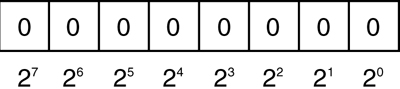
Figure 4.1: Corresponding placeholder values
In many scenarios, particularly when dealing with low-level or system services, information is retrieved as binary data. To manipulate these devices and services, you need to perform manipulations of binary data.
In Figure 4.2, each box corresponds to a value of 2 raised to the power shown. The value of the byte (8-bit number) is the sum of the powers of 2 of all of the eight bits that are set to 1.
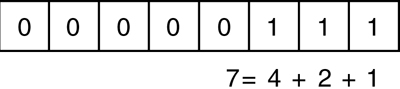
Figure 4.2: Calculating the value of an unsigned byte
The binary translation just described is significantly different for signed numbers. Signed numbers (long, short, int) are represented using a two’s complement notation. This practice ensures that addition continues to work when adding a negative number to a positive number, as though both were positive operands. With this notation, negative numbers behave differently from positive numbers. Negative numbers are identified by a 1 in the leftmost location. If the leftmost location contains a 1, you add the locations with 0s rather than the locations with 1s. Each location corresponds to the negative power of 2 value. Furthermore, from the result, it is also necessary to subtract 1. This is demonstrated in Figure 4.3.

Figure 4.3: Calculating the value of a signed byte
A figure shows the calculation of the signed byte value. It consists of eight boxes in a single row. The first five boxes are set to 1, the next two boxes are set to 0, and the last box is set to 1. The byte value of the signed digits is determined by the addition of the powers raised to the power of 2 corresponding to those signed bits. It is calculated as follows: negative 7 equals negative 4 minus 2 plus 0 minus 1.
Therefore, 1111 1111 1111 1111 corresponds to –1, and 1111 1111 1111 1001 holds the value –7. The binary representation 1000 0000 0000 0000 corresponds to the lowest negative value that a 16-bit integer can hold.
Shift Operators (<<, >>, <<=, >>=)
Sometimes you want to shift the binary value of a number to the right or left. In executing a left shift, all bits in a number’s binary representation are shifted to the left by the number of locations specified by the operand on the right of the shift operator. Zeroes are then used to backfill the locations on the right side of the binary number. A right-shift operator does almost the same thing in the opposite direction. However, if the number is a negative value of a signed type, the values used to backfill the left side of the binary number are 1s, rather than 0s. The shift operators are >> and <<, known as the right-shift and left-shift operators, respectively. In addition, there are combined shift and assignment operators, <<= and >>=.
Consider the following example. Suppose you had the int value -7, which would have a binary representation of 1111 1111 1111 1111 1111 1111 1111 1001. In Listing 4.39, you right-shift the binary representation of the number –7 by two locations.
Listing 4.39: Using the Right-Shift Operator
int x; x = (-7 >> 2); // 11111111111111111111111111111001 becomes // 11111111111111111111111111111110 // Write out "x is -2." System.Console.WriteLine($"x = { x }.");
Output 4.17 shows the results of Listing 4.39.
Output 4.17
x = -2.
Because of the right shift, the value of the bit in the rightmost location has “dropped off” the edge, and the negative bit indicator on the left shifts by two locations to be replaced with 1s. The result is -2.
Although legend has it that x << 2 is faster than x * 4, you should not use bit-shift operators for multiplication or division. This difference might have held true for certain C compilers in the 1970s, but modern compilers and modern microprocessors are perfectly capable of optimizing arithmetic. Using shifting for multiplication or division is confusing and frequently leads to errors when code maintainers forget that the shift operators are lower precedence than the arithmetic operators.
Bitwise Operators (&, |, ^)
In some instances, you might need to perform logical operations, such as AND, OR, and XOR, on a bit-by-bit basis for two operands. You do this via the &, |, and ^ operators, respectively.
Beginner Topic: Logical Operators Explained
If you have two numbers, as shown in Figure 4.4, the bitwise operations will compare the values of the locations beginning at the leftmost significant value and continuing right until the end. The value of “1” in a location is treated as “true,” and the value of “0” in a location is treated as “false.”
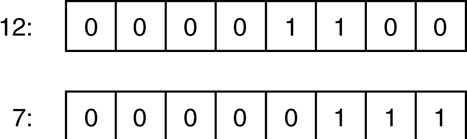
Figure 4.4: The numbers 12 and 7 represented in binary
The bitwise AND of the two values in Figure 4.4 would entail the bit-by-bit comparison of bits in the first operand (12) with the bits in the second operand (7), resulting in the binary value 000000100, which is 4. Alternatively, a bitwise OR of the two values would produce 00001111, the binary equivalent of 15. The XOR result would be 00001011, or decimal 11.
Listing 4.40 demonstrates the use of these bitwise operators. The results of Listing 4.40 appear in Output 4.18.
Listing 4.40: Using Bitwise Operators
byte and, or, xor; and = 12 & 7; // and = 4 or = 12 | 7; // or = 15 xor = 12 ^ 7; // xor = 11 System.Console.WriteLine( $"and = { and } or = { or } xor = { xor }");
Output 4.18
and = 4 or = 15 xor = 11
In Listing 4.40, the value 7 is the mask; it is used to expose or eliminate specific bits within the first operand using the particular operator expression. Note that, unlike the AND (&&) operator, the & operator always evaluates both sides even if the left portion is false. Similarly, the | version of the OR operator is not “short-circuiting”: It always evaluates both operands, even if the left operand is true. The bit versions of the AND and OR operators, therefore, are not short-circuiting.
To convert a number to its binary representation, you need to iterate across each bit in a number. Listing 4.41 is an example of a program that converts an integer to a string of its binary representation. The results of Listing 4.41 appear in Output 4.19.
Listing 4.41: Getting a String Representation of a Binary Display
class BinaryConverter { static void Main() { const int size = 64; ulong value; char bit; System.Console.Write ("Enter an integer: "); // Use long.Parse() to support negative numbers // Assumes unchecked assignment to ulong value = (ulong)long.Parse(System.Console.ReadLine()); // Set initial mask to 100... ulong mask = 1UL << size - 1; for (int count = 0; count < size; count++) { bit = ((mask & value) != 0) ? '1': '0'; System.Console.Write(bit); // Shift mask one location over to the right mask >>= 1; } System.Console.WriteLine(); } }
Output 4.19
Enter an integer: 42 0000000000000000000000000000000000000000000000000000000000101010
Within each iteration of the for loop in Listing 4.41 (as discussed later in this chapter), we use the right-shift assignment operator to create a mask corresponding to each bit position in value. By using the & bit operator to mask a particular bit, we can determine whether the bit is set. If the mask test produces a nonzero result, we write 1 to the console; otherwise, we write 0. In this way, we create output describing the binary value of an unsigned long.
Note also that the parentheses in (mask & value) != 0 are necessary because inequality is higher precedence than the AND operator. Without the explicit parentheses, this expression would be equivalent to mask & (value != 0), which does not make any sense; the left side of the & is a ulong and the right side is a bool.
This particular example is provided for learning purposes only. There is actually a built-in CLR method, System.Convert.ToString(value, 2), that does such a conversion. In fact, the second argument specifies the base (e.g., 2 for binary, 10 for decimal, or 16 for hexadecimal), allowing for more than just conversion to binary.
Bitwise Compound Assignment Operators (&=, |=, ^=)
Not surprisingly, you can combine these bitwise operators with assignment operators as follows: &=, |=, and ^=. As a result, you could take a variable, OR it with a number, and assign the result back to the original variable, which Listing 4.42 demonstrates.
Listing 4.42: Using Logical Assignment Operators
byte and = 12, or = 12, xor = 12; and &= 7; // and = 4 or |= 7; // or = 15 xor ^= 7; // xor = 11 System.Console.WriteLine( $"and = { and } or = { or } xor = { xor }");
The results of Listing 4.42 appear in Output 4.20.
Output 4.20
and = 4 or = 15 xor = 11
Combining a bitmap with a mask using something like fields &= mask clears the bits in fields that are not set in the mask. The opposite, fields &= ~mask, clears the bits in fields that are set in mask.
Bitwise Complement Operator (~)
The bitwise complement operator takes the complement of each bit in the operand, where the operand can be an int, uint, long, or ulong. The expression ~1, therefore, returns the value with binary notation 1111 1111 1111 1111 1111 1111 1111 1110, and ~(1<<31) returns the number with binary notation 0111 1111 1111 1111 1111 1111 1111 1111.
Control Flow Statements, Continued
Now that we’ve described Boolean expressions in more detail, we can more clearly describe the control flow statements supported by C#. Many of these statements will be familiar to experienced programmers, so you can skim this section looking for details specific to C#. Note in particular the foreach loop, as it may be new to many programmers.
The while and do/while Loops
Thus far you have learned how to write programs that do something only once. However, computers can easily perform similar operations multiple times. To do so, you need to create an instruction loop. The first instruction loop we discuss is the while loop, because it is the simplest conditional loop. The general form of the while statement is as follows:
while (condition) statement
The computer will repeatedly execute the statement that is the “body” of the loop as long as the condition (which must be a Boolean expression) evaluates to true. If the condition evaluates to false, code execution skips the body and executes the code following the loop statement. Note that statement will continue to execute even if it causes the condition to become false. The loop exits only when the condition is reevaluated “at the top of the loop.” The Fibonacci calculator shown in Listing 4.43 demonstrates the while loop.
Listing 4.43: while Loop Example
class FibonacciCalculator { static void Main() { decimal current; decimal previous; decimal temp; decimal input; System.Console.Write("Enter a positive integer:"); // decimal.Parse converts the ReadLine to a decimal input = decimal.Parse(System.Console.ReadLine()); // Initialize current and previous to 1, the first // two numbers in the Fibonacci series current = previous = 1; // While the current Fibonacci number in the series is // less than the value input by the user while (current <= input) { temp = current; current = previous + current; previous = temp; // Executes even if previous // statement caused current to exceed input } System.Console.WriteLine( $"The Fibonacci number following this is { current }"); } }
A Fibonacci number is a member of the Fibonacci series, which includes all numbers that are the sum of the previous two numbers in the series, beginning with 1 and 1. In Listing 4.43, you prompt the user for an integer. Then you use a while loop to find the first Fibonacci number that is greater than the number the user entered.
Beginner Topic: When to Use a while Loop
The remainder of this chapter considers other statements that cause a block of code to execute repeatedly. The term loop body refers to the statement (frequently a code block) that is to be executed within the while statement, since the code is executed in a “loop” until the exit condition is achieved. It is important to understand which loop construct to select. You use a while construct to iterate while the condition evaluates to true. You use a for loop whenever the number of repetitions is known, such as when counting from 0 to n. A do/while loop is similar to a while loop, except that it will always execute the loop body at least once.
The do/while loop is very similar to the while loop except that a do/while loop is preferred when the number of repetitions is from 1 to n and n is not known when iterating begins. This pattern frequently occurs when prompting a user for input. Listing 4.44 is taken from the tic-tac-toe program.
Listing 4.44: do/while Loop Example
// Repeatedly request player to move until he // enters a valid position on the board bool valid; do { valid = false; // Request a move from the current player System.Console.Write( $" Player {currentPlayer}: Enter move:"); input = System.Console.ReadLine(); // Check the current player's input // ... } while (!valid);
In Listing 4.44, you initialize valid to false at the beginning of each iteration, or loop repetition. Next, you prompt and retrieve the number the user input. Although not shown here, you then check whether the input was correct, and if it was, you assign valid equal to true. Since the code uses a do/while statement rather than a while statement, the user will be prompted for input at least once.
The general form of the do/while loop is as follows:
do statement while (condition);
As with all the control flow statements, a code block is generally used as the single statement to allow multiple statements to be executed as the loop body. However, any single statement except for a labeled statement or a local variable declaration can be used.
The for Loop
The for loop iterates a code block until a specified condition is reached. In that way, it is very similar to the while loop. The difference is that the for loop has built-in syntax for initializing, incrementing, and testing the value of a counter, known as the loop variable. Because there is a specific location in the loop syntax for an increment operation, the increment and decrement operators are frequently used as part of a for loop.
Listing 4.45 shows the for loop used to display an integer in binary form. The results of this listing appear in Output 4.21.
Listing 4.45: Using the for Loop
class BinaryConverter { static void Main() { const int size = 64; ulong value; char bit; System.Console.Write("Enter an integer: "); // Use long.Parse()to support negative numbers // Assumes unchecked assignment to ulong value = (ulong)long.Parse(System.Console.ReadLine()); // Set initial mask to 100... ulong mask = 1UL << size - 1; for (int count = 0; count < size; count++) { bit = ((mask & value) > 0) ? '1': '0'; System.Console.Write(bit); // Shift mask one location over to the right mask >>= 1; } } }
Output 4.21
Enter an integer: -42 1111111111111111111111111111111111111111111111111111111111010110
Listing 4.45 performs a bit mask 64 times—once for each bit in the number. The three parts of the for loop header first declare and initialize the variable count, then describe the condition that must be met for the loop body to be executed, and finally describe the operation that updates the loop variable. The general form of the for loop is as follows:
for (initial ; condition ; loop) statement
Here is a breakdown of the for loop:
The
initialsection performs operations that precede the first iteration. In Listing 4.45, it declares and initializes the variablecount. Theinitialexpression does not have to be a declaration of a new variable (though it frequently is). It is possible, for example, to declare the variable beforehand and simply initialize it in theforloop, or to skip the initialization section entirely by leaving it blank. Variables declared here are in scope throughout the header and body of theforstatement.The
conditionportion of theforloop specifies an end condition. The loop exits when this condition isfalse, exactly like thewhileloop does. Theforloop will execute the body only as long as the condition evaluates totrue. In Listing 4.45, the loop exits whencountis greater than or equal to 64.The
loopexpression executes after each iteration. In Listing 4.45,count++executes after the right shift of the mask (mask >>= 1) but before the condition is evaluated. During the 64th iteration,countis incremented to 64, causing the condition to becomefalseand therefore terminating the loop.The
statementportion of theforloop is the “loop body” code that executes while the conditional expression remainstrue.
If you wrote out each for loop execution step in pseudocode without using a for loop expression, it would look like this:
Declare and initialize
countto 0.If
countis less than 64, continue to step 3; otherwise, go to step 7.Calculate
bitand display it.Shift the mask.
Increment
countby 1.Jump back to line 2.
Continue the execution of the program after the loop.
The for statement doesn’t require any of the elements in its header. The expression for(;;){ ... } is perfectly valid, although there still needs to be a means to escape from the loop so that it will not continue to execute indefinitely. (If the condition is missing, it is assumed to be the constant true.)
The initial and loop expressions have an unusual syntax to support loops that require multiple loop variables, as shown in Listing 4.46.
Listing 4.46: for Loop Using Multiple Expressions
for (int x = 0, y = 5; ((x <= 5) && (y >=0 )); y--, x++) { System.Console.Write( $"{ x }{ ((x > y) ? '>' : '<' )}{ y } "; }
The results of Listing 4.46 appear in Output 4.22.
Output 4.22
0<5 1<4 2<3 3>2 4>1 5>
Here the initialization clause contains a complex declaration that declares and initializes two loop variables, but this is at least similar to a declaration statement that declares multiple local variables. The loop clause is quite unusual, as it can consist of a comma-separated list of expressions, not just a single expression.
Guidelines
CONSIDER refactoring the method to make the control flow easier to understand if you find yourself writing for loops with complex conditionals and multiple loop variables.
The for loop is little more than a more convenient way to write a while loop; you can always rewrite a for loop like this:
{
initial;
while (condition)
{
statement;
loop;
}
}
Guidelines
DO use the for loop when the number of loop iterations is known in advance and the “counter” that gives the number of iterations executed is needed in the loop.
DO use the while loop when the number of loop iterations is not known in advance and a counter is not needed.
The foreach Loop
The last loop statement in the C# language is foreach. The foreach loop iterates through a collection of items, setting a loop variable to represent each item in turn. In the body of the loop, operations may be performed on the item. A nice property of the foreach loop is that every item is iterated over exactly once; it is not possible to accidentally miscount and iterate past the end of the collection, as can happen with other loops.
The general form of the foreach statement is as follows:
foreach(type variable in collection) statement
Here is a breakdown of the foreach statement:
typeis used to declare the data type of the variable for each item within the collection. It may bevar, in which case the compiler infers the type of the item from the type of the collection.variableis a read-only variable into which theforeachloop will automatically assign the next item within the collection. The scope of the variable is limited to the body of the loop.collectionis an expression, such as an array, representing any number of items.statementis the loop body that executes for each iteration of the loop.
Consider the foreach loop in the context of the simple example shown in Listing 4.47.
Listing 4.47: Determining Remaining Moves Using the foreach Loop
class TicTacToe // Declares the TicTacToe class { static void Main() // Declares the entry point of the program { // Hardcode initial board as follows: // ---+---+--- // 1 | 2 | 3 // ---+---+--- // 4 | 5 | 6 // ---+---+--- // 7 | 8 | 9 // ---+---+--- char[] cells = { '1', '2', '3', '4', '5', '6', '7', '8', '9' }; System.Console.Write( "The available moves are as follows: "); // Write out the initial available moves foreach (char cell in cells) { if (cell != 'O' && cell != 'X') { System.Console.Write($"{ cell } "); } } } }
Output 4.23 shows the results of Listing 4.47.
Output 4.23
The available moves are as follows: 1 2 3 4 5 6 7 8 9
When the execution engine reaches the foreach statement, it assigns to the variable cell the first item in the cells array—in this case, the value '1'. It then executes the code within the block that makes up the foreach loop body. The if statement determines whether the value of cell is 'O' or 'X'. If it is neither, the value of cell is written out to the console. The next iteration then assigns the next array value to cell, and so on.
Note that the compiler prevents modification of the variable (cell) during the execution of a foreach loop. Also, the loop variable has a subtly different behavior starting in C# 5.0 than it did in previous versions; the difference is apparent only when the loop body contains a lambda expression or anonymous method that uses the loop variable. See Chapter 13 for details.
Beginner Topic: Where the switch Statement Is More Appropriate
Sometimes you might compare the same value in several continuous if statements, as shown with the input variable in Listing 4.48.
Listing 4.48: Checking the Player’s Input with an if Statement
// ... // Check the current player's input if( (input == "1") || (input == "2") || (input == "3") || (input == "4") || (input == "5") || (input == "6") || (input == "7") || (input == "8") || (input == "9") ) { // Save/move as the player directed // ... } else if( (input.Length == 0) || (input == "quit") ) { // Retry or quit // ... } else { System.Console.WriteLine( " ERROR: Enter a value from 1-9. " + "Push ENTER to quit"); } // ...
This code validates the text entered to ensure that it is a valid tic-tac-toe move. If the value of input were 9, for example, the program would have to perform nine different evaluations. It would be preferable to jump to the correct code after only one evaluation. To enable this, you use a switch statement.
The Basic switch Statement
A basic switch statement is simpler to understand than a complex if statement when you have a value that must be compared against different constant values. The switch statement looks like this:
switch (expression)
{
case constant:
statements
default:
statements
}
Here is a breakdown of the switch statement:
expressionis the value that is being compared against the different constants. The type of this expression determines the “governing type” of the switch. Allowable governing data types arebool,sbyte,byte,short,ushort,int,uint,long,ulong,char, anyenumtype (covered in Chapter 9), the corresponding nullable types of each of those value types, andstring.constantis any constant expression compatible with the governing type.A group of one or more case labels (or the default label) followed by a group of one or more statements is called a switch section. The pattern given previously has two switch sections; Listing 4.49 shows a
switchstatement with three switch sections.statementsis one or more statements to be executed when the expression equals one of the constant values mentioned in a label in the switch section. The end point of the group of statements must not be reachable. Typically, the last statement is a jump statement such as abreak,return, orgotostatement.Guidelines
DO NOT use
continueas the jump statement that exits aswitchsection. This is legal when the switch is inside a loop, but it is easy to become confused about the meaning ofbreakin a later switch section.
A switch statement should have at least one switch section; switch(x){} is legal but will generate a warning. Also, the guideline provided earlier was to avoid omitting braces in general. One exception to this rule of thumb is to omit braces for case and break statements because they serve to indicate the beginning and end of a block.
Listing 4.49, with a switch statement, is semantically equivalent to the series of if statements in Listing 4.48.
Listing 4.49: Replacing the if Statement with a switch Statement
static bool ValidateAndMove( int[] playerPositions, int currentPlayer, string input) { bool valid = false; // Check the current player's input switch (input) { case "1" : case "2" : case "3" : case "4" : case "5" : case "6" : case "7" : case "8" : case "9" : // Save/move as the player directed ... valid = true; break; case "" : case "quit" : valid = true; break; default : // If none of the other case statements // is encountered, then the text is invalid System.Console.WriteLine( " ERROR: Enter a value from 1-9. " + "Push ENTER to quit"); break; } return valid; }
In Listing 4.49, input is the test expression. Since input is a string, the governing type is string. If the value of input is one of the strings 1, 2, 3, 4, 5, 6, 7, 8, or 9, the move is valid and you change the appropriate cell to match that of the current user’s token (X or O). Once execution encounters a break statement, control leaves the switch statement.
The next switch section describes how to handle the empty string or the string quit; it sets valid to true if input equals either value. The default switch section is executed if no other switch section had a case label that matched the test expression.
Language Contrast: C++—switch Statement Fall-Through
In C++, if a switch section does not end with a jump statement, control “falls through” to the next switch section, executing its code. Because unintended fall-through is a common error in C++, C# does not allow control to accidentally fall through from one switch section to the next. The C# designers believed it was better to prevent this common source of bugs and encourage better code readability than to match the potentially confusing C++ behavior. If you do want one switch section to execute the statements of another switch section, you may do so explicitly with a goto statement, as demonstrated later in this chapter.
There are several things to note about the switch statement:
A
switchstatement with no switch sections will generate a compiler warning, but the statement will still compile.Switch sections can appear in any order; the
defaultsection does not have to appear last. In fact, thedefaultswitch section does not have to appear at all—it is optional.The C# language requires that every switch section, including the last section, ends with a jump statement (see the next section). This means that switch sections usually end with a
break,return,throw, orgoto.
Begin 7.0C# 7.0 introduced an improvement to the switch statement that enables pattern matching so that any data type—not just the limited few identified earlier—can be used for the switch expression. Pattern matching enables the use of switch statements based on the type of the switch expression and the use of case labels that also declare variables. Lastly, pattern matching switch statements support conditional expressions so that not only the type but also a Boolean expression at the end of the case label can identify which case label should execute. For more information on pattern matching switch statements, see Chapter 7.
End 7.0Jump Statements
It is possible to alter the execution path of a loop. In fact, with jump statements, it is possible to escape out of the loop or to skip the remaining portion of an iteration and begin with the next iteration, even when the loop condition remains true. This section considers some of the ways to jump the execution path from one location to another.
The break Statement
To escape out of a loop or a switch statement, C# uses a break statement. Whenever the break statement is encountered, control immediately leaves the loop or switch. Listing 4.50 examines the foreach loop from the tic-tac-toe program.
Listing 4.50: Using break to Escape Once a Winner Is Found
class TicTacToe // Declares the TicTacToe class { static void Main() // Declares the entry point of the program { int winner = 0; // Stores locations each player has moved int[] playerPositions = { 0, 0 }; // Hardcoded board position: // X | 2 | O // ---+---+--- // O | O | 6 // ---+---+--- // X | X | X playerPositions[0] = 449; playerPositions[1] = 28; // Determine if there is a winner int[] winningMasks = { 7, 56, 448, 73, 146, 292, 84, 273 }; // Iterate through each winning mask to determine // if there is a winner foreach (int mask in winningMasks) { if ((mask & playerPositions[0]) == mask) { winner = 1; break; } else if ((mask & playerPositions[1]) == mask) { winner = 2; break; } } System.Console.WriteLine( $"Player { winner } was the winner"); } }
Output 4.24 shows the results of Listing 4.50.
Output 4.24
Player 1 was the winner
Listing 4.50 uses a break statement when a player holds a winning position. The break statement forces its enclosing loop (or a switch statement) to cease execution, and control moves to the next line outside the loop. For this listing, if the bit comparison returns true (if the board holds a winning position), the break statement causes control to jump and display the winner.
Beginner Topic: Bitwise Operators for Positions
The full tic-tac-toe listing uses the bitwise operators to determine which player wins the game. First, the code saves the positions of each player into a bitmap called playerPositions. (It uses an array so that the positions for both players can be saved.)
To begin, both playerPositions are 0. As each player moves, the bit corresponding to the move is set. If, for example, the player selects cell 3, shifter is set to 3 – 1. The code subtracts 1 because C# is zero based and you need to adjust for 0 as the first position instead of 1. Next, the code sets position, the bit corresponding to cell 3, using the shift operator 000000000000001 << shifter, where shifter now has a value of 2. Lastly, it sets playerPositions for the current player (subtracting 1 again to shift to zero based) to 0000000000000100. Listing 4.51 uses |= so that previous moves are combined with the current move.
Listing 4.51: Setting the Bit That Corresponds to Each Player’s Move
int shifter; // The number of places to shift // over to set a bit int position; // The bit that is to be set // int.Parse() converts "input" to an integer. // int.Parse(input) – 1 because arrays // are zero based. shifter = int.Parse(input) - 1; // Shift mask of 00000000000000000000000000000001 // over by cellLocations position = 1 << shifter; // Take the current player cells and OR them to set the // new position as well. // Since currentPlayer is either 1 or 2, // subtract 1 to use currentPlayer as an // index in a zero-based array. playerPositions[currentPlayer-1] |= position;
Later in the program, you can iterate over each mask corresponding to winning positions on the board to determine whether the current player has a winning position, as shown in Listing 4.50.
The continue Statement
You might have a block containing a series of statements within a loop. If you determine that some conditions warrant executing only a portion of these statements for some iterations, you can use the continue statement to jump to the end of the current iteration and begin the next iteration. The continue statement exits the current iteration (regardless of whether additional statements remain) and jumps to the loop condition. At that point, if the loop conditional is still true, the loop will continue execution.
Listing 4.52 uses the continue statement so that only the letters of the domain portion of an email are displayed. Output 4.25 shows the results of Listing 4.52.
Listing 4.52: Determining the Domain of an Email Address
class EmailDomain { static void Main() { string email; bool insideDomain = false; System.Console.WriteLine("Enter an email address: "); email = System.Console.ReadLine(); System.Console.Write("The email domain is: "); // Iterate through each letter in the email address foreach (char letter in email) { if (!insideDomain) { if (letter == '@') { insideDomain = true; } continue; } System.Console.Write(letter); } } }
Output 4.25
Enter an email address: [email protected] The email domain is: IntelliTect.com
In Listing 4.52, if you are not yet inside the domain portion of the email address, you can use a continue statement to move control to the end of the loop, and process the next character in the email address.
You can almost always use an if statement in place of a continue statement, and this format is usually more readable. The problem with the continue statement is that it provides multiple flows of control within a single iteration, which compromises readability. In Listing 4.53, the example in Listing 4.52 has been rewritten by replacing the continue statement with the if/else construct to demonstrate a more readable version that does not use the continue statement.
Listing 4.53: Replacing a continue Statement with an if Statement
foreach (char letter in email) { if (insideDomain) { System.Console.Write(letter); } else { if (letter == '@') { insideDomain = true; } } }
The goto Statement
Early programming languages lacked the relatively sophisticated “structured” control flows that modern languages such as C# have as a matter of course. Instead, they relied on simple conditional branching (if) and unconditional branching (goto) statements for most of their control flow needs. The resultant programs were often hard to understand. The continued existence of a goto statement within C# seems like an anachronism to many experienced programmers. However, C# supports goto, and it is the only method for supporting fall-through within a switch statement. In Listing 4.54, if the /out option is set, code execution jumps to the default case using the goto statement, and similarly for /f.
Listing 4.54: Demonstrating a switch with goto Statements
// ... static void Main(string[] args) { bool isOutputSet = false; bool isFiltered = false; foreach (string option in args) { switch (option) { case "/out": isOutputSet = true; isFiltered = false; goto default; case "/f": isFiltered = true; isRecursive = false; goto default; default: if (isRecursive) { // Recurse down the hierarchy // ... } else if (isFiltered) { // Add option to list of filters // ... } break; } } // ... }
Output 4.26 shows how to execute the code shown in Listing 4.54.
Output 4.26
C:SAMPLES>Generate /out fizbottle.bin /f "*.xml" "*.wsdl"
To branch to a switch section label other than the default label, you can use the syntax goto case constant;, where constant is the constant associated with the case label you wish to branch to. To branch to a statement that is not associated with a switch section, precede the target statement with any identifier followed by a colon; you can then use that identifier with the goto statement. For example, you could have a labeled statement myLabel : Console.WriteLine();. The statement goto myLabel; would then branch to the labeled statement. Fortunately, C# prevents you from using goto to branch into a code block; instead, goto may be used only to branch within a code block or to an enclosing code block. By enforcing these restrictions, C# avoids most of the serious goto abuses possible in other languages.
In spite of the improvements, use of goto is generally considered to be inelegant, difficult to understand, and symptomatic of poorly structured code. If you need to execute a section of code multiple times or under different circumstances, either use a loop or extract code to a method of its own.
Guidelines
AVOID using goto.
C# Preprocessor Directives
Control flow statements evaluate expressions at runtime. In contrast, the C# preprocessor is invoked during compilation. The preprocessor commands are directives to the C# compiler, specifying the sections of code to compile or identifying how to handle specific errors and warnings within the code. C# preprocessor commands can also provide directives to C# editors regarding the organization of code.
Language Contrast: C++—Preprocessing
Languages such as C and C++ use a preprocessor to perform actions on the code based on special tokens. Preprocessor directives generally tell the compiler how to compile the code in a file and do not participate in the compilation process itself. In contrast, the C# compiler handles “preprocessor” directives as part of the regular lexical analysis of the source code. As a result, C# does not support preprocessor macros beyond defining a constant. In fact, the term preprocessor is generally a misnomer in C#.
Each preprocessor directive begins with a hash symbol (#), and all preprocessor directives must appear on one line. A newline rather than a semicolon indicates the end of the directive.
A list of each preprocessor directive appears in Table 4.5.
Begin 8.0Table 4.5: Preprocessor Directives
Statement or Expression |
General Syntax Structure |
Example |
|
#if preprocessor-expression code #endif |
#if CSHARP2PLUS Console.Clear(); #endif |
|
#if preprocessor-expression1 code #elif preprocessor-expression2 code #endif |
#if LINUX ... #elif WINDOWS ... #endif |
|
#if code #else code #endif |
#if CSHARP1 ... #else ... #endif |
|
#define conditional-symbol |
#define CSHARP2PLUS |
|
#undef conditional-symbol |
#undef CSHARP2PLUS |
|
#error preproc-message |
#error Buggy implementation |
|
#warning preproc-message |
#warning Needs code review |
|
#pragma warning |
#pragma warning disable 1030 |
|
#line org-line new-line #line default |
#line 467 "TicTacToe.cs" ... #line default |
|
#region pre-proc-message code #endregion |
#region Methods ... #endregion |
|
#nullable enable | disable | restore |
#nullable enable ..string? text = null; #nullable restore |
|
||
End 8.0Code warnings will occur frequently throughout this book because listings often are incomplete—that is, we are showing initial code snippets that aren’t fully developed. To suppress the warnings, since they are not relevant in an example code scenario, we add #pragma directives to the file. Table 4.6 provides an example of some of the warnings that are disabled within various code snippets in Chapter 4.
Table 4.6: Sample Warnings
Category |
Warning |
||||
CS0168 |
Variable is declared but never used |
||||
CS0219 |
Variable is assigned but its value is never used |
||||
IDE0059 |
Unnecessary assignment of a value |
||||
|
|||||
Such #pragma disable-warning directives are often embedded within the book’s source code to address warnings that crop up because the example code is not fully developed, but rather intended for purposes of elucidation.
Excluding and Including Code (#if, #elif, #else, #endif)
Perhaps the most common use of preprocessor directives is in controlling when and how code is included. For example, to write code that could be compiled by both C# 2.0 and later compilers and the prior version 1.0 compilers, you would use a preprocessor directive to exclude C# 2.0–specific code when compiling with a version 1.0 compiler. You can see this in the tic-tac-toe example and in Listing 4.55.
Listing 4.55: Excluding C# 2.0 Code from a C# 1.x Compiler
#if CSHARP2PLUS System.Console.Clear(); #endif
In this case, you call the System.Console.Clear() method. Using the #if and #endif preprocessor directives, this line of code will be compiled only if the preprocessor symbol CSHARP2PLUS is defined.
Another use of preprocessor directives would be to handle differences among platforms, such as surrounding Windows- and Linux-specific APIs with WINDOWS and LINUX #if directives. Developers often use these directives in place of multiline comments (/*...*/) because they are easier to remove by defining the appropriate symbol or via a search and replace.
A final common use of the directives is for debugging. If you surround code with an #if DEBUG, you will remove the code from a release build on most IDEs. The IDEs define the DEBUG symbol by default in a debug compile and RELEASE by default for release builds.
To handle an else-if condition, you can use the #elif directive within the #if directive instead of creating two entirely separate #if blocks, as shown in Listing 4.56.
Listing 4.56: Using #if, #elif, and #endif Directives
#if LINUX ... #elif WINDOWS ... #endif
Defining Preprocessor Symbols (#define, #undef)
You can define a preprocessor symbol in twov ways. The first is with the #define directive, as shown in Listing 4.57.
Listing 4.57: A #define Example
#define CSHARP2PLUS
The second method uses the define command line. Output 4.27 demonstrates this with Dotnet command-line interface.
Output 4.27
>dotnet.exe -define:CSHARP2PLUS TicTacToe.cs
To add multiple definitions, separate them with a semicolon. The advantage of the define compiler option is that no source code changes are required, so you may use the same source files to produce two different binaries.
To undefine a symbol, you use the #undef directive in the same way you use #define.
Emitting Errors and Warnings (#error, #warning)
Sometimes you may want to flag a potential problem with your code. You do this by inserting #error and #warning directives to emit an error or a warning, respectively. Listing 4.58 uses the tic-tac-toe example to warn that the code does not yet prevent players from entering the same move multiple times. The results of Listing 4.58 appear in Output 4.28.
Listing 4.58: Defining a Warning with #warning
#warning "Same move allowed multiple times."
Output 4.28
Performing main compilation... ... ictactoe.cs(471,16): warning CS1030: #warning: '"Same move allowed multiple times."' Build complete -- 0 errors, 1 warnings
By including the #warning directive, you ensure that the compiler will report a warning, as shown in Output 4.28. This particular warning is a way of flagging the fact that there is a potential enhancement or bug within the code. It could be a simple way of reminding the developer of a pending task.
Begin 2.0Turning Off Warning Messages (#pragma)
Warnings are helpful because they point to code that could potentially be troublesome. However, sometimes it is preferred to turn off specific warnings explicitly because they can be ignored legitimately. C# provides the preprocessor #pragma directive for just this purpose (see Listing 4.59).5
5. Introduced in C# 2.0.
Listing 4.59: Using the Preprocessor #pragma Directive to Disable the #warning Directive
#pragma warning disable CS1030
Note that warning numbers are prefixed with the letters CS in the compiler output, a prefix that is optional in the #pragma directive. Such a number corresponds to the warning error number emitted by the compiler when there is no preprocessor command.
To reenable the warning, #pragma supports the restore option following the warning, as shown in Listing 4.60.
Listing 4.60: Using the Preprocessor #pragma Directive to Restore a Warning
#pragma warning restore CS1030
In combination, these two directives can surround a particular block of code where the warning is explicitly determined to be irrelevant.
Perhaps one of the most common warnings to disable is CS1591. This warning appears when you elect to generate XML documentation using the /doc compiler option, but you neglect to document all of the public items within your program.
nowarn:<warn list> Option
In addition to the #pragma directive, C# compilers generally support the nowarn=<warn list> option. This achieves the same result as #pragma, except that instead of adding it to the source code, you can insert the command as a compiler option. The nowarn option affects the entire compilation, whereas the #pragma option affects only the file in which it appears. To turn off the CS0219 warning, for example, you would use the command line as shown in Output 4.29.
Output 4.29
End 2.0> dotnet build /p:NoWarn="0219"
Specifying Line Numbers (#line)
The #line directive controls on which line number the C# compiler reports an error or warning. It is used predominantly by utilities and designers that emit C# code. In Listing 4.61, the actual line numbers within the file appear on the left.
Listing 4.61: The #line Preprocessor Directive
124 #line 113 "TicTacToe.cs" 125 #warning "Same move allowed multiple times." 126 #line default
Including the #line directive causes the compiler to report the warning found on line 125 as though it were on line 113, as shown in the compiler error message in Output 4.30.
Output 4.30
Performing main compilation... ... ictactoe.cs(113,18): warning CS1030: #warning: '"Same move allowed multiple times."' Build complete -- 0 errors, 1 warnings
Following the #line directive with default reverses the effect of all prior #line directives and instructs the compiler to report true line numbers rather than the ones designated by previous uses of the #line directive.
Hints for Visual Editors (#region, #endregion)
C# contains two preprocessor directives, #region and #endregion, that are useful only within the context of visual code editors. Code editors, such as Microsoft Visual Studio, can search through source code and find these directives to provide editor features when writing code. C# allows you to declare a region of code using the #region directive. You must pair the #region directive with a matching #endregion directive, both of which may optionally include a descriptive string following the directive. In addition, you may nest regions within one another.
Listing 4.62 shows the tic-tac-toe program as an example.
Listing 4.62: #region and #endregion Preprocessor Directives
... #region Display Tic-tac-toe Board #if CSHARP2PLUS System.Console.Clear(); #endif // Display the current board border = 0; // set the first border (border[0] = "|") // Display the top line of dashes // (" ---+---+--- ") System.Console.Write(borders[2]); foreach (char cell in cells) { // Write out a cell value and the border that comes after it System.Console.Write($" { cell } { borders[border] }"); // Increment to the next border border++; // Reset border to 0 if it is 3 if (border == 3) { border = 0; } } #endregion Display Tic-tac-toe Board ...
These preprocessor directives are used, for example, with Microsoft Visual Studio. Visual Studio examines the code and provides a tree control to open and collapse the code (on the left-hand side of the code editor window) that matches the region demarcated by the #region directives (see Figure 4.5).

Figure 4.5: Collapsed region in Microsoft Visual Studio .NET
Begin 8.0Activating Nullable Reference Types (#nullable)
As described in Chapter 3, the #nullable preprocessor directive activates (or deactivates) support for nullable reference types. #nullable enable turns on the nullable reference type feature, and #nullable disable turns it off. In addition, #nullable restore returns the nullable reference type feature back to the default value identified in the project file’s Nullable element.
End 8.0Summary
This chapter began by introducing the C# operators related to assignment and arithmetic. Next, we used the operators along with the const keyword to declare constants. Coverage of all the C# operators was not sequential, however. Before discussing the relational and logical comparison operators, the chapter introduced the if statement and the important concepts of code blocks and scope. To close out the coverage of operators, we discussed the bitwise operators, especially regarding masks. We also discussed other control flow statements such as loops, switch, and goto, and ended the chapter with a discussion of the C# preprocessor directives.
Operator precedence was discussed earlier in the chapter; Table 4.7 summarizes the order of precedence across all operators, including several that have not yet been covered.
Table 4.7: Operator Order of Precedence*
Category |
Operators |
||||
Primary |
x.y f(x) a[x] x++ x-- new
typeof(T) checked(x) unchecked(x) default(T)
nameof(x) delegate{} () |
||||
Unary |
+ - ! ~ ++x --x (T)x await x |
||||
Multiplicative |
* / % |
||||
Additive |
+ - |
||||
Shift |
<< >> |
||||
Relational and type testing |
< > <= >= is as |
||||
Equality |
== != |
||||
Logical AND |
& |
||||
Logical XOR |
^ |
||||
Logical OR |
| |
||||
Conditional AND |
&& |
||||
Conditional OR |
|| |
||||
Null-coalescing |
?? |
||||
Conditional |
?: |
||||
Assignment and lambda |
= *= /= %= += -= <<= >>= &= ^= |= => |
||||
|
|||||
* Rows appear in order of precedence from highest to lowest.
Perhaps one of the best ways to review all of the content covered in Chapters 1, 2, and 3 is to look at the tic-tac-toe program found in Chapter04TicTacToe.cs. By reviewing this program, you can see one way in which you can combine all that you have learned into a complete program.