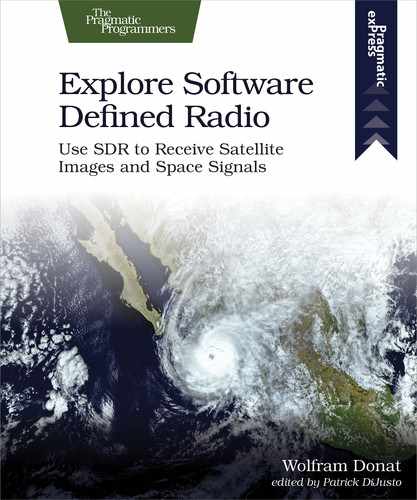Linux
Hopefully you had no problems getting the rtl-sdr drivers and GQRX installed. Once your antenna is connected, you can start receiving signals by opening a terminal and entering
gqrx
You may get a crash-warning window, which states that the current settings are not optimal and may cause the program to crash. Click Open Anyway. You should be greeted by the window shown.

Like Windows’ SDRSharp, there’s a lot of info here, so take a moment to look around before you blindly start clicking and dragging (unless you’re like me and that’s just how you do things). The main part of the window, on the left, displays the current frequency in megahertz to which you’re tuned, with a gain meter just to the right. Below that are the graphic representations of the surrounding neighborhood of the RF spectrum.
The top of the window contains the standard File menu options, like Preferences, Open, Save, and so forth. The right side of the window is where you perform all of your advanced settings and tunings, like antenna selection, choosing hardware, adjusting gain, and choosing filters.
The first thing you’ll need to do is choose your receiver as the input device. Click the icon on the top row—directly above the spectrum image—that looks like a PCI-E board or a circuit board.
In the resulting window, select Realtek RTL2838UHIDIR SN:00000001 (or the device most similar to that, depending on your hardware) from the Device selection menu. Leave the other options as their defaults and click OK.
Next, you’ll probably want to adjust your gain (see previous sidebar), because otherwise it’s very easy to lose your signal in the noise floor. In my experience, a value of about 1.5 dB seems to work pretty well. In GQRX, the LNA slider is equivalent to the RF Gain slider in SDRSharp, so play with both of these sliders until you’re comfortable with the results.
Finally, choose the frequency to which to tune your device. Similar to Windows’ SDRSharp, you can tune the frequency window by clicking the individual digits in the shown frequency; clicking the upper part of the digit increases it, clicking the lower part decreases it. You can also click and drag the vertical red tuner line in the middle of the spectrum graph to adjust it by hand. You can also zoom into the frequency using the Frequency Zoom slider in the FFT Settings tab.
When everything is set, click the triangle-shaped Play button in the top row. Before you know it, you should be tuning into your local radio stations and even picking up some that are further away. Experiment with your antenna as well; try moving it around and pointing it in different directions. If you’re having difficulties, check out Troubleshooting in the next section.