8. Mood Lighting

ISO 3200 • 1/20 sec. • f/7.1 • 75mm lens
Shooting When the Lights Get Low
There is no reason to put your camera away when the sun goes down. Your DSLR has features that let you work with available light as well as the built-in flash. In this chapter, we will explore ways to push your camera’s technology to the limit in order to capture great photos in difficult lighting situations. We will also explore the use of flash and how best to utilize the pop-up flash features to improve your photography. But let’s first look at working with low-level available light.
I have to admit that of all the different types of photography that I shoot, I find that taking a portrait is probably the most difficult. It’s not because I don’t know how to light a subject. It has more to do with the responsibility I feel in making the subject look as good as possible in my photograph. One of the best ways to achieve this is to make sure that you put the subject in the most flattering light available. That’s why I chose to use an off-camera flash for this shot. By moving the flash off the camera, I was able to put a more flattering light on her face instead of the flat, featureless light that comes from the pop-up flash on the camera.
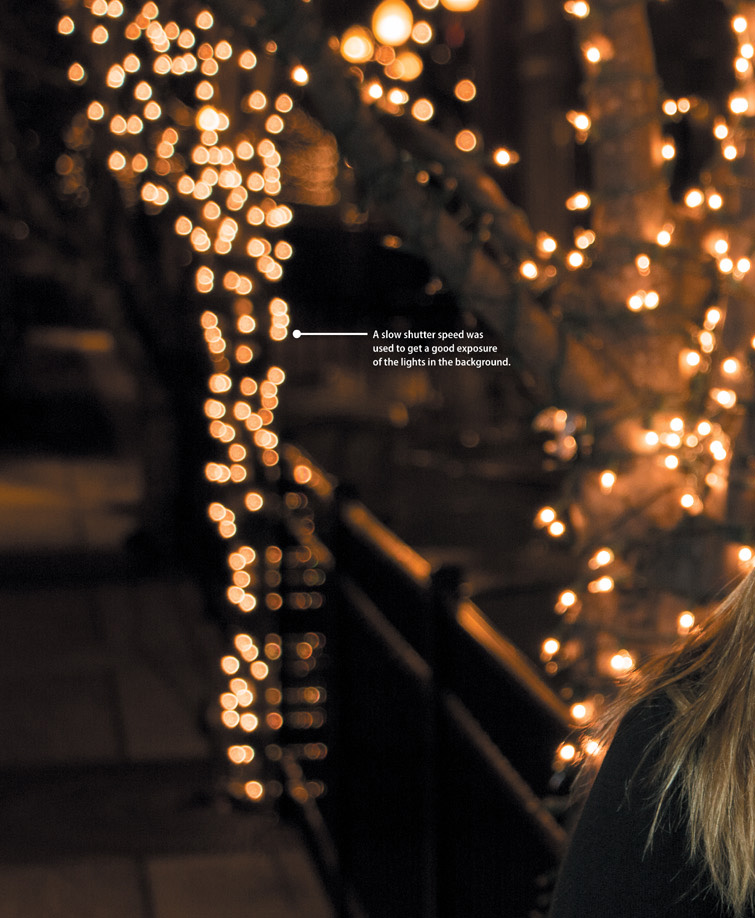
This was not a shot that I had planned to capture when I set out to photograph some monuments around Washington, D.C. I was actually walking from the Lincoln Memorial to the Jefferson Memorial and happened to take a route that led me to this view. The light was really nice as the sun was going down, so I quickly set up my tripod on the sidewalk and grabbed a couple of images as the daylight faded. It turned out to be one of my favorite shots from the day.

Raising the ISO: The Simple Solution
Let’s begin with the obvious way to keep shooting when the lights get low: raising the ISO (Figure 8.1). By now you should know how to change the ISO on your camera. In typical shooting situations, you should keep the ISO in the 100–800 range. This will keep your pictures nice and clean by keeping the digital noise to a minimum. But as the available light gets low, you might find yourself working in the higher ranges of the ISO scale, which could lead to more noise in your image.

ISO 6400 • 1/30 sec. • f/5.6 • 135mm lens
Figure 8.1 This might look like a well-lit scene but it’s made possible only through the use of a high ISO setting.
You could use the flash, but typically it will have a limited range (15–20 feet) that might not work for you. Also, you could be in a situation where flash is prohibited, or at least frowned upon, like at a wedding or in a museum.
And what about a tripod in combination with a long shutter speed? That is also an option, and we’ll cover it a little further into the chapter. The problem with using a tripod and a slow shutter speed in low-light photography, though, is that it performs best when subjects aren’t moving. Besides, try to set up a tripod in a museum and see how quickly you grab the attention of the security guards.
So if the only choice to get the shot is to raise the ISO to 800 or higher, make sure that you turn on the your Noise Reduction feature. If you don’t know how to turn it on you should check out your owner’s manual.
To see the effect of Noise Reduction, you need to zoom in and take a closer look (Figures 8.2 and 8.3).

ISO 6400 • 1/4 sec. • f/20 • 115mm lens
Figure 8.2 Here is an enlargement of some ornaments shot at a high ISO without any Noise Reduction.

ISO 6400 • 1/4 sec. • f/20 • 115mm lens
Figure 8.3 Here are the same ornaments photographed with Noise Reduction turned to On. While it doesn’t get rid of all the noise, it certainly reduces the effect and improves the look of the image.
Turning on the Noise Reduction feature slightly increases the processing time for your images, so if you are shooting in the Continuous drive mode you might see a little reduction in the speed of your frames per second.
Using Very High ISOs
Is ISO 6400 just not enough for you? Well, many of today’s new DSLR cameras can push the upper ends of the ISO scale to crazy sensitivities. I’m talking about ISOs of 12800, 25600, and even higher. With ISOs like that, you can almost shoot in the dark.
Using the Higher ISO Settings
Some cameras have a normal ISO range and then an expanded ISO range to get an extra one or two stops of ISO. Here’s a word of warning about the expanded ISO settings: although it is great to have these high ISO settings available during low-light shooting, it should always be your last resort. Even with the Noise Reduction turned on, the amount of visible noise will be very high. That being said, you might find yourself at a nighttime sporting event under the lights, which would require a really high ISO to improve your shutter speeds to capture the action (Figure 8.4).

ISO 5000 • 1/250 sec. • f/2.8 • 200mm lens
Figure 8.4 The only way to get a fast-enough shutter speed during this evening rodeo event was to raise the ISO to 5000.
Stabilizing the Situation
If you purchased your camera with an Image Stabilization (IS) or Vibration Reduction (VR) lens, you already own a great tool to squeeze two stops of exposure out of your camera when shooting without a tripod. Typically, the average person can handhold their camera down to about 1/60 of a second before blurriness results due to hand shake. As the length of the lens is increased (or zoomed), the ability to handhold at slow shutter speeds (1/60 and slower) and still get sharp images is further reduced.
Stabilized lenses contain small gyro sensors and servo-actuated optical elements, which correct for camera shake and stabilize the image. They function so well that it is possible to improve your handheld photography by two or three stops, meaning that if you are pretty solid at a shutter speed of 1/60, the IS or VR feature lets you shoot at 1/15, and possibly even 1/8 of a second (Figures 8.5 and 8.6). When shooting in low-light situations, make sure you set the VR or IS switch on the side of your lens to the On position.

ISO 1600 • 1/10 sec. • f/5.6 • 132mm lens
Figure 8.5 This image was handheld with the Canon IS turned off.

ISO 1600 • 1/10 sec. • f/5.6 • 132mm lens
Figure 8.6 Here is the same subject shot with the same camera settings but this time I turned the Image Stabilization on.
Focusing in Low Light
Auto focus systems are amazing but occasionally the light levels might be too low for the camera to achieve an accurate focus. There are a few things that you can do to overcome this obstacle.
First, you should know that the camera utilizes contrast in the viewfinder to establish a point of focus. This is why your camera will not be able to focus when you point it at a white wall or a cloudless sky. It simply can’t find any contrast in the scene to work with. Knowing this, you might be able to use a single focus point to find an area of contrast that is of the same distance as your subject. You can then hold that focus by holding down the shutter button halfway and recomposing your image.
Then there are those times when there just isn’t anything there for you to focus on. A perfect example of this would be a fireworks display. If you point your lens to the night sky in any automatic focus mode, it will just keep searching for—and not finding—a focus point. On these occasions, you can simply turn off the autofocus feature and manually focus the lens (Figure 8.7).

ISO 400 • 2.5 sec. • f/20 • 24mm lens
Figure 8.7 Focusing on the night sky is best done in manual focus mode.
Don’t forget to put it back in auto focus mode at the end of your shoot.
AF Assist
Another way to ensure good focus is to use your camera’s auto focus assist. Most auto focus assist modes use a small, bright beam of light or an infrared beam from the front of the camera to shine some light on the scene, which assists the autofocus system in locating more detail. This feature is automatically activated when using the flash. Also, auto focus assist will usually be disabled when shooting in continuous or manual focus mode, as well as when the feature is turned off in the camera menu.
Some cameras need to be set to the center focus point for the auto focus assist to work, so check your manual for specific instructions.
Shooting Long Exposures
We have covered some of the techniques for shooting in low light, so let’s go through the process of capturing a night or low-light scene for maximum image quality (Figure 8.8). The first thing to consider is that in order to shoot in low light with a low ISO, you will need to use shutter speeds that are longer than you could possibly handhold (longer than 1/15 of a second). This will require the use of a tripod or stable surface for you to place your camera on. For maximum quality, the ISO should be low—somewhere below 400. The noise reduction should be turned on to minimize the effects of exposing for longer durations.

ISO 100 • 2.2 sec. • f/11 • 35mm lens
Figure 8.8 A long exposure and a tripod were necessary to capture this evening photo of the Jefferson Memorial.
Once you have the noise reduction turned on, set your camera to Aperture Priority (A or Av) mode. This way, you can concentrate on the aperture that you believe is most appropriate and let the camera determine the best shutter speed. If it is too dark for the autofocus to function properly, try manually focusing. Finally, consider using a remote switch to activate the shutter. If you don’t have one, check out the sidebar on using the self-timer. Once you shoot the image, you may notice some lag time before it is displayed on the rear LCD. This is due to the noise reduction process, which can take anywhere from a fraction of a second up to 30 seconds, depending on the length of the exposure. Typically the noise reduction process will take the same amount of time as the exposure itself.
Using the Built-In Flash
There are going to be times when you have to turn to your camera’s built-in flash to get the shot. Typically, the pop-up flash is not extremely powerful, but with the camera’s metering system it does a pretty good job of lighting up the night...or just filling in the shadows.
If you are working with an automatic shooting mode, the flash should automatically activate when needed. If, however, you are working in one of the advanced shooting modes like Aperture Priority or Shutter Priority mode, you will have to turn the flash on for yourself (Figure 8.9).
Shutter speeds
The standard flash synchronization speed for your camera is somewhere between 1/60 and 1/200 of a second. When you are working with the built-in flash in the automatic and scene modes, the camera will typically use a shutter speed of 1/60 of a second. The exception to this is when you use a Night Portrait mode, which will fire the flash with a slower shutter speed so that some of the ambient light in the scene has time to record in the image.
The real key to using the flash to get great pictures is to control the shutter speed. The goal is to balance the light from the flash with the existing light so that everything in the picture has an even illumination.
Metering modes
The built-in flash uses a technology called TTL (Through The Lens) metering to determine the appropriate amount of flash power to output for a good exposure. When you depress the shutter button, the camera quickly adjusts focus while gathering information from the entire scene to measure the amount of ambient light. As you press the shutter button down completely, the flash uses that exposure information and fires a predetermined amount of light at your subject during the exposure.
The default setting for most built-in flashes is TTL (this terminology might be slightly different for your camera system but the concept is still the same). The meter can also be set to Manual mode. In Manual flash mode, you can determine how much power you want coming out of the flash ranging from full power all the way down to about 1/32 power. Each setting from full power on down will cut the power by half. This is the equivalent of reducing flash exposure by one stop with each power reduction.
Compensating for the Flash Exposure
The TTL system will usually do an excellent job of balancing the flash and ambient light for your exposure, but it does have the limitation of not knowing what effect you want in your image. You may want more or less flash in a particular shot. You can achieve this by using the Flash Exposure Compensation feature.
Just as with exposure compensation, flash compensation allows you to dial in a change in the flash output in increments of 1/3 of a stop. You will probably use this most often to tone down the effects of your flash, especially when you are using the flash as a subtle fill light (Figures 8.11 and 8.12).

ISO 200 • 1/13 sec. • f/5 • 50mm lens
Figure 8.11 This shot was taken with the TTL flash set to normal exposure. As you can see, it was trying too hard to illuminate my subject against a dark background.

ISO 200 • 1/13 sec. • f/5 • 50mm lens
Figure 8.12 This image was made with the same settings. The difference is that the flash compensation was set to –1 stop.
Reducing Red-Eye
We’ve all seen the result of using on-camera flashes when shooting people: the dreaded red-eye! This demonic effect is the result of the light from the flash entering the pupil and then reflecting back as an eerie red glow. The closer the flash is to the lens, the greater the chance that you will get red-eye. This is especially true when it is dark and the subject’s pupils are fully dilated. There are two ways to combat this problem. The first is to get the flash away from the lens. That’s not really an option, though, if you are using the pop-up flash. Therefore, you will need to turn to the Red-Eye Reduction feature.
This is a simple feature that shines a light from the camera at the subject, causing their pupils to shrink, thus eliminating or reducing the effects of red-eye (Figure 8.13 on the following page). The feature is set to Off by default, so be sure to turn it on if you’d like to use it.


Figure 8.13 The picture on the left did not utilize Red-Eye Reduction, thus the glowing red eyes. Turning on the Red-Eye Reduction mode helps illuminate the pupil before the flash goes off, making it smaller and less prone to showing up red in the photo.
When red-eye reduction is activated, the camera will not fire the instant that you press the shutter release button. Instead, the red-eye reduction lamp will illuminate for a second or two and then fire the flash for the exposure. This is important to remember as people have a tendency to move around, so you will need to instruct them to hold still for a moment while the lamp works its magic.
Some cameras use a completely different system to reduce red-eye. Instead of a bright lamp, the camera will fire a series of pre-flashes that will reduce the size of the pupil, thereby reducing the amount of red-eye.
Truth be told, I rarely shoot with red-eye reduction turned on because of the time it takes before being able to take a picture. If I am seeking to capture candid shots and have to use the flash, I will take my chances on red-eye and try to fix the problem in my image processing software. Some cameras now even support red-eye correction right in the camera as part of a built-in retouching feature.
Rear Curtain Sync
There are two flash synchronization modes when shooting with flash. There’s front curtain and rear curtain (some manufacturers call this 1st and 2nd curtain). You may be asking, “What in the world does synchronization do, and what’s with these ‘curtains’?” Good question.
When your camera fires, there are two curtains that open and close to make up the shutter. The first, or front, curtain moves out of the way, exposing the camera sensor to the light. At the end of the exposure, the second, or rear, curtain moves in front of the sensor, ending that picture cycle. In flash photography, timing is extremely important because the flash fires in milliseconds and the shutter is usually opening in tenths or hundredths of a second. To make sure these two functions happen in order, the camera usually fires the flash just as the first curtain moves out of the way (see the sidebar earlier in the chapter about flash sync).
In Rear Curtain Sync (also called 2nd Curtain Sync by some manufacturers) mode, the flash will not fire until just before the second shutter curtain ends the exposure. So, why have this mode at all? Well, there might be times when you want to have a longer exposure to balance out the light from the background to go with the subject needing the flash. Imagine taking a photograph of a friend standing in Times Square at night with all the traffic moving about and the bright lights of the streets overhead. If the flash fires at the beginning of the exposure, and then the objects around the subject move, those objects will often blur or even obscure the subject a bit. If the camera is set to Rear Curtain Sync all of the movement is recorded using the existing light first, and then the subject is “frozen” by the flash at the end by the exposure.
There is no right or wrong to it. It’s just a decision on what type of effect it is that you would like to create. Many times, Rear Curtain Sync is used for artistic purposes or to record movement in the scene without it overlapping the flash-exposed subject. To make sure that the main subject is always getting the final pop of the flash, I leave my camera set to Rear Curtain Sync most of the time.
Figure 8.14 shows an example of a fairly long exposure to record the light trails from the ice rink lights, with a burst of flash at the end that gives a cool motion appearance to the skaters.

ISO 200 • 1/6 sec. • f/4 • 29mm lens
Figure 8.14 Using Rear Curtain Sync adds some great effects during long flash exposures.
If you do intend to use a long exposure with first curtain synchronization, you need to have your subject remain fairly still so that any movement that occurs after the flash goes off will be minimized in the image.
Flash and Glass
If you find yourself in a situation where you want to use your flash to shoot through a window or display case, try placing your lens right against the glass so that the reflection of the flash won’t be visible in your image (Figures 8.15 and 8.16). This is extremely useful in museums and aquariums.

ISO 640 • 1/250 sec. • f/16 • 35mm lens
Figure 8.15 The bright spot at the top of the frame is a result of the flash reflecting off the display case.

ISO 640 • 1/250 sec. • f/16 • 24mm lens
Figure 8.16 To eliminate the reflection, place the lens against the glass or as close to it as possible. This might also require zooming the lens out a little.
A Few Words about External Flash
We have discussed several ways to get control over the built-in pop-up flash. The reality is that, as flashes go, it will only render fairly average results. For people photography, it is probably one of the most unflattering light sources that you could ever use. This isn’t because the flash isn’t good—most of them are actually very sophisticated for their size. The problem is that light should come from any direction besides the camera to best flatter a human subject. When the light emanates from directly above the lens, it gives the effect of becoming a photocopier. Imagine putting your face down on a scanner: the result would be a flatly lit, featureless photo.
To really make your flash photography come alive with possibilities, you should consider buying an external flash such like a Nikon SB-700 Speedlight, a Canon 320EX, or if you are really on a budget, try a third-party flash from Yongnuo. Some of the advantages to these flash units are the swiveling flash head to redirect the light, more power, and communication with the camera and the TTL system to deliver balanced flash exposures. A shoe-mounted flash does represent a more substantial investment but if you want more flexibility with your flash photography, it will pay huge dividends.
Off-Camera Flash
Another advantage of having a separate flash unit is the flexibility to move the flash from the camera to a position that is off camera. The reason for this is that the further the light gets from the camera, the more pleasing and natural the light will look. You can use a flash cord that attaches to the camera’s hot shoe and sends the TTL signal to the flash (Figure 8.17) to move it off to the side. There are also some camera flash systems—like those from Canon and Nikon—that support wireless, untethered flash operations, depending on which flash head and camera you are using. Using a tethered cord is a little more restrictive than a wireless system but still very useful and not nearly as costly. No matter which method you use, the end result is almost always going to be a better, more naturally lit photo (Figure 8.18).

Figure 8.17 Remote cords like this Nikon SC-28 allow you to get your flash away from the camera’s hot shoe.

ISO 200 • 1/13 sec. • f/5 • 50mm lens
Figure 8.18 I used a wireless off-camera flashes fired through a portable softbox to create this portrait.
Chapter 8 Assignments
Now that we have looked at the possibilities of shooting after dark, it’s time to put it all to the test. These assignments cover the full range of shooting possibilities, both with flash and without. Let’s get started.
How steady are your hands?
It’s important to know just what your limits are in terms of handholding your camera and still getting sharp pictures. This will change depending on the focal length of the lens you are working with. Wider angle lenses are more forgiving than telephoto lenses, so check this out for your longest and shortest lenses. Using the 18–55mm zoom as an example, set your lens to 55mm and then, with the camera set to ISO 200 and the mode set to Shutter Priority, turn off the VR or IS and start taking pictures with lower and lower shutter speeds. Review each image on the LCD at a zoomed-in magnification to take note of when you start seeing visible camera shake in your images. It will probably be around 1/60 of a second for a 55mm lens.
Now do the same for the wide-angle setting on the lens. My limit is about 1/30 of a second. These shutter speeds are with the Vibration Reduction (or Image Stabilization) feature turned off. If you have a VR or IS lens, try it with and without the VR/IS feature enabled to see just how slow you can set your shutter while getting sharp results.
Pushing your ISO to the extreme
Find a place to shoot where the ambient light level is low. This could be at night or indoors in a darkened room. Using the mode of your choice, start increasing the ISO from 100 until you get to your highest ISO setting. Make sure you evaluate the level of noise in your image, especially in the shadow areas. Only you can decide how much noise is acceptable in your pictures. I can tell you from personal experience that I never like to stray above that ISO 800 mark.
Getting rid of the noise
Turn on the Noise Reduction and repeat the previous assignment. Find your acceptable limits with the noise reduction turned on. Also pay attention to how much detail is lost in your shadows with this function enabled.
Long exposures in the dark
If you don’t have a tripod, find a stable place to set your camera outside and try some long exposures. Set your camera to Aperture Priority mode and then use the self-timer to activate the camera (this will keep you from shaking the camera while pressing the shutter button).
Shoot in an area that has some level of ambient light, be it a streetlight or traffic lights, or even a full moon. The idea is to get some late-night low-light exposures.
Testing the limits of the pop-up flash
Wait for the lights to get low and then press that pop-up flash button to start using the built-in flash. Try using the different shooting modes to see how they affect your exposures. Use the Flash Exposure Compensation feature to take a series of pictures so that you become familiar with how much latitude you will get from this feature.
Getting the red out
Find a friend with some patience and a tolerance for bright lights. Have them sit in a darkened room or outside at night and then take their picture with the flash. Now turn on the Red-Eye Reduction feature to see if you get better results. Don’t forget to have them sit still while the red-eye lamp or pre-flash does its thing.
Getting creative with Rear/2nd Curtain Sync
Now it’s time for a little creative fun. Set your camera up for Rear (or 2nd) Curtain Sync and start shooting. Moving targets are best. Experiment with Shutter and Aperture Priority modes to lower the shutter speeds and exaggerate the effect. Try using a low ISO so the camera is forced to use longer shutter speeds. Be creative and have some fun!
Share your results with the book’s Flickr group!
Join the group here: flickr.com/groups/exposure_fromsnapshotstogreatshots






