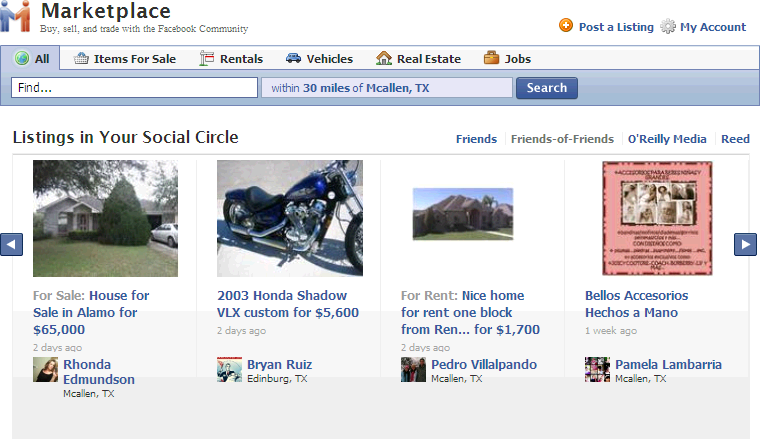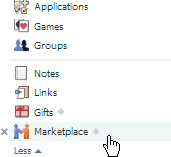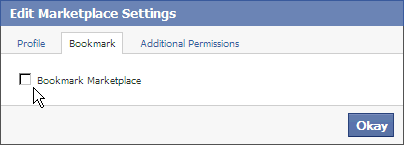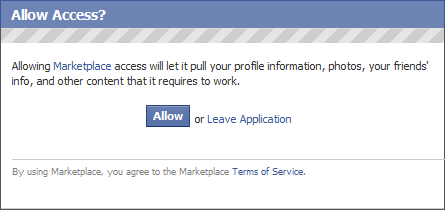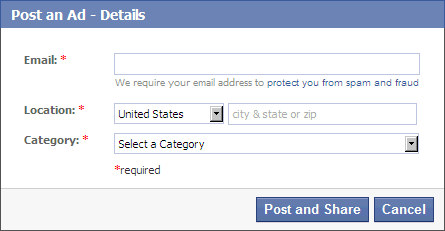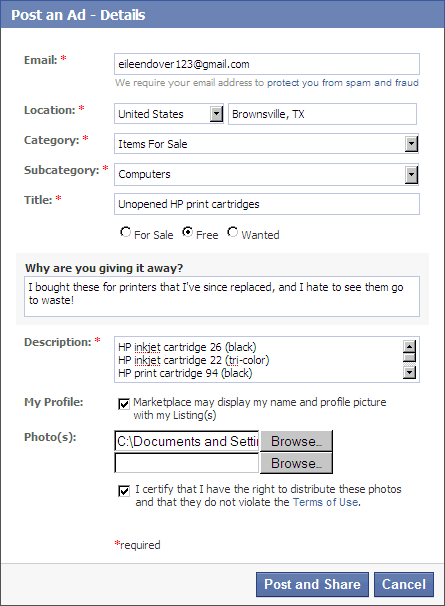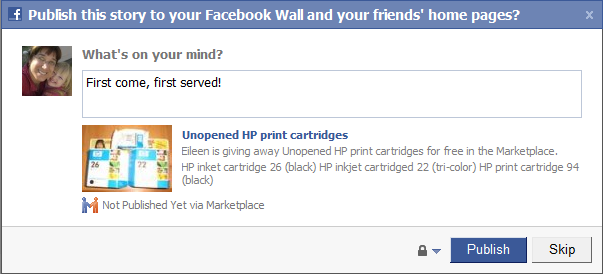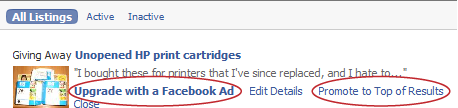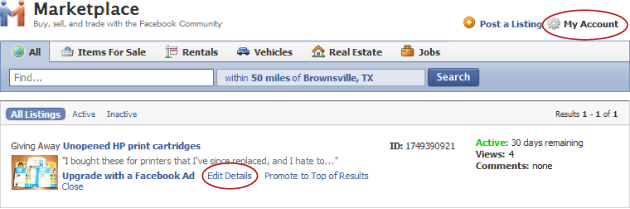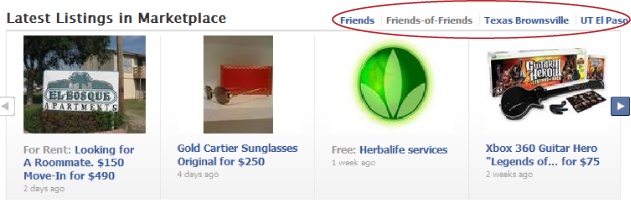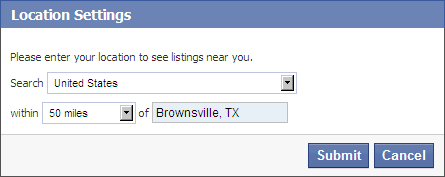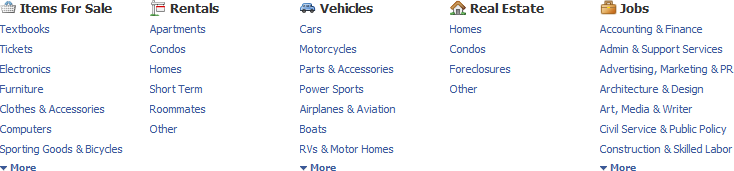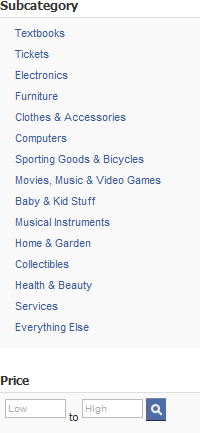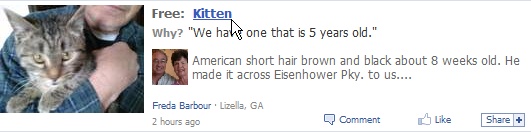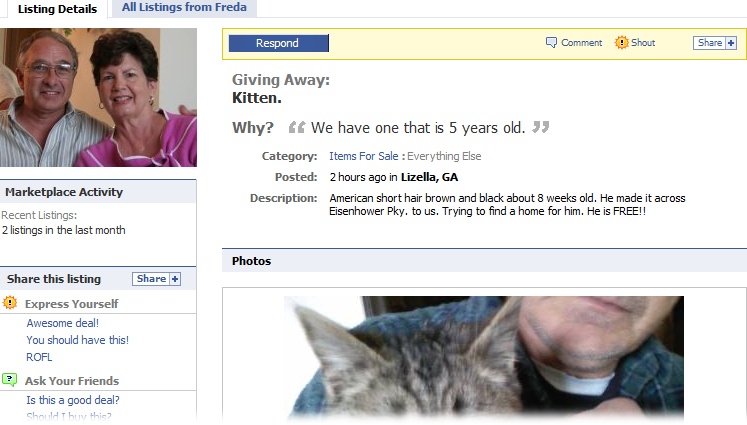Chapter 8. Going Shopping
As part of its quest to be the only website you ever need to visit, Facebook recently partnered with Oodle, a company that specializes in online classifieds, to come up with an easy way for Facebook members to buy and sell stuff from each other. The result: An amped-up third-party application called Marketplace that replaces the original built-in Facebook Marketplace feature. (The term “third-party” just means it was created someone other than the programmers at Facebook.)
The Marketplace application is easy to find and add to your Facebook Account. And unlike the classifieds in your local paper or ads on Craigslist.org, on Facebook, you can learn about the person who placed the ad before you contact him. As you’ll see in this chapter, you can use Facebook Marketplace to buy or sell just about anything.
Note
Marketplace is a relatively new Facebook application, so it’s not quite the seller-packed, go-to shopping haunt that Craigslist is—yet. What it is spectacularly useful for is facilitating local sales: those Chihuahua puppies you want to get rid of, those textbooks gathering dust in the corner, that on-campus job you want to fill. Anything of special interest to your friends or fellow network members is a prime candidate for Marketplace.
The Marketplace Application
Marketplace is a Facebook application (Facebook Applications: An Overview) that lets you post and answer want ads. You can use Marketplace to advertise that you want to rent a house, fill a position, sell a sofa—anything you’re either looking for or looking to get rid of.
Because you get to choose a location to advertise in when you create a Marketplace ad (called a listing), the ads you see are ones you’re most likely to want to respond to. That way, if you browse through all the Marketplace ads associated with San Francisco, you won’t see ads for garage sales in New York.
Note
Marketplace doesn’t accept ads for illegal or distasteful stuff like illicit drugs, explosives, or hate-group paraphernalia. You can see the list of banned items by heading to the left side of your home page, clicking the Marketplace link (you may have to click the More link first), scrolling down to the bottom of the page that appears, and then clicking the Prohibited Content link. (You also get a chance to peruse these guidelines by clicking the "Terms of Service” link that appears on the confirmation box—see step 2 on Placing an Ad—when you give Marketplace access to your Facebook info.)
The Friend Factor: Ads from Facebook Connections
Thanks to the social-networking info it tracks (who’s friends with whom), Facebook takes the concept of personal ads a step further than your average classifieds section or even the uber-popular free listing site Craigslist.org. Using the Facebook Marketplace application, you can:
Search through just your friends’ (or fellow network members') listings. Given a choice, most people would rather do business with friends than strangers. Marketplace gives you two ways of doing just that: the “Friends,” “Friends-of-Friends”, and network links on the Marketplace home page (The Marketplace Application), and—depending on how your friends placed their ads—on your friends’ Walls (Writing on Walls).
Feel out a seller by seeing the friends you have in common. Sure, that “roommate wanted” ad sounds good, but before you contact the guy, wouldn’t it be nice to contact a couple of mutual friends and find out what he’s really like? The Tip on Answering an Ad explains how.
Note
Because its strength is putting a friendly face on ads, Marketplace is a great place to post ads you wouldn’t want to put in the newspaper, like “Wanted: Help Moving” or “Wanted: Someone to feed my parrot while I’m on vacation.” On the downside, because all your Facebook pals can see your ads, you might not want to use Marketplace to offload that chartreuse, monogrammed waffle maker your best friend gave you for your birthday.
Cost: Free, Risk: Yours
For now, Marketplace is fee free: There’s no charge for placing a regular ad or answering one. When you answer an ad, it’s your responsibility to contact the seller and work out payment arrangements—Facebook isn’t involved and neither are the folks who created the Marketplace application. So be careful: If you pay someone for his beer stein collection but he takes the money and runs, you’re on your own.
Finding and Viewing Marketplace
Before you can buy, sell, or even look at stuff on Marketplace, you first have to find it.
If you ever used Facebook’s original, built-in Marketplace feature, you’ll find the new Marketplace application already listed on the left side of your Home page (you may have to click the More link to see it). Facebook made the switch to the new version quietly, behind the scenes, so members wouldn’t have to do extra work.
If you don’t see a Marketplace link, you need to find the Marketplace application. And, to make Marketplace easy to get to, you can bookmark it, which means adding it to the left side of your Home page. Here’s how:
In the Search box at the top of your screen, type Marketplace and then hit enter.
On the search results page that appears, click the Marketplace logo, which looks like two people shaking hands. If you don’t see it, try clicking the Applications link on the left side of the screen to narrow your results to just applications.
On the Marketplace profile page that appears, click the “Go to Application” button in the upper-left part of the screen. Facebook whisks you to the main Marketplace page, shown on The Marketplace Application. Now all that’s left is to bookmark Marketplace.
At the top right of your screen, click the Account Link and then click Application Settings.
On the Application Settings – Recently Used page that appears, find the Marketplace listing and click its Edit Settings link. Facebook pops up a Edit Markeplace Settings dialog box.
In the dialog box, click the Bookmark tab and turn on the Bookmark Marketplace checkbox and then click Okay. Facebook adds a Markeplace link to the left side of your Home page.
Placing an Ad
Placing a Marketplace ad (technically called a listing) is pretty straightforward, whether you want to find something, get rid of something, or get a job. You don’t have to pay anything to place an ad, and it runs for 30 days.
Note
Jokesters, beware: In the interest of keeping market-goers honest, after you place an ad, Marketplace lets you cancel the ad—but not delete it. Marketplace keeps track of all the ads you place, whether you let them run the full 30 days or cancel them 5 minutes after you place them. So if you want to play a prank on a friend by posting an ad saying he’s giving away all his stuff (and then think better of it after you sober up), know that Facebook keeps a record of the ad indefinitely—which, if your pal gets really sore, can be used by Facebook to determine whether you should be kicked off the site.
To place a Marketplace ad:
On the left side of your Home page, click the Marketplace link. You may have to click the More link to see it.
On the Marketplace home page that appears, click the “Post a Listing” link. If this is the first time you’ve placed an ad, Facebook displays the “Allow Access?” dialog box. Using any Facebook application—including Marketplace—means opening your profile info up to non-Facebook employees. Unless you’re extremely conservative when it comes to sharing your information, this isn’t a big deal; still, it does pose a risk. (Chapter 12 has more details.) So if you’re comfortable with Marketplace having access to your profile info, click the Allow button.
In the “Post an Ad – Details” box, type in your email address and use the Location boxes to specify the area your ad is relevant to.
Note
After you publish your listing, every Facebook member can see it, even folks whose profiles show they live in different places than the one you specify in the Location fields. These fields just give you a way to describe your listing a bit better, so that (for example) someone doesn’t get all excited about buying your 400-pound, solid-wood dining room set only to find out you live 2,000 miles away from her.
Choose a category for your listing. Your choices are pretty straightforward: Items For Sale, Rentals, Vehicles, Real Estate, and Jobs. As soon as you select a category, Marketplace expands the “Post an Ad – Details” box to include new fields related to the category you selected.
Fill in as many details as you can and then click Post and Share. As you would when running an ad in the paper, make sure your description is as enticing and complete as possible. Include photos if you can, because the placeholder image Marketplace gives you screams “The stuff I’m selling is in such bad shape I’m embarrassed to show it.”
Optionally, in the Publish box that appears, type a quickie note and then click Publish. Doing so tells Marketplace to announce your ad to all your pals (via their News Feeds—see Types of Updates) and to post it to your Wall, where anyone with access to your profile can see it easily, without having to hunt around for it. After you click Publish (or Skip), Marketplace displays your listing in the Listing Details tab and in Marketplace searches for 30 days.
Note
Technically, publishing your ad—which, in Facebook parlance, means shooting an announcement about your ad to your friends’ News Feeds—is optional. (Your ad appears in the Marketplace and comes up in peoples’ searches as soon as you create it, but you can choose not to go the extra mile and broadcast it in your friends’ Feeds.) But since the whole point of advertising on Marketplace is to take advantage of the friend-to-friend connections you’ve forged on Facebook, why not? Another good reason for publishing your ad: impulse buying. Someone who found your Wall because you share an affinity for ice hockey may well be interested in the skates you have for sale—even if she wasn’t officially in the market for skates and so never would have found your listing in the Marketplace.
Verify your email address. To help cut down on spam and fake listings, before Facebook posts your as on Marketplace, it asks you to confirm your email address by signing into your email account and clicking the link in the email Facebook sent you. When you do, you get whisked back to Facebook, where you see a message announcing that you confirmed your address and that your ad will show up in Marketplace soon.
Double-check your listing and, if necessary, edit it. If you spot a goof or decide to add a photo, you can edit your listing by clicking the Edit Details link that appears in your listing description below the congratulations message.
Decide how (or if) you want to call extra attention to your listing. Marketplace gives you two ways to make your ad stand out from the crowd: Promoting your ad, and paying for an additional Facebook ad:
Promoting your ad. Because the ads folks see in their Marketplace search results appear in order from newest to oldest, your ad zooms to the top of the search results—at first. (If 60 other people decide to sell their old treadmills the day after you placed your ad, your treadmill ad gets buried.) To scoot your ad back to the top of the heap temporarily, click the “Promote to Top of Results” link. You get to repeat this process once every 24 hours for as long as your ad runs.
Purchasing a Facebook ad. By clicking the “Upgrade with a Facebook Ad” link, you can create a Facebook ad (Chapter 13) to help drive traffic to your listing.
Changing Your Ad
You place a Marketplace ad and then it hits you: You forgot to add an important detail. No problem! The Marketplace application makes it easy to:
View your listing. To see a listing you’ve created, on the left side of your Home page, click Marketplace (you may have to click More first); then, on the Marketplace home page, click My Account. To see all the details of a listing, scroll down the My Account page and click the listing’s name.
Edit your listing. You can change your ad any time: On the My Account page (click Marketplace on your Home page, and then click My Account), scroll down to the ad you want to change and click Edit Details. In the Edit Details box that appears, make your changes, and then click the “Post and Share” button.
Close your listing. To close (cancel) your listing, on the My Account page (click Marketplace on your Home page, and then click the My Account link), scroll down to the ad you want to delete and click Close. In the confirmation box that appears, turn on either the Yes radio button (if you’re removing the ad because you sold the item) or the No radio button (if you’re deleting the ad for some other reason), and then click Close Listing. If you change your mind after you close the listing, click the “Click to Activate” link that Facebook displays in the ads listing on your My Account page.
Note
Closing a listing doesn’t delete it from Facebook completely. Your listing lives on in your friends’ News Feeds and on the Inactive tab of your Marketplace account (click the Inactive link that appears on the My Account page), so you may be fielding requests to see that ’70s-era lava lamp for a while.
Finding Stuff
Marketplace gives you several ways to find stuff you’re looking for. From the Marketplace home page (get there by heading to the left side of your Home page and clicking Marketplace), you can:
See ads your friends, their friends, or your fellow network members have placed. On the Marketplace home page, click “Friends,” “Friends-of-Friends,” or the name of one of your networks, respectively.
Browse listings by location. To see listings in or around a particular city, click the right-hand search field. Then fill out the Location Settings box that pops up and click Submit.
Browse listings by category. There’s no point in seeing ads for homes for sale if you need a job. To see all the job listings associated with a specific location (see previous bullet), simply select one of the category tabs that appears above the search fields. If you’re looking for a job, for example, click the Jobs tab. Another option is to click one of the category listings that appear at the bottom of the Marketplace home page.
Search for an item within a category. Depending on the category you choose (see previous bullet), you may see subcategories listed on the left side of the search results page, along with boxes you can use to narrow your search by entering minimum and maximum prices.
Note
Facebook encourages its members to be their brothers’ keepers. If you run across an ad that rubs you the wrong way—whether it’s for Nazi memorabilia or is just in the wrong category—click the Report This Listing link that appears at the bottom of every listing to send the Marketplace team a heads-up.
Answering an Ad
For privacy reasons, Marketplace listings rarely include direct contact info like phone numbers. Instead, you answer an ad by sending a Facebook message. Here’s how:
From the Marketplace home page (to get there, click Marketplace on the left side of your Home page) or the search results page (on the Marketplace home page, click Search), click the name of the listing you want to respond to. Facebook displays the full ad, complete with pictures (if the person who placed it supplied pictures, that is).
Do a quick reality check. See how many times this ad has been viewed (the number appears at the bottom of the page), which gives you an idea of whether the item is still available. Then click the picture of the person who listed the ad; this sends you to her profile, which you can browse to get a feel for whether you want to conduct business with her.
Note
If you’re the kind of person who likes to get a little feedback from friends before making a big investment, you might want to click the “Is this a good deal?” link (or one of the other Ask Your Friends questions that appears on the left side of any Marketplace listing). Doing so blasts your query—along with a link to the ad you’re considering—to your friends’ News Feeds and leaves an automatic comment based on your choice (such as “Is this a good deal?”) in the listing’s comment section.
To answer the ad, click the Respond button. Then, in the Respond box that appears, fill out the Email and Message fields. (Your email won’t be passed along to the seller; it’s for Facebook’s records.) Unless you have a good reason not to—the deal seems way too good to be true, say, or the seller’s profile picture reminds you of a Wanted poster you just saw—turn on the checkbox next to “Allow marketplace to share my Profile name and image with the seller” and then click Submit.