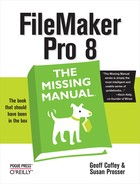Appendix A. Getting Help
This book provides a solid foundation in FileMaker and takes you well into power user territory, but it doesn’t cover everything there is to know about this vastly versatile program. (You wouldn’t be able to lift it if it did.) This appendix is a guide to the many resources available to help you plumb the depths of FileMaker database design and development.
Getting Help from FileMaker Itself
The installation CDs for FileMaker Pro and FileMaker Pro Advanced include online help files, electronic documentation, templates, and example files. The installer program always installs Online help, but the others are optional. When you choose the Easy Install option in the Install panel of the installation wizard, you get everything installed. Choose Custom Install instead to pick and choose which of the optional files you want installed. And if FileMaker’s already installed on your computer, but the helpers listed below are missing, you can perform a Custom Install and choose the helper files you need without having to uninstall and reinstall FileMaker itself.
On Windows you can find these helpers at C: → Program Files → FileMaker → File-Maker Pro 8 → English Extras. And on the Mac, look in Macintosh HD → Applications → FileMaker Pro 8 → English Extras.
FileMaker Pro Help
To access FileMaker’s onboard help files, choose Help → FileMaker Pro Help. You can also simply press F1 (Windows) or ⌘-? (Mac). If you launch Help while no dialog boxes are open, it opens to the Contents page (Figure A-1).
If what you need help with is the dialog box that’s open in front of you, whatever you do don’t close it! Instead, leave the dialog box open, which tells FileMaker you want context-sensitive help. For example, if you choose File → Define Database, then click the Relationships tab, and then choose Help → FileMaker Pro Help, the file opens to the detail page called “Working with related tables and files.”
Detail pages within the Help system provide assistance with technical terms. When you see underlined words or phrases, click those links for a short definition. At the bottom of each page is a list of related topics for further reading.
One of the most useful parts of the Help file is a comprehensive list of FileMaker’s functions. As in the Specify Calculation dialog box, the functions are listed two ways: by type and alphabetically. The detail page for each function gives you the function name, parameter(s), data type returned, and a description of what the function does. Use these pages to help you when you’re using a function for the first time.
Templates
You got a glimpse of these starter solutions in Chapter 1, when you created your first new file from the Contact Management template. You see all these template files listed in the New Database dialog box—unless you’ve previously checked that dialog box’s option to “No longer show this dialog.” If you’ve turned this option on, but want to see the templates listed again, choose FileMaker Pro → Preferences (Mac) or Edit → Preferences (Windows), then turn on the “Show templates in new Database dialog box” option on the General tab of the Preferences dialog box. The next time you choose File → New Database, FileMaker’s templates will be listed. Pick the template you want, and FileMaker creates a new copy of the file for you. You can add data, create and edit scripts, or delete objects you don’t need without affecting the original template.
Tip
If you prefer, you can navigate to the Templates folder and launch the template you want just like any other file. When you launch a template file directly, though, you’re opening the original template file, and any changes you make to the template will be reflected in any new copies you make when you choose File → New Database.
These basic file templates are great for getting you up and running with basic data management tasks without wasting time figuring out how things work in FileMaker’s universe. But they also serve another purpose—as an introduction to good database design. They have a clean, uncluttered look you can adapt for your own purposes. Feel free to copy the design as is or use it as a jumping-off point for your new database.
Each template stores different kinds of data, so it’s helpful to explore several templates to get ideas for arranging and grouping your data effectively. In general, there’s usually an easy-to-read name at the top of the layout, which serves to orient your users to the task at hand. Underneath the name, you’ll find a couple of rows of navigation tools and buttons grouped together by function. The largest portion of the layout is dedicated to a logical arrangement of data fields.
Finally, FileMaker’s templates contain ideas you can use for creating relationships, buttons and scripts that will make your own databases more powerful. For instance, the Contact Management template contains a script that allows you to swap a contact’s main address data with the secondary address data. By studying these files, you can pick up tips about how the pros use FileMaker’s power to make data management easier.
Electronic Documentation
The Electronic Documentation folder on the installation CD contains PDF (Portable Document Format) manuals in specific FileMaker topics. A User’s Guide is included with both FileMaker Pro and FileMaker Pro Advanced. FileMaker Pro Advanced has a special PDF called the “Developer’s Guide” with help on the developer tools included only in that product. Some other guides included in the product line are:
FileMaker Pro User’s Guide. At 115 pages (or more), this manual provides an overview to FileMaker’s features, with some step-by-step instructions.
Installation Guide for FileMaker Pro and FileMaker Pro Advanced. This short guide tells you about registration and support options, hardware and software requirements, and walks you through the steps for installing FileMaker on Mac and on Windows.
FileMaker Instant Web Publishing Guide. This manual tells you how to design databases that are suitable for web publishing using FileMaker’s Instant Web Publishing feature.
Customizing Starter Solutions. If you want to customize FileMaker’s templates, use this guide to learn more about their structure and features.
Installing FileMaker ODBC and JDBC Client Drivers. Learn how to install xDBC drivers.
FileMaker ODBC and JDBC Developer’s Guide. Use this guide to get up to speed on sharing FileMaker data with xDBC sources.
XML Examples
Example files, including a database and sample XML and XSLT files, are in a folder aptly titled Examples. These simple files serve as a primer for working with File-Maker and XML. To get started, open the database file (“xml example.fp7”), then run each script to see how XML import and export works. Then take a look at the steps that make up each script, paying particular attention to the options set for the Import Records and Export Records steps. Finally, take a look at the files that are imported and the files that are created by the export scripts. In them you’ll see how your XML pages should be structured.
Getting Help from FileMaker, Inc.
FileMaker’s Web site has the usual marketing materials you’d expect from a great software company. But there’s lots of substance there, too. Look for “Support” in its main navigation menu, where you’ll find free and fee-based help.
Updaters & Downloads
Like most programs, FileMaker’s latest software versions are those found on the software company’s Web site. You’ll find Software Updates and support files, like localized language packs at www.filemaker.com/support/downloads/index.html . Trial software and development tools, including an XLST library and a list of recently released plug-ins, are also available from this page.
If your installation is missing some (or all) of its templates, click the Starter Solutions link to download new copies. You can also download a free, ready-made business solution called FileMaker Business Tracker. It’s an invoicing system that lets you track sales, contacts, and product data. Even if your business doesn’t do sales, you’ll find this product useful for study purposes. It was written as a demo file for FileMaker 7, and it’s full of developer tricks of the trade you can analyze. When you’ve mastered all the secrets there, you’re ready to leave the monastery, Grasshopper.
Documentation and Publications
You can reach this list from the Downloads page above, but it’s so jammed-packed that it deserves a headline all its own.
Product Documentation. You’ll find all the documentation that came with your product here, plus any updates to those guides. There are also tutorial files and some extra guides on topics like security, Windows 2000 Terminal Services, and Citrix.
White Papers. Here you’ll find shorter papers on specific subjects, like migrating your older files to .fp7 format and custom Web publishing with server-side scripting. If you want to make the case for FileMaker’s power and simplicity to higher-ups in your organization, check out the Industry sections, where you’ll find such topics as Information Management and Cost of Ownership studies on FileMaker.
Technical Briefs. These are usually longer documents than the white papers, so they cover similar topics in more depth. Unlike product documentation, which has explanations and step-by-step instructions, these works focus more on methods and benefits of FileMaker’s newest technologies, like improved security and the new server and web publishing models.
FileMaker Resource Guide. The Resource Guide lists FileMaker’s complete product line, third-arty products, trainers, and consultants.
Knowledge Base. Find FAQs, bug alerts, workarounds, errata, and the official word on topics that don’t fit into FileMaker’s other document categories. You can either search the Knowledge Base with keywords, or peruse the most recent topics to see what’s new. A button at the bottom of each page lets you request email notification if the page is updated, so you can stay on top of developments with ease. A clickable list of related topics helps you wander around in case the main topic didn’t fit the bill.
Technical Support
FileMaker supports the current version of its software and one version prior. If your files are older than that, you’ll need to get help from a third party, usually a consultant or a user group. See the section below to find out how to find those animals.
You can’t start making databases until FileMaker’s installed, so everybody who purchases FileMaker gets unlimited tech support phone calls regarding installation. Plus, you get one free troubleshooting call for each product you buy, which is helpful when you have a bunch of staffers on FileMaker Pro, a copy or two of Server and your very own copy of FileMaker Pro Advanced. The tech support is free, but you’ll pay for the phone call, so break out those free long-distance minutes. Dial (408) 727-9004 for the free stuff.
Paid tech support is available by calling (800) 965-9090. Get out your credit card when you call, then decide how you want to pay. You can choose a $45 flat fee and they’ll solve a single issue for you or you can roll the dice (and get multiple problems solved at once) by choosing the $3 per minute rate, with a $75 maximum. Phone tech support is available 7 a.m. to 5 p.m. PT weekdays.
Premium 800 Support lets you pre-pay $180 for a five-pack of access codes that let you make the calls when the trouble arises. Codes are good for one year. Call (800) 325-2747 for the bulk discount.
Professional Support costs $899 per year. You nominate one person from your company who can call a special toll-free number as many times as needed for twelve months. Add $699 for each additional person who needs the same access. Download the order form at www.filemaker.com/support/prof_support_info.html.
Note
Technical Support deals with technical problems, like when a feature isn’t working as advertised and you need help figuring out why. Teaching you how to create databases or writing your calculations and scripts for you are not considered technical support issues.
File corruption isn’t common with FileMaker, but it’s devastating when it happens. FileMaker offers file recovery services at $100 per table. Go to www.filemaker.com/support/technical_support.html and scroll to the bottom of the page for more information.
FileMaker Applications
If you find yourself without the time or inclination to create a new database, you may be able to purchase one of these ready-made systems, professionally designed by FileMaker staff. Like FileMaker’s Starter Solutions (aka templates), FileMaker Applications are fully unlocked and customizable. But they go a lot further than the Starter Solutions, and you may find that they meet many of your needs straight out of the box. Prices range from $69 to $448. These applications let you manage tasks like employment recruiting, tracking donors and donations, managing meetings, and work requests. See www.filemaker.com/products/applications/index.html for a complete list. Click the link for each solution to get more information about each product and to see online demos.
FileMaker Solutions Alliance (FSA)
The FSA is a bit of a hybrid. It’s run by FileMaker, Inc. and to be sure, you pay annual dues to be a member, but you become a part of the developer community when you do. For the casual or in-house developer, one of the most practical benefits is TechTalk, a members-only email list where you can ask questions and share your own experiences. The old hands are willing to share their wisdom with newcomers. The list is very active, with upwards of a hundred messages a day, particularly when a topic sparks developers’ interest. (The list is moderated, so it rarely veers off track.)
Other FSA benefits include access to exclusive technical information, invitations to exclusive technical briefings and the annual meeting at the developer’s convention, and discounted or even free products. There are four levels of membership, with increasing benefits (you can be listed in the FSA Directory, and a free copy of FileMaker Pro Advanced, for example). If you’re planning to become an independent consultant, membership in the FSA is invaluable.
Getting Help from the Community
Even outside of the members-only FSA, the FileMaker developer community is a congenial bunch. There are lots of resources on the Internet, including free newsgroups and Web sites. Lots of independent consultants’ sites have free or low-cost resources, too, like lists of custom functions free for the taking or sample files that demonstrate specific techniques.
Mail Lists and Newsgroups
A list of email lists is available at www.filemaker.com/support/mailinglists.html, but new sites are cropping up all the time and URLs change even on established sites, so use the link above, or check your favorite search engine to get the latest link for these groups. To get your feet wet, try general lists, like the one run by Dartmouth University or FileMaker Today, New kid on the block fmpug.com is a member-ship-based, online user group with forums, reviews, resources, including podCast interviews with subject-matter experts. For more specialized topics, have a look at FileMaker XML Talk, FileMaker Pro CGI Talk, and Troi FileMaker Plug-in Talk.
Training/Consultants
FileMaker’s Web site lists trainers and consultants who are members of the FSA. And the FileMaker Resource Guide also lists the FSA group, plus it takes paid advertisements. Your favorite search engine will yield hundreds of results. FileMaker has a certification program, so look for the FileMaker Certified Developer logo or ask the consultant if they’ve been certified as part of your selection process.
DevCon
If total FileMaker immersion is what you seek, the annual Developer’s Convention (DevCon) is the way to go. Each day you can attend as many as seven sessions on about 30 different topics, ranging from running a FileMaker consulting firm to Web publishing, so you’re sure to come away from the three-day conference with a brain-pan full of new ideas: www.filemaker.com/devcon.