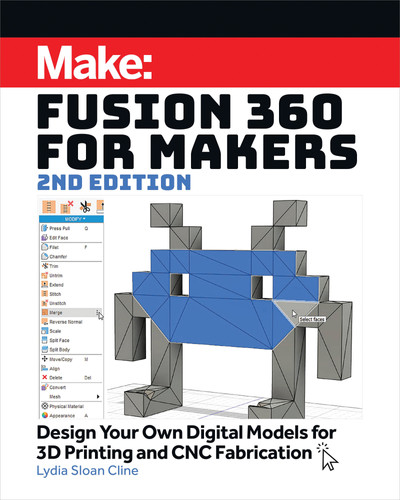CHANGE THE HANDLE’S POSITION WITH
CIRCULAR PATTERN
I accidentally placed the handle on the wrong side of the pitcher; it should
be behind the spout, not to the side of it. An easy way to fix this is to use the
Circular Pattern Tool (Figure
W
). Click on the handle to select it, then click on
Create →Pattern →Circular Pattern. Click the origin as the axis; it should be
at the center of the pitcher. Then drag the handle to create copies until one
appears at the desired location. Uncheck the boxes of the copies you don’t
want. Finally, delete the original handle.
THICKEN THE PITCHER
Finally, turn the pitcher from a surface body to a
solid. Click the Thicken tool onto the pitcher body
and top separately and drag the arrow or type
a specific thickness in the dialog box’s text field
(Figure
X
). You may have to thicken the spout
separately from the top. You can thicken one side
or symmetrically on both sides. You can also
thicken as a cut, join, or intersect operation.
118
Chapter 5: The Surface Workspace
W
X
Change the Handle’s Location with the Circular Pattern tool.
Adding thickness.
1 2
3 4
MakeBooks_Fusion360_Interior_FINAL.indd 118MakeBooks_Fusion360_Interior_FINAL.indd 118 5/26/21 1:24 PM5/26/21 1:24 PM

Stitch, Unstitch, and Merge
Stitch is similar to the Solid workspace’s Combine tool in that it turns
two adjacent bodies into one. When you model in the Surface workspace,
adjacent surfaces are attached to each other by default; verify by moving
a face. Attached faces will stretch along (Figure
Y
). But if you’ve modeled
adjacent faces separately, stitch to attach them. Attached faces are needed
for a 3D-printable model (Figure
Z
).
To un-attach a face, click Unstitch and select
the face(s) to unstitch. They’ll become separate
bodies, unattached from the rest of the model
(Figure Z), and you can model them separately.
Merge is visible when the Timeline is turned
off (right-click on the Browser root and scroll
down to Do Not Capture Design History). Merge
combines selected faces into one surface. It’s
typically used to repair imported solids in Direct
modeling mode, or to work on a Base feature. You
may find that it gives a better or different result
than Stitch.
Tip: Boundary Fill, Thicken and Stitch turn a surface model into a solid one.
Fusion 360 for Makers 2nd Edition 119
Y
Z
Stitched faces stretch when one is moved.
Attach adjacent surfaces with the Stitch tool.
MakeBooks_Fusion360_Interior_FINAL.indd 119MakeBooks_Fusion360_Interior_FINAL.indd 119 5/26/21 1:24 PM5/26/21 1:24 PM

Ruled
A ruled surface is one that extends a specified distance and direction from
selected edges. They’re used in casting molds to create a parting surface,
that is, the borderline between a molded part’s core and cavity halves. Ruled
surfaces are also used to extend edges of complex surfaces. To use the Ruled
tool, click on the edges to extend and then drag those edges (Figure
Aa
).
The Ruled tool has three options:
• Normal: creates a surface perpendicular to the selected edge (Figure
Bb
).
• Tangent: creates an extension with the same curvature as the surface that
it is extended from (Figure
Cc
).
• Direction: creates a surface that follows a specific direction that you
choose (Figure
Dd
). Click on the edges and then click on the Direction
button in the dialog box. The origin axis will appear; click on an axis to
select the direction.
120
Chapter 5: The Surface Workspace
Bb
Cc
Aa
Normal (perpendicular) Ruled Surface.
Tangent Ruled Surface.
The Ruled tool.
MakeBooks_Fusion360_Interior_FINAL.indd 120MakeBooks_Fusion360_Interior_FINAL.indd 120 5/26/21 1:24 PM5/26/21 1:24 PM

Now that we’ve got surface bodies covered, join me in Chapter 6 to learn
about T-splines and meshes.
Fusion 360 for Makers 2nd Edition 121
Dd
Direction Ruled Surface.
MakeBooks_Fusion360_Interior_FINAL.indd 121MakeBooks_Fusion360_Interior_FINAL.indd 121 5/26/21 1:24 PM5/26/21 1:24 PM
..................Content has been hidden....................
You can't read the all page of ebook, please click here login for view all page.