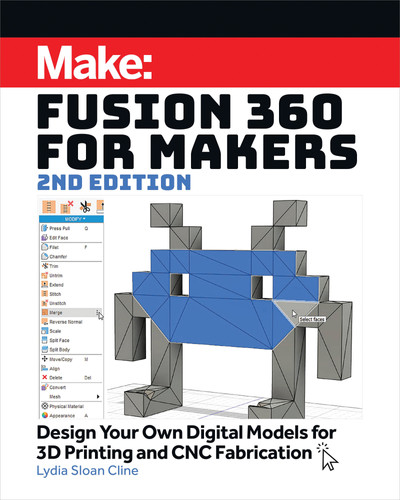Fusion 360 for Makers 2nd Edition 193
K
L
Select, right-click and choose Press Pull.
Extrude the sketch up to the height of the bearing.
MakeBooks_Fusion360_Interior_FINAL.indd 193MakeBooks_Fusion360_Interior_FINAL.indd 193 5/26/21 1:27 PM5/26/21 1:27 PM

194
Chapter 10: Fidget Spinner
M
N
Click Fillet and drag a selection window around the model.
Fillet the edges.
MakeBooks_Fusion360_Interior_FINAL.indd 194MakeBooks_Fusion360_Interior_FINAL.indd 194 5/26/21 1:27 PM5/26/21 1:27 PM

Round Off All Edges
Choose Modify →Fillet and drag a selection window around the whole model
(Figure
M
). Then drag the arrow or enter 1mm for the fillet radius in the text
field and click OK to finish (Figure
N
). Done!
The Printed Spinner
Figure
O
shows the printed spinner. If all goes well, the coins and bearing
should fit perfectly. However, the physical 3D printed product may not be
exactly what the numbers on the screen show due to the printer’s precision
ability and even the type of filament. Makers typically have a set of files on
hand to enlarge too-small holes. Scaling the model up 2mm and re-printing
is an option, too.
Fusion 360 for Makers 2nd Edition 195
O
The printed fidget spinner.
MakeBooks_Fusion360_Interior_FINAL.indd 195MakeBooks_Fusion360_Interior_FINAL.indd 195 5/26/21 1:27 PM5/26/21 1:27 PM
..................Content has been hidden....................
You can't read the all page of ebook, please click here login for view all page.