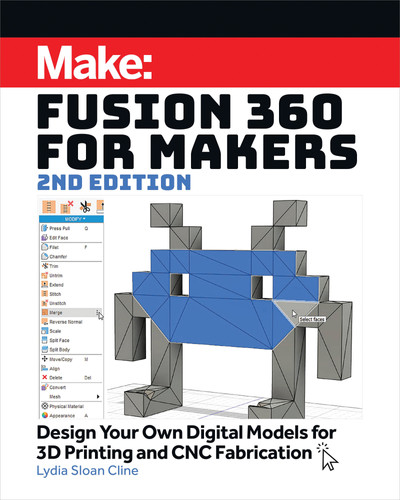the
Fusion
360
interface
1
Adobe Stock - Max Krasnov
xxvi
Fusion 360 for Makers 2nd Edition
MakeBooks_Fusion360_Interior_FINAL.indd 26MakeBooks_Fusion360_Interior_FINAL.indd 26 5/26/21 1:22 PM5/26/21 1:22 PM

I
n this chapter we’ll explore Fusion 360’s interface, navigate it, make
some sketches and solids, save and upload a file, and discuss where
files -which are technically called “designs” - are stored. A PC interface is
shown, but everything works similarly for the Mac.
• Tip: PC Alt key = Mac Option key.
• PC Ctrl key = Mac ⌘ key.
• A list of shortcuts is at:
autodesk.com/shortcuts/fusion-360
If you haven’t made an Autodesk account yet,
go to accounts.autodesk.com/register and do
so. We downloaded Fusion in the Preface. On a
Mac, launch it from the Applications folder; on a
PC, click its desktop icon. A window will appear,
asking you to sign in (Figure
A
).
The Interface
Figure
B
shows the interface. It consists of a quick access toolbar, data
panel icon, account/help links bar, view cube, browser panel, navigation
panel, timeline, modeling ribbon and canvas.
Fusion 360 for Makers 2nd Edition 1
A
The Fusion desktop icon and sign-in screen.
B
The Fusion interface.
Data panel icon
Quick access toolbar
Workspace menu
Modeling menu
Navigation tools and settingsTimeline
New file
Help and links
View cube
Browser panel
MakeBooks_Fusion360_Interior_FINAL.indd 1MakeBooks_Fusion360_Interior_FINAL.indd 1 5/26/21 1:22 PM5/26/21 1:22 PM

2
QUICK ACCESS TOOLBAR
This has the File, Save, Undo and Redo icons. Here are the most important
File icon options (Figure
C
).
• New Design: This opens a new drawing design, the same as if you clicked
the + sign next to the Help and links menu.
• New Electronics Design: This opens the schematic and printed circuit
board layout workspace.
• New Drawing: This opens the 2D layout workspace.
• Open: Access a Fusion design that is stored on your computer.
• Upload: Drag and drop any of the file formats shown in Figure 1-4 into
Fusion. It will appear in the Data Panel.
• Save/Save As: This saves the design to your corner on Fusion Team,
Autodesk’s cloud storage space. Access it there or more conveniently
through the Data Panel. Each time you save a design you create a new
version of it.
• Export: This lets you turn your Fusion file into many different formats,
such as DXF and DWG.
• 3D Print: Export your Fusion design into an STL file here.
• Capture Image: This makes a screenshot you can save online or locally
(there is no option for sending a file to a paper printer).
• Share: Make a screencast, a public link, or post your design to the
Fusion Gallery.
Tip: Don’t use character symbols in a drawing name because they may interfere
with the ability to export the drawing into different file formats.
2
Chapter 1: The Fusion 360 Interface
C
The File options.
MakeBooks_Fusion360_Interior_FINAL.indd 2MakeBooks_Fusion360_Interior_FINAL.indd 2 5/26/21 1:23 PM5/26/21 1:23 PM

DATA PANEL (Figure
D
)
Click on the grid icon to view thumbnails of all your designs. Double-
clicking a design’s thumbnail opens it. Dragging the thumbnail into the
open workspace brings those components into the open design as an xref
(externally referenced component), and a chain link will appear next to them
in their Browser listing. You must save the open design before you can drag
anything into it.
The first time you install Fusion you might not see
thumbnails in the data panel, but rather the chevron, a
vertical panel with sections labeled Libraries, Samples,
and more. Click on the section that says (YourName)
Corner for the thumbnails to appear (scroll to the top of
the data panel to see that section). Clicking on the little
house in front of Your Corner brings the chevron back;
clicking the little Back arrow in the panel’s upper-right
returns to the thumbnails.
Right-click on a thumbnail to rename, copy, delete,
or share a public link (you can also make the design
downloadable from that link). If you can’t see a design,
try clicking the Refresh icon. Click the People tab to invite
collaborators to the design. This also enables them to copy
the design. Click the gear to sort and view the designs as a
list or grid. Click the grid icon to close the panel.
Tip: Your designs are saved on
your corner of 360.autodesk.com,
a storage space on Autodesk’s
servers. This is where Fusion
Team is, a collaboration tool
that enables product design and
manufacturing teams to work
together in one central location.
Non-subscription users get 5 GB
and subscription users get 100 GB
of space to store their designs. You
can also download a mobile app for
Fusion Team from the Autodesk,
Mac App, and Google Play stores.
This lets you view, mark up,
comment, and collaborate on your
designs.
Fusion 360 for Makers 2nd Edition 3
D
The top of the Data Panel (left) and the Chevron (right).
Refresh icon Grid icon
Toggle to chevron
Back arrow
MakeBooks_Fusion360_Interior_FINAL.indd 3MakeBooks_Fusion360_Interior_FINAL.indd 3 5/26/21 1:23 PM5/26/21 1:23 PM

Each thumbnail shows the design’s version
number (Figure
E
on the following page
). Click
on that version number to see all saved versions.
Hover the arrow over your name to make an
arrow appear; click that arrow to promote it to
the current version. You can also see what other
designs it is referenced in, useful when you try to
delete it and get a “This document is in use and
can’t be deleted” message.
HELP AND LINKS
Click on this bar in the upper-right of the screen
to access pay features, job status, help sites, your
account, and preferences.
• X and + Signs: Close a file with the X; open a
new file tab with the + sign.
• Extensions: These are for-purchase apps that
extend Fusion’s functionality.
• Job Status: Find data, generative design and
simulation completion status here.
• Help: Find links to Autodesk tutorials, the
Fusion blog, a busy community forum, gallery of
designs and more (Figure
F
)
• Profile Graphic: Click on your profile graphic to access your account and
preferences. The preferences box (Figure
G
) has user interface settings,
such as reversing the scroll wheel’s zoom direction. You can also access
previews of new workspaces here.
VIEW CUBE
This shows the model’s orientation on the canvas (Figure
H
). Left-click
the cube and drag to rotate it; the model will also rotate . Click the cube’s
sides to view the model orthographically; that is, as a top, front or side view.
Promote arrow
Drawing's the file is Used In
Different versions
4
Chapter 1: The Fusion 360 Interface
E
F
Click on the version number to see all saved versions.
Help links.
MakeBooks_Fusion360_Interior_FINAL.indd 4MakeBooks_Fusion360_Interior_FINAL.indd 4 5/26/21 1:23 PM5/26/21 1:23 PM
..................Content has been hidden....................
You can't read the all page of ebook, please click here login for view all page.