Chapter 2
Advanced Operators
Abstract
This chapter covers the use of advanced operators, operator syntax, colliding operators, and bad search-fu.
Keywords
operator syntax
combining advance operators
colliding operators
bad search-fu
Introduction
Beyond the basic searching techniques explored in the previous chapter, Google offers special terms known as advanced operators to help you perform more advanced queries. These operators, used properly, can help you get to exactly the information you’re looking for without spending too much time poring over page after page of search results. When advanced operators are not provided in a query, Google will locate your search terms in any area of the Web page, including the title, the text, the Uniform Resource Locator (URL), or the like. We will take a look at the following advanced operators in this chapter:
▪ intitle, allintitle
▪ inurl, allinurl
▪ filetype
▪ allintext
▪ site
▪ link
▪ inanchor
▪ daterange
▪ cache
▪ info
▪ related
▪ phonebook
▪ rphonebook
▪ bphonebook
▪ author
▪ group
▪ msgid
▪ insubject
▪ stocks
▪ define
Operator syntax
Advanced operators are additions to a query designed to narrow down the search results. Although they are relatively easy to use, they have a fairly rigid syntax that must be followed. The basic syntax of an advanced operator is operator:search_term. When using advanced operators, keep in mind the following:
▪ There is no space between the operator, the colon, and the search term. Violating this syntax can produce undesired results and will keep Google from understanding what you are trying to do. In most cases, Google will treat a syntactically bad advanced operator as just another search term. For example, providing the advanced operator intitle without a following colon and search term will cause Google to return pages that contain the word intitle.
▪ The search_term portion of an operator search follows the syntax discussed in the previous chapter. For example, a search term can be a single word or a phrase surrounded by quotes. If you use a phrase, just make sure there are no spaces between the operator, the colon, and the first quote of the phrase.
▪ Boolean operators and special characters (such as OR and +) can still be applied to advanced operator queries, but be sure they don’t get in the way of the separating colon.
▪ Advanced operators can be combined in a single query as long as you honor both the basic Google query syntax as well as the advanced operator syntax. Some advanced operators combine better than others, and some simply cannot be combined. We will take a look at these limitations later in this chapter.
▪ The ALL operators (the operators beginning with the word ALL) are oddballs. They are generally used once per query and cannot be mixed with other operators.
Examples of valid queries that use advanced operators include these:
▪ intitle:Google – This query will return pages that have the word Google in their title.
▪ intitle:“index of” – This query will return pages that have the phrase “index of” in their title. Remember from the previous chapter that this query could also be given as “intitle:index.of”, since the period serves as any character. This technique also makes it easy to supply a phrase without having to type the spaces and the quotation marks around the phrase.
▪ intitle:“index of” private – This query will return pages that have the phrase “index of” in their title and also have the word “private” anywhere in the page, including in the URL, the title, the text, and so on. Notice that “intitle” only applies to the phrase “index of” and not the word “private,” since the first unquoted space follows the phrase “index of.” Google interprets that space as the end of your advanced operator search term and continues processing the rest of the query.
▪ intitle:“index of” “backup files” – This query will return pages that have the phrase “index of” in their title and the phrase “backup files” anywhere in the page, including the URL, the title, the text, and so on. Again, notice that “intitle” only applies to the phrase “index of.”
Troubleshooting your syntax
Before we jump head first into the advanced operators, let’s talk about troubleshooting the inevitable syntax errors you’ll run into when using these operators. Google is kind enough to tell you when you’ve made a mistake, as shown in Figure 2.1.

Figure 2.1
In this example, we tried to give Google an invalid option to the as_qdr variable in the URL. (The correct syntax would be as_qdr = m3, as we’ll see later.) Google’s search result page listed right at the top that there was some sort of problem. These messages are often the key to unraveling errors in either your query string or your URL, so keep an eye on the top of the results page. We’ve found that it’s easy to overlook this spot on the results page, since we normally scroll past it to get down to the results.
Sometimes, however, Google is less helpful, returning a blank results page with no error text, as shown in Figure 2.2.
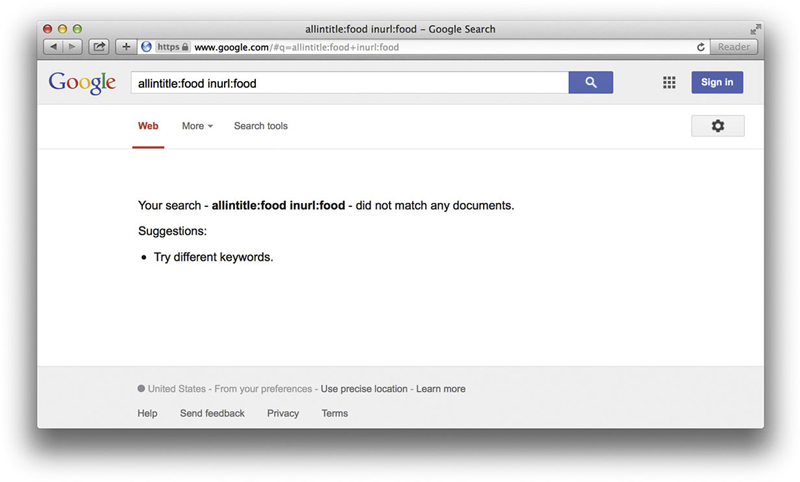
Figure 2.2
Introducing Google’s advanced operators
Google’s advanced operators are very versatile, but not all operators can be used everywhere, as we saw in the previous example. Some operators can only be used in performing a Web search, and others can only be used in a Groups search. If you have trouble remembering these rules, keep an eye on the results line near the top of the page. If Google picks up on your bad syntax, an error message will be displayed, letting you know what you did wrong. Sometimes, however, Google will not pick up on your bad form and will try to perform the search anyway. If this happens, keep an eye on the search results page, specifically the words Google shows in bold within the search results. These are the words Google interpreted as your search terms. If you see the word “intitle” in bold, for example, you’ve probably made a mistake using the “intitle” operator.
“Intitle” and “allintitle”: search within the title of a page
From a technical standpoint, the title of a page can be described as the text that is found within the TITLE tags of a Hypertext Markup Language (HTML) document. The title is displayed at the top of most browsers when viewing a page, as shown in Figure 2.3. In the context of Google groups, “intitle” will find the term in the title of the message post.

Figure 2.3
As shown in Figure 2.3, the title of the Web page is “Syngress Publishing.” It is important to realize that some Web browsers will insert text into the title of a Web page, under certain circumstances.
This time, the title of the page is prepended with the word “Loading” and quotation marks, which were inserted by the Safari browser. When using intitle, be sure to consider what text is actually from the title and which text might have been inserted by the browser.
Title text is not limited, however, to the TITLE HTML tag. A Web page’s document can be generated in any number of ways, and in some cases, a Web page might not even have a title at all. The thing to remember is that the title is the text that appears at the top of the Web page, and you can use “intitle” to locate text in that spot.
When using “intitle”, it’s important that you pay special attention to the syntax of the search string, since the word or phrase following the word “intitle” is considered the search phrase. “Allintitle” breaks this rule. “Allintitle” tells Google that every single word or phrase that follows is to be found in the title of the page. For example, we just looked at the intitle:“index of”“backup files” query as an example of an “intitle” search. In this query, the term “backup files” is found not in the title of the second hit but rather in the text of the document, as shown in Figure 2.4.

Figure 2.4
If we were to modify this query to allintitle:”index of”“backup files” we would get a different response from Google, as shown in Figure 2.5.

Figure 2.5
Now, every hit contains both “index of” and “backup files” in the title of each hit. Notice also that the “allintitle” search is also more restrictive, returning only a fraction of the results as the “intitle” search.
Be wary of using the “allintitle” operator. It tends to be clumsy when it’s used with other advanced operators and tends to break the query entirely, causing it to return no results. It’s better to go overboard and use a bunch of “intitle” operators in a query rather than using “allintitle operators.”
Allintext: locate a string within the text of a page
The allintext operator is perhaps the simplest operator to use since it performs the function that search engines are most known for: locating a term within the text of the page. Although this advanced operator might seem too generic to be of any real use, it is handy when you know that the text you’re looking for should only be found in the text of the page. Using allintext can also serve as a type of shorthand for “find this string anywhere except in the title, the URL, and links.” Since this operator starts with the word all, every search term provided after the operator is considered part of the operator’s search query.
For this reason, the allintext operator should not be mixed with other advanced operators.
Inurl and allinurl: finding text in a URL
Having been exposed to the intitle operators, it might seem like a fairly simple task to start throwing around the inurl operator with reckless abandon. I encourage such flights of fancy in searching, but first realize that a URL is a much more complicated beast than a simple page title, and the workings of the inurl operator can be equally complex.
First, let’s talk about what a URL is. Short for Uniform Resource Locator, a URL is simply the address of a Web page. The beginning of a URL consists of a protocol, followed by ://, like the very common http:// or ftp://. Following the protocol is an address followed by a pathname, all separated by forward slashes (/). Following the pathname comes an optional filename. A common basic URL, like http://www.uriah.com/apple-qt/1984.html, can be seen as several different components. The protocol, http, indicates that this is basically a Web server. The server is located at www.uriah.com, and the requested file, 1984.html, is found in the /apple-qt directory on the server. As we saw in the previous chapter, a Google search can be conveyed as a URL, which can look something like http://www.google.com/search?q=ihackstuff.
We’ve discussed the protocol, server, directory, and file pieces of the URL, but that last part of our example URL, ?q = ihackstuff, bears a bit more examination. Explained simply, this is a list of parameters that are being passed into the “search” program or file. Without going into much more detail, simply understand that all this “stuff ” is considered to be part of the URL, which Google can be instructed to search with the inurl and allinurl operators.
So far this doesn’t seem much more complex than dealing with the intitle operator, but there are a few complications. First, Google can’t effectively search the protocol portion of the URL – http://, for example. Second, there are a ton of special characters sprinkled around the URL, which Google also has trouble weeding through. Attempting to specifically include these special characters in a search could cause unexpected results and might limit your search in undesired ways. Third, and most important, other advanced operators (site and filetype, for example) can search more specific places inside the URL even better than inurl can. These factors make inurl much trickier to use effectively than an intitle search, which is very simple by comparison. Regardless, inurl is one of the most indispensable operators for advanced Google users; we’ll see it used extensively throughout this book.
As with the intitle operator, inurl has a companion operator, known as allinurl. Consider the inurl search results page shown in Figure 2.6.

Figure 2.6
This search located the word admin in the URL of the document and the word index anywhere in the document, returning more than two million results. Replacing the intitle search with an allintitle search, we receive the results page shown in Figure 2.7.

Figure 2.7
This time, Google was instructed to find the words admin and index only in the URL of the document, resulting in about a million less hits. Just like the allintitle search, allinurl tells Google that every single word or phrase that follows is to be found only in the URL of the page. And just like allintitle, allinurl does not play very well with other queries. If you need to find several words or phrases in a URL, it’s better to supply several inurl queries than to succumb to the rather unfriendly allinurl conventions.
Site: narrow search to specific sites
Although technically a part of a URL, the best way to search address (or domain name) of a server is with the site operator. Site allows you to search only for pages that are hosted on a specific server or in a specific domain. Although fairly straightforward, proper use of the site operator can take a little bit of getting used to, since Google reads Web server names from right to left, as opposed to the human convention of reading site names from left to right. Consider a common Web server name, www.apple.com. To locate pages that are hosted on blackhat.com, a simple query of site:blackhat.com will suffice, as shown in Figure 2.8.

Figure 2.8
Notice that the first two results are from www.blackhat.com and japan.blackhat.com. Both of these servers end in blackhat.com and are valid results of our query.
Like many of Google’s advanced operators, site can be used in interesting ways. Take, for example, a query for site:r, the results of which are shown in Figure 2.9.
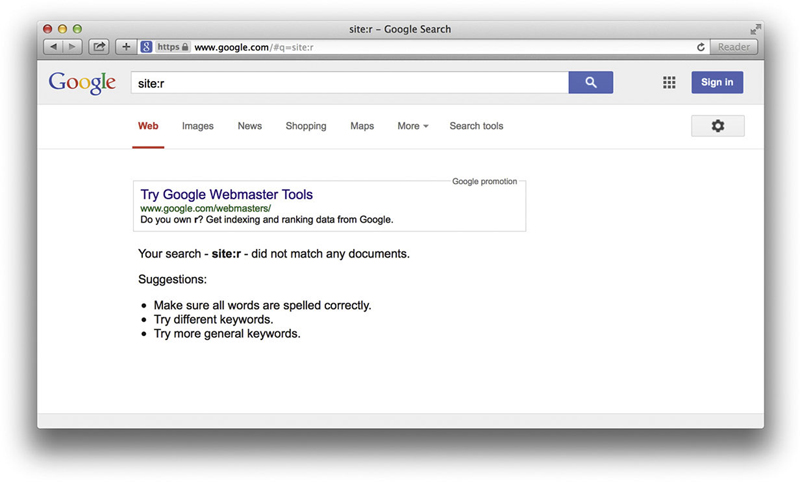
Figure 2.9
Look very closely at the results of the query and you’ll discover that the URL for the first returned result looks a bit odd. Truth be told, this result is odd. Google (and the Internet at large) reads server names (really domain names) from right to left, not from left to right. So a Google query for site:r can never return valid results because there is no .r domain name. So why does Google return results? It’s hard to be certain, but one thing’s for sure: these oddball searches and their associated responses are very interesting to advanced search engine users and fuel the fire for further exploration.
The site operator can be easily combined with other searches and operators, as we’ll see later in this chapter.
Filetype: search for files of a specific type
Google searches more than just Web pages. Google can search many different types of files, including PDF (Adobe Portable Document Format) and Microsoft Office documents. The filetype operator can help you search for these types of files. More specifically, filetype searches for pages that end in a particular file extension. The file extension is the part of the URL following the last period of the filename but before the question mark that begins the parameter list. Since the file extension can indicate what type of program opens a file, the filetype operator can be used to search for specific types of files by searching for a specific file extension.
So much has changed in the ten plus years since this process was run for the first edition of this book. Just look at how many more hits Google is reporting! The jump in hits is staggering. If you’re unfamiliar with some of these extensions, check out www.filext.com, a great resource for getting detailed information about file extensions, what they are, and what programs they are associated with.
Google converts every document it searches to either HTML or text for online viewing. You can see that Google has searched and converted a file by looking at the results page shown in Figure 2.10.

Figure 2.10
Notice that the first result lists [DOC] before the title of the document and a file format of MicrosoftWord. This indicates that Google recognized the file as a Microsoft Word document. In addition, Google has provided a View as HTML link that, when clicked, will display an HTML approximation of the file, as shown in Figure 2.11.

Figure 2.11
When you click the link for a document that Google has converted, a header is displayed at the top of the page, indicating that you are viewing the HTML version of the page. A link to the original file is also provided. If you think this looks similar to the cached view of a page, you’re right. This is the cached version of the original page, converted to HTML.
Although these are great features, Google isn’t perfect. Keep these things in mind:
▪ Google doesn’t always provide a link to the converted version of a page.
▪ Google doesn’t always properly recognize the file type of even the most common file formats.
▪ When Google crawls a page that ends in a particular file extension but that file is blank, Google will sometimes provide a valid file type and a link to the converted page. Even the HTML version of a blank Word document is still, well, blank.
This operator flakes out when ORed. As an example, the query filetype:doc returns 39 million results. The query filetype:pdf returns 255 million results. The query (filetype:doc | filetype:pdf) returns 335 million results, which is pretty close to the two individual search results combined. However, when you start adding to this precocious combination with things like (filetype:doc | filetpye:pdf) (doc | pdf), Google flakes out and returns 441 million results: even more than the original, broader query. I’ve found that Boolean logic applied to this operator is usually flaky, so beware when you start tinkering.
This operator can be mixed with other operators and search terms.
Link: search for links to a page
The link operator allows you to search for pages that link to other pages. Instead of providing a search term, the link operator requires a URL or server name as an argument. Shown in its most basic form, link is used with a server name, as shown in Figure 2.12.

Figure 2.12
Each of the search results shown in Figure 2.12 contains HTML links to the http://www.defcon.org Web site. The link operator can be extended to include not only basic URLs, but complete URLs that include directory names, filenames, parameters, and the like. Keep in mind that long URLs are much more specific and will return fewer results than their shorter counterparts.
The only place the URL of a link is visible is in the browser’s status bar or in the source of the page. For that reason, unlike other cached pages, the cached page for a link operator’s search result does not highlight the search term, since the search term (the linked Web site) is never really shown in the page. In fact, the cached banner does not make any reference to your search query, as shown in Figure 2.13.

Figure 2.13
It is a common misconception to think that the link operator can actually search for text within a link. The inanchor operator performs something similar to this, as we’ll see next. To properly use the link operator, you must provide a full URL (including protocol, server, directory, and file), a partial URL (including only the protocol and the host), or simply a server name; otherwise, Google could return unpredictable results. As an example, consider a search for link:linux, which returns 151,000 results. This search is not the proper syntax for a link search, since the domain name is invalid. The correct syntax for a search like this might be link:linux.org (with 317 results) or link:linux.org (with no results). These numbers don’t seem to make sense, and they certainly don’t begin to account for the 151,000 hits on the original query. So what exactly is being returned from Google for a search like link:linux? Figure 2.14 shows the answer to this question.

Figure 2.14
When an invalid link: syntax is provided, Google treats the search as a phrase search. Google offers another clue as to how it handles invalid link searches through the cache page. As shown in Figure 2.15, the cached banner for a site found with a link:linux search does not resemble a typical link search cached banner, but rather a standard search cache banner with included highlighted terms.

Figure 2.15
This is an indication that Google did not perform a link search, but instead treated the search as a phrase, with a colon representing a word break.
The link operator cannot be used with other operators or search terms.
Inanchor: locate text within link text
This operator can be considered a companion to the link operator, since they both help search links. The inanchor operator, however, searches the text representation of a link, not the actual URL. For example, the Google link to “current page” is shown in typical form – as an underlined portion of text. When you click that link, you are taken to the URL http://dmoz.org/Computers/Software/Operating_Systems/Linux. If you were to look at the actual source of that page, you would see something like this:
<A HREF = “http://dmoz.org/Computers/Software/Operating_Systems/Linux/” > current page < /A>
The inanchor operator helps search the anchor, or the displayed text on the link, which in this case is the phrase “current page.” This is not the same as using inurl to find this page with a query like inurl:Computers inurl:Operating_Systems.
Inanchor accepts a word or phrase as an argument, such as inanchor:click or inanchor:James.Foster. This search will be handy later, especially when we begin to explore ways of searching for relationships between sites. The inanchor operator can be used with other operators and search terms.
Cache: show the cached version of a page
As we’ve already discussed, Google keeps snapshots of pages it has crawled that we can access via the cached link on the search results page. If you would like to jump right to the cached version of a page without first performing a Google query to get to the cached link on the results page, you can simply use the cache advanced operator in a Google query such as cache:blackhat.com or cache:www.netsec.net/content/index.jsp. If you don’t supply a complete URL or hostname, Google could return unpredictable results. Just as with the link operator, passing an invalid hostname or URL as a parameter to cache will submit the query as a phrase search. A search for cache:linux returns exactly as many results as “cache linux”, indicating that Google did indeed treat the cache search as a standard phrase search.
The cache operator can be used with other operators and terms, although the results are somewhat unpredictable.
Numrange: search for a number
The numrange operator requires two parameters, a low number and a high number, separated by a dash. This operator is powerful but dangerous when used by malicious Google hackers. As the name suggests, numrange can be used to find numbers within a range. For example, to locate the number 12345, a query such as numrange:12344–12346 will work just fine. When searching for numbers, Google ignores symbols such as currency markers and commas, making it much easier to search for numbers on a page. A shortened version of this operator exists as well. Instead of supplying the numrange operator, you can simply provide two numbers in a query, separated by two periods. The shortened version of the query just mentioned would be 12344..12346. Notice that the numrange operator was left out of the query entirely.
This operator can be used with other operators and search terms.
Daterange: search for pages published within a certain date range
The daterange operator can tend to be a bit clumsy, but it is certainly helpful and worth the effort to understand. You can use this operator to locate pages indexed by Google within a certain date range. Every time Google crawls a page, this date changes. If Google locates some very obscure Web page, it might only crawl it once, never returning to index it again. If you find that your searches are clogged with these types of obscure Web pages, you can remove them from your search (and subsequently get fresher results) through effective use of the daterange operator.
The parameters to this operator must always be expressed as a range, two dates separated by a dash. If you only want to locate pages that were indexed on one specific date, you must provide the same date twice, separated by a dash. If this sounds too easy to be true, you’re right. It is too easy to be true. Both dates passed to this operator must be in the form of two Julian dates. The Julian date is the number of days that have passed since January 1, 4713 B.C. For example, the date September 11, 2001, is represented in Julian terms as 2452164. So, to search for pages that were indexed by Google on September 11, 2001, and contained the word “Osama Bin Laden,” the query would be daterange:2452164–2452164 “osama bin laden”.
Google does not officially support the daterange operator, and as such your mileage may vary. Google seems to prefer the date limit used by the advanced search form at www.google.com/advanced_search. As we discussed in the last chapter, this form creates fields in the URL string to perform specific functions. Google designed the as_qdr field to help you locate pages that have been updated within a certain time frame. For example, to find pages that have been updated within the past three months and that contain the word Google, use the query http://www.google.com/search?q=google&as_qdr=m3. The info operator shows the summary information for a site and provides links to other Google searches that might pertain to that site, as shown. The parameter to this operator must be a valid URL or site name. You can achieve this same functionality by supplying a site name or URL as a search query.
This might be a better alternative date restrictor than the clumsy daterange operator. Just understand that these are very different functions. Daterange is not the advanced-operator equivalent for as_qdr, and unfortunately, there is no operator equivalent. If you want to find pages that have been updated within the past year or less, you must either use Google advanced search interface or stick &as_qdr = 3m (or equivalent) at the end of your URL.
The daterange operator must be used with other search terms or advanced operators. It will not return any results when used by itself.
Info: show Google’s summary information
The info operator shows the summary information for a site and provides links to other Google searches that might pertain to that site, as shown in Figure 2.16. The parameter to this operator must be a valid URL or site name. You can achieve the same functionality by supplying a site name or URL as a search query.

Figure 2.16
If you don’t supply a complete URL or hostname, Google could return unpredictable results. Just as with the link and cache operators, passing an invalid hostname or URL as a parameter to info will submit the query as a phrase search. A search for info:linux returns exactly as many results as “info linux,” indicating that Google did indeed treat the info search as a standard phrase search.
The info operator cannot be used with other operators or search terms.
Related: show related sites
The related operator displays sites that Google has determined are related to a site, as shown in Figure 2.17. The parameter to this operator is a valid site name or URL. You can achieve this same functionality by clicking the “Similar Pages” link from any search results page, or by using the “Find pages similar to the page” portion of the advanced search form.

Figure 2.17
If you don’t supply a complete URL or hostname, Google could return unpredictable results. Passing an invalid hostname or URL as a parameter to related will submit the query as a phrase search. A search for related:linux returns exactly as many results as “related linux,” indicating that Google did indeed treat the cache search as a standard phrase search.
The related operator cannot be used with other operators or search terms.
Stocks: search for stock information
The stocks operator allows you to search for stock market information about a particular company. The parameter to this operator must be a valid stock abbreviation. If you provide a valid stock ticker symbol, you will be taken to a screen that allows further searching for a correct ticker symbol, as shown in Figure 2.18.

Figure 2.18
The stocks operator cannot be used with other operators or search terms.
Define: show the definition of a term
The define operator returns definitions for a search term. Fairly simple, and very straightforward, arguments to this operator may be a word or phrase. Links to the source of the definition are provided, as shown in Figure 2.19.

Figure 2.19
Colliding operators and bad search-fu
When you start using advanced operators, you’ll realize that some combinations work better than others for finding what you’re looking for. Just as quickly, you’ll begin to realize that some operators just don’t mix well at all.
Allintext gives incorrect results when it is mixed with other operators. For example, a search for allintext:moo goo gai filetype:pdf works well for finding Chinese food menus, whereas allintext:Sum Dum Goy intitle:Dragon gives you that empty feeling inside – like a year without the 1985 classic The Last Dragon (see Figure 2.20).
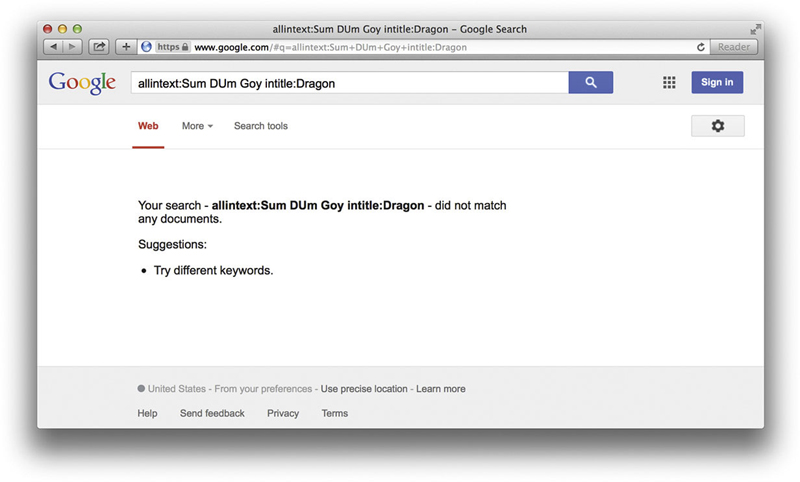
Figure 2.20
Despite the fact that some operators do combine with others, it’s still possible to get less than optimal results by running your operators head-on into each other. This section focuses on pointing out a few of the potential bad collisions that could give useless results. We’ll start with some of the more obvious ones.
First, consider a query like something – something. By asking for something and taking away something, we end up with... nothing, and Google tells you as much. This is an obvious example, but consider intitle:something – intitle:something. This query, just like the first, returns nothing, since we’ve negated our first search with a duplicate NOT search. Literally, we’re saying “find something in the title and hide all the results with something in the title.” Both of these examples clearly illustrate the point that you can’t query for something and negate that query, because your results will be zero.
It gets bit tricky when the advanced operators start overlapping. Consider site and inurl. The URL includes the name of the site. So, extending the “don’t contradict yourself” rule, don’t include a term with site and exclude that term with inurl and vice versa and expect valid results. A query like site:microsoft.com -inurl: microsoft.com doesn’t make much sense, and shouldn’t work, but as Figure 2.21 shows, it does work.

Figure 2.21
When you’re really trying to home in on a topic, keep the “rules” in mind and you’ll accelerate toward your target at a much faster pace. Save the rule breaking for your required Google hacking license test!
Here’s a quick breakdown of some broken searches and why they’re broken:
site:com site:edu – A hit can’t be both an edu and a com at the same time. What you’re more likely to search for is (site:edu | site:com), which searches for either domain.
inanchor:click –click – This is contradictory. Remember, unless you use an advanced operator, your search term can appear anywhere on the page, including the title, URL, text, and even anchors.
allinurl:pdf allintitle:pdf – Operators starting with all are notoriously bad at combining. Get out of the habit of combining them before you get into the habit of using them! Replace allinurl with inurl, allintitle with intitle, and never use allintext.
site: syngress.com allinanchor:syngress publishing – This query returns zero results, which seems natural considering the last example and the fact that most all* searches are nasty to use. However, this query suffers from an ordering problem, a fairly common problem that can really throw off some narrow searches. By changing the query to allinanchor:syngress publishing site: syngress.com, which moves the allinanchor to the beginning of the query, we can get many more results. This does not at all seem natural, since the allintitle operator considers all the following terms to be parameters to the operator, but that’s just the way it is.
link:www.microsoft.com linux – This is a troublesome search for a beginner because it appears to work, finding sites that link to Microsoft and mention the word linux on the page. Unfortunately, link doesn’t mix with other operators, but instead of sending you an error message, Google “fixes” the query for you and provides the exact results as “link.www.microsoft.com” linux.
Summary
Google offers plenty of options when it comes to performing advanced searches. URL modification, discussed in Chapter 1, can provide you with lots of options for modifying a previously submitted search, but advanced operators are better used within a query. Easier to remember than the URL modifiers, advance operators are the truest tools of any Google hacker’s arsenal. As such, they should be the tools used by the good guys when considering the protection of Web-based information.
Most of the operators can be used in combination, the most notable exceptions being the allintitle, allinurl, allinanchor, and allintext operators. Advanced Google searchers tend to steer away from these operators, opting to use the intitle, inurl, and link operators to find strings within the title, URL, or links to pages, respectively. Allintext, used to locate all the supplied search terms within the text of a document, is one of the least used and most redundant of the advanced operators. Filetype and site are very powerful operators that search specific sites or specific file types. The daterange operator allows you to search for files that were indexed within a certain time frame, although the URL parameter as_qdr seems to be more in vogue. When crawling Web pages, Google generates specific information such as a cached copy of a page, an information snippet about the page, and a list of sites that seem related. This information can be retrieved with the cache, info, and related operators, respectively. The stocks operator returns stock information about a specific ticker symbol, whereas the define operator returns the definition of a word or simple phrase.
Fast track solutions
Intitle
▪ Finds strings in the title of a page
▪ Mixes well with other operators
▪ Best used with Web, Group, Images, and News searches
Allintitle
▪ Finds all terms in the title of a page
▪ Does not mix well with other operators or search terms
▪ Best used with Web, Group, Images, and News searches
Inurl
▪ Finds strings in the URL of a page
▪ Mixes well with other operators
▪ Best used with Web and Image searches
Allinurl
▪ Finds all terms in the URL of a page
▪ Does not mix well with other operators or search terms
▪ Best used with Web, Group, and Image searches
Filetype
▪ Finds specific types of files based on file extension
▪ Synonymous with ext
▪ Requires an additional search term
▪ Mixes well with other operators
▪ Best used with Web and Group searches
Allintext
▪ Finds all provided terms in the text of a page
▪ Pure evil – don’t use it
▪ Forget you ever heard about allintext
Site
▪ Restricts a search to a particular site or domain
▪ Mixes well with other operators
▪ Can be used alone
▪ Best used with Web, Groups and Image searches
Link
▪ Searches for links to a site or URL
▪ Does not mix with other operators or search terms
▪ Best used with Web searches
Inanchor
▪ Finds text in the descriptive text of links
▪ Mixes well with other operators and search terms
▪ Best used for Web, Image, and News searches
Daterange
▪ Locates pages indexed within a specific date range
▪ Requires a search term
▪ Mixes well with other operators and search terms
▪ Best used with Web searches
▪ Might be phased out to make way for as_qdr.
Numrange
▪ Finds a number in a particular range
▪ Mixes well with other operators and search terms
▪ Best used with Web searches
▪ Synonymous with ext.
Cache
▪ Displays Google’s cached copy of a page
▪ Does not mix with other operators or search terms
▪ Best used with Web searches
Info
▪ Displays summary information about a page
▪ Does not mix with other operators or search terms
▪ Best used with Web searches
Related
▪ Shows sites that are related to provided site or URL
▪ Does not mix with other operators or search terms
▪ Best used with Web searches
Stocks
▪ Shows the Yahoo Finance stock listing for a ticker symbol
▪ Does not mix with other operators or search terms
▪ Best provided as a Web query
Define
▪ Shows various definitions of a provided word or phrase
▪ Does not mix with other operators or search terms
▪ Best provided as a Web query
Links to sites
▪ The Google file types FAQ, www.google.com/help/faq_filetypes.html
▪ The resource for file extension information, www.filext.com. This site can help you figure out what program a particular extension is associated with.
▪ This article discusses some of the issues associated with Google’s date restrict search options. http://searchenginewatch.com/article/2064851/Its-Tough-to-Get-a-Good-Date-with-a-Search-Engine
..................Content has been hidden....................
You can't read the all page of ebook, please click here login for view all page.
