When Google introduced Gradle and Android Studio, they had some goals in mind. They wanted to make it easier to reuse code, create build variants, and configure and customize the build process. On top of that, they wanted good IDE integration, but without making the build system dependent on the IDE. Running Gradle from the command line or on a continuous integration server will always yield the same results as running a build from Android Studio.
We will refer to Android Studio occasionally throughout the book, because it often provides a simpler way of setting up projects, dealing with changes, and so on. If you do not have Android Studio installed yet, you can download it from the Android developer website (http://developer.android.com/sdk/index.html).
In this chapter, we will cover the following topics:
- Getting to know Android Studio
- Understanding Gradle basics
- Creating a new project
- Getting started with the Gradle wrapper
- Migrating from Eclipse
Android Studio was announced and released (as an early access preview) by Google in May 2013, alongside support for Gradle. Android Studio is based on JetBrains' IntelliJ IDEA, but is designed specifically with Android development in mind. It is available for free for Linux, Mac OS X, and Microsoft Windows.
Compared to Eclipse, Android Studio has an improved user interface designer, a better memory monitor, a nice editor for string translation, warnings for possible Android-specific issues and a lot more features aimed at Android developers. It also features a special project structure view for Android projects, besides the regular Project view and Packages view that exist in IntelliJ IDEA. This special view groups Gradle scripts, drawables, and other resources in a convenient way. As soon as the stable version 1.0 of Android Studio was released, Google retired the Android Developer Tools (ADT) for Eclipse and recommended all developers to switch to Android Studio. This means that Google will not provide new features for Eclipse anymore, and all IDE-related tool development is now focused on Android Studio. If you are still using Eclipse, it is time to change if you do not want to be left behind.
This screenshot shows what Android Studio looks like for a simple Android app project:
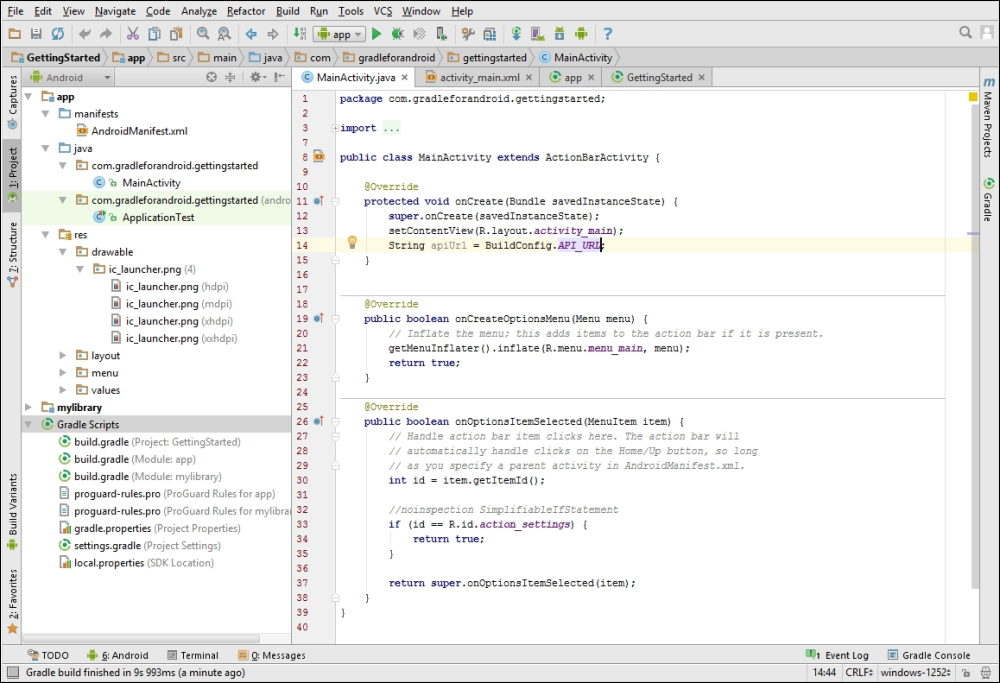
There are four different update channels for Android Studio:
- Canary brings bleeding-edge updates, but might contain some bugs
- The Dev channel gets an update more or less every month
- Beta is used feature complete updates that might still contain bugs
- The Stable channel, which is the default, features thoroughly tested releases that should be bug-free
By default, Android Studio checks every time it starts if there any updates available and notifies you.
When you launch Android Studio for the first time, it starts a wizard to set up your environment and to make sure you have the latest Android SDK and the necessary Google repositories. It also gives you the option to create an Android Virtual Device (AVD), so you can run apps on the emulator.
