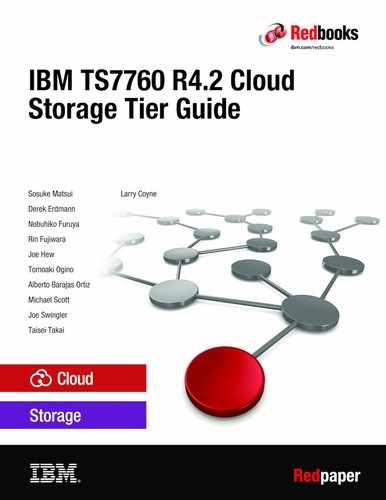Migration and upgrade considerations
This chapter describes the considerations for data migration and upgrading TS7700 to TS7700C.
This chapter includes the following topics:
13.1 Data migration considerations
This section describes specific considerations for migrating data to the cloud storage tier.
The following scenarios are described in this section:
•Migrating data from the Resident-Only partition (CP0) of a TS7700C cluster
•Migrating data from existing TS7700 in the Grid configuration
13.1.1 Migrating data from the Resident-Only partition
The TS7700C and TS7700T support cache partitions. Cache partitions consist of one resident-only-partition (CP0) and 1 - 7 cache partitions (CP1-CP7) or CPx partitions. All CPx partitions automatically migrate volumes to the cloud storage tier, but the CP0 partition does not include direct access to the cloud storage tier. Therefore, volumes that are in the CP0 partition do not automatically move to the cloud storage tier without intervention.
The process that is used to migrate volumes that are in CP0 to a cloud storage tier include the following overall steps:
1. Change the assigned storage class partition assignment to move volumes to CPx (see Figure 13-1).
2. Change the assigned storage group to specify a target cloud pool to migrate volumes to the cloud storage tier.
3. (Optional) Apply the storage class or storage group if a construct name change is required.
4. Migrate volumes to the cloud by assigning the new constructs.

Figure 13-1 Partition Assignment change
Constructs settings
To migrate the volumes to the cloud storage tier, you must ensure that the assigned constructs for the volumes are set up correctly. This process can be done by modifying the assigned construct attributes or by creating one or more constructs and assigning these constructs to the volumes that must be migrated to the cloud.
Storage Class
Storage Class allows you to determine which cache partition the volume targets before migrating to the cloud. You must assign a cache partition CPx (CP1 - CP7) because volumes in the CP0 partition remain in disk cache and do not migrate to the cloud.
The Storage Class is also used to assign the migration preference group. This determines whether the TS7700C attempts to retain the volume in disk cache or whether it is flushed from disk cache when a copy to the cloud completes. This preference is accepted after the volume is moved into a CPx partition.
Storage Group
Storage Group allows you to determine the cloud pool that the volumes migrate to within the cloud.
|
Note: You must specify the same cloud pool for a specific Storage Group on all TS7700s in the grid configuration, even if the cluster is not cloud enabled.
|
Assigning the new constructs settings to a volume
You can apply new construct rules by using one of the following methods:
•Modify the constructs that are assigned to the volumes so that the new rules can apply from that point forward.
•Create constructs and use the LMPOLICY command to assign them to the volumes.
|
Note: By using the Management Interface (MI) Modify Virtual Volume window, you can assign new constructs to a volume. This function is primarily intended for non-z/OS system and it updates the constructs without informing any connected host (including z/OS). Because Storage Group is recorded in VOLCAT and DFSMSrmm CDS on z/OS, a best practice is to use the LMPOLICY command to update the constructs.
|
Existing volumes accepting new constructs
Construct changes do not automatically apply to volumes without an action first taking place. The primary action is a host-started mount/demount of a logical volume. If the logical volume’s assigned cloud pool is already assigned when it was last mounted or created, the PARTRFSH command can be used to have the new partition CPx location be accepted.
In either case, the volume is moved to a CPx partition, premigrated to the storage cloud tier and then, migrated depending on the storage class-assigned preference group.
You can use the PRESTAGE tool in IBM Tape Tools to request mount/demount across a series of volumes. The PRESTAGE program from the TAPETOOL FTP site can be used to request mount/demount processing in an efficient way.
For more information about the TAPETOOLs, see this web page.
|
Note: Only mount/demount requests can update the SG cloud pool setting of a volume. The PARTRFSH command can change the partition assignment of a volume, but it cannot update the cloud pool assignment. If the intended use case is to retain data in CP0 until you determine it should be manually moved to the cloud by using PARTRFSH, ensure that your cloud pool is always assigned for all storage groups in the grid. That is, ensure that all storage group definitions across all data that might eventually end up in the cloud have a storage pool assigned, even if it is in a non-cloud TS7700 or a CP0 partition. This configuration allows a future move to CPx to accept the previously applied cloud pool.
|
Plan the movement carefully. All data that is moved from CP0 to a CPx partition is added immediately to the premigration queue. Moving too much data concurrently can fill up the premigration queue and can lead to host I/O throttling for any inbound host or copy workload also targeting CPx partitions.
13.1.2 Migrating data from TS7700 in the grid configuration through replication
To migrate data to the cloud through a cloud attached peer, you must first replicate volumes from a TS7700 or TS7700T cluster to a TS7700C cluster and second target a CPx partition in the TS7700C cluster (see Figure 13-2).

Figure 13-2 Copy the volumes to TS7700C
Complete the following steps to migrate volumes from a TS7700 or TS7700T cluster to a TS7700C cluster:
1. Change the assigned management class at one or more clusters to specify a copy consistency point for the TS7700C cluster.
2. Change the assigned storage class in the TS7700C cluster to specify a CPx partition that is used at the target TS7700C cluster.
3. Change the assigned storage group within all clusters in the grid to specify a cloud pool to migrate to for volumes targeting the TS7700C CPx partition.
4. (Optional) Apply the management class, storage class, or storage group if a construct name change is required.
5. Migrate volumes to the cloud by assigning the new constructs.
Constructs settings
To migrate the volumes to the cloud storage tier, you must assign constructs to the volumes. The following constructs must be set to migrate to the cloud:
•Management Class
The Management Class determines the copy consistency point policy of the grid or which clusters receive a copy. You must specify a copy policy value that places a copy of the volume on the TS7700C. The TS7700C copy is in addition to any peer copies or other TS7700C clusters that also receive a copy.
•Storage Class
Storage Class allows you to determine which cache partition the volume targets in the TS7700C cluster before migrating to the cloud. You must assign a cache partition CPx (CP1 through CP7) because volumes in the CP0 partition remain in disk cache and not migrate to the cloud.
The Storage Class is also used to determine the migration preference group, whether the TS7700C attempts to retain the volume in disk cache by using a least recently used algorithm, or whether it is flushed from disk cache when a copy to the cloud completes. This preference is accepted after the volume is replicated into a CPx partition.
•Storage Group
Storage Group allows you to determine to which cloud pool the volume migrates.
|
Note: You must specify the same cloud pool for a Storage Group on all TS7700s in the grid configuration, even if the cluster is not cloud enabled.
Review the LI REQ SETTING COPYFSC value before completing this operation. If DISABLED, the storage class preference group that is defined within the TS7700C cluster is ignored.
|
Assigning the new constructs settings to a volume
You can apply new construct rules by using one of the following methods:
•Modify the constructs that are assigned to the volumes so that the new rules can apply from that point forward.
•Create constructs and use the z/OS LMPOLICY command to assign them to a set of volumes.
|
Note: By using the management Interface (MI) Modify Virtual Volume window, you can assign new constructs to a volume. This function is primarily intended for non-z/OS system and it cannot reflect any change to host system (include z/OS). Because Storage Group is recorded in VOLCAT and DFSMSrmm CDS on z/OS, a best practice is to use LMPOLICY to update the constructs.
|
Existing volumes accepting the new constructs
Construct changes do not automatically apply to volumes without an action first taking place. The primary action is a host-started mount/demount of a logical volume.
If the logical volume’s assigned cloud pool is already assigned when it was last mounted or created, the COPYRFSH command can be used to have the new partition CPx location be accepted after the copy process completes.
In either case, the volume is replicated to the TS7700C cluster that is targeting the CPx partition, premigrated to the storage cloud tier, and then, migrated depending on the storage class that is assigned preference group.
You can use the PRESTAGE tool in IBM Tape Tools to request mount/demount across a series of volumes. The PRESTAGE program from the TAPETOOL FTP site can be used to request mount/demount processing in an efficient way.
|
Note: Only mount/demount request can update the SG cloud pool setting of a volume. The COPYRFSH command can change the replication assignment and target partition assignment of a volume, but it cannot update the cloud pool assignment. If the intended use case is to manually replicate data from one cluster to a TS7700C cluster after it is determined that it should be moved manually to the cloud by using COPYRFSH, ensure that your cloud pool is always assigned for all storage groups in the grid. That is, ensure that all storage group definitions across all data that might eventually end up in the cloud have a storage pool assigned, even if it is in a non-cloud TS7700 or if it is in a CP0 partition. This configuration allows a future move to CPx by PARTRFSH or COPYRFSH to accept the previously applied cloud pool.
|
Plan the movement carefully. All data that is moved from a peer cluster to the TS7700C CPx partition is added immediately to the premigration queue. Moving too much data concurrently might fill up the premigration queue and can lead to host I/O throttling for any inbound host or copy workload that also is targeting the TS7700C CPx partitions.
13.2 Upgrade existing TS7700 to TS7700C considerations
This section describes specific considerations for upgrading a TS7700 to a TS7700C.
Prerequisites and installation work
The prerequisites and installation work of updating cloud enable function are the same as for the initial installation. For more information, see Chapter 5, “TS7760C planning considerations” on page 25 and Chapter 9, “Configuring TS7700 for cloud storage tier” on page 77.
Cache partitions
In addition to introducing a cloud tier and the cloud tier configuration panels, the TS7700 to TS7700C upgrade process results in the TS7700C cluster having a predefined CPx partition that is 3 TB. This partition initially is empty because all data within the TS7700 cluster before the upgrade is allocated to the CP0 or resident-only partition. The initial size of the CPx partition can be changed and new CPx partitions can be defined after the upgrade is complete (see Figure 13-3).

Figure 13-3 Cache Partitions
The CP1 size can be altered while the TS7700C is online. CPx partitions also can be created.
Cloud tier settings
After the cloud tier upgrade process is completed, you must configure the cloud tier settings. The settings are the same as for the initial setup. For more information, see Chapter 9, “Configuring TS7700 for cloud storage tier” on page 77.
After the cloud configuration is completed, you can move data within the CP0 partition to a CPx partition, as described in 13.1.1, “Migrating data from the Resident-Only partition” on page 126.
..................Content has been hidden....................
You can't read the all page of ebook, please click here login for view all page.