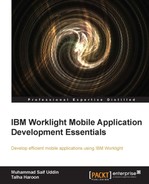The Android environment for Worklight apps provides complete implementation and structured resource handling for handling the environment. Here, we have to generate the Android native project by deploying the Android environment added to the Worklight project/app. Follow the given steps to initialize the Android project for a particular environment:
- Right-click on apps and navigate to HelloWorld | android.
- On the menu that appears, select Run As | 2 Build Environment and Deploy. After clicking on this option, the deployment process will start and the status can be seen in the Console window under Worklight Studio | Eclipse.
- After deployment of the environment, you can see the Android project generated in the same workspace with a combination of project name, app name, and selected mobile/desktop environment.
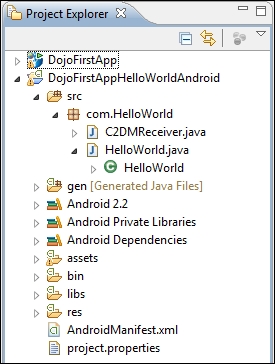
An Android project generated after build
The the Android application is finally generated and ready to execute with the resources. Now, we will brief you about the Android native project resource structure. You will see a basic Android application. The following table describes the structure and information of each folder that every Android project contains:
Android also has some major files in the project. Let start exploring them one by one:
AndroidManifest.xml: This XML file is one of the core files of the Android project. It holds overall information about application services and activities and is used to define permissions for applications such as allowing an application to access the Internet or allowing an application to write.MainLayout.xml: This file describes the layout of the page. This means it is responsible for the placement of every component (such as textboxes, labels, radio buttons, user defined components, and so on) on the app screen.Activity: Every application that occupies the entire device screen needs at least one class that inherits from theActivityclass. One major method is calledOnCreate. This method initiates the app and loads the layout page.
There are a variety of devices powered by Android, and not all of them provide the same features and capabilities. In order to prevent your application from being installed on devices that lack features needed by your application, it's important that you clearly define a profile for the types of devices your application supports by declaring device and software requirements in your manifest file.