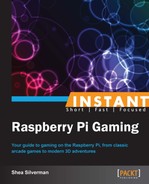This task will describe how to download and copy PCSX ReARMed, the PlayStation emulator, to the Raspberry Pi. It will also explain how to run it from the CLI, how to change configuration settings, how games need to be loaded, and the controls.
You will need:
- A Raspberry Pi
- An SD card with the official Raspberry Pi OS, Raspbian, properly loaded
- A USB keyboard
- A USB mouse
- A 5V 1A power supply with Micro-USB connector
- A network connection
- And a screen hooked up to your Raspberry Pi
For installing PCSX ReARMed, perform the following steps:
- You will need to have the Raspberry Pi desktop environment running for this recipe. If you are at the command line, type
startxto launch the desktop environment. - On the desktop, launch the Pi Store application by double-clicking on the Pi Store icon.
- At the top-right of the application, there will be a Log In link. Click on it and log in with your registered account.
- Once logged in, type in
PCSX ReARMedin the search bar. - Click on the PCSX ReARMed result that appears. Doing so will bring you to the application info page.
- From here, click on the Download button on the right-hand side of the screen.
- You will be brought to the My Library tab that will list all of your current applications. PCSX ReARMed will automatically download, and a window will appear showing the installation process. Press any button to close the window once it has finished installation.
- To run PCSX ReARMed, click on the application in the My Library tab, and then click on Launch.
For running PCSX_ReARMed from the command line, perform the following steps:
- Change into the
pcsx_rearmeddirectory with the commandcd /usr/local/bin/indiecity/InstalledApps/pcsx_rearmed/Full/. - Type
./pcsxand press Enter. - The PCSX info message and menu should appear.
For running a game, perform the following steps:
- From the main menu, use the up and down arrow keys to highlight Load Game and press Enter. You will be brought to either the previous directory you were in, or the
/mediadrive.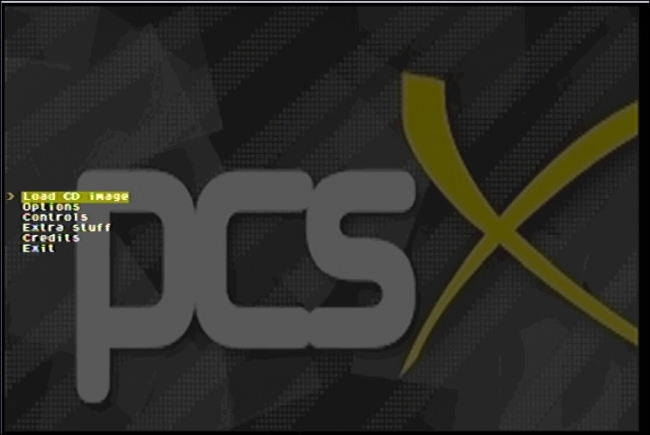
- You can move to a parent directory by selecting
./and into a directory by selecting the directory name and pressing Enter. - Select the game file you want to run and hit Enter.
- After a moment, the game will load.
PCSX ReARMed is a port of the PCSX project to ARM processors and OpenGL ES compatible GPUs. PCSX ReARMed has been compiled to take advantage of the Raspberry Pi's architecture, and is capable of loading PlayStation games from the original disks using a USB CD-ROM drive, CD-ROM images, or independently developed images. For ease of use and speed, CD-ROM images are the preferred format.
The control scheme is as follows:
- Arrow keys to move
- G for triangle
- X for circle
- Z for cross
- S for square
- W for L1
- R for R1
- E for L2
- L for R2
- V for start
- C for select
The PlayStation console was once a very powerful 3D console with a huge install base. Emulation of the console was a high priority, and was even turned into commercial projects, such as Bleem, a PlayStation emulator for the DreamCast, and Connectix Virtual Game Station, a PlayStation emulator for the Macintosh.
A few useful reference links:
- For information on PCSX ReARMed go to https://github.com/notaz/pcsx_rearmed
- For information on PCSX go to http://www.pcsx.net/
- For information on Sony PlayStation go to http://en.wikipedia.org/wiki/PlayStation_%28console%29
- For information on Bleem go to http://en.wikipedia.org/wiki/Bleem!
- For information on Connectix VGS go to http://en.wikipedia.org/wiki/Connectix_Virtual_Game_Station