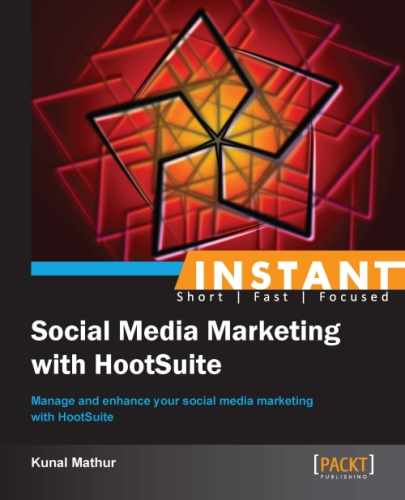It is important to know your followers or connections on social profiles. In this recipe, we will learn to manage Twitter contacts as Twitter lists and follow/unfollow them.
- Go to Contacts on the left dashboard ribbon.
- Select your connected Twitter account to view all followers and their details.
- Select Lists from the dropdown and check all profiles of a Twitter list.
- Use Contact Management options to follow and unfollow profiles directly from HootSuite.
HootSuite has a contact management feature that lets you follow, unfollow, or list your Twitter followers and those who you follow. This can be accessed from the left navigation pane by selecting Contacts as shown in the following screenshot:
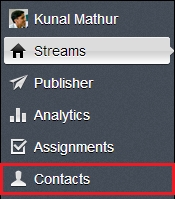
You will be able to see the listing of people you follow and those following you, with their respective following and followers count. You can also see their Klout score, which is an indicator of a person's social presence measured on a scale of 0 to 100. A higher Klout score is considered as good and that a Twitter user is active and has followers who share and reply to the tweets. See the following screenshot for a better understanding:
You can also follow/unfollow Twitter handles directly from HootSuite by clicking on the symbol placed before the Following stats.
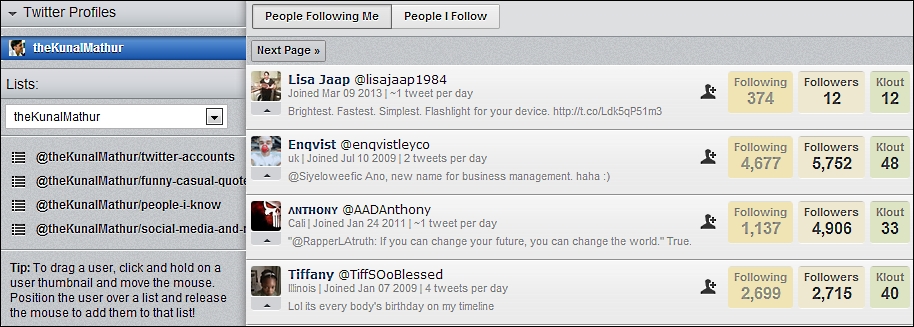
When you start following hundreds of Twitter profiles, it becomes difficult to get the relevant tweets from specific people. In such scenarios, Twitter lists allow users to create a group of Twitter accounts that they want to see regularly and read their tweets in one place.
It has to be noted that lists can only be used for reading tweets. You cannot send tweets to members of a list, considering that only list members will be able to see it. The name of the list cannot start with a number and has to be done alphabetically. By default, lists are public and are visible to everyone. Lists can also be made private by changing their individual settings.
Lists are useful because you do not have to follow a Twitter user before adding them to the lists. However, you cannot add those users to your lists who have blocked you on Twitter. Similarly, if someone has added you to their list, you can block the list's creator to remove yourself.
You can create a list of the clients, partners, friends, industry experts, or any group of Twitter accounts that are relevant to you. Also, you can subscribe to lists created by other users if the Twitter accounts in those lists make sense to you.
In a couple of the following screenshots, you will note that we have created four lists out of which two are private (with a padlock sign). Lists named as Twitter Accounts and Social Media and News are public and can be read or subscribed to by any Twitter user.
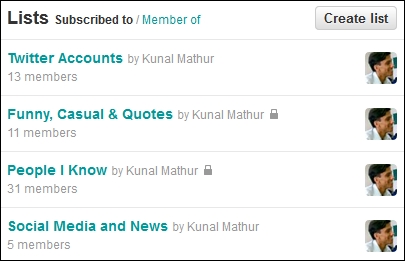
We may miss out on news or information about social media as we generally follow many Twitter accounts. So to avoid such situations and to stay updated with the recent happenings in the world of social media, we can create a list of Twitter accounts (industry experts and magazines) that provide us with a daily dose of information. As the list is public, there are other people as well who may subscribe to these lists.
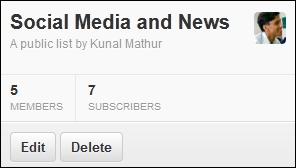
You can manage Twitter lists from HootSuite itself by adding or removing their members. This can be done by clicking and dragging them to the desired lists.
In addition to follow/unfollow and adding/removing members from lists, you can also block Twitter users and report them as spam from HootSuite itself. This can be done by using the small arrow icon under each user thumbnail.