- Once you log in to the platform, you will get to this main page:

AWS main page
- Click on the Services menu (top left) and then Elastic Container Service (under the Compute menu):

Services list
- On the page that opens, click on Get started:

Getting started page for ECS
- Check only the Deploy a sample application onto an Amazon ECS Cluster option. Then click on Continue:

First page for ECS creation
- Fill in the blanks as follows, paying special attention to the Image field, where you will use our prebuilt image:

Task definition page
- Scroll down the page and set Port mappings as shown here. Click on Continue:

Port mappings
- Give the service a name and set the Desired number of tasks to 1. Click on Next step:

Service and network configuration
- Configure the cluster as shown here:

Cluster configuration
- Scroll down to the page and click on Launch instance & run service:

Launch instance
- You can follow the status of the process on the following page. When it's done, click on the View service button:

Launch status
- You'll see the details of your service on the following page. Click on the default > label:

Cluster information
On the page that opens, you can see more details about the cluster:
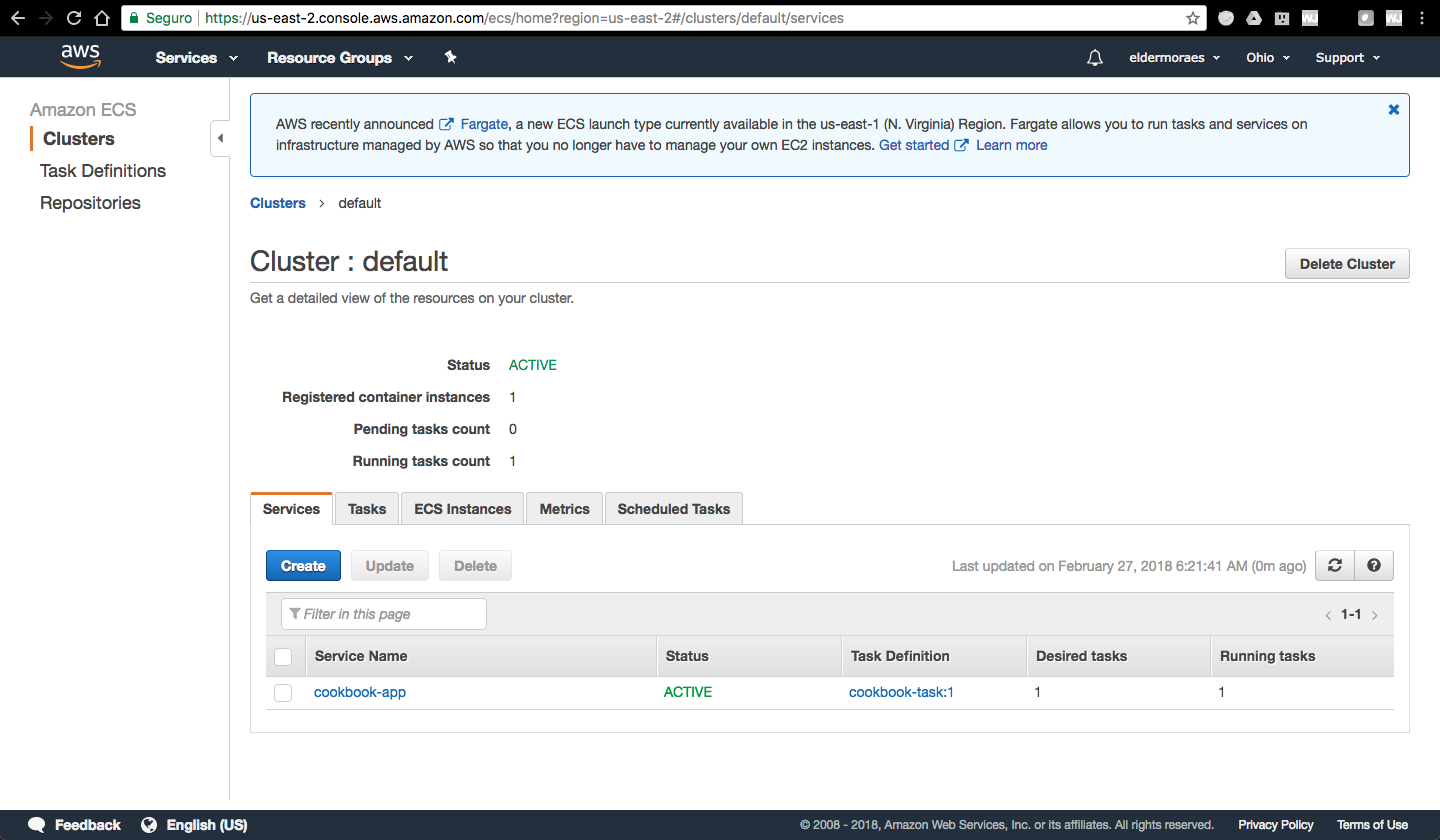
Cluster details
- Click on the Tasks tab to see information about the tasks and the containers created:

Container tasks
- Click on the Container Instance label to see details about the container that has been created:

Container details
- Check the Public IP label and copy the IP. It's automatically mapped to the 8080 port. Use http://[public-ip]/app to try it:

Test page for our application
If you can see the same screenshot, that's great! You are now orchestrating your container in AWS.
