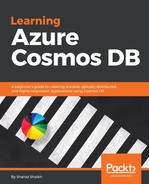Let's do it. We have chosen one data center location while creating the Cosmos DB instance. Let's replicate this using the click of a button as promised by Microsoft:
- In the left menu on the Cosmos DB management screen, go to Settings | Replicate Data Globally and click on it.
- It should open up a screen similar to the following screenshot:
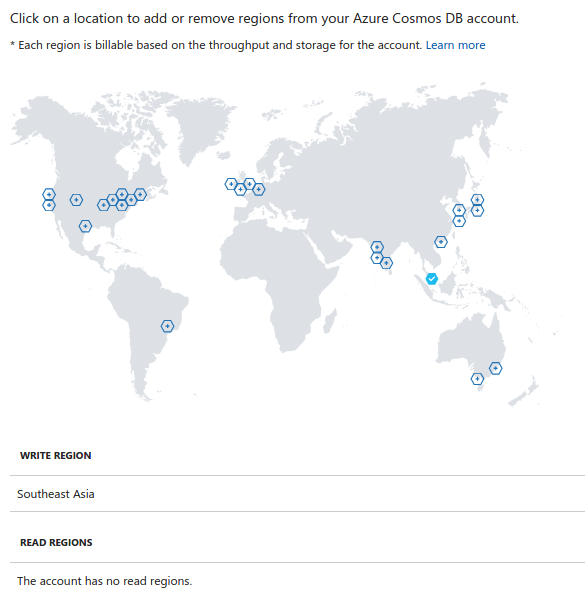
See that beautiful map of our planet? Well, all the pentagon icons are the locations of Azure data centers, and the one ticked is ours.
Right now, we have stored our data in one location; let's distribute it to the West India location. You can choose the location of your preference.
- So, how do we do it? Well, just click on the pentagon icon and click on the Save button; you should be good to go! Isn't it amazing? Distributing data with at click of a button!
- It will take few seconds or minutes depending on the data. Once it is done, you will see two ticks on the map, and one more read region, as shown in the following screenshot:

So now traffic from Southeast Asia can read data from its nearest data center. You can replicate this in various locations depending on your traffic.
Each data center location has its own price range and you will be charged on your account accordingly.
Each replicated node will have read only ability. When there is any change in a write region, Cosmos DB will replicate it across every node distributed across the globe.
Each replicated node will have read only ability. When there is any change in a write region, Cosmos DB will replicate it across every node distributed across the globe.
This concludes the data distribution using global turnkey feature of Cosmos DB.
Let's look at failover handling briefly.