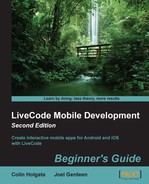Each app store guides you through the steps of how to upload a new app and there are quite a lot of steps involved! It could take another book to show you all the screenshots you have to wade through. Showing these screenshots here would not be so valuable mainly because of their large quantity, but also because the process changes from time to time. For example, Google changed the name of their service from Android Market to Google Play.
There is some similarity between what each of the stores asks you, so we'll look at what preparations you might need before heading off to the stores. When you are ready to proceed with the uploading, these are the pages you need to start with for the respective app stores:
- iTunes Connect: https://itunesconnect.apple.com
- Google Play: https://play.google.com/apps/publish/
- Amazon Appstore: https://developer.amazon.com/home.html
- Samsung Apps: https://seller.samsungapps.com/
All three app stores will ask for a description of what the app does, rating information, price, a support website or e-mail address, and category information. In order to ask a price, other than Free, you will have to set up a merchant account. In the case of Apple, you'll have to give a web page address for support. Google just asks for contact information and Amazon shows support as being optional. All three ask for screenshots and allow you to upload a demo video.
Apple asks for a lot of information, but spread over many screens. As you enter data, you will need screenshots and other information that you haven't gathered. You can Save what you have entered and come back later. Be sure to get it right before you click on Submit for Review because Apple does not allow you to change the information without uploading a newer version of the app.
The upload of the actual app file for iOS is handled by the Application Loader utility that comes as part of Xcode. To access Application Loader from the Xcode developer tools package, choose menu Xcode | Open Developer Tool | Application Loader. You can also download it in your Application folder as described in the iTunes Connect support document at:
https://itunesconnect.apple.com/docs/UsingApplicationLoader.pdf
Google asks for a lot of information, but it's all in their Developer Console. There are sections for uploading the APK, for completing the Store Listing and Pricing & Distribution as well as other operations. Be careful if you set the price as free as you cannot change it and it's instantly and permanently declared a free app. To change it later, you would need to create a new app with a new package name and set a price for the new app.
Amazon asks for about the same information as Apple and Google. You can check whether your app works with Amazon by simply dragging it to their developer web page. They run a quick compatibility test and then run more tests on Android Nexus 7 and their Fire phones and tablets. You can start the submittal process for your app directly from the test results page, but then you need to establish a developer account and provide the same information as before.
Samsung Apps is an app store designed to provide apps specially customized for Samsung mobile phones. It is a focal point for both developers and Samsung handset users. Without actually signing up, it is difficult to get details of how the store works for non-Samsung devices. For additional information, review the article at http://www.pivoteast.com/guide-how-to-register-and-submit-apps-to-samsung-apps/.
The submission process is just about the most stressful part of developing a mobile app! It makes you feel better about the other stages you've been through; perhaps those weren't so bad after all…
Hopefully, you have a partner who can be a second pair of eyes to help you understand all the questions to not miss something vital that will haunt you later.