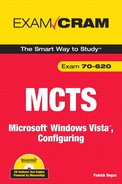This Cram Sheet contains the distilled, key facts about the MCTS: Microsoft Windows Vista, Configuring exam. Review this information as the last thing you do before you enter the testing center, paying special attention to those areas in which you think you need the most review.
Microsoft defines three hardware levels for Windows Vista: Minimum, Windows Vista Capable, and Windows Vista Premium Ready.
For a system to be Windows Vista Capable (capable to run Windows Vista Business and Windows Vista Enterprise editions), it must have an 800-MHz processor, 512MB of RAM, and 15GB of free disk space.
For a system to be Windows Vista Premium Ready (runs all versions of Windows Vista and supports the new Windows Aero interface), it must have a 1-GHz processor, 1GB of RAM, and 15GB of free disk space.
Windows System Image Manager (Windows SIM) is a tool that enables you to create answer files and network shares or to modify the files contained in a configuration set. The Windows SIM is part of the Windows Automated Installation Kit (WAIK), which is included with Business Desktop Deployment (BDD) 2007.
The answer file is an Extensible Markup Language (XML) file that scripts the answers for a series of graphical user interface (GUI) dialog boxes and other configuration settings to be used to install Windows Vista.
A Windows image is a single compressed file that contains a collection of files and folders that duplicate a Windows installation on a disk volume. Windows Vista is built and distributed as a single image using the new Windows Imaging (WIM) file format.
A catalog is a binary file (CLG) that contains the state of the settings and packages in a Windows image.
Windows Preinstallation Environment (PE) is a bootable tool that replaces MS-DOS as the preinstallation environment to install, troubleshoot, and recover Windows Vista.
ImageX is a command-line tool that captures, modifies, and applies installation images for deployment in a manufacturing or corporate environment.
Windows Setup (Setup.exe) is the program that installs the Windows Vista operating system.
Diskpart is a command-line hard disk configuration utility.
Sysprep is a utility that facilitates image creation for deployment to multiple destination computers by removing the original security identifiers (SIDs) from the image and cleaning up various user and machine settings and log files.
You can upgrade (in-place) Windows XP Pro to Windows Vista Business and Ultimate editions. You can upgrade Windows XP Home to Windows Vista Home Basic, Home Premium, Business, and Ultimate editions.
You can use the Windows Vista Upgrade Advisor to determine which edition of Windows Vista is right for you.
To migrate user settings from one computer to a Windows Vista computer, use Windows Easy Transfer (WET) and User State Migration Tool (USMT).
You can upgrade Windows Vista to higher editions of Windows Vista:
Home Basic edition to Home Premium, Business, Enterprise, and Ultimate editions
Business edition to Enterprise and Ultimate editions
Enterprise edition to Ultimate edition
Windows Vista Startup Repair (executed from the Windows installation disc or loaded on your hard drive) is a Windows recovery tool that can fix certain problems, such as missing or damaged system files that might prevent Windows from starting correctly.
Device drivers are programs that control a device. They each act like a translator between the device and programs that use the device.
To ensure reliable drivers, a signed driver is a device driver that includes a digital signature, which is an electronic security mark that can indicate the publisher of the software and information that can show whether a driver has been altered.
By default, if a driver is not signed, signed by a publisher that could not be properly identified, or has been altered since its release, Windows Vista will notify you.
The Device Manager lists all hardware devices on your computer and enables you to change the properties for any device and update drivers.
You can use the Add Hardware component in the Control Panel to add device drivers.
Windows Aero is the premium visual experience of Windows Vista that features a transparent glass design with subtle window animations and new window colors.
Part of the Windows Aero experience is Windows Flip 3D, which is a way to arrange your open windows in a three-dimensional stack that you can quickly flip through without having to click the taskbar.
To enable Windows Aero, you need to set the color depth of 32 bits per pixel (bpp), a refresh rate that is higher than 10 hertz, the theme to Windows Vista, the color scheme to Windows Aero, and confirm that the window frame transparency is on.
Parental controls enable administrators to control which websites, programs, and games each standard user can use and install and what time those users can use the computer.
The Ease of Access Center is a central location that you can use to set up the accessibility settings and programs available in Windows.
Internet Explorer Zoom (from 10% to 1000%) lets you enlarge or reduce the view of a web page.
The Internet Explorer has a Security status bar that keeps you notified of the website security and privacy settings by using color-coded notifications next to the address bar.
Internet Explorer 7.0 offers a Phishing Filter that helps protect you from online phishing attacks, fraud, and spoofed websites.
Internet Explorer 7.0 offers Protected mode, which helps protect you from websites that try to save files or install programs on your computer.
Dynamic Security options for Internet Explorer 7.0 offers multiple security features to defend your computer against malware and data theft.
To reset Internet Explorer, click the Reset button within the Advanced tab. If you want to reset only the Advanced options, click the Restore Advanced Settings button.
A website that wants to allow other sites to publish some of its content creates an RDF Site Summary (RSS) document and registers the document with an RSS publisher. Users who can read RSS-distributed content or feed can get data such as news feeds, events listings, news stories, headlines, project updates, excerpts from discussion forums, and even corporate information.
When you subscribe to an RSS feed, Internet Explorer automatically checks the website and downloads new content so that you can see what is new since you last visited the feed.
User Account Control (UAC) is a feature in Windows that can help prevent unauthorized changes to your computer. If you are logged in as an administrator, UAC asks you for permission to perform a task; and if you are logged in as a standard user, UAC asks you for an administrator username and password that can perform the task.
UAC can be enabled or disabled for any individual user account by using the Control Panel. You can also control the behavior of the UAC by using local or group policies.
If you have an older application that requires administrative permissions to run, you can use the Application Compatibility tab to select this Run This Program as an Administrator option, which will allow the application to use the UAC system to request privilege escalation.
Windows Defender helps users detect and remove known spyware and other potential unwanted software.
A quick scan using Windows Defender checks areas on a hard disk that spyware is most likely to infect.
When you perform a scan, you can configure what Windows Defender will do when it identifies unwanted software.
If you want to prevent a program from being flagged as possible spyware, you should select Always Allow.
Software Explorer can remove any program that executes during startup.
Windows Defender automatically blocks all startup items in Windows Vista that require administrator privileges to run.
Windows Firewall is a packet filter and stateful host-based firewall that allows or blocks network traffic according to the configuration.
By default, Windows Firewall is on.
By default, Windows Firewall blocks most programs from communicating through the firewall. Therefore, you will need to add an exception for a port or program.
The new Windows Firewall with Advanced Security is a Microsoft Management Console (MMC) snap-in that provides more advanced options for IT professionals that enable you to set up and view detailed inbound and outbound rules and integrate with Internet Protocol Security (IPSec).
The Network and Sharing Center enables you to check your connection status, view your network visually, and troubleshoot connection problems.
Windows Network Diagnostics analyzes the problem and, if possible, presents a solution or a list of possible causes.
The ipconfig command displays current TCP/IP configuration. It can also be used to release (/release option) and renew (/renew option) TCP/IP configuration and for flushing the Domain Name System (DNS) cache (/flushdns option).
The ping command verifies connections to a remote computer by verifying configurations and testing IP connectivity.
The tracert command traces the route that a packet takes to a destination and displays the series of IP routers that are used in delivering packets to the destination.
The nslookup command displays information that you can use to diagnose your DNS infrastructure.
You use Remote Desktop to access one computer from another remotely.
You cannot use Remote Desktop Connection (RDC) to connect to computers running Windows Vista Starter, Windows Vista Home Basic, Windows Vista Home Basic N, or Windows Vista Home Premium.
To connect to a remote computer using Remote Desktop, the computer must be turned on, it must have a network connection and network access, Remote Desktop must be enabled, and you must have permission to connect (a member of the Administrators group or the Remote Desktop Users group).
To use Remote Assistance, first invite a person to help you, using e-mail or an instant message. You can also reuse an invitation that you have sent before.
Windows Media Player 11 is an all-in-one media player that enables you to play most media files with an easy-to-use, intuitive interface.
Codecs, an abbreviation for compressor/decompressor, are software or hardware used to compress and decompress digital media, such as a song or video.
If you want to play a DVD, you need a DVD decoder, also known as an MPEG-2 decoder. Only Windows Vista Home Premium and Windows Vista Ultimate ship with an MPEG-2 decoder.
The commercial DVD video player specification dictates that DVD players must be coded to play discs that contain the region code for the country in which they were sold.
The Windows Media Center enables you to manage and play back all of your digital media through one interface, including live and recorded TV, movies, music, and pictures.
If your computer has no TV tuner, an optional analog or digital TV tuner is required to play and record TV in Windows Media Center.
Windows Mail is used to send, receive, and organize e-mail. It also includes improved stability over Outlook Express, enables real-time search, and provides enhanced security via the Phishing Filter and Junk Mail Filter.
Windows Calendar is a new calendar and task application.
To view several calendars together, you can create a calendar group, which then enables you to view the appointments in each calendar individually, or together.
The Windows Fax and Scan program enables users to scan a document or picture into the system with a scanner, e-mail those documents, and fax documents using a fax modem or fax server and receive faxes from other fax machines.
Windows Meeting Space, which is a replacement for NetMeeting, enables you to share documents, programs, or your entire desktop with other people.
One of the advantages of using Windows Meeting Space is that it uses peer-to-peer technology that automatically sets up an ad hoc network if it cannot find an existing network.
People Near Me, used in Windows Meeting Space, identifies people using computers near you so that you can use Windows Meeting Space and other programs.
The Windows Sidebar is a pane that keeps your gadgets organized and always available.
Gadgets are easy-to-use mini programs (tools) that give you information at a glance for frequently performed tasks such as checking the weather, checking the time (via a digital clock), and checking e-mail (without opening other programs).
Windows Reliability and Performance Monitor is a Microsoft Management Console (MMC) snap-in that provides tools for analyzing system performance. From a single console, you can monitor application and hardware performance in real time, customize what data you want to collect in logs, define thresholds for alerts and automatic actions, generate reports, and view past performance data in a variety of ways.
Another tool that you can use to view system performance is the Windows Task Manager.
You should periodically use the Check Disk tool (chkdsk) to check the integrity of disks, which will examine and correct many types of common errors.
To reduce fragmentation, Windows Vista automatically defragments your hard disk using Disk Defragmenter.
Windows ReadyBoost boosts system performance by using USB flash devices as additional sources for caching.
Windows ReadyDrive boosts system performance on mobile computers equipped with hybrid drives.
System Configuration (msconfig) is an advanced tool that can help identify problems that might prevent Windows from starting correctly. You can start Windows with common services and startup programs turned off and then turn them back on, one at a time.
The Advanced Boot Options menu lets you start Windows in advanced troubleshooting modes.
Safe mode, found in the Advanced Boot Options, starts Windows with a minimal set of drivers and services.
Safe mode boots to the Windows GUI in minimal VGA mode using the standard VGA drivers (640x480 resolution and 16 colors), which comes in handy when you load an incompatible video driver.
The Last Known Good Configuration (advanced) option starts Windows with the last registry and driver configuration that worked for the most recently successful logon.
To make finding these settings quick and easy, Windows Vista includes the Windows Mobility Center, which provides a single location that enables you to quickly adjust mobile PC settings.
Presentation settings, found with the Windows Mobility Center, enable you to adjust settings such as the speaker volume and the desktop background image, to enhance presentations.
A power plan is a collection of hardware and system settings that manages how your computer uses and conserves power.
Windows Vista offers two other modes besides Shutdown: Hibernate, which saves the system state and the system memory saved to a file (Hiberfil.sys) on the hard disk; and Sleep, a power-saving state that saves work and opens programs to memory, maintained by a small amount of power.
Hybrid Sleep mode, a combination of Sleep and Hibernate, saves your work to your hard disk and puts your mobile PC into a power-saving state.
Displayed in the notification area of the Windows taskbar, the battery meter helps you manage your computer’s power consumption by indicating how much charge is remaining on your battery and which power plan your computer is using.
The new Windows Vista Sync Center provides a single easy-to-use interface to manage data synchronization between multiple computers, including network servers, and mobile devices you connect to your computer.
When an offline folder is created, Windows automatically creates a copy of that file or folder on your computer. Anytime you reconnect to that network folder, Windows syncs the files between your computer and the network folder. You can also sync them manually at any time.
To configure a Tablet PC, you use the Tablet PC Settings tool, which is found under Mobile PC in the Control Panel.
All tablet PCs have several hardware buttons for common tasks, which can be programmed as needed. In addition, you can program the digital pen by assigning key commands or actions to simple pen gestures called flicks.
The Handwriting Recognition Personalization Tool enables you to tailor recognition results to your own personal handwriting style.
Windows Touch Technology provides support for touchscreens, including accessing context menus and accessing small components with your finger.