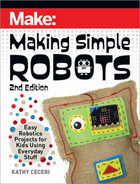10. First, go to the Input menu (light purple) and scroll down to the bottom
(Figure
O
)
. Then:
• Find the “on [loud] sound” block and drag it into the workspace.
• Notice that a little image of a microphone lights up on the simulated
board. This means you have turned on the sound sensor.
• Next to the light is the number 128, and below that is a scale that
looks like a thermometer. These show what sound level is being
detected by the sound sensor. The numbers go from 0 to 255, so
128 is in the middle. You will use these later to test the sound part of
your program.
11. To make the robot wait before it responds to a voice or sound:
• Go to the Basic menu (blue), and scroll down to find a “pause (ms)
[100]” block.
• Drag it into the “on [loud] sound” block.
• The length of the pause is measured in milliseconds (written as
“ms”). One thousand milliseconds equals 1 second
(Figure
P
)
.
To make the pause longer:
• Click on the arrow next to the “100” to open a menu.
O
142
Making Simple Robots, 2nd Edition
Make_Simple_Robots_interior_FIN.indd 142Make_Simple_Robots_interior_FIN.indd 142 4/26/22 1:56 PM4/26/22 1:56 PM

• Choose “2 seconds,” or 2,000ms
(Figure
Q
)
. (You can adjust this
later, when you test the program.)
12. To pick a random number that tells the robot which noise to make, you
need a variable. A variable is used in computer programming and in
math equations to stand for a piece of information (such as a number)
that can change at different times. (You already used a kind of variable
block in Scratch, a counter that went up every time it ran.) To create a
variable:
• Open the Variables menu (red). Click on “Make a Variable…”
(Figure
R
).
• Give your variable a name by typing it in the box
(Figure
S
)
. The
name should describe what it stands for, such as “Which Noise?”
• Blocks will appear with the name of the variable you have created.
P
R
Q
S
Chapter 4: Making Robots Likable 143
Make_Simple_Robots_interior_FIN.indd 143Make_Simple_Robots_interior_FIN.indd 143 4/26/22 1:56 PM4/26/22 1:56 PM

Drag a “set [Which Noise?] to [0]” block inside the “on [loud] sound”
block. Make a duplicate, and stack it underneath the first
(Figure
T
)
.
• Duplicate the pause block, and drag it between the variable blocks.
This will give the program time to pick a random number, then set
the variable back to zero so it doesn’t keep playing over and over.
• Go back to the first variable block. In the Math menu (purple), scroll
down to find the “pick random [0] to [10]” block
(Figure
U
)
. It’s oval-
shaped.
• Drag the “random” block over the oval space on the variable block.
To make it easier, MakeCode will join the block to the space with
little red dots and a line between them
(Figure
V
)
.
• Set the numbers in the random block to 1 and 3. This will let you
have the robot play up to three different noises
(Figure
W
)
. (You can
change the number to add more!)
U
T
144
Making Simple Robots, 2nd Edition
Make_Simple_Robots_interior_FIN.indd 144Make_Simple_Robots_interior_FIN.indd 144 4/26/22 1:56 PM4/26/22 1:56 PM

13. Finally, create one more stack of blocks to help the robot decide which
noise to play. It will use an “if-then-else” block to tell the micro:bit what
to do when the variable is set to 1, 2, or 3. The steps are:
• Find the “forever” block that was there when you opened the
project. If you can’t find it, grab a new one from the Basic menu
(blue).
• Go to the Logic menu (teal, a kind of dark greenish-blue). From the
Conditionals section, drag an “if [true] then” block into the “forever”
block
(Figure
X
)
. (It doesn’t matter whether you use the block with
or without the “else” mouth — you can always click on the plus and
minus icons on the block to add or delete an “else.”)
V
X
W
Chapter 4: Making Robots Likable 145
Make_Simple_Robots_interior_FIN.indd 145Make_Simple_Robots_interior_FIN.indd 145 4/26/22 1:56 PM4/26/22 1:56 PM

Z
Aa
Y
146
Making Simple Robots, 2nd Edition
Make_Simple_Robots_interior_FIN.indd 146Make_Simple_Robots_interior_FIN.indd 146 4/26/22 1:56 PM4/26/22 1:56 PM
..................Content has been hidden....................
You can't read the all page of ebook, please click here login for view all page.