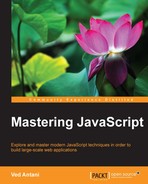The most important reason for JavaScript's existence is the web. JavaScript is the language for the web and the browser is the raison d'être for JavaScript. JavaScript gives dynamism to otherwise static web pages. In this chapter, we will dive deep into this relationship between the browser and language. We will understand the way in which JavaScript interacts with the components of the web page. We will look at the Document Object Model (DOM) and JavaScript event model.
In this chapter, we will look at various aspects of JavaScript with regard to the browser and HTML. HTML, as I am sure you are aware, is the markup language used to define web pages. Various forms of markups exist for different uses. The popular marks are Extensible Markup Language (XML) and Standard Generalized Markup Language (SGML). Apart from these generic markup languages, there are very specific markup languages for specific purposes such as text processing and image meta information. HyperText Markup Language (HTML) is the standard markup language that defines the presentation semantics of a web page. A web page is essentially a document. The DOM provides you with a representation of this document. The DOM also provides you with a means of storing and manipulating this document. The DOM is the programming interface of HTML and allows structural manipulation using scripting languages such as JavaScript. The DOM provides a structural representation of the document. The structure consists of nodes and objects. Nodes have properties and methods on which you can operate in order to manipulate the nodes themselves. The DOM is just a representation and not a programming construct. DOM acts as a model for DOM processing languages such as JavaScript.
Most of the time, you will be interested in accessing DOM elements to inspect their values or processing these values for some business logic. We will take a detailed look at this particular use case. Let's create a sample HTML file with the following content:
<html> <head> <title>DOM</title> </head> <body> <p>Hello World!</p> </body> </html>
You can save this file as sample_dom.html; when you open this in the Google Chrome browser, you will see the web page displayed with the Hello World text displayed. Now, open Google Chrome Developer Tools by navigating to options | More Tools | Developer Tools (this route may differ on your operating system and browser version). In the Developer Tools window, you will see the DOM structure:

Next, we will insert some JavaScript into this HTML page. We will invoke the JavaScript function when the web page is loaded. To do this, we will call a function on window.onload. You can place your script in the <script> tag located under the <head> tag. Your page should look as follows:
<html>
<head>
<title>DOM</title>
<script>
// run this function when the document is loaded
window.onload = function() {
var doc = document.documentElement;
var body = doc.body;
var _head = doc.firstChild;
var _body = doc.lastChild;
var _head_ = doc.childNodes[0];
var title = _head.firstChild;
alert(_head.parentNode === doc); //true
}
</script>
</head>
<body>
<p>Hello World!</p>
</body>
</html>The anonymous function is executed when the browser loads the page. In the function, we are getting the nodes of the DOM programmatically. The entire HTML document can be accessed using the document.documentElement function. We store the document in a variable. Once the document is accessed, we can traverse the nodes using several helper properties of the document. We are accessing the <body> element using doc.body. You can traverse through the children of an element using the childNodes array. The first and last children of a node can be accessed using additional properties—firstChild and lastChild.
Note
It is not recommended to use render-blocking JavaScript in the <head> tag. This slows down the page render dramatically. Modern browsers support the async and defer attributes to indicate to the browsers that the rendering can go on while the script is being downloaded. You can use these tags in the <head> tag without worrying about performance degradation. You can get more information at http://stackoverflow.com/questions/436411/where-is-the-best-place-to-put-script-tags-in-html-markup.
The core DOM defines the getElementsByTagName() method to return NodeList of all the element objects whose tagName property is equal to a specific value. The following line of code returns a list of all the <p/> elements in a document:
var paragraphs = document.getElementsByTagName('p');The HTML DOM defines getElementsByName() to retrieve all the elements that have their name attribute set to a specific value. Consider the following snippet:
<html>
<head>
<title>DOM</title>
<script>
showFeelings = function() {
var feelings = document.getElementsByName("feeling");
alert(feelings[0].getAttribute("value"));
alert(feelings[1].getAttribute("value"));
}
</script>
</head>
<body>
<p>Hello World!</p>
<form method="post" action="/post">
<fieldset>
<p>How are you feeling today?</p>
<input type="radio" name="feeling" value="Happy" /> Happy<br />
<input type="radio" name="feeling" value="Sad" />Sad<br />
</fieldset>
<input type="button" value="Submit" onClick="showFeelings()"/>
</form>
</body>
</html>In this example, we are creating a group of radio buttons with the name attribute defined as feeling. In the showFeelings function, we get all the elements with the name attribute set to feeling and we iterate through all these elements.
The other method defined by the HTML DOM is getElementById(). This is a very useful method in accessing a specific element. This method does the lookup based on the id associated with an element. The id attribute is unique for every element and, hence, this kind of lookup is very fast and should be preferred over getElementsByName(). -However, you should be aware that the browser does not guarantee the uniqueness of the id attribute. In the following example, we are accessing a specific element using the ID. Element IDs are unique as opposed to tags or name attributes:
<html>
<head>
<title>DOM</title>
<script>
window.onload= function() {
var greeting = document.getElementById("greeting");
alert(greeting.innerHTML); //shows "Hello World" alert
}
</script>
</head>
<body>
<p id="greeting">Hello World!</p>
<p id="identify">Earthlings</p>
</body>
</html>What we discussed so far was the basics of DOM traversal in JavaScript. When the DOM gets complex and you want sophisticated operations on the DOM, these traversal and access functions seem limiting. With this basic knowledge with us, it's time to get introduced to a fantastic library for DOM traversal (among other things) called jQuery.
jQuery is a lightweight library designed to make common browser operations easier. Common operations such as DOM traversal and manipulation, event handling, animation, and Ajax can be tedious if done using pure JavaScript. jQuery provides you with easy-to-use and shorter helper mechanisms to help you develop these common operations very easily and quickly. jQuery is a feature-rich library, but as far as this chapter goes, we will focus primarily on DOM manipulation and events.
You can add jQuery to your HTML by adding the script directly from a content delivery network (CDN) or manually downloading the file and adding it to the script tag. The following example shows you how to download jQuery from Google's CDN:
<html>
<head>
<script src="https://ajax.googleapis.com/ajax/libs/jquery/2.1.4/jquery.min.js"></script>
</head>
<body>
</body>
</html>The advantage of a CDN download is that Google's CDN automatically finds the nearest download server for you and keeps an updated stable copy of the jQuery library. If you wish to download and manually host jQuery along with your website, you can add the script as follows:
<script src="./lib/jquery.js"></script>
In this example, the jQuery library is manually downloaded in the lib directory. With the jQuery setup in the HTML page, let's explore the methods of manipulating the DOM elements. Consider the following example:
<html>
<head>
<script src="https://ajax.googleapis.com/ajax/libs/jquery/2.1.4/jquery.min.js"></script>
<script>
$(document).ready(function() {
$('#greeting').html('Hello World Martian');
});
</script>
</head>
<body>
<p id="greeting">Hello World Earthling ! </p>
</body>
</html>After adding jQuery to the HTML page, we write the custom JavaScript that selects the element with a greeting ID and changes its value. The strange-looking code within $() is the jQuery in action. If you read the jQuery source code (and you should, it's brilliant) you will see the final line:
// Expose jQuery to the global object window.jQuery = window.$ = jQuery;
The $ is just a function. It is an alias for the function called jQuery. The $ is a syntactic sugar that makes the code concise. In fact, you can use both $ and jQuery interchangeably. For example, both $('#greeting').html('Hello World Martian'); and jQuery('#greeting').html('Hello World Martian'); are the same.
You can't use jQuery before the page is completely loaded. As jQuery will need to know all the nodes of the DOM structure, the entire DOM has to be in-memory. To ensure that the page is completely loaded and in a state where it's ready to be manipulated, we can use the $(document).ready() function. Here, the IIFE is executed only after the entire documented is ready:
$(document).ready(function() {
$('#greeting').html('Hello World Martian');
});This snippet shows you how we can associate a function to jQuery's .ready() function. This function will be executed once the document is ready. We are using $(document) to create a jQuery object from our page's document. We are calling the .ready() function on the jQuery object and passing it the function that we want to execute.
This is a very common thing to do when using jQuery—so much so that it has its own shortcut. You can replace the entire ready() call with a short $() call:
$(function() {
$('#greeting').html('Hello World Martian');
});The most important function in jQuery is $(). This function typically accepts a CSS selector as its sole parameter and returns a new jQuery object pointing to the corresponding elements on the page. The three primary selectors are the tag name, ID, and class. They can be used either on their own or in combination with others. The following simple examples illustrate how these three selectors appear in code:
|
Selector |
CSS Selector |
jQuery Selector |
Output from the selector |
|---|---|---|---|
|
Tag |
|
|
This selects all the |
|
Id |
|
|
This selects single elements that have a |
|
Class |
|
|
This selects all the elements in the document that have the CSS class |
jQuery works on CSS selectors.
Note
As CSS selectors are not in the scope of this book, I would suggest that you go to http://www.w3.org/TR/CSS2/selector.html to get a fair idea of the concept.
We also assume that you are familiar with HTML tags and syntax. The following example covers the fundamental idea of how jQuery selectors work:
<html>
<head>
<script src="https://ajax.googleapis.com/ajax/libs/jquery/2.1.4/jquery.min.js"></script>
<script>
$(function() {
$('h1').html(function(index, oldHTML){
return oldHTML + "Finally?";
});
$('h1').addClass('highlight-blue');
$('#header > h1 ').css('background-color', 'cyan');
$('ul li:not(.highlight-blue)').addClass('highlight-green');
$('tr:nth-child(odd)').addClass('zebra');
});
</script>
<style>
.highlight-blue {
color: blue;
}
.highlight-green{
color: green;
}
.zebra{
background-color: #666666;
color: white;
}
</style>
</head>
<body>
<div id=header>
<h1>Are we there yet ? </h1>
<span class="highlight">
<p>Journey to Mars</p>
<ul>
<li>First</li>
<li>Second</li>
<li class="highlight-blue">Third</li>
</ul>
</span>
<table>
<tr><th>Id</th><th>First name</th><th>Last Name</th></tr>
<tr><td>1</td><td>Albert</td><td>Einstein</td></tr>
<tr><td>2</td><td>Issac</td><td>Newton</td></tr>
<tr><td>3</td><td>Enrico</td><td>Fermi</td></tr>
<tr><td>4</td><td>Richard</td><td>Feynman</td></tr>
</table>
</div>
</body>
</html>In this example, we are selecting several DOM elements in the HTML page using selectors. We have an H1 header with the text, Are we there yet ?; when the page loads, our jQuery script accesses all H1 headers and appends the text Finally? to them:
$('h1').html(function(index, oldHTML){
return oldHTML + "Finally ?";
});The $.html() function sets the HTML for the target element—an H1 header in this case. Additionally, we select all H1 headers and apply a specific CSS style class, highlight-blue, to all of them. The $('h1').addClass('highlight-blue') statement selects all the H1 headers and uses the $.addClass(<CSS class>) method to apply a CSS class to all the elements selected using the selector.
We use the child combinator (>) to custom CSS styles using the $.css() function. In effect, the selector in the $() function is saying, "Find each header (h1) that is a child (>) of the element with an ID of header (#header)." For each such element, we apply a custom CSS. The next usage is interesting. Consider the following line:
$('ul li:not(.highlight-blue)').addClass('highlight-green');
We are selecting "For all list elements (li) that do not have the class highlight-blue applied to them, apply CSS class highlight-green. The final line—$('tr:nth-child(odd)').addClass('zebra')—can be interpreted as: From all table rows (tr), for every odd row, apply CSS style zebra. The nth-child selector is a custom selector provided by jQuery. The final output looks something similar to the following (Though it shows several jQuery selector types, it is very clear that knowledge of jQuery is not a substitute for bad design taste.):

Once you have made a selection, there are two broad categories of methods that you can call on the selected element. These methods are getters and setters. Getters retrieve a piece of information from the selection, and setters alter the selection in some way.
Getters usually operate only on the first element in a selection while setters operate on all the elements in a selection. Setters use implicit iteration to automatically iterate over all the elements in the selection.
For example, we want to apply a CSS class to all list items on the page. When we call the addClass method on the selector, it is automatically applied to all elements of this particular selection. This is implicit iteration in action:
$( 'li' ).addClass( highlighted' );
However, sometimes you just don't want to go through all the elements via implicit iteration. You may want to selectively modify only a few of the elements. You can explicitly iterate over the elements using the .each() method. In the following code, we are processing elements selectively and using the index property of the element:
$( 'li' ).each(function( index, element ) {
if(index % 2 == 0)
$(elem).prepend( '<b>' + STATUS + '</b>' );
});