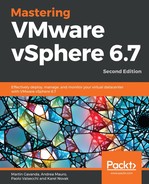To create a new distributed vSwitch using the vSphere Client, follow these steps:
- Switch to the Networking inventory view. This specific inventory view is the logical container of the vDS definition and configuration.
- Right-click on the data center and from the contextual menu, choose the Distributed Switch menu and then the New Distributed Switch option, and fill in the name of the distributed virtual switch:

- In the next part, we must specify the version of vDS. This step is crucial because each different version has different features and enhancements, but of course, the newest versions are not compatible with the previous version of ESXi and vSphere. To learn more about the features and capabilities of the different versions of vDS, you can click on the small blue icon in the vSphere Client.
- The next step is to configure the settings as follows:
- Number of uplinks: You can specify the maximum number of allowed physical connections to the distributed switch per host. It does not mean that each ESXi server must be connected to the vDS by the exact amount of physical uplinks.
- Network I/O Control: You can prioritize the access to network resources for workloads.
- Default port group: If the first distributed port group is created.
- Port group name: The name for the default port group.

Now we have successfully created the vSwitch, but before we can start using it, we need to connect our ESXi servers to the distributed vSwitch.