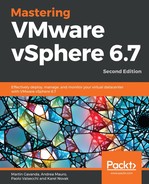The ESXi host log files are very similar to vCSA logs and can be found in the /var/log/ directory of the host:
[root@esxi-prod-1:/var/log] ls -lah
total 444
drwxr-xr-x 1 root root 512 Feb 16 15:48 .
drwxr-xr-x 1 root root 512 Feb 11 20:14 ..
-rw-rw-rw- 1 root root 82 Feb 16 15:48 .vmsyslogd.err
-rw-r--r-- 1 root root 10.0K Feb 16 15:48 .vmsyslogd.err.1
drwxr-xr-x 1 root root 512 Feb 11 20:12 EMU
lrwxrwxrwx 1 root root 21 Feb 16 15:48 Xorg.log -> /scratch/log/Xorg.log
lrwxrwxrwx 1 root root 21 Feb 16 15:48 auth.log -> /scratch/log/auth.log
-rw-rw-rw- 1 root root 56.7K Feb 11 20:14 boot.gz
lrwxrwxrwx 1 root root 22 Feb 16 15:48 clomd.log -> /scratch/log/clomd.log
lrwxrwxrwx 1 root root 29 Feb 16 15:48 clusterAgent.log -> /scratch/log/clusterAgent.log
lrwxrwxrwx 1 root root 33 Feb 16 15:48 cmmdsTimeMachine.log -> /scratch/log/cmmdsTimeMachine.log
lrwxrwxrwx 1 root root 37 Feb 16 15:48 cmmdsTimeMachineDump.log -> /scratch/log/cmmdsTimeMachineDump.log
-rw-r--r-- 1 root root 36.1K Feb 12 09:17 configRP.log
-rw-r--r-- 1 root root 0 Feb 11 20:12 cryptoloader.log
lrwxrwxrwx 1 root root 24 Feb 16 15:48 ddecomd.log -> /scratch/log/ddecomd.log
lrwxrwxrwx 1 root root 25 Feb 16 15:48 dhclient.log -> /scratch/log/dhclient.log
lrwxrwxrwx 1 root root 20 Feb 16 15:48 epd.log -> /scratch/log/epd.log
…
When you use the ls –lah command, you may notice an important key point about ESXi logs; all logs on the host are symbolic links to /scratch/log/. When you install the ESXi host on an SD card, a warning message related to non-persistent storage may appear when the installation has completed. To fix this, you must create a datastore and redirect the logs to that datastore (we covered scratch partition in Chapter 5, Configuring and Managing vSphere 6.7).
Also, check out VMware KB 2032823: System logs are stored on non-persistent storage at the address at https://kb.vmware.com/s/article/2032823?language=en_US.
As a first step, I recommend checking the vmkernel.log log file:
[root@esxi-prod-1:/var/log] tail -f vmkernel.log
2019-02-16T15:55:37.094Z cpu3:2317032)Swap: vm 2317014: 5104: Finish swapping in migration swap file. (faulted 0 pages). Success.
2019-02-16T15:55:37.144Z cpu2:2099363)Config: 703: "SIOControlFlag2" = 0, Old Value: 1, (Status: 0x0)
2019-02-16T15:55:38.486Z cpu0:2317158)DLX: 4319: vol 'Shared Storage', lock at 10395648: [Req mode 1] Checking liveness:
2019-02-16T15:55:38.486Z cpu0:2317158)[type 10c00002 offset 10395648 v 1968, hb offset 3571712
gen 25, mode 1, owner 5c61c947-9f3a90a4-5da3-005056a97911 mtime 47191
num 0 gblnum 0 gblgen 0 gblbrk 0]
2019-02-16T15:57:17.473Z cpu2:2097177)ScsiDeviceIO: 3068: Cmd(0x459a40b33c40) 0x1a, CmdSN 0x8fdf from world 0 to dev "mpx.vmhba1:C0:T0:L0" failed H:0x0 D:0x2 P:0x0 Valid sense data: 0x5 0x20 0x0.
2019-02-16T15:58:28.574Z cpu2:2315918)WARNING: UserSocketInet: 2266: python: waiters list not empty!
2019-02-16T15:58:28.575Z cpu2:2315918)WARNING: UserSocketInet: 2266: python: waiters list not empty!
2019-02-16T15:58:28.968Z cpu0:2317573)WARNING: MemSchedAdmit: 1226: Group vsanperfsvc: Requested memory limit 0 KB insufficient to support effective reservation 10596 KB
There are also other ways to check ESXi logs. One way is using the DCUI from the ESXi console.
Another way is using a web browser and pointing it at your ESXi host using https://ESXi_IP/host. After providing the correct ESXi credentials, you will see something like the following screenshot: