- Mastering phpMyAdmin 3.4 for Effective MySQL Management
- Mastering phpMyAdmin 3.4 for Effective MySQL Management
- Credits
- About the Author
- About the Reviewers
- www.PacktPub.com
- Preface
- 1. Getting Started with phpMyAdmin
- PHP and MySQL: The leading open source duo
- What is phpMyAdmin?
- Installing phpMyAdmin
- Configuring phpMyAdmin
- Installing phpMyAdmin configuration storage
- Upgrading phpMyAdmin
- Summary
- 2. Configuring Authentication and Security
- 3. Over Viewing the Interface
- 4. Creating and Browsing Tables
- 5. Changing Data and Structure
- Changing data
- Changing table structure
- Summary
- 6. Exporting Structure and Data (Backup)
- 7. Importing Structure and Data
- 8. Searching Data
- 9. Performing Table and Database Operations
- 10. Benefiting from the Relational System
- 11. Entering SQL Statements
- 12. Generating Multi-table Queries
- 13. Synchronizing Data and Supporting Replication
- Synchronizing data and structure
- Supporting MySQL replication
- Summary
- 14. Using Query Bookmarks
- 15. Documenting the System
- 16. Transforming Data using MIME
- Browsing data without transformations
- Enabling transformations
- Examples of transformations
- Summary
- 17. Supporting Features Added in MySQL 5
- 18. Tracking Changes
- 19. Administrating the MySQL Server
- A. Troubleshooting and Support
Starting with version 3.4, another method for query building is offered. It leverages the Designer interface that might be more familiar to users, by combining query generation to it. We can open this interface by clicking on the Switch to visual builder link, which produces an initial screen, shown in the following screenshot:

We should now open the list of columns for all tables by clicking on the Small/Big All icon.
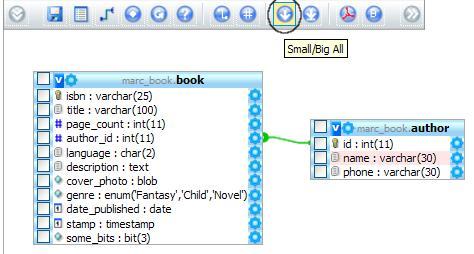
Each column has a left-side checkbox and a right-side options icon. The checkbox is used to indicate which column we want to be part of the results; while the option icon permits to open a panel where we will specify the criterion we want to apply to this column. For example, should we want to select books of more than 200 pages, we would click on the options icon next to page_count column and fill the criterion dialog, as depicted in the following screenshot:
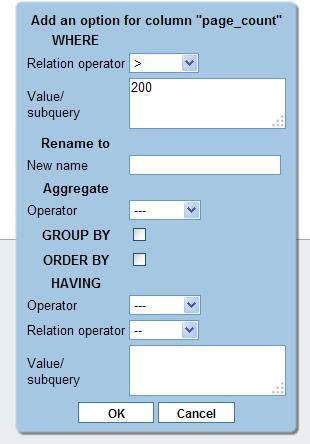
Clicking on OK saves this query option; it's now available under the Active options dialog at the right-side, should we need to review the option or remove it.
To build the query, we use the Build Query icon, producing a screen shown in the following screenshot:
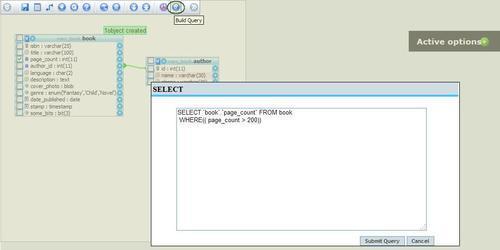
At this point, we either refine the query with additional options or click on Submit Query to obtain the results.
-
No Comment
