Appendix
Microsoft Defender for DevOps
BY GEORGE WILBURN, PRINCIPAL PM DEFENDER FOR DEVOPS
Attackers know there is a treasure trove of information in source code. This has turned source code management systems into an increasingly high-value attack target. Regardless of whether attackers leverage the source code for initial access or as an exfiltration point, or use it to harvest valuable data such as credentials, the source code and systems that house it must now be on the frontline of the defense. Adversaries can find ways to attack running systems by exfiltrating and examining source code. While the source code itself is valuable—think ransomware scenarios and corporate infiltration points—if adversaries can command and control the source code lifecycle, they can achieve a ripple effect, allowing them to infiltrate customers who install compromised software.
Preventing and detecting these attacks is high on the priority list of most CISOs and Security organizations today, and Microsoft is positioned to help its customers protect these source code assets against this modern threat.
In this appendix, you will learn more about the latest addition to Microsoft Defender for Cloud services, Defender for DevOps.
Shift left
Source code management systems, such as GitHub and Azure DevOps, are complicated systems with a lot of moving parts that are difficult to monitor. Developers are constantly pushing and pulling updates to source code. With the distributed nature of Git, source code repositories are forked and cloned continuously to other repositories and local machines. With every software push into source code management systems, builds are initiated. These builds require build definitions, credentials, dependencies, and more to get the software ready to push to production. Once built, the solution runs a company’s SaaS offering, is deployed as a cloud workload, or is prepared to be pulled down as updates or patches to existing systems. All this is to say that the software supply chain comprises a lot of activity that requires monitoring and provides numerous opportunities for attacks in the software lifecycle. Monitoring all this activity can generate false-positives, and distinguishing innocuous behavior from malicious behavior is difficult.
The cybersecurity industry recognizes that source code management systems, source code, and the build and deployment pipelines must be protected. Security operators have frequently been caught off-guard by the latest attacks on source code management systems and have lacked comprehensive knowledge of these assets and systems and the ability to trace them back to a development team or owner. Security organizations need visibility into these systems and the security of the source code throughout the development lifecycle. Microsoft’s latest Defender for Cloud product—Defender for DevOps—helps Security Operations gain visibility into the security of source code management systems and source code. This helps customers understand—at enterprise scale—whether their code repositories are staying secure and their software is being developed securely. With this visibility, security teams can take action to harden the security of pre-deployment systems and assets by shifting security activities left to uncover security issues before they make it to production.
Microsoft’s CEO, Satya Nadella, has asserted that every company is now a software company. As companies in every industry—from financial services to manufacturing to healthcare—have become more reliant on software to run their business, they must increasingly rely on their developers to create robust and secure code. However, most developers are not security experts and need help solving security issues while they code and when code is checked into source code management systems. Defender for DevOps offers dual-layered protection by looking for security issues as code moves through the development lifecycle—first, on the developer’s local machine, and then as code is checked into a repository and moves through the build process. Providing developers with security tools is not new, but it is now a critical part of the defense-in-depth story that enables companies to protect critical software assets and ensure security across the development ecosystem.
As security and development teams work together to address the great DevSecOps divide and connect security, operations, and development, securing the pipeline is where their efforts converge in shifting security to the left (see Figure A-1 later in this chapter). The pipeline is where the security team implements processes and tools to address security posture and compliance requirements, and the development team passes code through their checks to ensure software meets operational deployment requirements as code makes its way to production. Defender for DevOps bridges the gap in this journey toward secure code by helping companies start from a secure position and helping teams operate securely and efficiently throughout the code build and deployment lifecycle.
In this appendix, you will learn how to use Microsoft Defender for Cloud (MDC) to monitor the security posture of your source code management systems, understand new DevOps recommendations in MDC, configure the Microsoft Security DevOps tools, and find vulnerabilities in code.
Understanding Defender for DevOps
Defender for DevOps is a new addition to the Microsoft Defender for Cloud family that helps you discover, monitor, and detect threats to your source code management systems and source code. The service requires a connection to the source code management systems to allow it to discover resources such as repositories, organizations, projects, and code and to initiate assessments of the security posture of these assets.
Defender for DevOps also provides a dedicated dashboard to visualize the discovered assets and configure additional features such as pull request annotations and analytics about the source code management system activities. As illustrated in Figure A-1, Defender for DevOps connects your source code management systems to Defender for Cloud to utilize MDC’s rich security capabilities to shift security left and protect your pre-deployment assets.
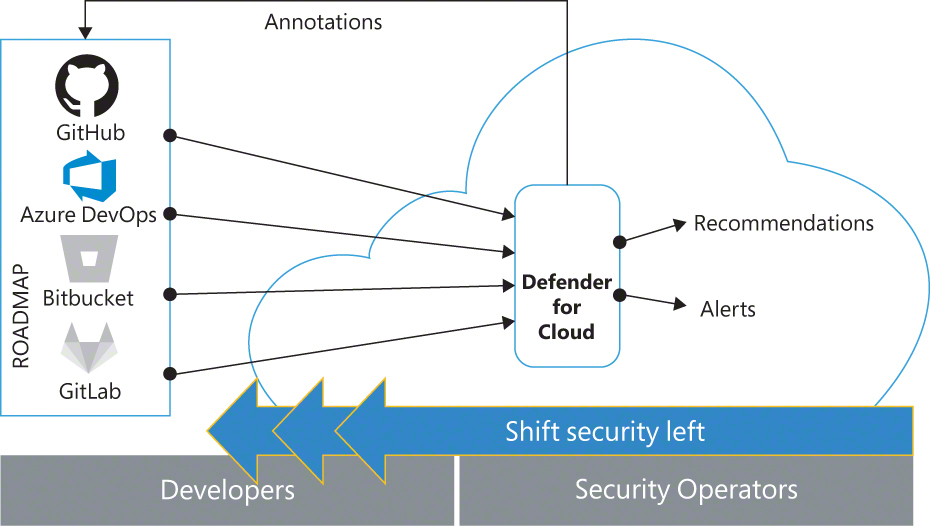
FIGURE A-1 Defender for DevOps connects source code management systems to Microsoft Defender for Cloud
Defender for DevOps brings the security and development teams together and enables collaboration between security operators (SecOps) and developers as code is developed and security issues are discovered and remediated. Let’s examine one scenario where Defender for DevOps can help your organization bridge the division between your security and development teams. In MDC, security operators receive security recommendations about issues discovered in repositories and source code. This new information helps SecOps understand, locate, and provide guidance to act on DevOps-related issues, though developers must address these security issues in the code. Now, SecOps can communicate directly with developers by enabling pull request annotations with information about the issue, location, and actionable steps to remediate. Developers, in turn, use the same information provided in the pull request annotations to fix security issues before the code is merged.
Preventing security issues from getting to production is a crucial step in securing the software development lifecycle. Now, when a security incident arises and SecOps and developers come together to review and take action, both teams have the same information from Defender for DevOps, unlocking more meaningful and richer conversations to address identified security risks.
To maintain the security posture of source code management systems, Defender for DevOps provides always-on checks, such as ensuring authorization and authentication settings are configured and ensuring good code hygiene is followed in repositories by assessing whether code, secret, and dependency scanning is enabled. Additionally, assessments are performed on the security configuration of pipelines, service connections, webhooks, and many other configurations to ensure the system is operating securely. These posture assessments ensure that developers work in a secure, hardened environment and that their code is protected from adversaries.
For developers, Defender for DevOps provides the Microsoft Security DevOps (MSDO) tools that can be configured on every repository. These tools help ensure that, as developers check in code, the code is secure and free from common security defects, such as secrets left in code, code security vulnerabilities, Infrastructure as Code (IaC) security risks, and container vulnerabilities. The MSDO tools can also be leveraged from the command-line interface in developers’ local environments to help them find and fix security vulnerabilities before pushing code to a repository. If desired, the same tools can even be configured to break a build and not allow code to be deployed to production until developers resolve all identified security issues.
In summary, Defender for DevOps offers new capabilities in three critical areas:
Discovery and visibility of source code management systems provide an inventory of DevOps assets—a known blind spot for security organizations—and enables statistics about security vulnerabilities and improvements
Continuous posture assessment ensures the SCMS is configured securely and provides recommendations with remediation guidance to address security posture misconfigurations.
Code vulnerability management finds and prevents vulnerable source code, IaC templates, containers, and secrets and helps developers find and address security vulnerabilities while code is written.
Defender for DevOps unites security operators and developers like never before. It enables each team to work in the same familiar environments, tools, and experiences that they’re used to—SecOps in Microsoft Defender for Cloud and developers in their chosen development environments. It allows each team flexibility in when and where they address discovered security issues—during development, at the pipeline, and in security operations. Teams can communicate seamlessly and collaborate across multiple layers of protection, enabling security organizations to shift left and address security early in the development lifecycle.
Connect your source code management system to Defender for Cloud
To start using Defender for DevOps, you must connect your source code management system (SCMS) to Microsoft Defender for Cloud. By onboarding your SCMS to MDC, you authenticate to your source code management system(s), such as Azure DevOps and GitHub, and then grant authorization to Defender for DevOps to access your repositories.
Start setting up an SCMS connection to Defender for DevOps by logging into the Azure portal, opening Microsoft Defender for Cloud, and clicking Environment Settings, where you’ll find the Add Environment menu. Next, click a source code management system in the menu to begin adding your connector. Connecting to GitHub is shown in Figure A-2.
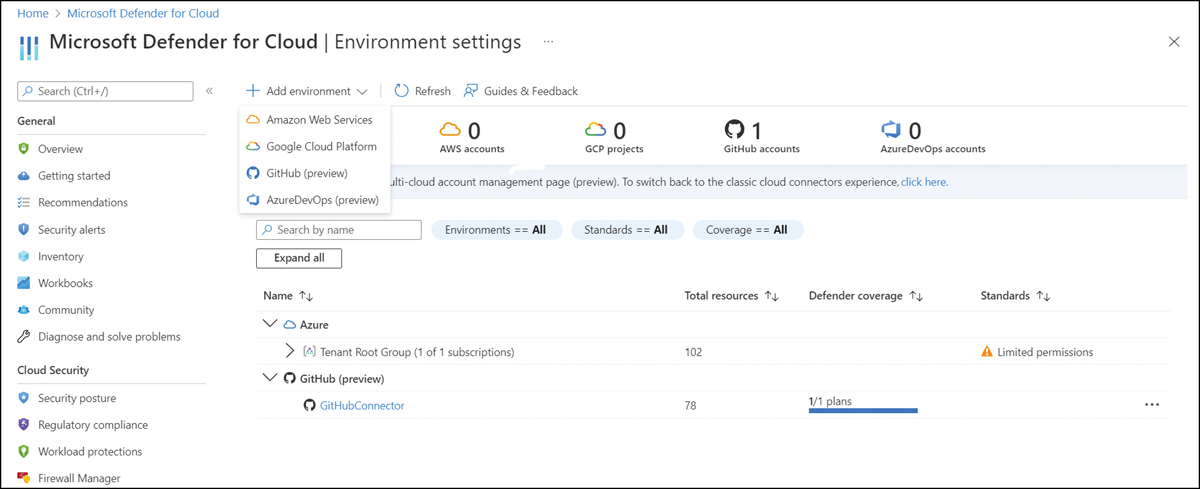
FIGURE A-2 Using the Add environment menu to connect to GitHub
The next onboarding steps require you to give your connector a Name and select a Region, Subscription, and Resource Group where the connector will be stored, as shown in Figure A-3.
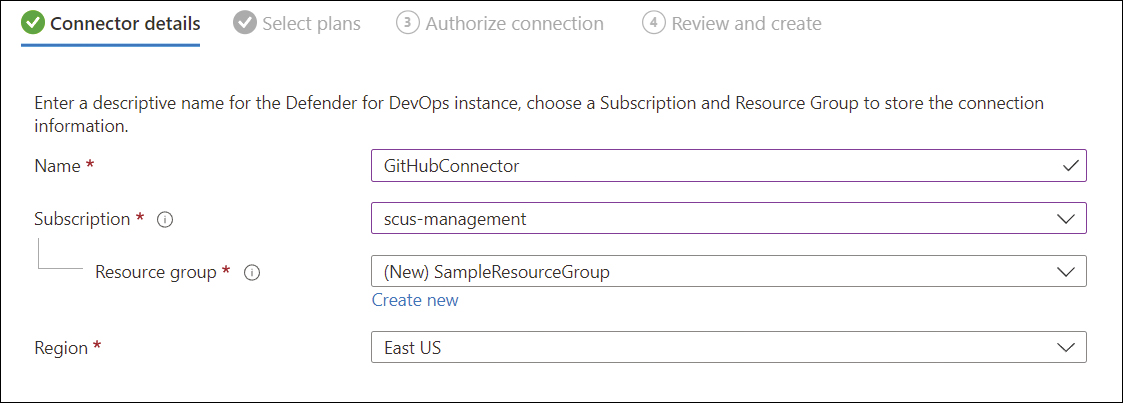
FIGURE A-3 Basic information required to onboard your connector
The steps shown in Figure A-4 authorize your GitHub account. After granting authorization, the installation adds the Defender for DevOps GitHub App to your organization and allows the Defender for DevOps service to access your repositories.
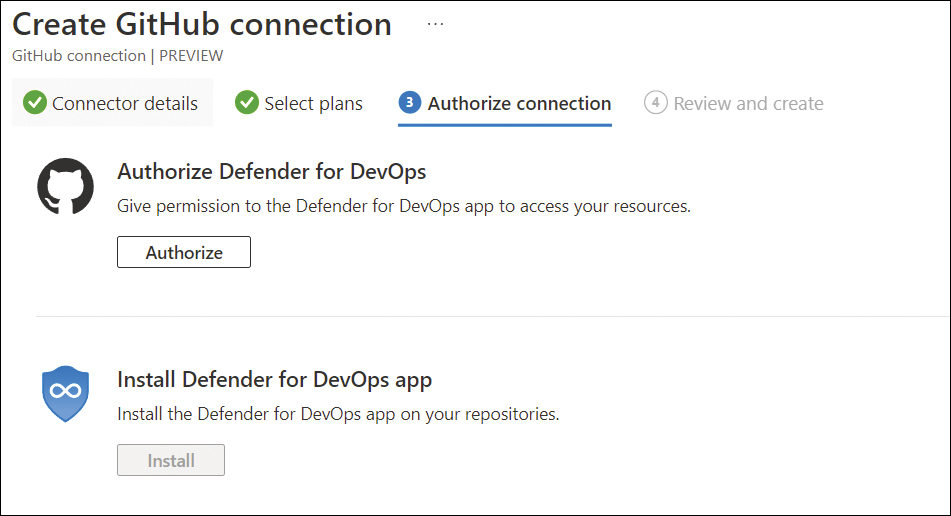
FIGURE A-4 Defender for DevOps authorization and app installation
After onboarding is complete, your source code management system’s connector is displayed as one of the connectors in MDC’s Environment Settings blade, as shown in Figure A-5. You can change the repositories you selected during onboarding by clicking the connector.
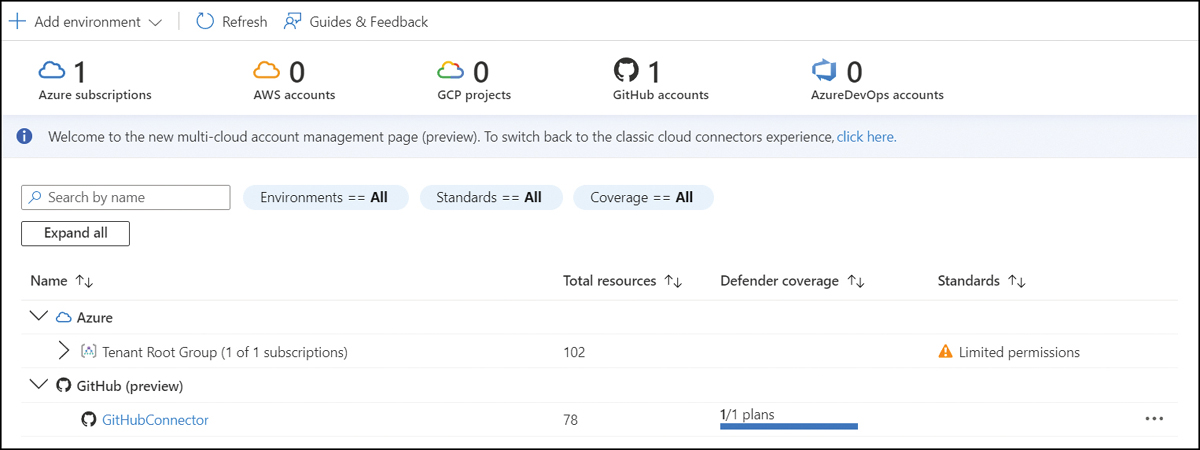
FIGURE A-5 SCMS connector in Environment settings
The Defender for DevOps service now starts discovering your repositories and analyzing them for any security issues. Once discovered, the Inventory dashboard shows the repositories, and the Recommendations dashboard shows any security issues related to a repository.
Once you have enabled Defender for DevOps, Defender for Cloud continuously scans your source code management system’s resources and provides security recommendations. If any security issues are found in repositories, a recommendation is created for each type of finding. Remediating these issues reduces your attack surface and increases your Secure Score.
Defender for DevOps analyzes your repositories and creates recommendations that help you harden the security posture of
Source code management systems, repositories, projects, and organizations
Source code files, credentials in code, and dependencies in your solutions
Infrastructure as Code templates
Container images and Docker files
Defender for DevOps’ recommendations seamlessly enhance Defender for Cloud’s recommendations by utilizing the same MDC dashboard and the same familiar recommendations experience. Recommendations can be numerous in large and complex environments, so the filtering and exemption capabilities in the Recommendations dashboard can help you manage your investigations and remediate findings. For example, to see recommendations specific to GitHub, you can filter by Resource Type to show only GitHub Repositories, as shown in Figure A-6.
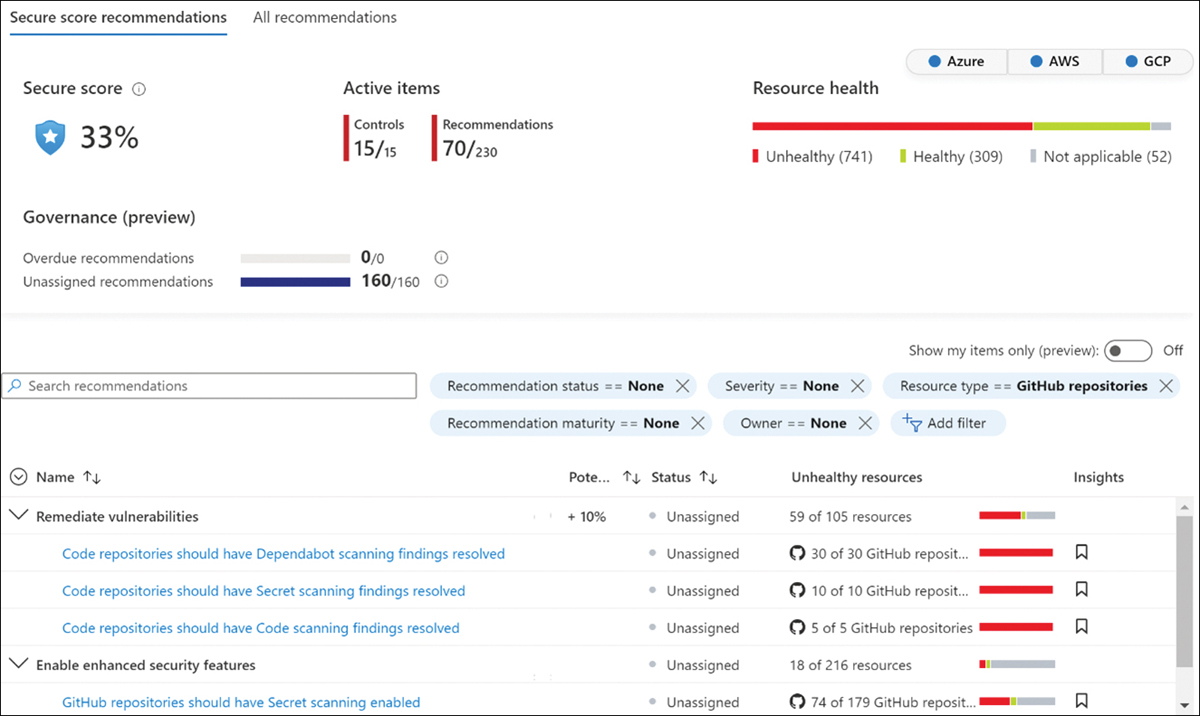
FIGURE A-6 Recommendations filtered by Resource Type: GitHub Repositories
To see additional details about a specific recommendation, simply click it to see more information in the recommendation’s context blade. In the example shown in Figure A-7, you can see the result of the Code Repositories Should Have Secret Scanning Findings Resolved recommendation.
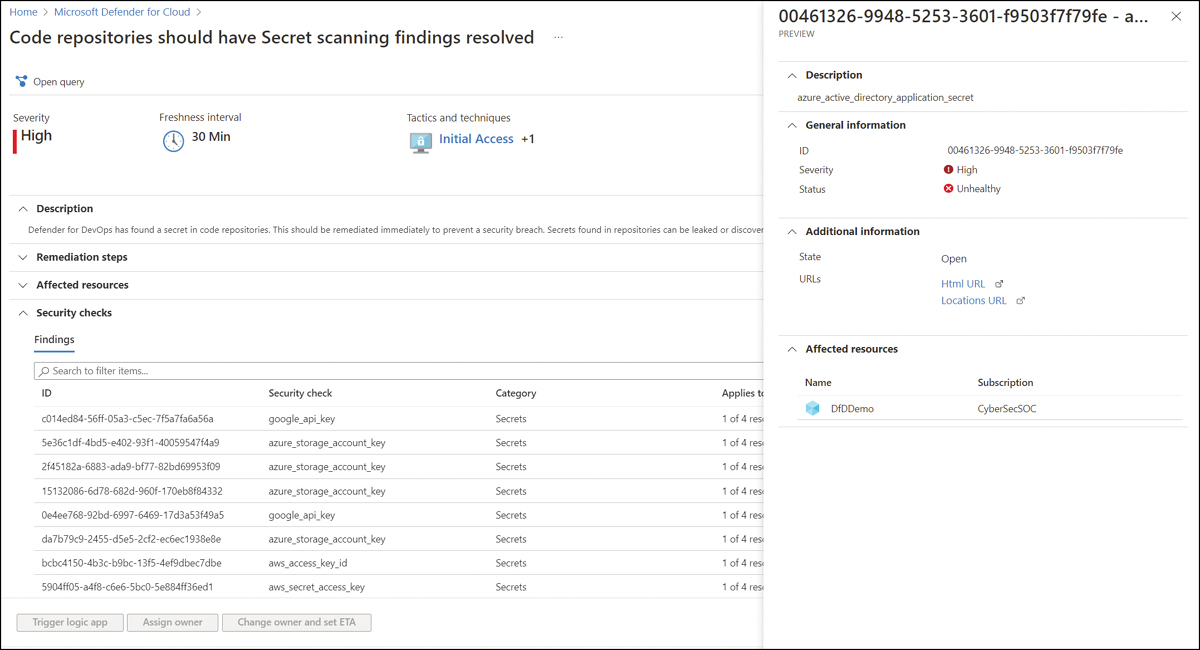
FIGURE A-7 Defender for DevOps Recommendation to resolve secrets found in repositories
When reviewing the findings in this recommendation, you can see that Defender for DevOps found multiple secrets in the code repositories. Secrets found in repositories can be leaked or discovered by adversaries, compromising an application or service. All these credentials should be assumed to be compromised. Clicking each credential displays the context blade where additional information can be found to assist in your investigation, such as a deep link to the location of the file containing the credential. To remediate this recommendation, the credential should be removed from the source code and rotated out of its source system. The code containing this credential should be refactored to use a secure secret store such as Azure Key Vault.
Configure pull request annotations
As you learned earlier, Defender for DevOps has new capabilities like pull-request annotations that help security operators assist developers when adopting security best practices early in the development cycle. Also, these new capabilities help security operators address high-risk vulnerabilities quickly and easily before those vulnerabilities make it into production. Defender for DevOps provides the centralized configuration for pull-request annotations and a way to keep track of the current status of all annotations across the DevOps estate.
Security operators can enable pull-request annotations so that developers receive security findings directly on their pull requests to remediate security issues before merging into the main branch. Developers can then interact with the pull-request annotations to determine when the issue can be prioritized and fixed or explain why an issue cannot be remediated, meaning it needs to be dismissed or suppressed until a later release.
This capability facilitates bidirectional communication between security operators and developers about discovered security issues, recommended guidance to remediate, and which security issues developers have accepted and fixed, have not fixed, or will fix in a later release.
Discover security issues when developers commit code
Defender for DevOps has a set of static analysis tools called Microsoft Security DevOps (MSDO). MSDO contains a combination of Microsoft and open-source tools that scan for security vulnerabilities. These tools scan for credentials left in code files, security vulnerabilities in Infrastructure as Code templates, vulnerable containers and Docker files, and more. You can configure the MSDO tools to break a build—that is, not allow the code to continue moving to the next development step—if any security issues are discovered during the automated scan. This helps prevent developers from merging un-remediated vulnerabilities into a main branch and deploying them to production.
As security teams mature their DevSecOps practices, they can set up the MSDO tools to run automatically when a developer commits code to a repository. This layer of protection helps find and block code vulnerabilities and prevents them from making it to a production resource. To add this layer of protection, you need to configure the MSDO tools in your GitHub workflows or Azure DevOps pipelines.
For example, you can configure the MSDO tools to run in Azure DevOps on a pipeline. Start the configuration by selecting a project and clicking Pipelines, as shown in Figure A-8, to create a new pipeline.
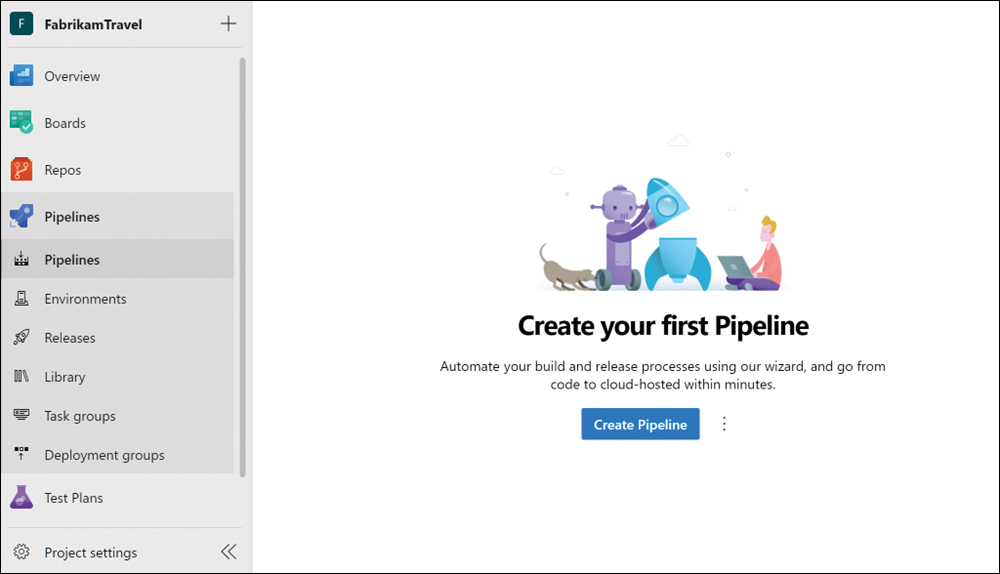
FIGURE A-8 Create a new pipeline in Azure DevOps
The YAML code shown in Figure A-9 is an example of how to create a new pipeline. As shown in the following sample, by including the input parameter break = true, if any security issues are found, the build will break until all security issues are resolved, and the scan completes successfully.
After successfully creating the pipeline, you are ready to scan your code for security vulnerabilities.
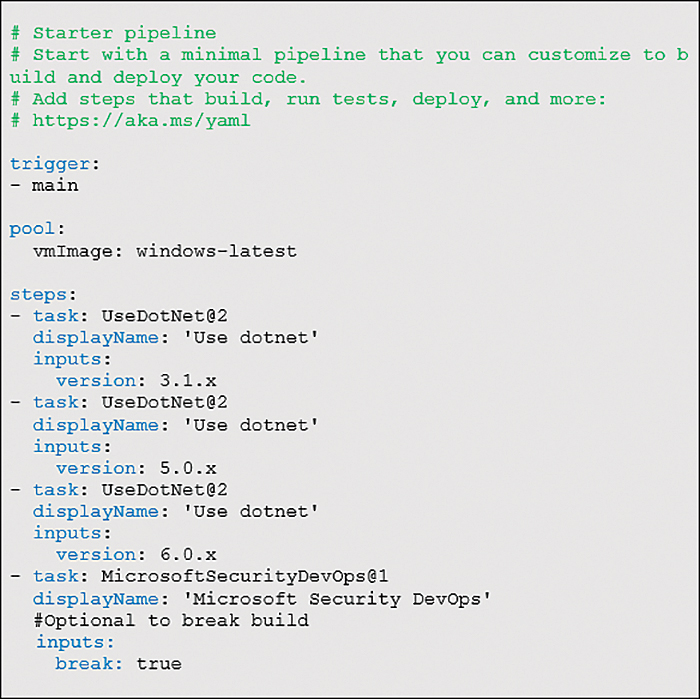
FIGURE A-9 Create a new pipeline in Azure DevOps
One of the MSDO tools that security operators have most highly anticipated is the Microsoft Credential Scanner tool. During the MSDO scan of Azure DevOps, the Credential Scanner finds secrets that developers have checked in. The increase in attacks on source code management systems helps your organization find and remediate credential leaks and keep them out of source code files. Scan results from the MSDO Credential Scanner are shown in Figure A-10.
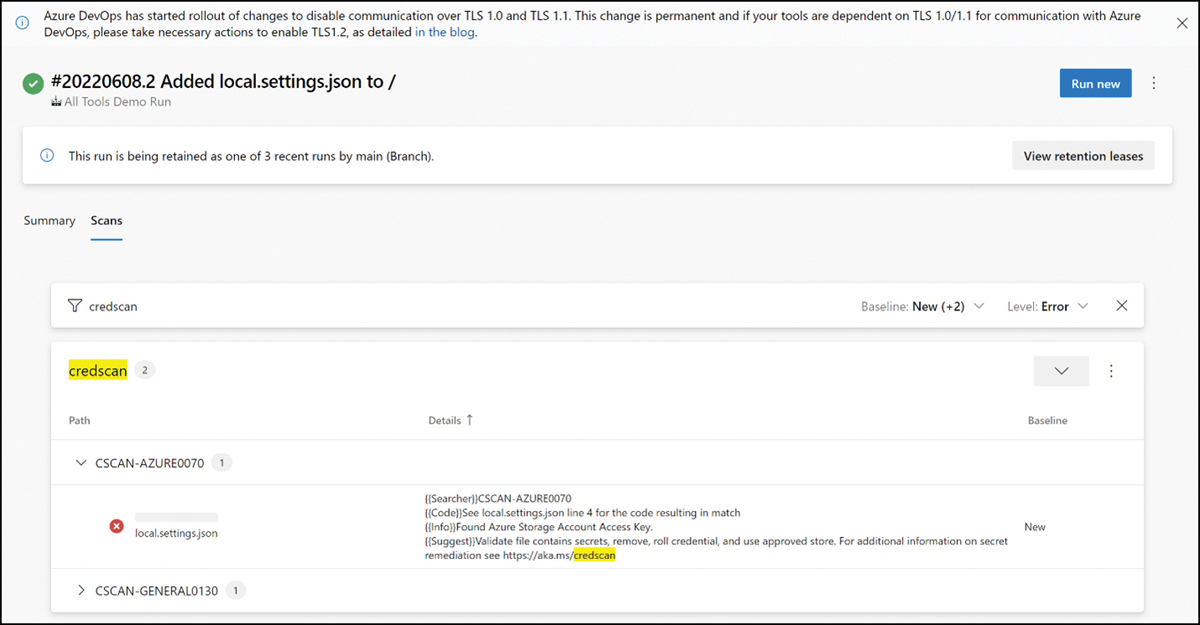
FIGURE A-10 MSDO results filtered for Credential Scanner showing a Storage Account Key found in code
Discover security issues in Infrastructure as Code (IaC)
One of the most requested capabilities is the ability to scan Infrastructure as Code templates for security issues and security best practices in your CI/CD pipelines. If you would like to run only IaC scanning and not the other MSDO tools, this can be done by enabling the MSDO tools and configuring them to scan only Infrastructure as Code templates.
The example shown in Figure A-11 has the lines that you should add to your workflow so that it will only perform IaC scanning.

FIGURE A-11 Sample code to scan only IaC files
To see the IaC scan results in GitHub, after your workflow is configured and runs on your code, click the Security tab in your repository and then click Code Scanning Alerts, as shown in Figure A-12.
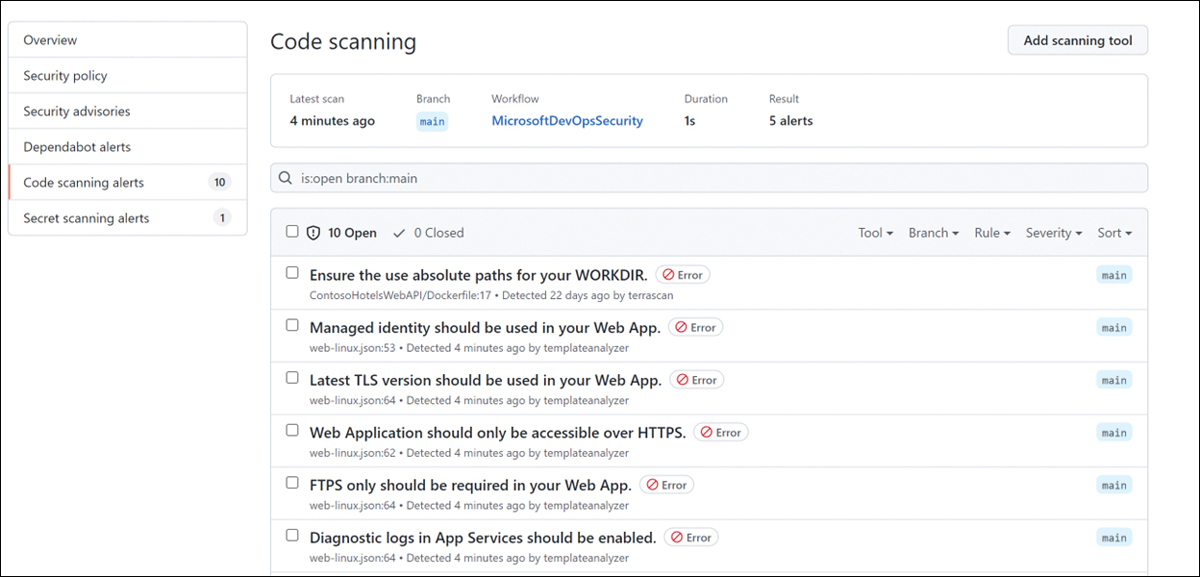
FIGURE A-12 IaC scan results in the GitHub Code scanning dashboard
To see the IaC scan results in Azure DevOps, click your pipeline’s Summary tab, as shown in Figure A-13.
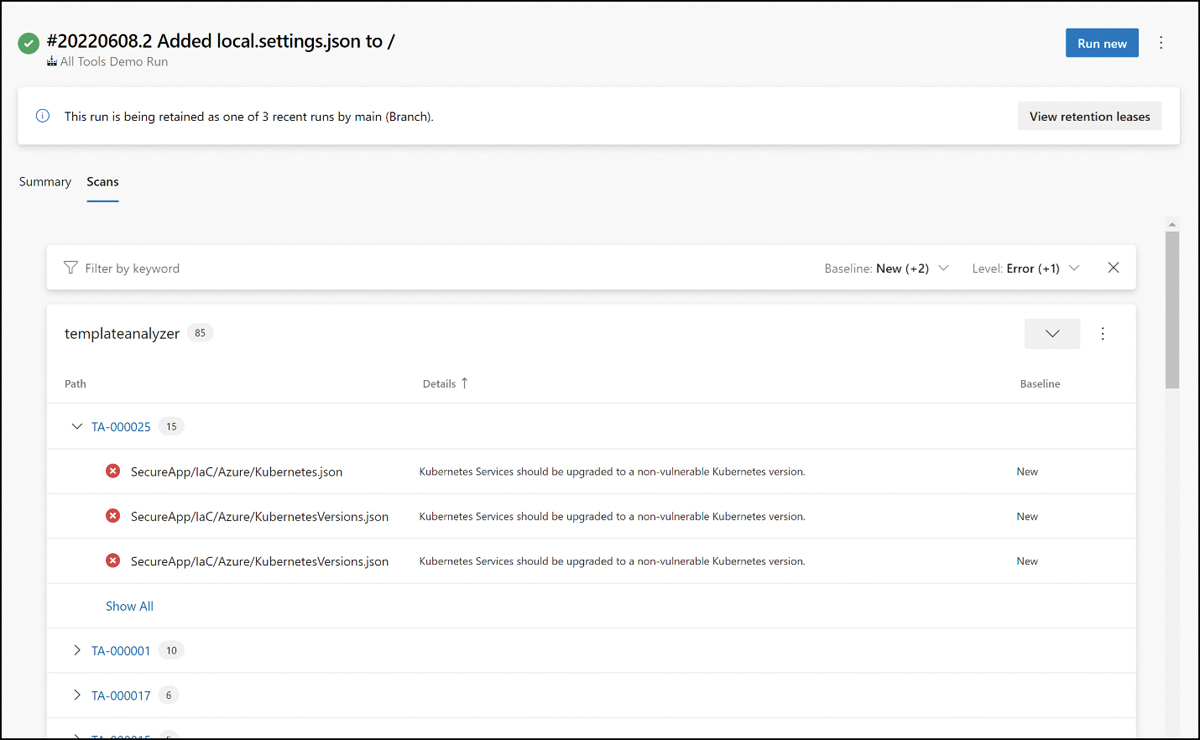
FIGURE A-13 IaC scan results in the Azure DevOps SARIF SAST Scans Tab viewer
Discover security issues during development
The MSDO tools can be configured to run on a pipeline, as explored in a previous section, but also have a command-line option that can be downloaded to a developer’s local machine to help find security issues during development.
Let’s look at one of these MSDO CLI tools—the ARM Template Best Practice Analyzer (BPA)—in more detail. ARM templates are Infrastructure as Code JSON files used to create Azure resources through automation. This tool analyzes ARM templates for best practices and security issues. It also helps developers address these issues by providing recommended steps to easily fix security issues. The Template Analyzer results example in the figure below shows security issues related to the azuredeploy.json ARM template. The terminal in the lower half of Figure A-14 shows the Template Analyzer output with these discovered issues from the azuredeploy.json ARM template being developed in the screen’s top half.
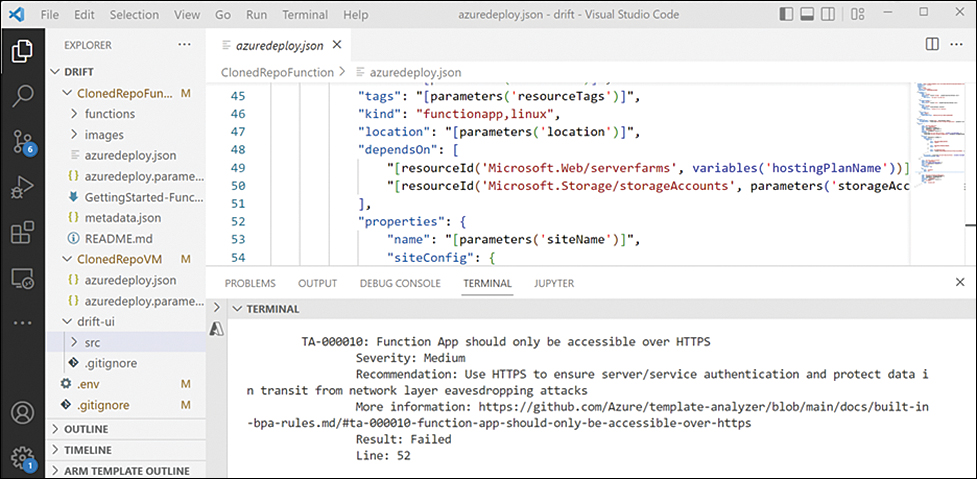
FIGURE A-14 MSDO Template Analyzer
Exploiting leaked credentials is a primary mechanism used to breach cloud resources. Leaked credentials should be remediated before code is pushed into a repository. Another MSDO CLI tool that helps developers find and address this security issue is the Credential Scanner tool. This tool scans all files in your code project and notifies developers when it finds a credential. Figure A-15 shows a code file named GenerateLicenseFile.cs that contains a general password.
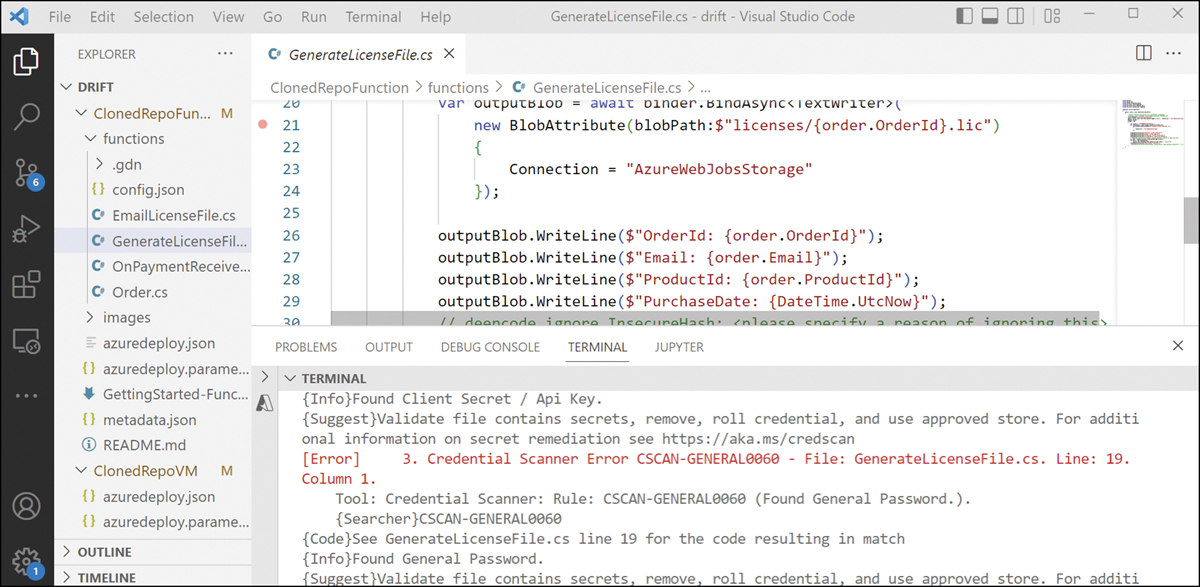
FIGURE A-15 MSDO Credential Scanner
