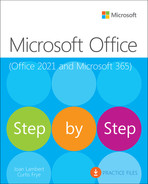Contents
Adapt exercise steps
Part 1: Microsoft Office (Microsoft 365 Apps)
Work in the Office user interface
Work with the ribbon and status bar
Display and customize the Quick Access Toolbar
Display different views of files
Display and edit file properties
3 Modify the structure and appearance of text
Display and review document markup
Review and respond to comments
Review and process tracked changes
Compare and combine separate copies of a document
Compare separate versions of a document
Restrict access by using a password
5 Merge data with documents and labels
Understand the mail merge process
Get started with email messages
Choose and refine the data source
Select an existing data source
Refine the data source records
Preview and complete the merge
Create individual envelopes and labels
Generate individual mailing labels
6 Perform calculations on data
Create formulas to calculate values
Summarize data that meets specific conditions
Find and correct errors in calculations
Configure automatic and iterative calculation options
Sort data by using custom lists
9 Analyze alternative data sets
Define and display alternative data sets
Forecast data by using data tables
Identify the input necessary to achieve a specific result
Copy and import slides and content
Divide presentations into sections
11 Insert and manage simple graphics
Insert, move, and resize pictures
Provide additional information about pictures
12 Add sound and movement to slides
Animate text and pictures on slides
Compress media to decrease file size
13 Send and receive email messages
Troubleshoot message addressing
Attach files and Outlook items to messages
Display messages and message attachments
Display message participant information
Select the primary Inbox content
Display and manage conversations
Arrange messages by specific attributes
Display different views of a calendar
Schedule appointments and events