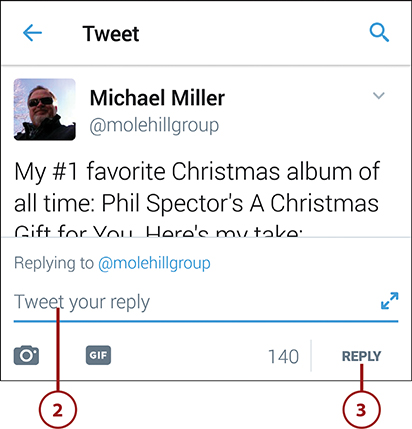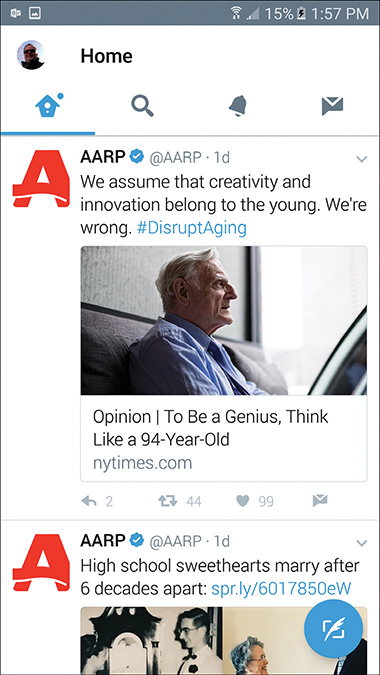10. Following Interesting People on Twitter
In this chapter, you learn how to find and follow others on Twitter.
Twitter is different from Facebook in that it’s not a social network; it’s a microblogging service. That means it’s like a Facebook but without the picture sharing and groups and such; the focus is on short (140-character) messages called tweets, which are shared with a user’s followers.
As such, Twitter is immensely popular with younger users, but less so among older users, who value the more social nature of Facebook and Pinterest. Although there aren’t a whole lot of people 50+ who actively tweet, there are quite a few who join Twitter to follow the postings of their 20- and 30-something family members. In addition, you can use Twitter to follow breaking news; your favorite companies, celebrities, and politicians; and local organizations and events.
Signing Up and Signing On
Like most other social media, Twitter is free. If you want to follow other users’ tweets, as well as tweet yourself, you need to create an account.
You access Twitter—and create your new account—from Twitter’s home page on the web or the Twitter mobile app.
Mobile App
The Twitter app is available for Android, iOS (Apple), and Windows Phone devices. Download the app, for free, from your device’s app store. (I use the Android app for the examples in this chapter.)
Create and Log In To Your Account—from the Twitter App
Most people use Twitter on their mobile phones. We look first at how to join up with the Twitter app.
![]() Launch the Twitter app on your phone or tablet.
Launch the Twitter app on your phone or tablet.
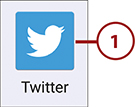
![]() Tap Sign Up and then follow the onscreen directions to create a new account. You need to enter your name, phone number, desired password, and your email address when prompted. (You may also receive a verification on your phone to continue the signup process.)
Tap Sign Up and then follow the onscreen directions to create a new account. You need to enter your name, phone number, desired password, and your email address when prompted. (You may also receive a verification on your phone to continue the signup process.)
![]() Tap Log In to log in to an existing account. You need to enter your phone number, email address, or username, plus password, when prompted.
Tap Log In to log in to an existing account. You need to enter your phone number, email address, or username, plus password, when prompted.
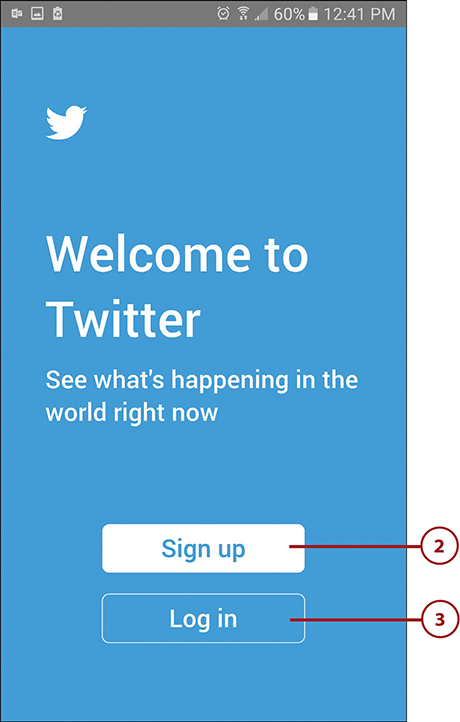
Create and Log In To Your Account—on the Web
You can also log in to and use Twitter on your desktop or notebook computer. All you need is your web browser.
![]() In your web browser, go to www.twitter.com. Click the Sign Up button and follow the onscreen instructions to create a new account. You need to enter your name, phone number or email address, and desired password.
In your web browser, go to www.twitter.com. Click the Sign Up button and follow the onscreen instructions to create a new account. You need to enter your name, phone number or email address, and desired password.
![]() Click Log In and follow the onscreen instructions to sign in to an existing account. You need to enter your email address, phone number, or username, along with your password.
Click Log In and follow the onscreen instructions to sign in to an existing account. You need to enter your email address, phone number, or username, along with your password.
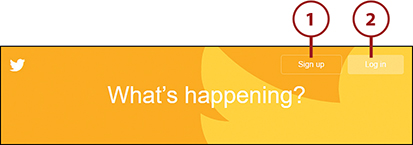
Navigating Twitter
Both the Twitter website and mobile app are organized into sections, which are accessible via individual tabs.
Tweeting
Learn more about creating your own tweets in Chapter 11, “Tweeting and Retweeting on Twitter.”
Navigate the Twitter App
Most people access Twitter from their mobile phones. This section gives you a tour of Twitter’s mobile app.
![]() Tap Home to view the Home timeline of tweets from the people you follow. Scroll down the screen to view additional tweets.
Tap Home to view the Home timeline of tweets from the people you follow. Scroll down the screen to view additional tweets.
![]() Tap your profile picture to display shortcuts and settings.
Tap your profile picture to display shortcuts and settings.
![]() Tap the Tweet button to create a new tweet of your own.
Tap the Tweet button to create a new tweet of your own.
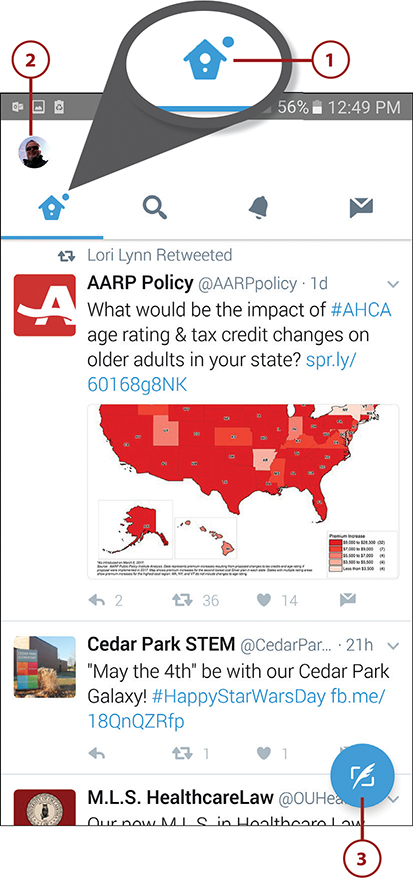
![]() Tap Search to view trending topics and search for topics on Twitter.
Tap Search to view trending topics and search for topics on Twitter.
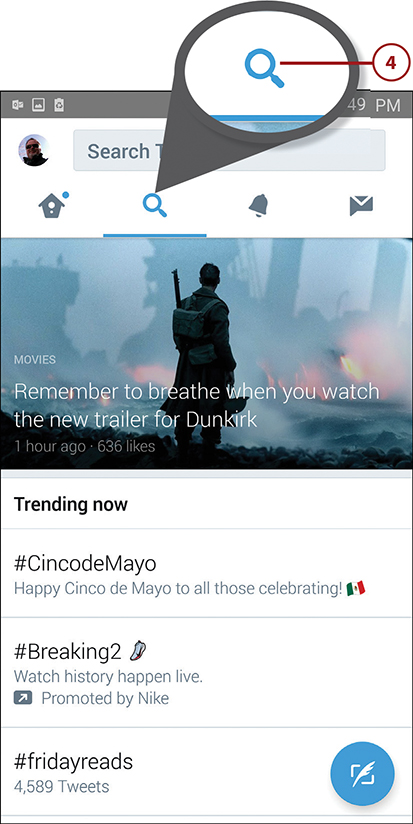
![]() Tap Notifications to view your interactions with other Twitter users.
Tap Notifications to view your interactions with other Twitter users.
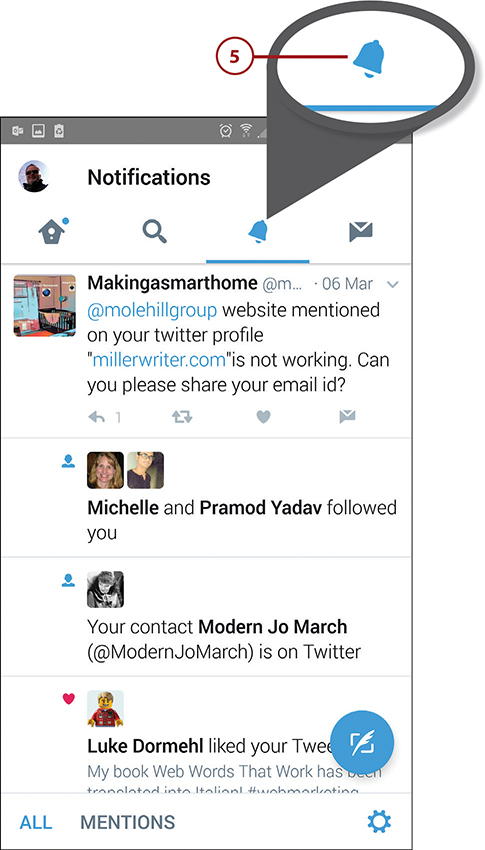
![]() Tap Messages to view private messages from other users.
Tap Messages to view private messages from other users.
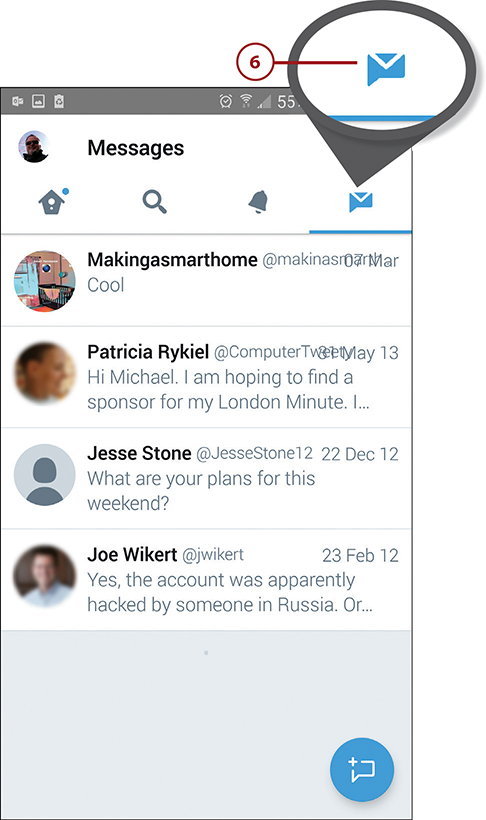
Navigate the Twitter Website
You can also access Twitter from your notebook or desktop computer. Use your web browser to go to www.twitter.com and noodle around from there.
![]() Click Home to view the Home timeline of tweets from the people you follow. Scroll down the screen to view additional tweets.
Click Home to view the Home timeline of tweets from the people you follow. Scroll down the screen to view additional tweets.
![]() Your personal information appears at the top of the left column. Click Tweets to see the tweets you’ve made; click Following to view people you’re following on Twitter; or click Followers to view those who are following you.
Your personal information appears at the top of the left column. Click Tweets to see the tweets you’ve made; click Following to view people you’re following on Twitter; or click Followers to view those who are following you.
![]() Click your name or picture to view your personal profile page.
Click your name or picture to view your personal profile page.
![]() Click Search Twitter to search the Twitter site.
Click Search Twitter to search the Twitter site.
![]() Click the Tweet button to create a new tweet.
Click the Tweet button to create a new tweet.
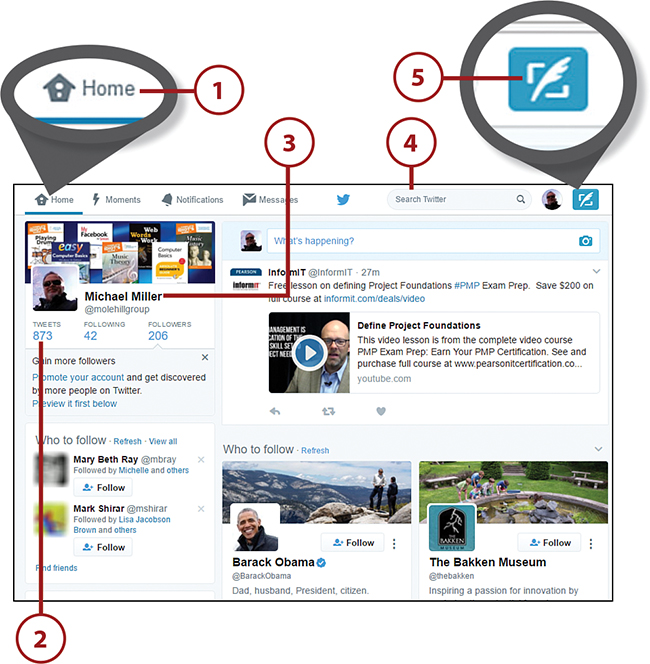
![]() Click Moments to view trending and suggested topics from Twitter.
Click Moments to view trending and suggested topics from Twitter.
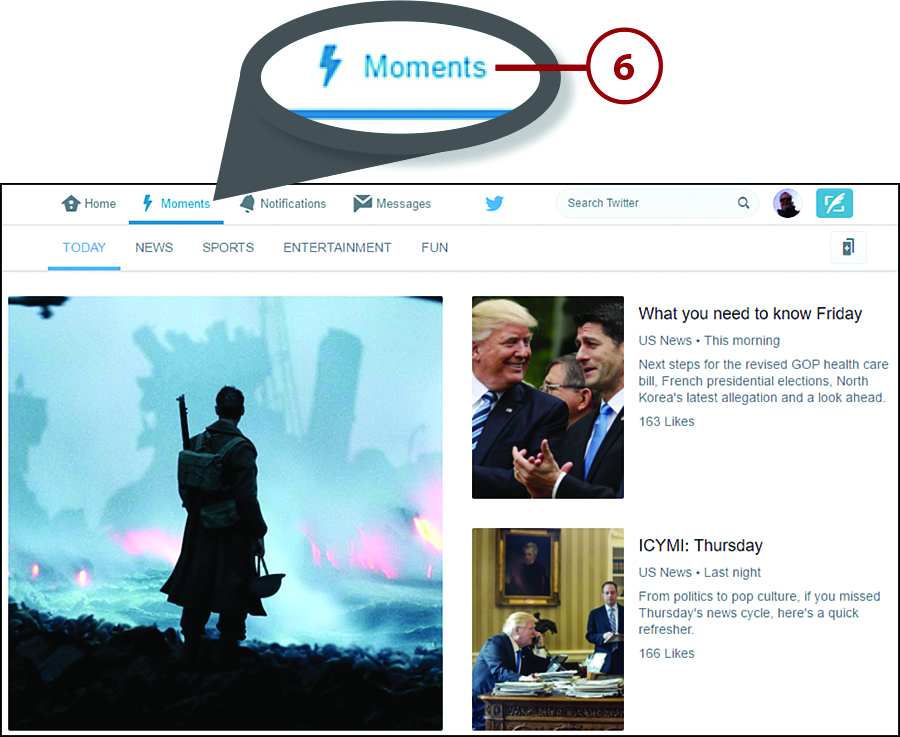
![]() Click Notifications to view your interactions with other Twitter users.
Click Notifications to view your interactions with other Twitter users.
![]() Click Messages to view private messages from other users.
Click Messages to view private messages from other users.
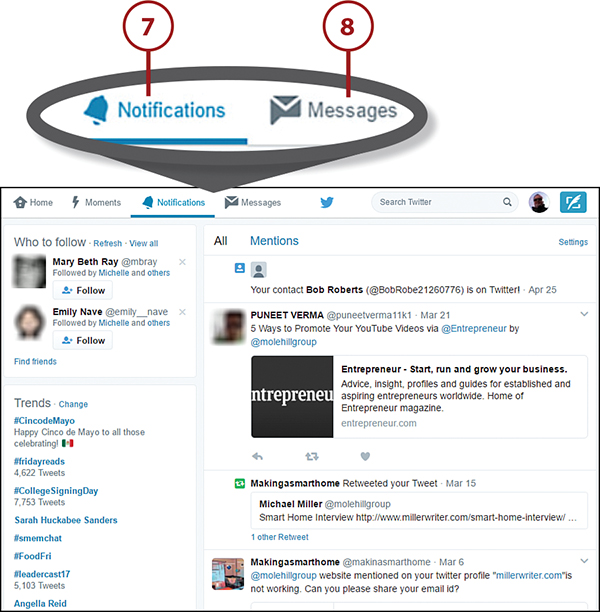
Finding Tweeters to Follow
Tweets from users you follow appear in your Home timeline. You can follow any Twitter user you want.
Unlike Facebook, where friends and connections have to be mutually approved, you don’t have to be approved to view another user’s tweets. So if you want to follow Paul McCartney (@PaulMcCartney) or CNN (@CNN) or just your neighbor down the street, you can do so without having to ask permission.
(The only exception to this is when a user blocks you as a follower; any user can block any other user, which helps to cut down on online stalking.)
@name
Users on Twitter are identified by a username preceded by an ampersand (@). So, for example, my username is molehillgroup, which translates into my Twitter “handle” of @molehillgroup.
Accept Twitter’s Recommendations
There are several ways to find people to follow on Twitter. One approach is to accept the recommendations that Twitter makes based on your past activities and interests.
![]() In the Twitter android app, tap your profile picture to display the navigation panel. (You don’t need to display this panel in the iOS app.)
In the Twitter android app, tap your profile picture to display the navigation panel. (You don’t need to display this panel in the iOS app.)
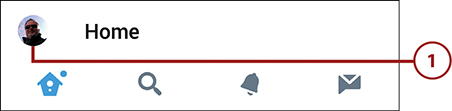
![]() Tap Connect.
Tap Connect.
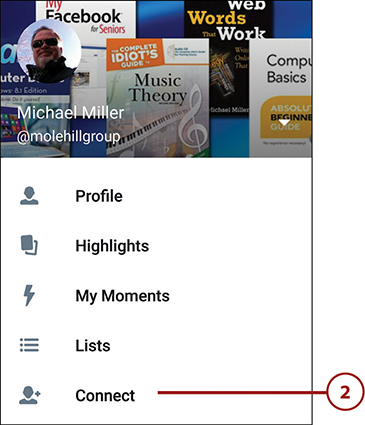
![]() Twitter displays a list of recommendations, typically friends of people or organizations you already follow. Scroll down to view more recommendations.
Twitter displays a list of recommendations, typically friends of people or organizations you already follow. Scroll down to view more recommendations.
![]() Tap the Follow button to follow a given user.
Tap the Follow button to follow a given user.
![]() Tap the user’s name to view that member’s profile page.
Tap the user’s name to view that member’s profile page.
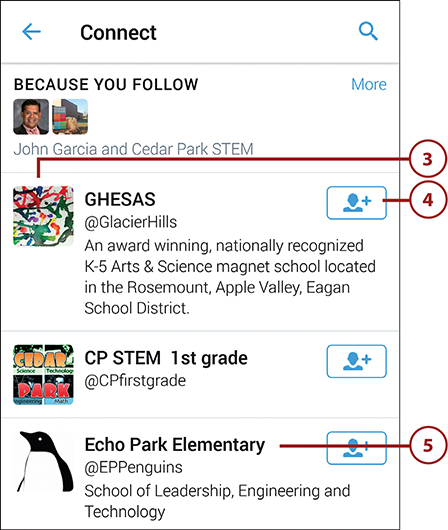
![]() Tap the Follow button to follow this user.
Tap the Follow button to follow this user.
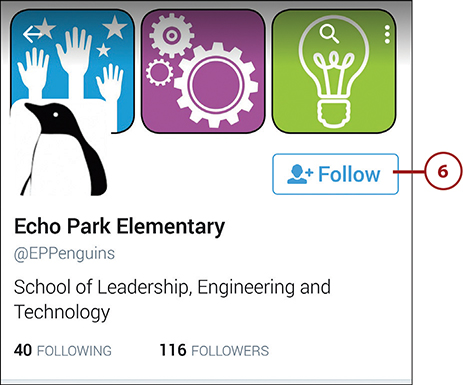
Follow Your Contacts
You can also follow people who are in your phone’s contacts list. Twitter searches your phone for contacts who are already members of the service.
![]() From the navigation panel (Android app) or Home screen (iOS app), tap Connect.
From the navigation panel (Android app) or Home screen (iOS app), tap Connect.
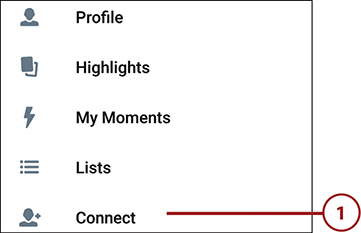
![]() Tap Find Friends (Android app) or Get Started (iOS app).
Tap Find Friends (Android app) or Get Started (iOS app).
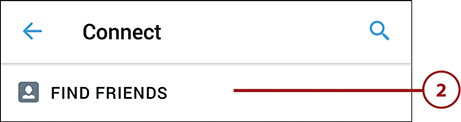
![]() Tap Sync Contacts. (If prompted to allow Twitter access to your contacts, tap Allow.)
Tap Sync Contacts. (If prompted to allow Twitter access to your contacts, tap Allow.)
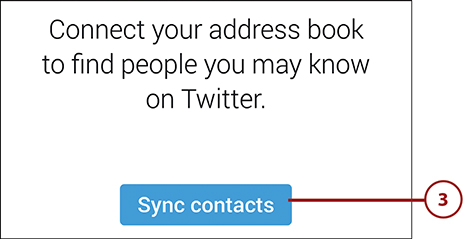
![]() Twitter now displays contacts who are also on Twitter. Tap the Follow button to follow any given individual.
Twitter now displays contacts who are also on Twitter. Tap the Follow button to follow any given individual.
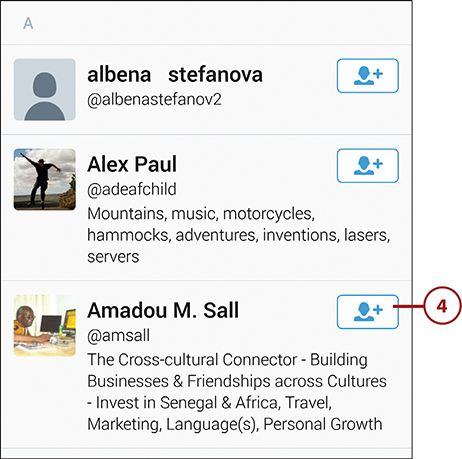
Search for People and Organizations to Follow
Twitter also lets you search for specific members and organizations to follow.
![]() From the navigation panel (Android app) or Home screen (iOS app), tap Connect.
From the navigation panel (Android app) or Home screen (iOS app), tap Connect.
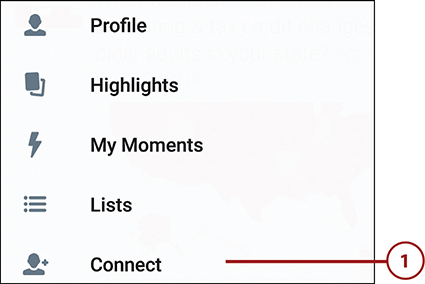
![]() Tap the Search (magnifying glass) icon in the Android app, or tap Explore in the iOS app.
Tap the Search (magnifying glass) icon in the Android app, or tap Explore in the iOS app.

![]() Enter the name of the person or organization you want to follow.
Enter the name of the person or organization you want to follow.
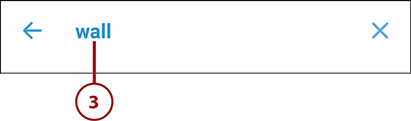
![]() Twitter displays a list of matching members. Tap a name to go to that member’s profile page.
Twitter displays a list of matching members. Tap a name to go to that member’s profile page.
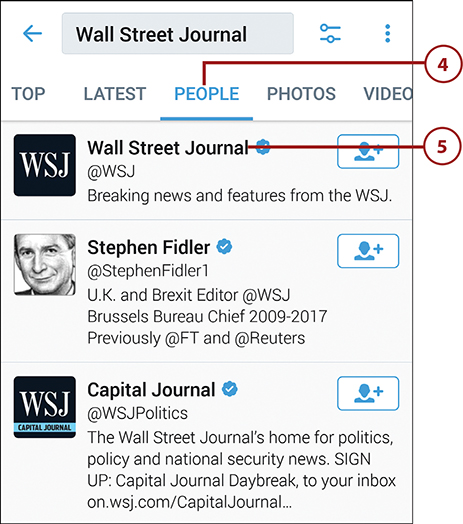
![]() Tap Follow to follow this member.
Tap Follow to follow this member.
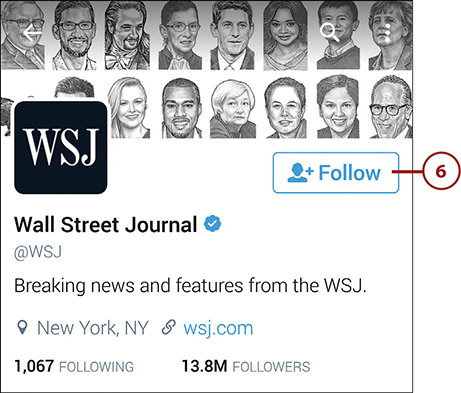
Unfollow a User
At any time, you can opt to no longer follow a particular tweeter. This act is called unfollowing.
![]() From anywhere in the Twitter app or on the Twitter website, click or tap a member’s name to go to that profile page. (On the Home page of the Twitter website, click Following at the top of the left panel to view a list of all the people you’re following.)
From anywhere in the Twitter app or on the Twitter website, click or tap a member’s name to go to that profile page. (On the Home page of the Twitter website, click Following at the top of the left panel to view a list of all the people you’re following.)
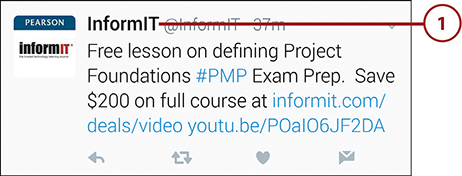
![]() Click or tap the Following button to unfollow this person. (In the iOS app, tap the down arrow then tap Unfollow.)
Click or tap the Following button to unfollow this person. (In the iOS app, tap the down arrow then tap Unfollow.)
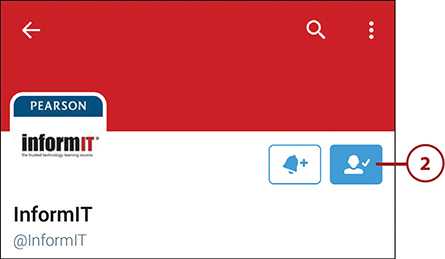
Viewing Your Twitter Feed
When you select other users to follow, you receive all their tweets in Twitter’s Home timeline.
View Tweets
A tweet is a post to the Twitter service. The text in each tweet must be 140 characters or less in length. Tweets can include not only text but also images, videos, and links to other web pages.
![]() Tap or click the Home icon to view the tweets in your timeline.
Tap or click the Home icon to view the tweets in your timeline.
![]() Tweets are listed in reverse chronological order, with the newest tweets at the top. The name of the tweeter and how long ago the tweet was made are listed at the top of each tweet. Scroll down the page to view older tweets.
Tweets are listed in reverse chronological order, with the newest tweets at the top. The name of the tweeter and how long ago the tweet was made are listed at the top of each tweet. Scroll down the page to view older tweets.
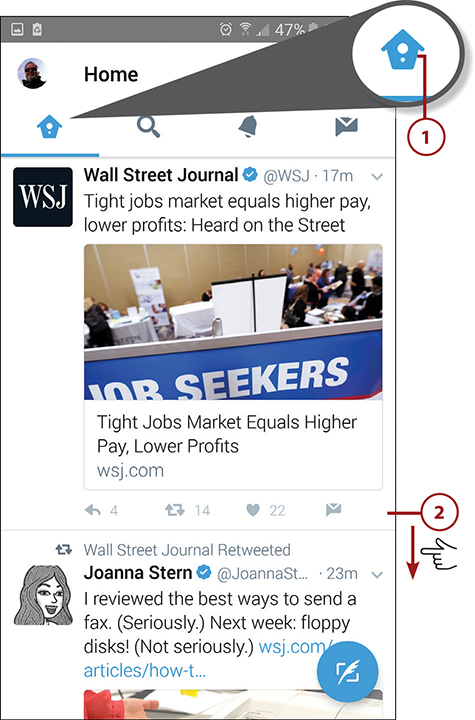
![]() To view the profile summary for a given person or organization, tap or click that user’s name or @name within the tweet.
To view the profile summary for a given person or organization, tap or click that user’s name or @name within the tweet.
![]() To “like” a tweet, tap or click the Like (heart) icon.
To “like” a tweet, tap or click the Like (heart) icon.
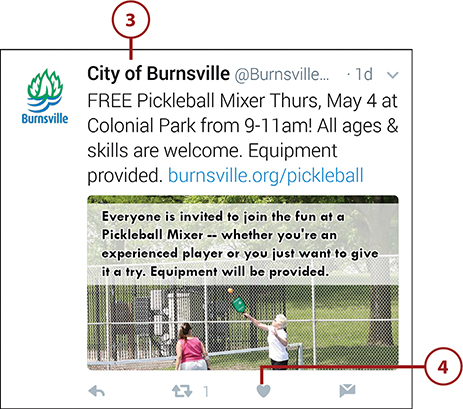
![]() To view other tweets on a highlighted topic, tap or click the hashtag (#topic) within the tweet. (Not all tweets include hashtags.)
To view other tweets on a highlighted topic, tap or click the hashtag (#topic) within the tweet. (Not all tweets include hashtags.)
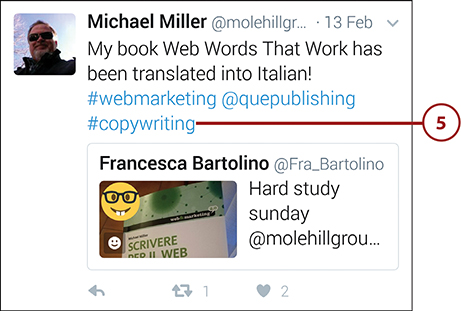
![]() To view a web page linked to within a tweet, tap or click the embedded URL.
To view a web page linked to within a tweet, tap or click the embedded URL.
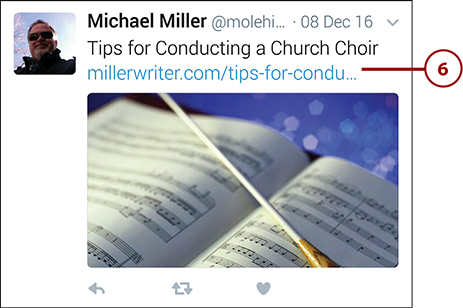
![]() Photos are embedded within tweets, but at a limited height. To view the full picture, tap or click it.
Photos are embedded within tweets, but at a limited height. To view the full picture, tap or click it.
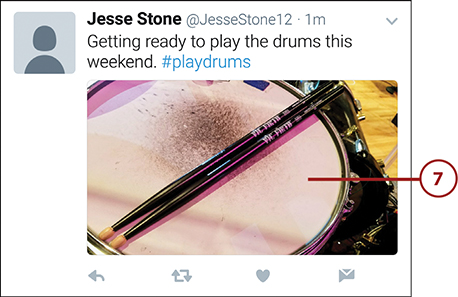
![]() Videos are also embedded within tweets. Tap or click a video to open and view it on its own screen with sound.
Videos are also embedded within tweets. Tap or click a video to open and view it on its own screen with sound.
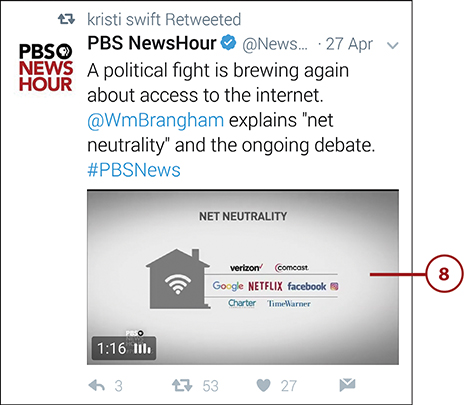
Reply to a Tweet
You can reply to any tweet you read. All you have to do is click the Reply button in the original tweet. Your reply is sent as a tweet back to the original sender.
![]() Tap or click the Reply icon for the tweet to which you want to reply. This opens a new screen (mobile) or panel (website).
Tap or click the Reply icon for the tweet to which you want to reply. This opens a new screen (mobile) or panel (website).
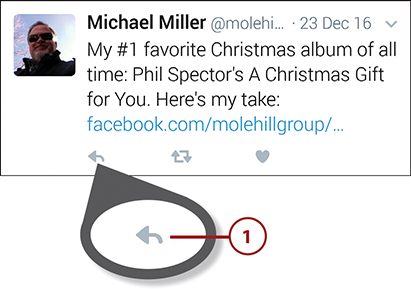
![]() The sender’s name appears in the reply box, preceded by the @ sign. Enter your reply (140 characters max) into the reply box.
The sender’s name appears in the reply box, preceded by the @ sign. Enter your reply (140 characters max) into the reply box.
![]() Tap or click Reply to send the reply as a tweet.
Tap or click Reply to send the reply as a tweet.